Throughout EventPro, there are usually multiple ways to access a command or begin a process.
Because many of the screens in EventPro have a similar layout, you will notice that the commands are often in the same location, even if you are in different areas.
Typically, you will find commands in the ribbon at the top of the record's window. If the window is divided into multiple sections, there will usually be a command ribbon for each section.
If the area contains a selection grid, you will usually be able to access a speed menu by right-clicking on the grid.
You can also find some commands in the Navigation Panel, Navigation Menu, and EventPro Logo menu.
Multiple Command Ribbons in the Event Screen
Let's look at an example of multiple commands on one screen by viewing the Event screen.
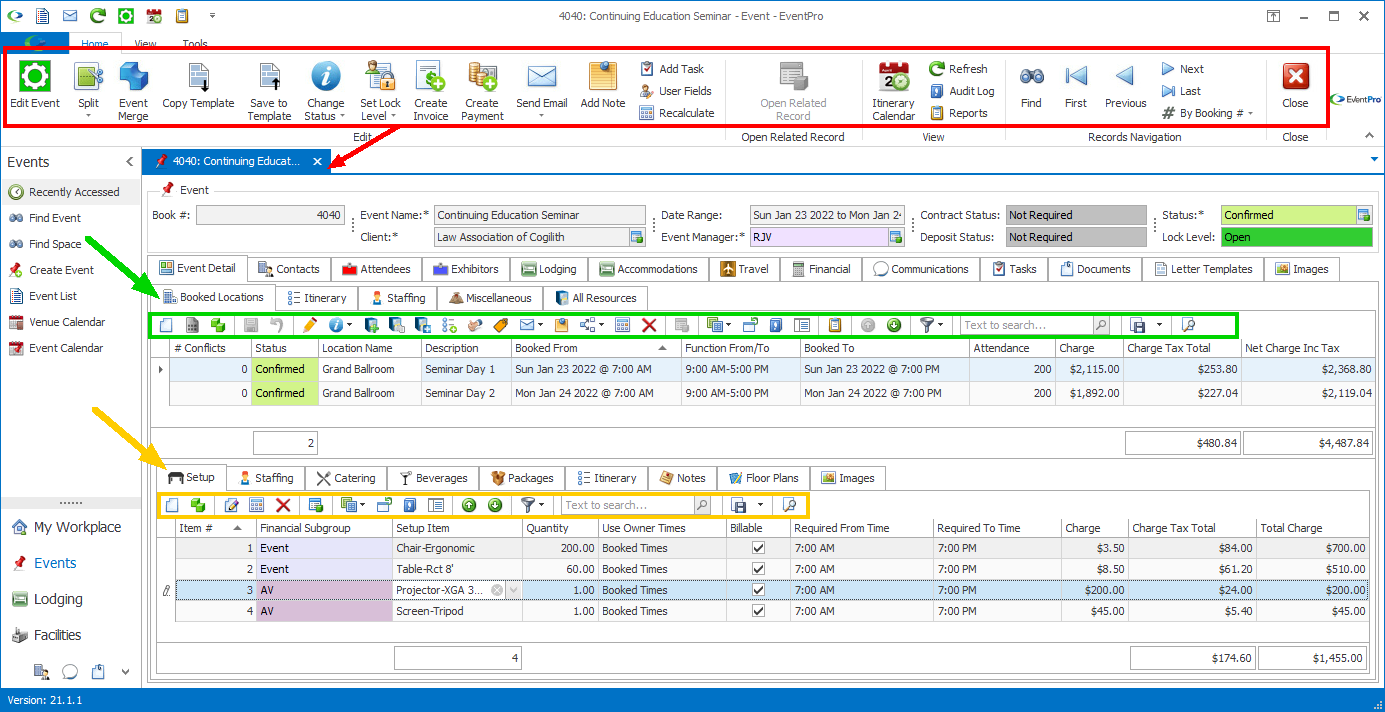
Event, Booked Locations, and Setup commands in the Event Screen
Note that within the Event screen, there is a set of tabs in the middle of the screen, and another set of tabs at the bottom. In the screenshot example, we are viewing the following tabs:
•The Booked Locations sub-tab within the Event Detail tab in the middle section of the screen.
•The Setup tab at the bottom of the screen.
You can actually see three different sets of commands on this screen:
1.The commands in the top ribbon are related to the main record, the overall Event.
2.The commands within the Booked Locations sub-tab apply to the Booked Location records in that sub-tab's selection grid.
3.The commands within the bottom tab, Setup, apply to the Event Setup records in that tab's selection grid.
Same Command in Multiple Places
As an example of how a command can be available from multiple locations, we will look at creating a new Contact.
You can start the process of creating a new Contact with the "New" or "Create Contact" command from these nine various locations:
1.The Create Contact command in the Navigation Panel under CRM.
2.The Create Contact command in the Navigation Menu under the main application View tab.
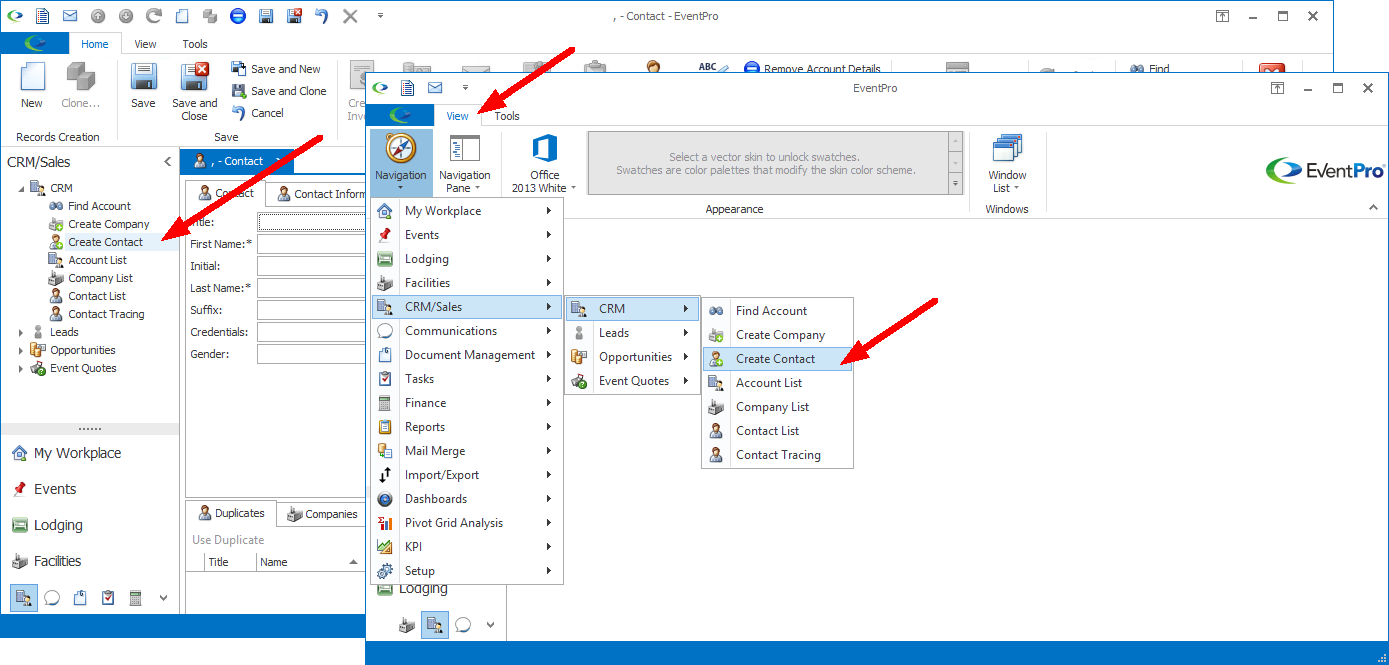
Create Contact command in Navigation Panel and Menu
3.In the Contact List screen, the New (Contact) button in the top Ribbon of commands.
4.In the Contact List screen, the New command in the Right-Click Speed Menu in the selection grid.
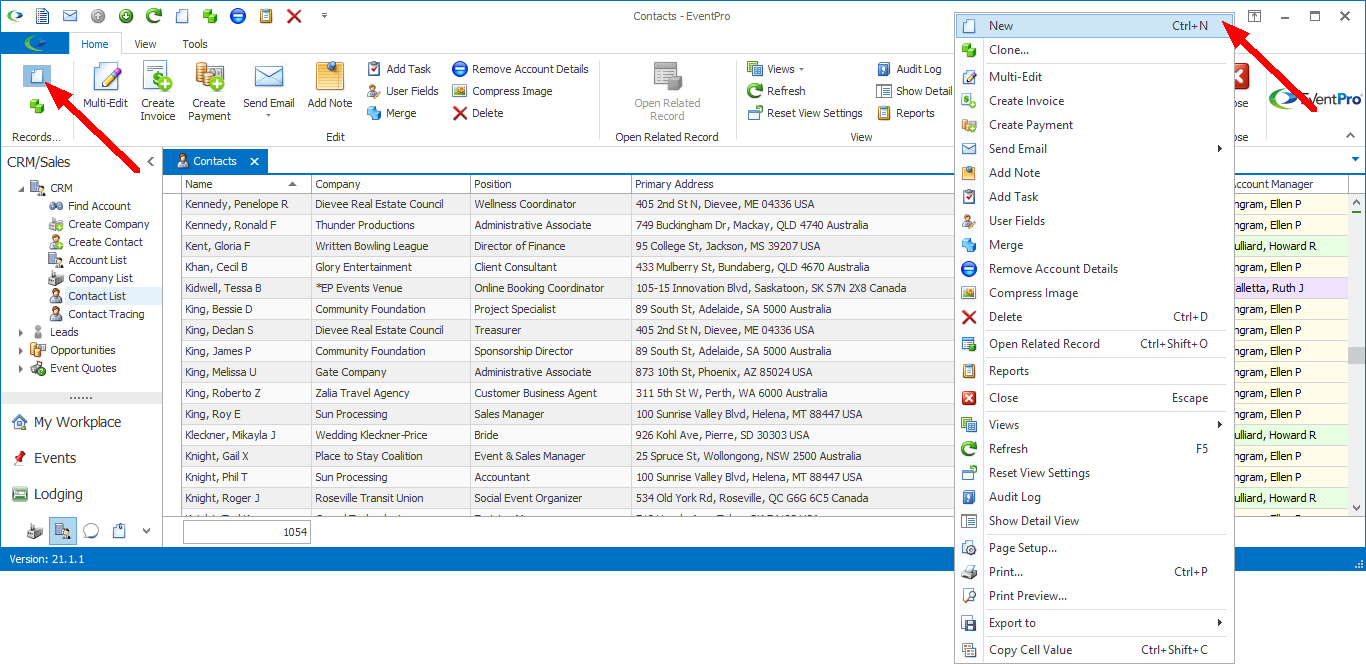
New command in ribbon and speed menu of Contact List
5.In the Contact List screen, the New command in the EventPro logo menu.
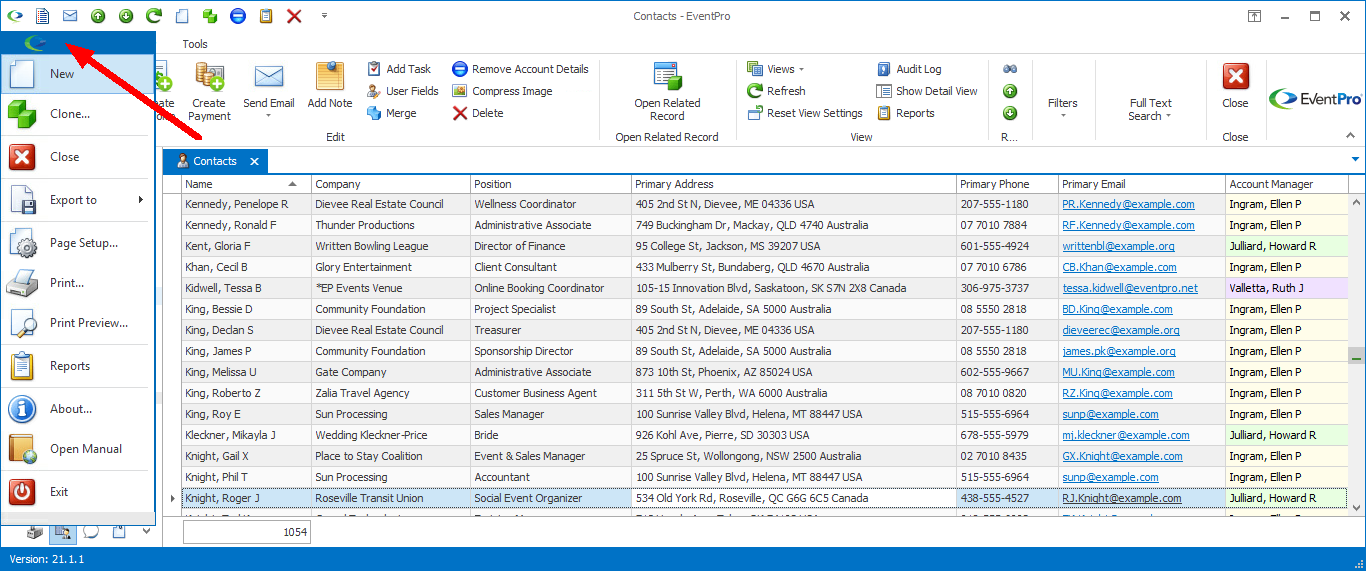
New command in EventPro Logo menu in Contact List screen
6.The New button in the Contact Edit Form.
7.The Save and New button in the Contact Edit Form.
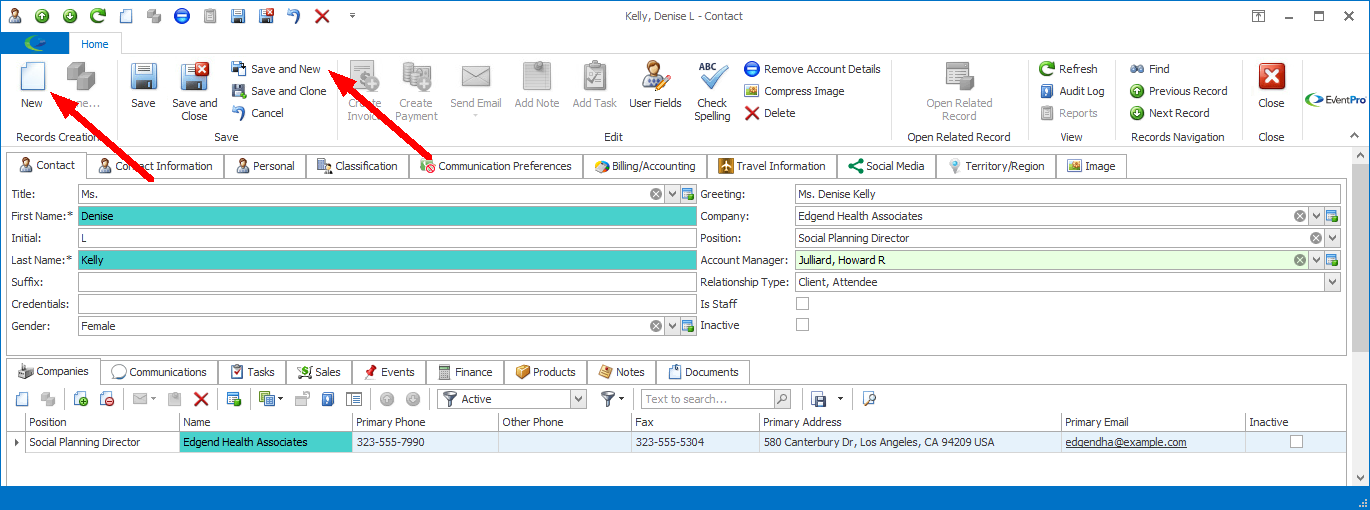
New commands in Contact edit form
8.In the Company edit form, the New button in the command ribbon under the Company Contacts tab.
9.In the Company edit form, the New button in the right-click speed menu from the Company Contacts selection grid.
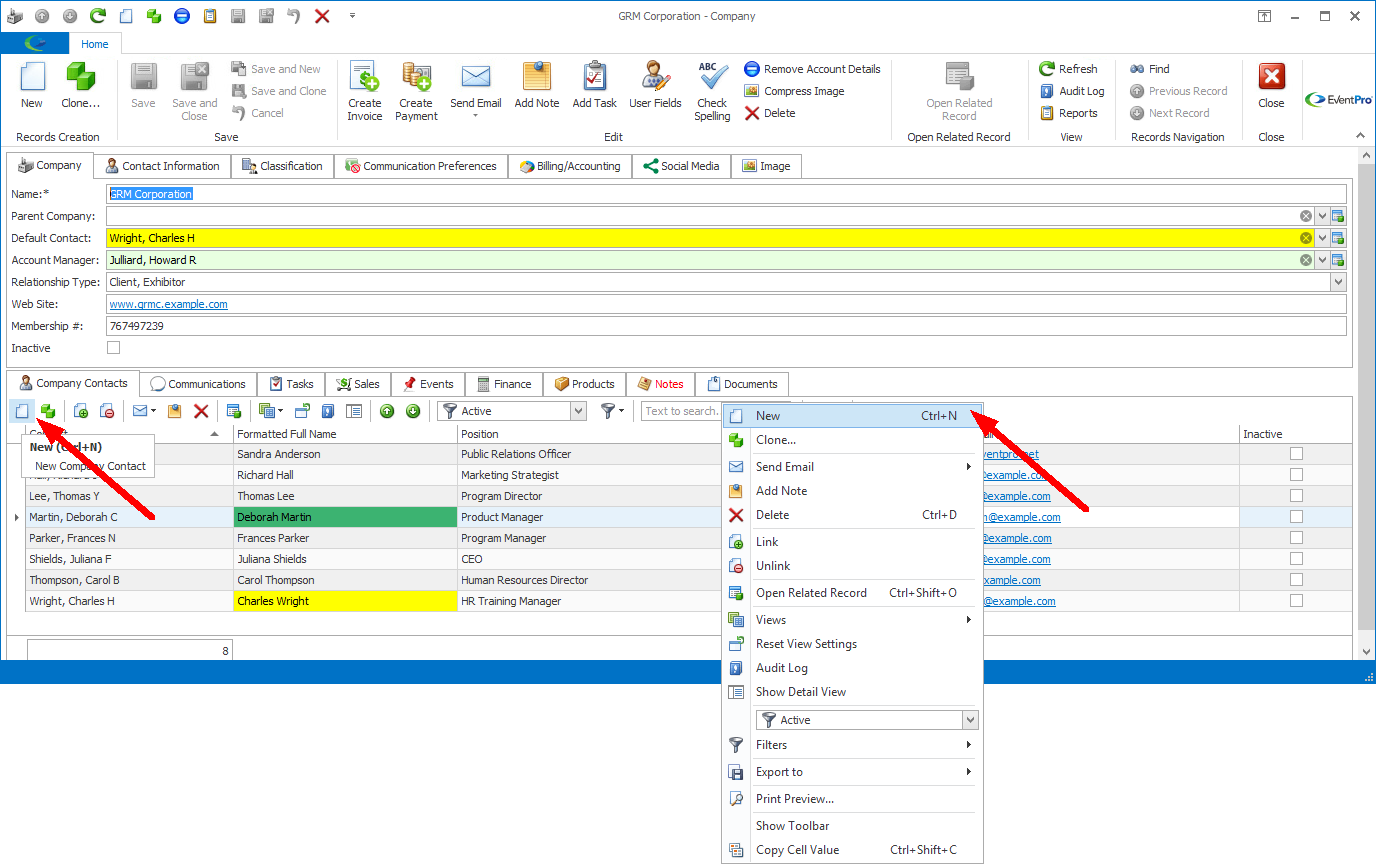
New commands under Company Contacts tab in Company edit form