If you want to create a Company or Contact that is very similar to an existing Company or Contact, you can use the Clone function to save yourself the time of creating an entirely new record from nothing.
Cloning a Company or Contact creates a copy that you can edit and save as a separate record.
1.Find the Company or Contact you want to clone.
You can double-click the Company/Contact record to open the edit form, or just select the Company/Contact in the selection grid.
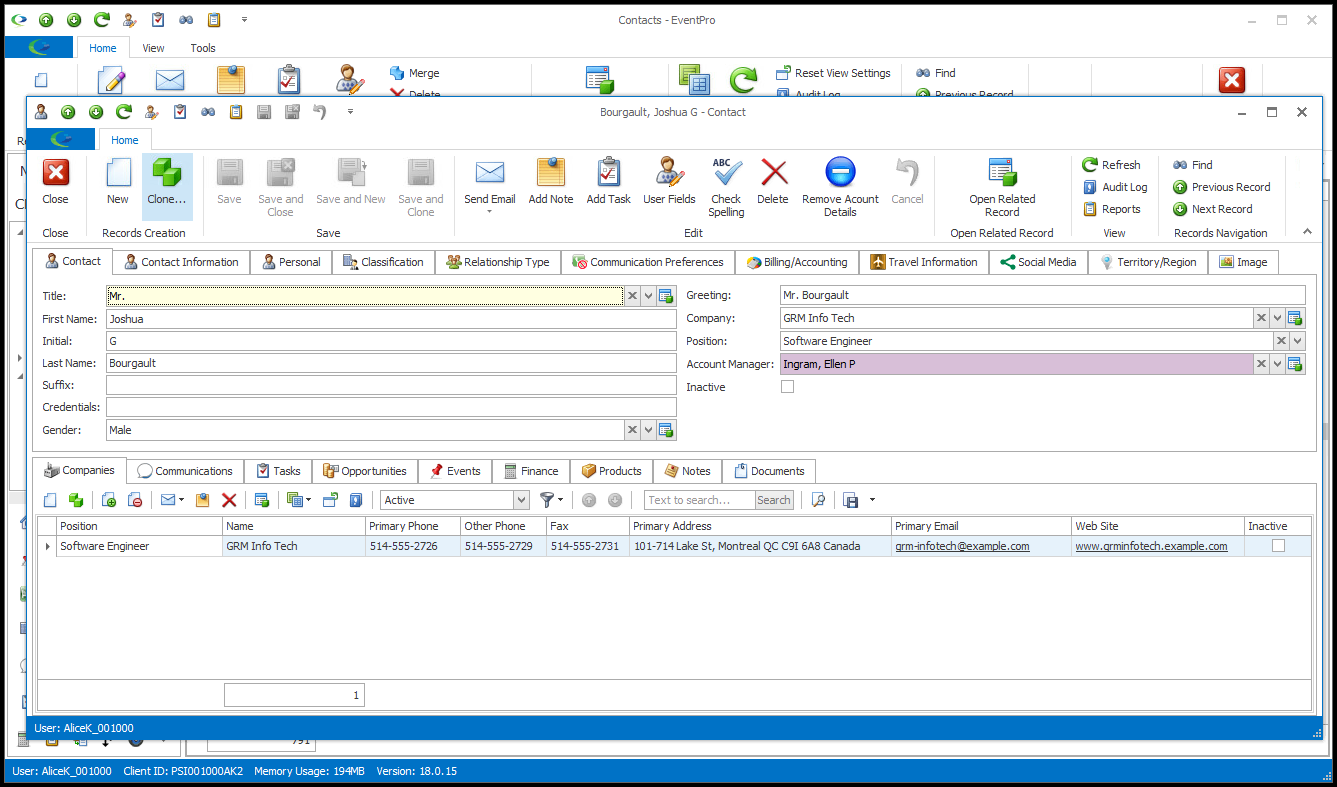
2.Click the Clone button in the navigation ribbon above the record.
If you are in a selection grid, right-click the Company or Contact in the grid and select Clone.
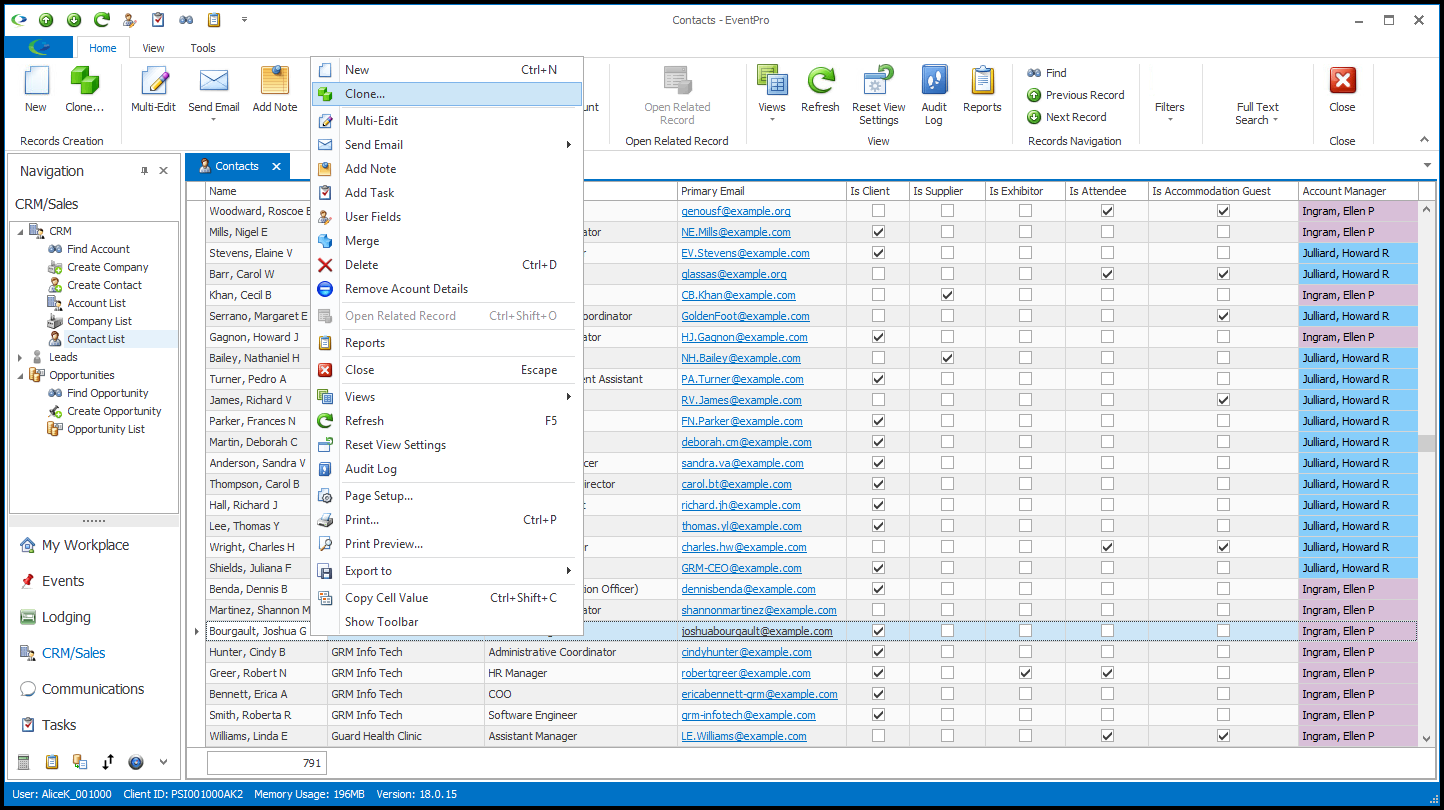
3.The edit form appears, containing a copy - the clone - of the selected (original) Company or Contact.
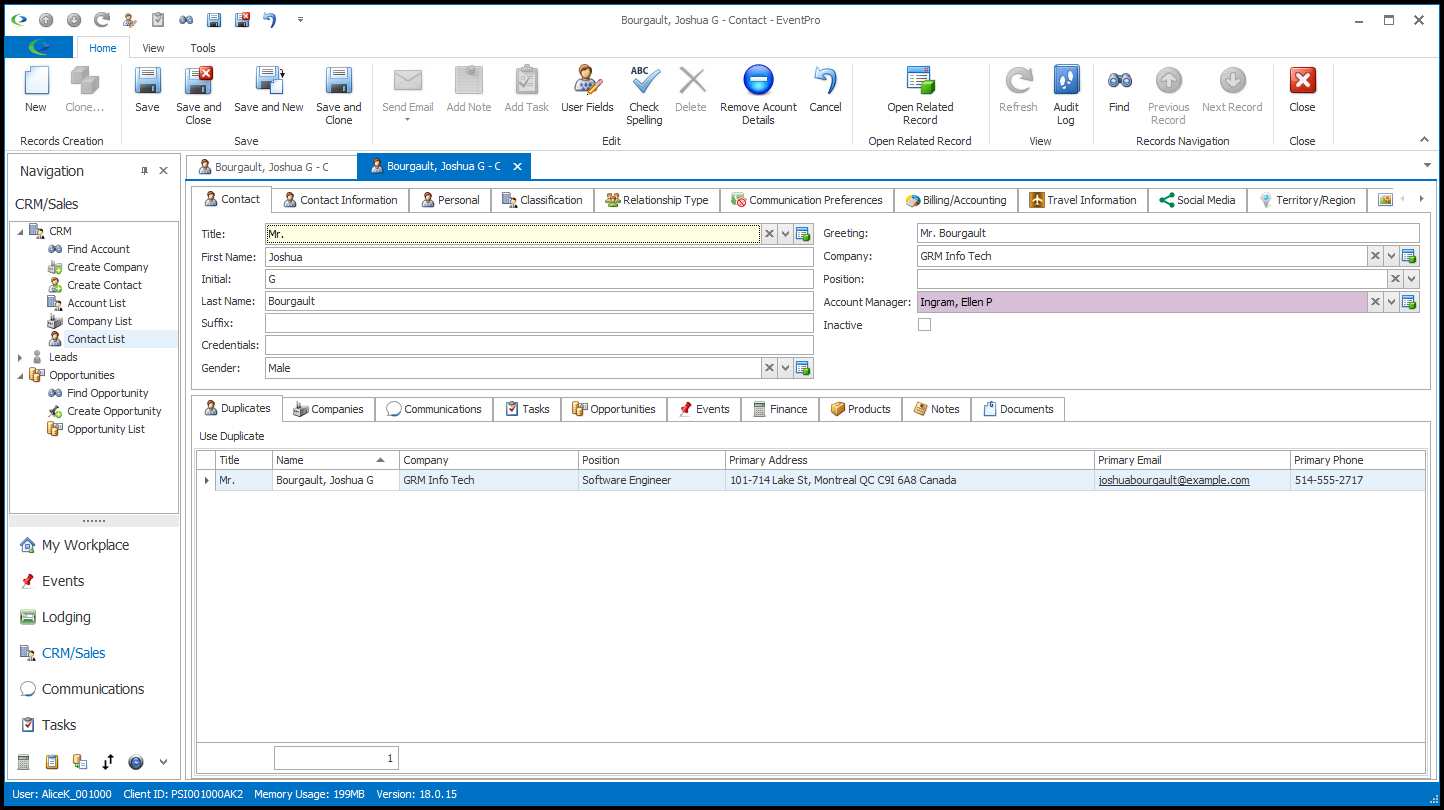
What is Copied to the Clone?
a.The cloning process will copy the values in the fields of the Company or Contact edit form - Name, Address, Phone Number, Classifications, Notes, and so on.
b.However, the Clone will not be linked to separate objects for which the Original already fulfills the one-to-one relationship.
For example, if the Original Contact is linked to an event as the Event Client Contact, the Clone Contact cannot also be linked as the Event Client Contact; there is only one Event Client Contact. (If you want the Clone Contact linked to the Event somehow, you could manually add the Clone Contact as an "Other" Contact in the Event.)
Another example is a Communication; if the Original is already linked to a Communication as the Account, the Clone cannot be also linked as the Communication Account the same time.
Therefore, even if the Original is linked to several separate objects in its record - Events, Communications, Tasks, Opportunities, Invoices, Payments, Relations, Credit Cards, or Documents - the Clone will not be.
c.A Contact's Company: If cloning a Contact, the Clone Contact will be linked to the main company of the Original Contact, i.e. the Company field under the main Contact section of the Contact edit form. However, if the Original was linked to other companies (under the Companies tab of the Contact edit form), the Clone will not be linked to those additional companies. Only the main Company will be copied over.
d.A Company's Contacts: If cloning a Company, the Clone Company will not maintain any linked contacts of the Original Company.
4.At first, there will be at least one duplicate warning under the Duplicates tab, since this company or contact record is identical to the original record.
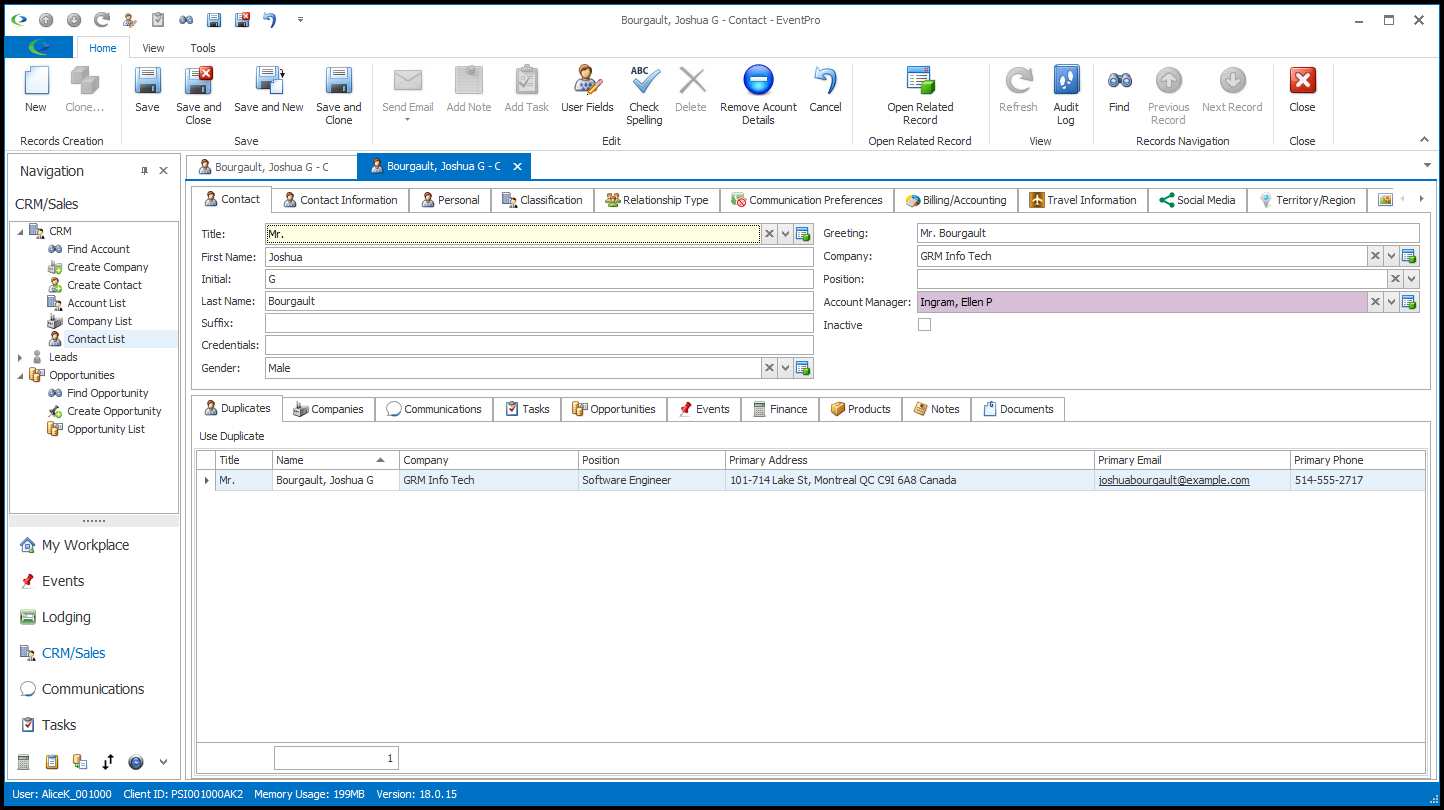
However, once you change some of the duplicate-check information, like name or email address, the duplicate warnings will disappear.
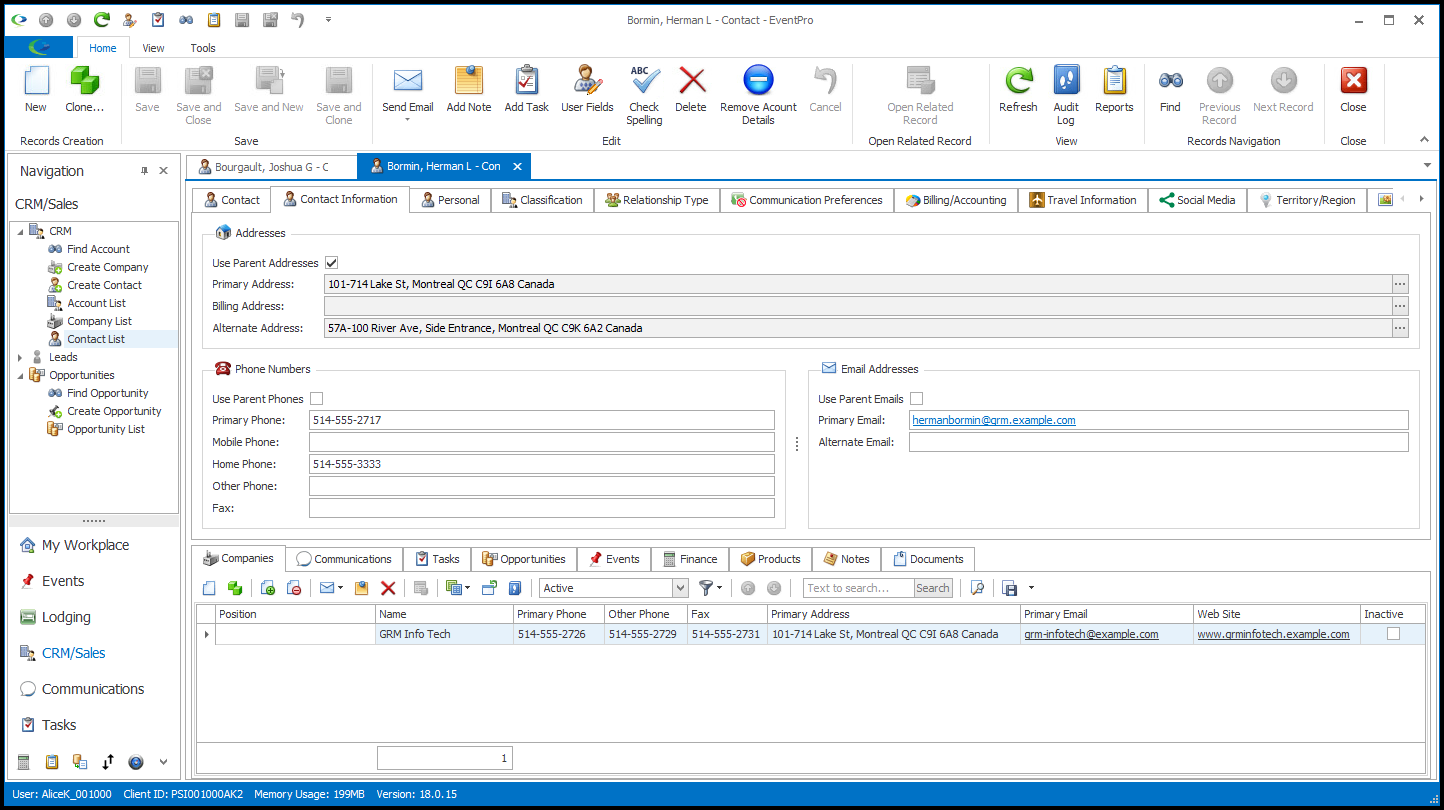
5.Make any changes you require to the new Company or Contact in the edit form.
6.When you are done with the Company or Contact edit form, click Save and Close.
7.The new Company or Contact will be added to CRM.