Go to the Notifications tab of the EPConnect Setup area.
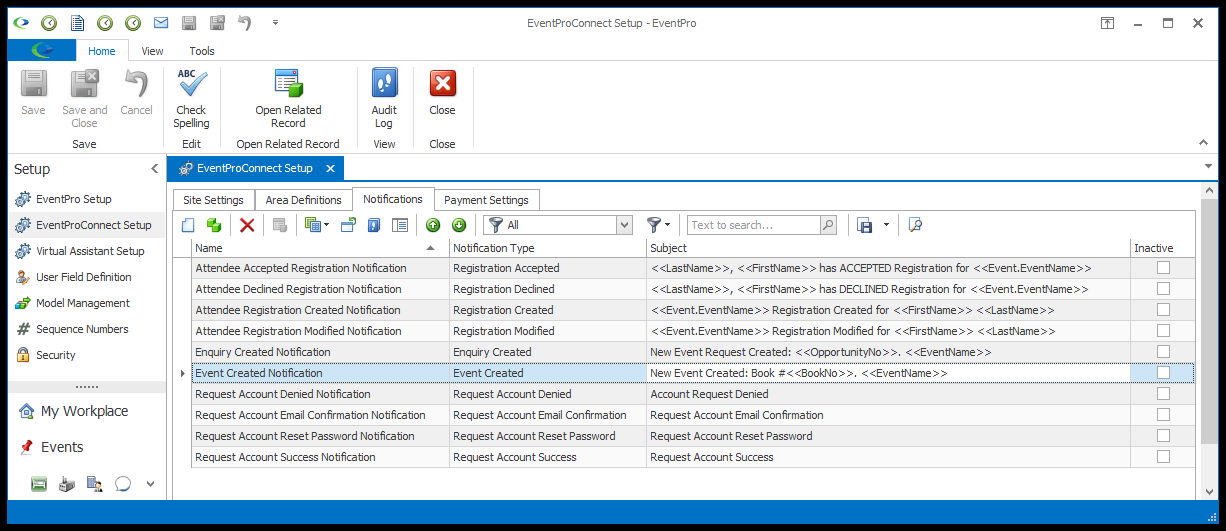
Figure 932: EPConnect Notification Setup
Start a new Notification by clicking the New button, or edit an existing Notification by double-clicking the relevant record in the selection grid.
The Connect Assistant Item edit form opens.
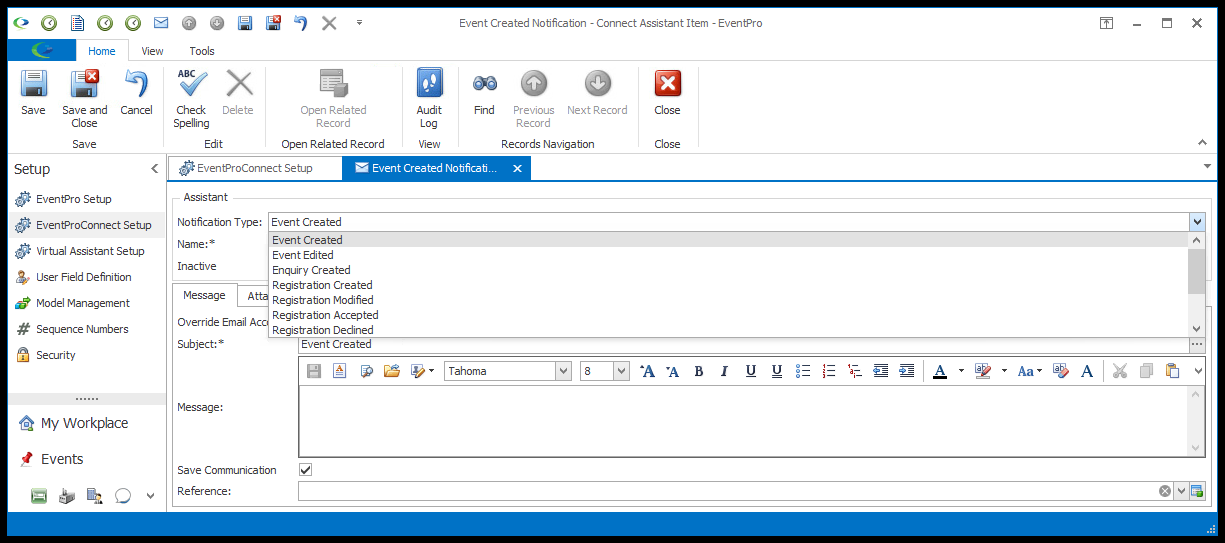
Figure 933: Adding EPConnect Notification
Notification Type
Select the Notification Type from the drop-down:
•Event Created
•Event Edited
•Enquiry Created
•Registration Created
•Registration Modified
•Registration Accepted
•Registration Declined
•Exhibitor Created
•Exhibitor Modified
•Exhibitor Accepted
•Exhibitor Declined
•Exhibitor Reset Password
•Request Account Email Confirmation
•Request Account Success
•Request Account Denied
•Request Account Reset Password
Name
The Name of the Notification Item will default in, based on the Notification Type selection, but you can change the name if you want.
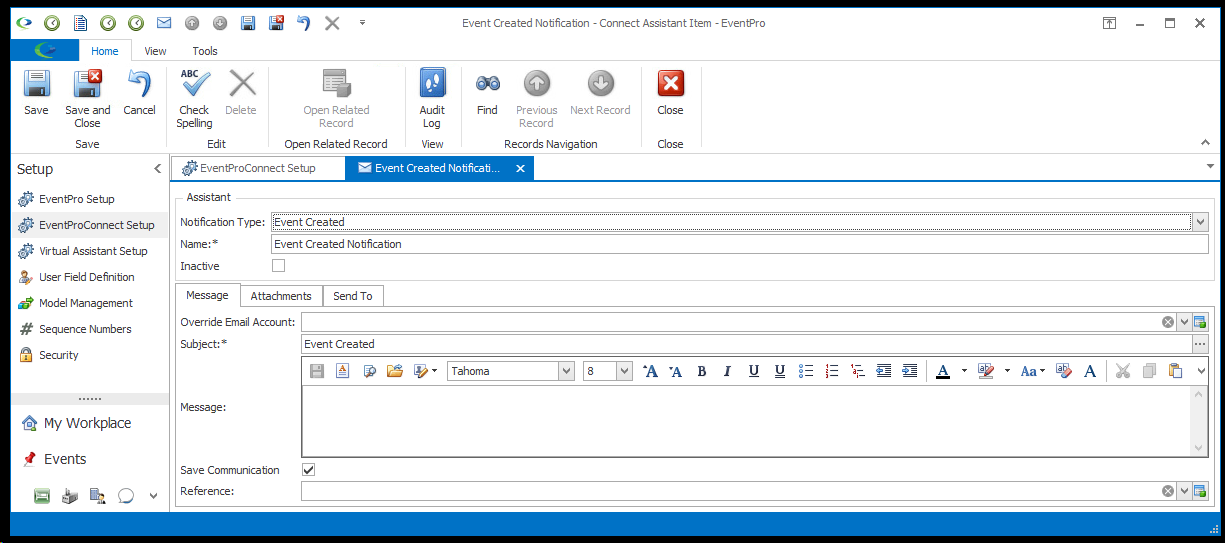
Figure 934: Editing Notification
Inactive
The Notification will be set to active by default, assuming that you want it to be active upon saving it; however, you can select the Inactive checkbox if you want the Notification to be inactive for now.
Next topic: Message Tab