•If you make any changes to Resource System Settings, ensure that you click the Save ![]() icon at the top of the tab.
icon at the top of the tab.
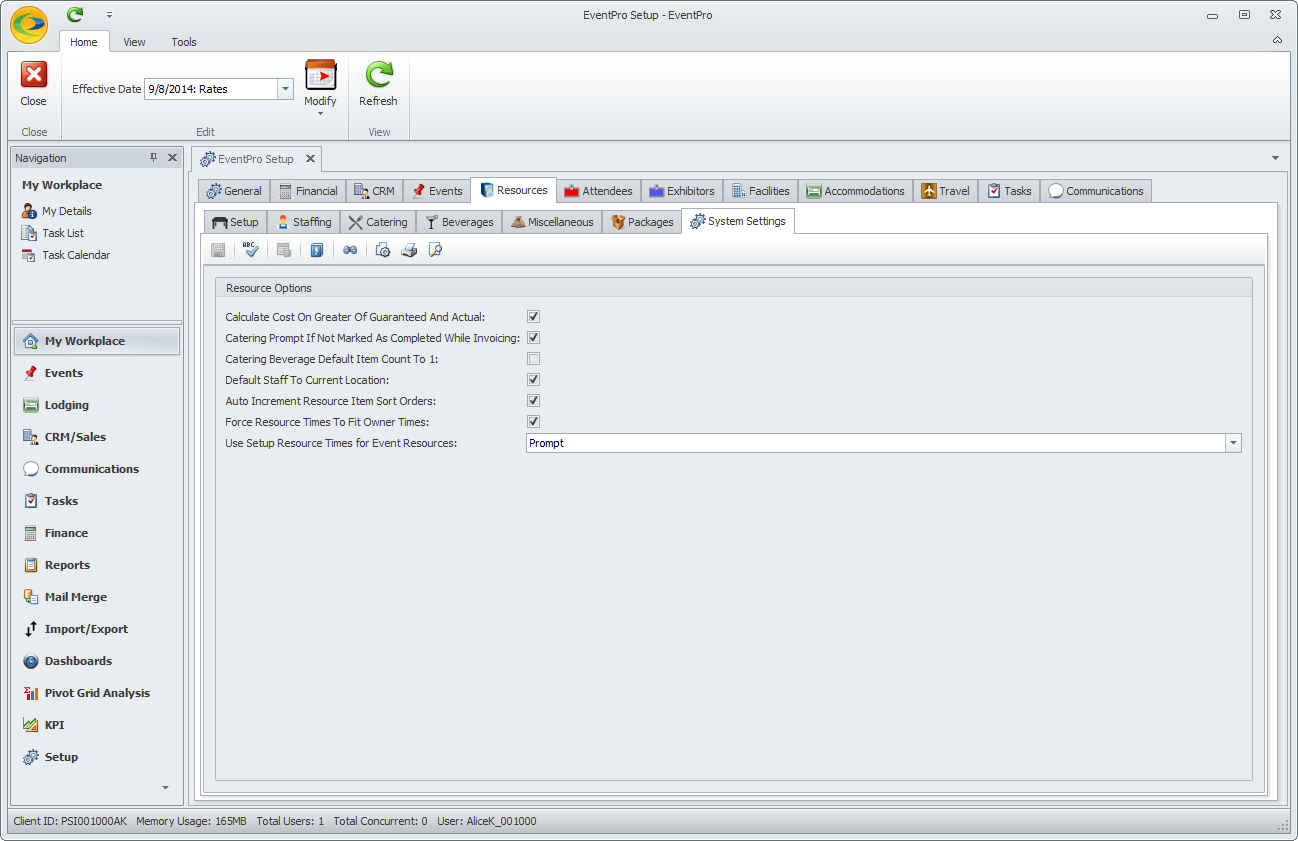
1.Calculate Cost on Greater of Guaranteed and Actual: Select this checkbox if you want EventPro to calculate catering costs using the greater of the guaranteed or actual attendance. Leave the box unchecked if you want the program to calculate catering costs using the actual number of people attending.
2.Catering Prompt if Not Marked as “Completed” while Invoicing: Select this checkbox if you want EventPro to warn users if they attempt to invoice for catering that is not marked as Completed.
3.Catering Beverage Default Item Count to 1: Later, when you add catering and beverage configurations to events, you will select the items you want to use and enter a count for those items. If you want the count to default to 1 when an item is selected, check this checkbox.
NOTE: If you change your selection for this setting, you need to log out and log back in for the change to take effect.
4.Default Staff to Current Location: If you select this checkbox, the Location drop-down list in the in the new Staffing form will default to the selected Booked Location. Otherwise, the Location field will default blank.
5.Auto-Increment Resource Item Sort Orders: This setting affects the Item # of resource items as you create them in Setup and add them to Events.
a.If you select this checkbox, the default Item numbers will be automatically incremented so that when you add or create the first item in a group, its Item # will default to 1, the second item will default to Item # 2, and so on.
b.If you unselect this checkbox, the Item # will always default to 0 (zero).
Regardless of which option you choose (auto-increment or not), you will still have the option to manually change the Item # for each item in its edit form. This just determines the default.
6.Force Resource Items to Fit Owner Times: Turn on this setting if you want to force the Required From/To times of an Event Resource Item to fit within the "Owner Times", i.e. the Start and End times of the Booked Location or Itinerary Item (e.g. Function) to which the Resource Item is assigned.
a.If the setting is on, you will not be able to set the Event Resource Item's Required From/Required To times to something that falls outside the From/To times of the Booked Location or Itinerary Item to which it is assigned.
If you attempt to enter an ineligible time in the Resource Item's Required From or Require To field, the numbers will simply revert to the original Owner start or end time.
You can still change the item's Required From or Required To time, as long as the "Use Owner Times" checkbox is unselected, and the new time still falls within the Owner Times.
b.If this setting is turned off, you will receive a warning that the Event Resource Item time falls outside the Booked Location's times, but you will be able to ignore the warning.
NOTE: If you change your selection for this setting, you need to log out and log back in for the change to take effect.
7.Use Setup Resource Times for Event Resources: When you create Resource Items in Setup, you can set the default Times they will be used by either selecting "Use Owner Times", or manually entering Required From and Required To times.
This system setting determines whether or not those default Times from setup will be used for the Resource Item when adding it to an event.
a.Always: Select this option if you always want the Resource Items to use their default times from Setup when added to an event.
b.Never: Select this option if you never want the Resource Items to use their default times from Setup when added to an event.
c.Prompt: Select this option if you want to receive a prompt each time you add a Resource Item to an event. The prompt will ask if you want to "Use times from the selected resource item?".
This setting is particularly relevant when you have an Event Resource Item with manually set times, and then edit the Event Resource Item to select a different Item from Setup. If you want to maintain those manually set times for the Event Resource, rather than have the newly selected item pull in default times from Setup, you need to have this system setting set to "Never" or "Prompt", and if receiving the prompt, would select "No".
•Ensure that you save changes to your settings by clicking the Save ![]() icon.
icon.