You should be in the edit form for the Setup Group Discount to which you want to add Setup Group Discount Items.
The Setup Group Discount Items are added to the bottom selection grid of the Setup Group Discount edit form.
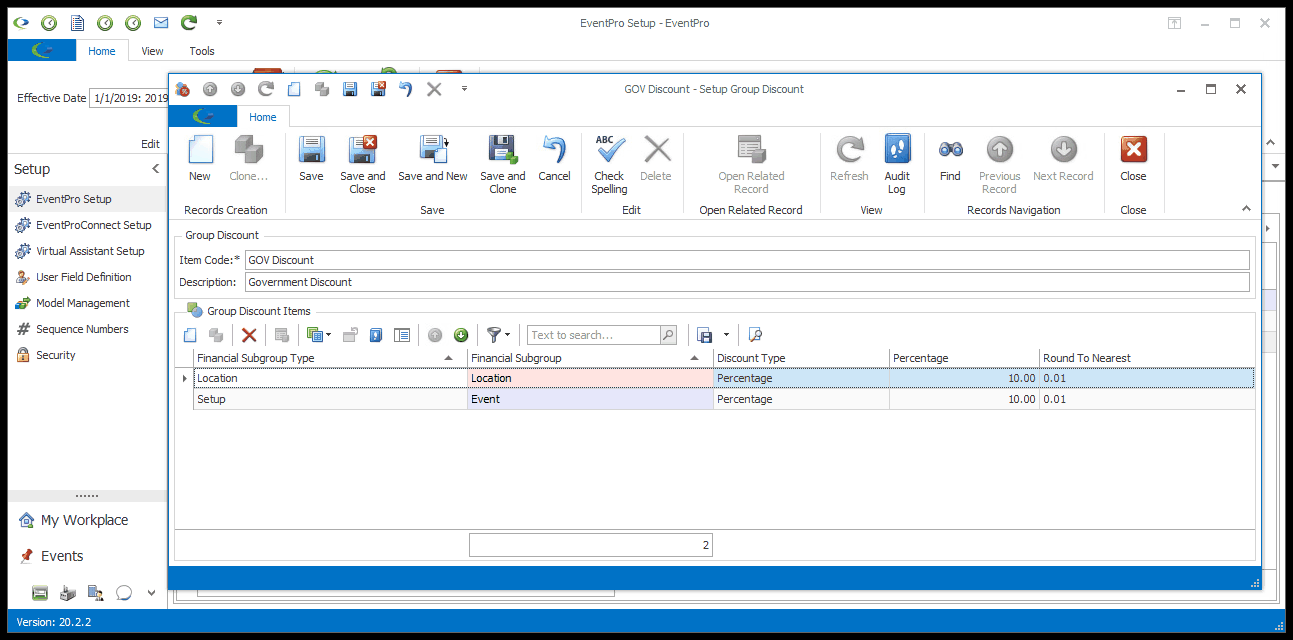
Start a new record in the selection grid.
The Setup Group Discount Item edit form appears.
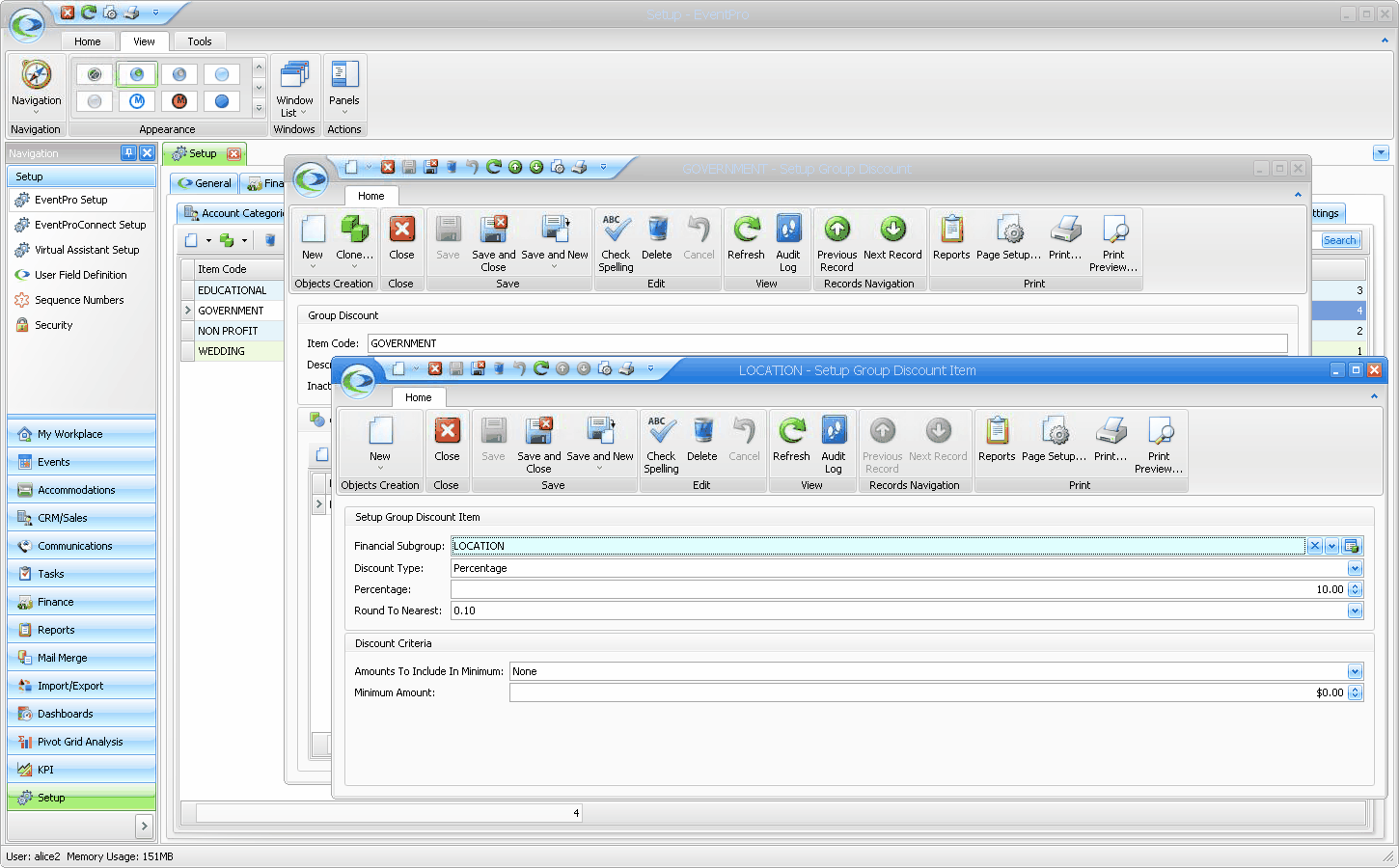
1.Setup Group Discount Item:
a.Financial Subgroup: Select the relevant financial subgroup from the drop-down list. You created these Financial Subgroups earlier in the setup process, or you can create a new one on the fly.
b.Discount Type: Select the discount type from the drop-down list: None, Percentage or To Cost.
c.Percentage: If you chose Percentage as the discount type, enter the number representing the percentage discount here.
d.Round to Nearest: If you chose Percentage as the discount type, choose the rounding option from this drop-down list.
2.Discount Criteria:
a.Amounts to Include in Minimum: You can specify a minimum amount in order to qualify for the discount. In this field, select the Financial Subgroup Types that will be included when calculating that minimum amount.
b.Minimum Amount: If applicable, specify the minimum amount required in order to qualify for this discount item.
When finished with the Setup Group Discount Item edit form, click Save and Close.
You will return to the Setup Group Discount edit form, where you can continue adding as many discount items to the group as you need.
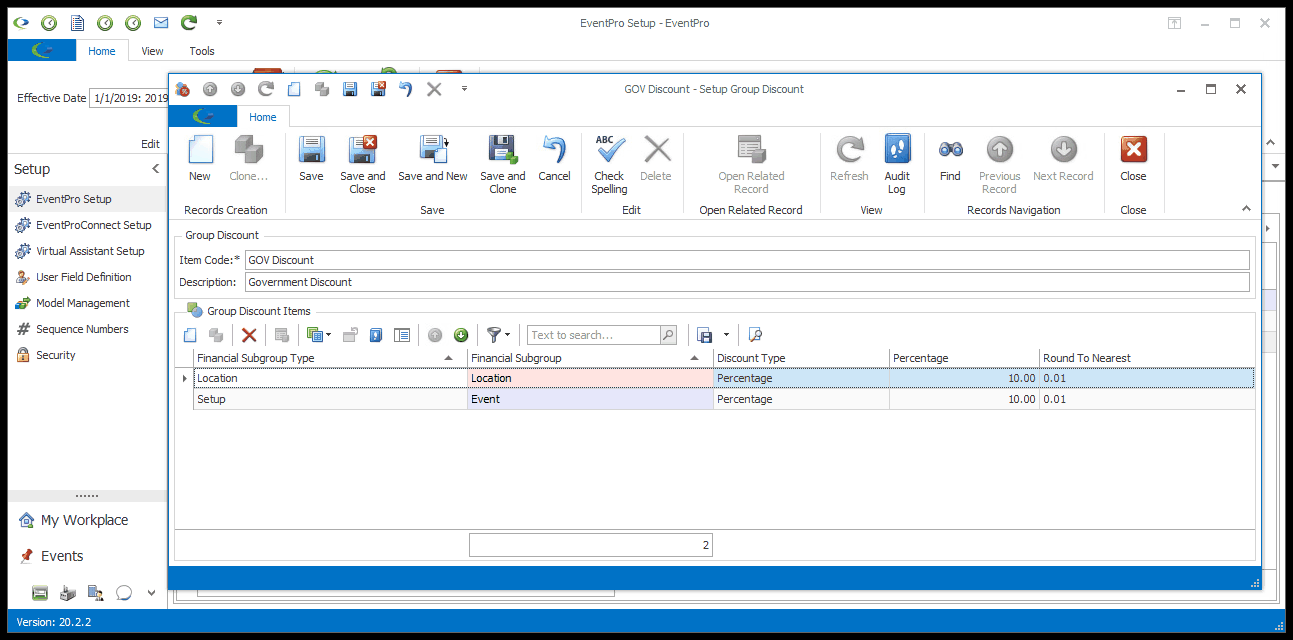
When finished with the Setup Group Discount edit form, click Save and Close.