Main Menu Item (Attendees)
Under the Area Definitions tab in EPConnect Setup, choose whether the Attendees menu item is visible in the Main Menu.
Review how to Pick Main Menu Items to Show under the topic Area Definitions: Add, Edit, Delete.
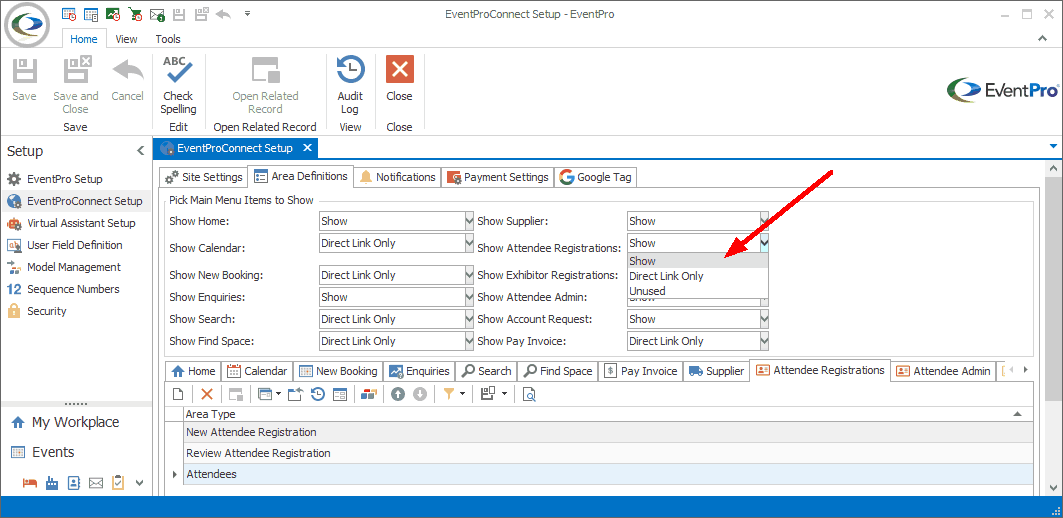
Figure 702: Selecting Main Menu Items to Show
Sub-Menu Items (New, Review)
Whether the sub-level New and Review menu items appear in the Attendees menu will depend on the "Hide" setting in the New Attendee Registration and Review Attendee Registration Area Definitions, respectively.
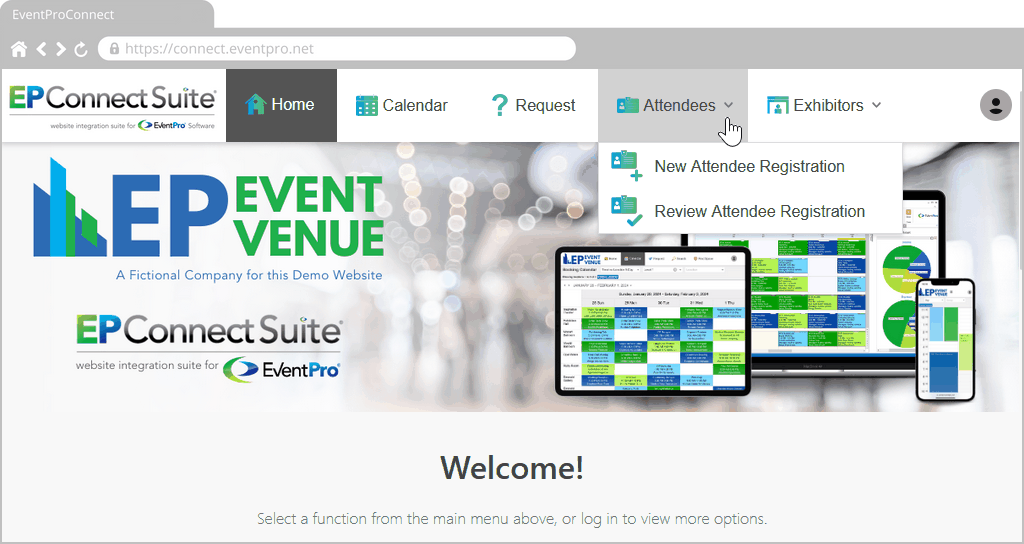
Figure 703: Attendees Menu Item Visible
Attendees Area Definition
Still under the Area Definitions tab in EPConnect Setup, add/edit the Attendees Area Definition.
Review the instructions under Area Definitions: Add, Edit, Delete, if necessary.
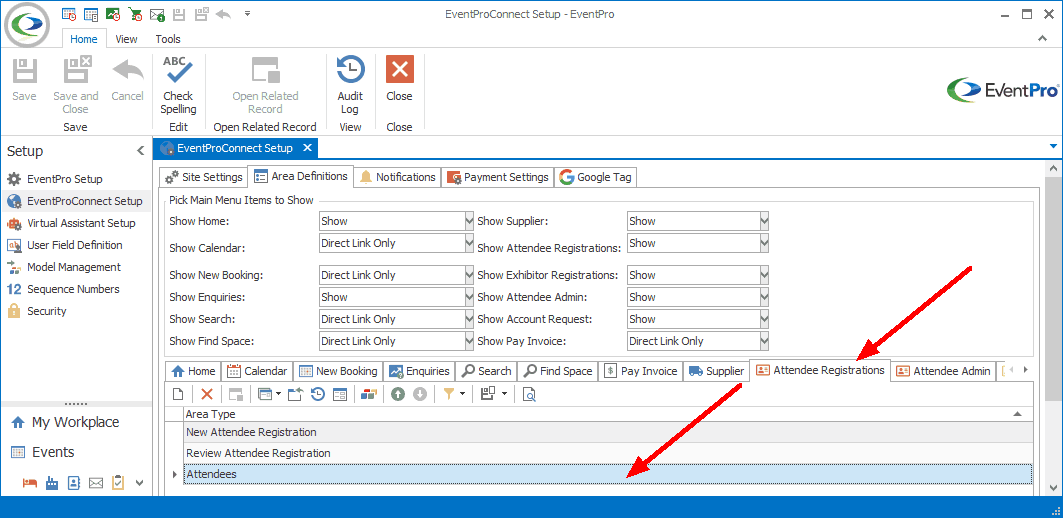
Figure 704: Attendee-related Area Definitions
In the General Settings of the Attendees Area Definition edit form, if not already selected, you will set the Area Type to Attendees.
To review the other General Settings in this edit form, see the topic Menu Caption, Image, Tool Tip.
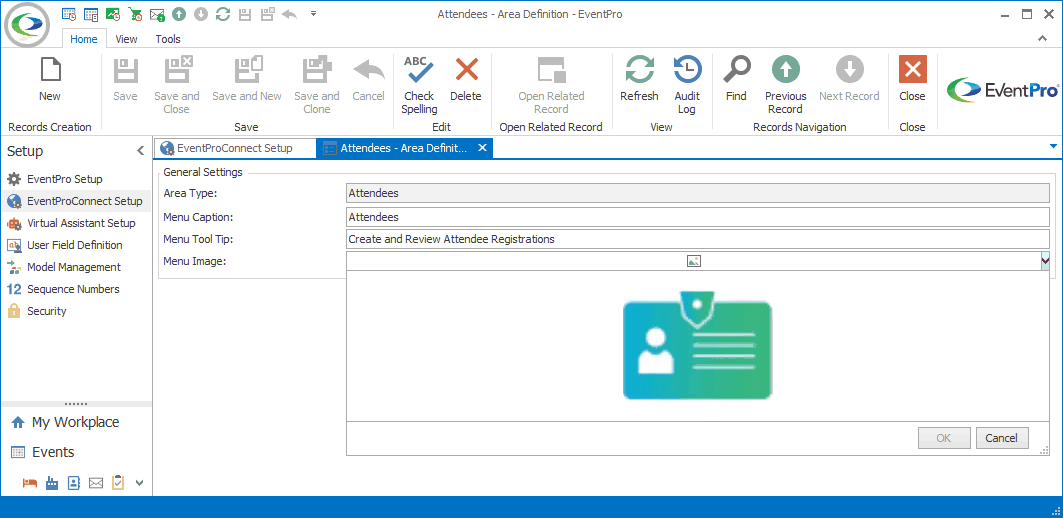
Figure 705: Editing Attendees Area Definition
When you are done with the Attendees Area Definition edit form, click Save and Close to return to EPConnect Setup.
The next step will be to add/edit the New Attendee Registration Area Definition.