1.Click Create Event under the Events menu.
2.The Event Creation Wizard begins.
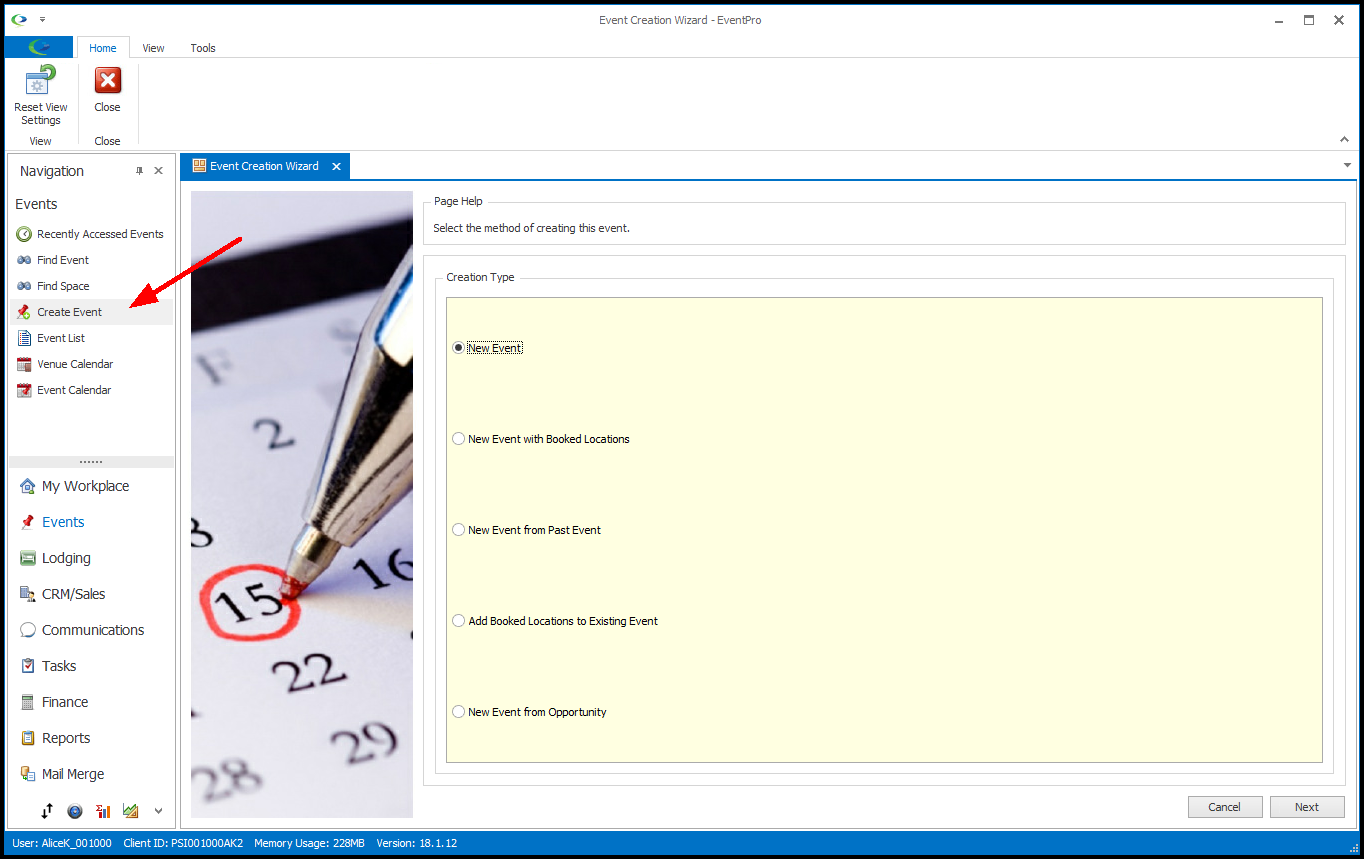
3.Select the method you want to use to create an event and click Next.
The Event Creation Wizard will begin.
a.New Event: This option creates an event without booked locations. The event will be assigned a Book #, but if you want to add Booked Locations, you will do so from the Event Screen (or by appending locations through another Event Creation Wizard). Follow the step-by-step instructions under New Event to work through the Event Creation Wizard.
b.New Event with Booked Locations (same as New Repetitive): This option creates an event with locations/dates that you choose from a Repetitive Location/Date Options page, using the same wizard as a "New Repetitive" booking from the Venue Calendar. Follow the steps under New Repetitive.
c.New Event from Past Event: This option creates a copy of an existing event, using the same wizard as a "New from Past Event" booking from the Venue Calendar. Follow the steps under New from Past Event.
d.Add Booked Locations to Existing Event (same as Add Locations to Event - Repetitive): This option allows you to append repetitive locations/dates to an existing event, using the same wizard as a "Add Locations to Event - Repetitive" booking from the Venue Calendar. Follow the steps under Add Locations to Event - Repetitive.
e.New Event from Opportunity: This option allows you convert an existing Opportunity into an Event. Follow the step-by-step instructions under New Event from Opportunity to work through the Event Creation Wizard.