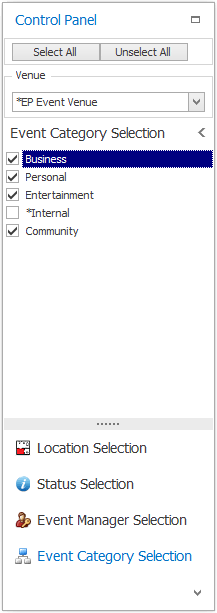•After you select a View, you can use the Control Panel to quickly filter the view by Status, Event Manager, Event Category, Venue (Venue Calendar only), and Location (Venue Calendar only).
•The Control Panel is typically docked along the right side of the Calendar. However, you can click the small pin icon in the upper right corner of the Control Panel to set it to Auto-Hide, i.e. to slide out of view when not active, leaving more room on the screen to view the calendar. You can also Float the Control Panel out to a separate window, and/or Dock it elsewhere.

•Venue: If there are multiple venues available on the calendar, use the Venue drop-down list to select the one you want to view.
•Location Selection: If you want to view only certain Venue Locations on the calendar, open the menu tree(s) of locations below and select the checkboxes next to the specific locations you want to view. If there are many locations and you need to search for a specific one, use the text search box above the venue locations.
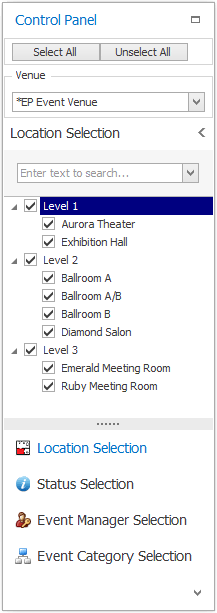
•Status Selection: To view only Events of certain Statuses, select the checkboxes next to the Statuses you want to view.
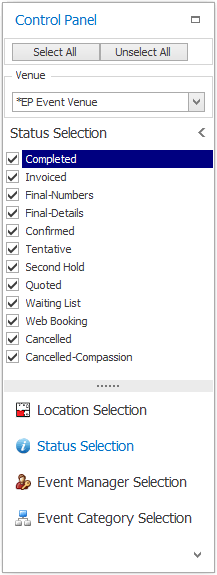
•Event Manager Selection: To view only Events with certain assigned Event Managers, select the checkboxes next to the specific Users.
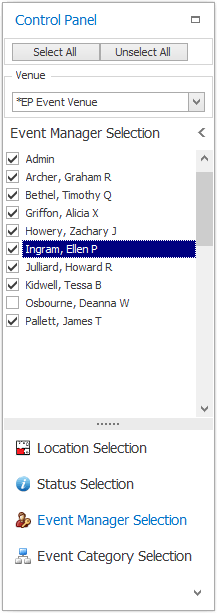
•Event Category Selection: To view only Events of certain Event Categories, select the checkboxes next to the specific categories.