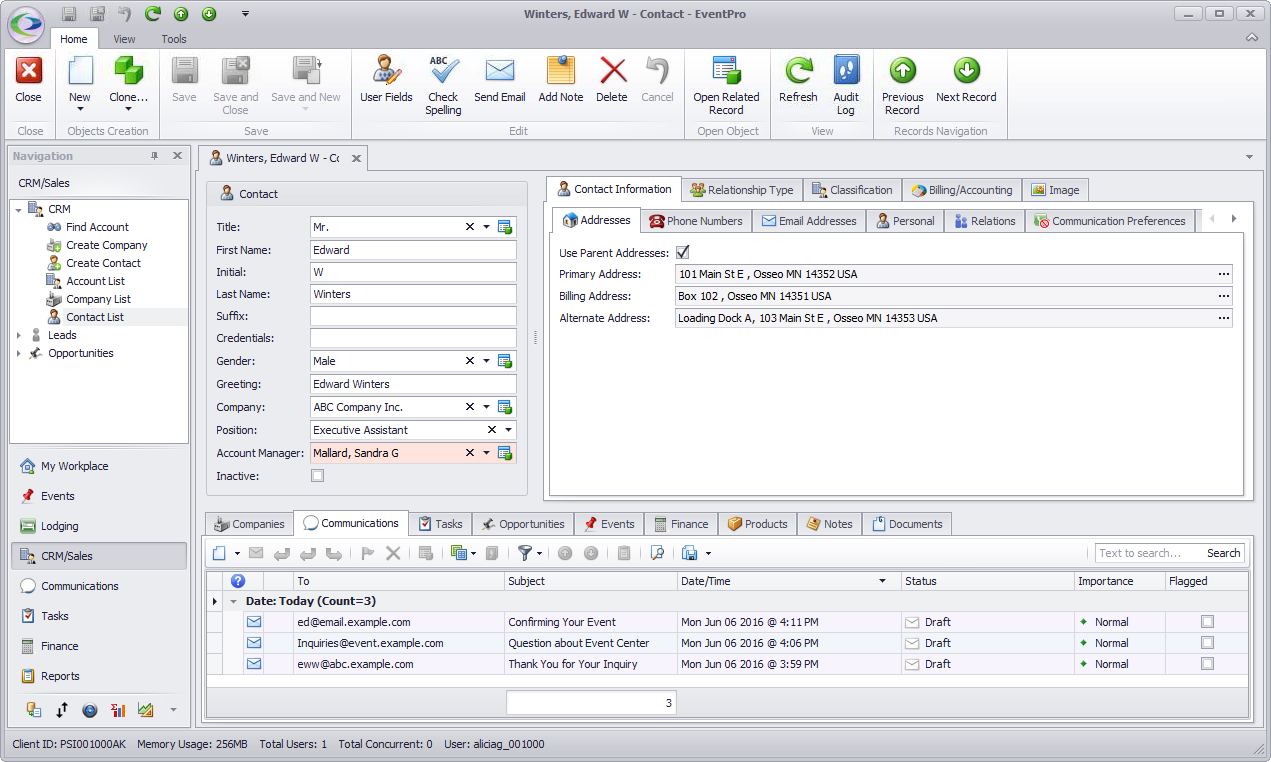1.When starting the contact merge in the Contact List selection grid, you need to multi-select the relevant Contacts in a particular order. (To review the distinction between Main and Duplicate contacts, see Merged Contact Information.)
a.Hold down the Ctrl key, and select the Duplicate contacts.
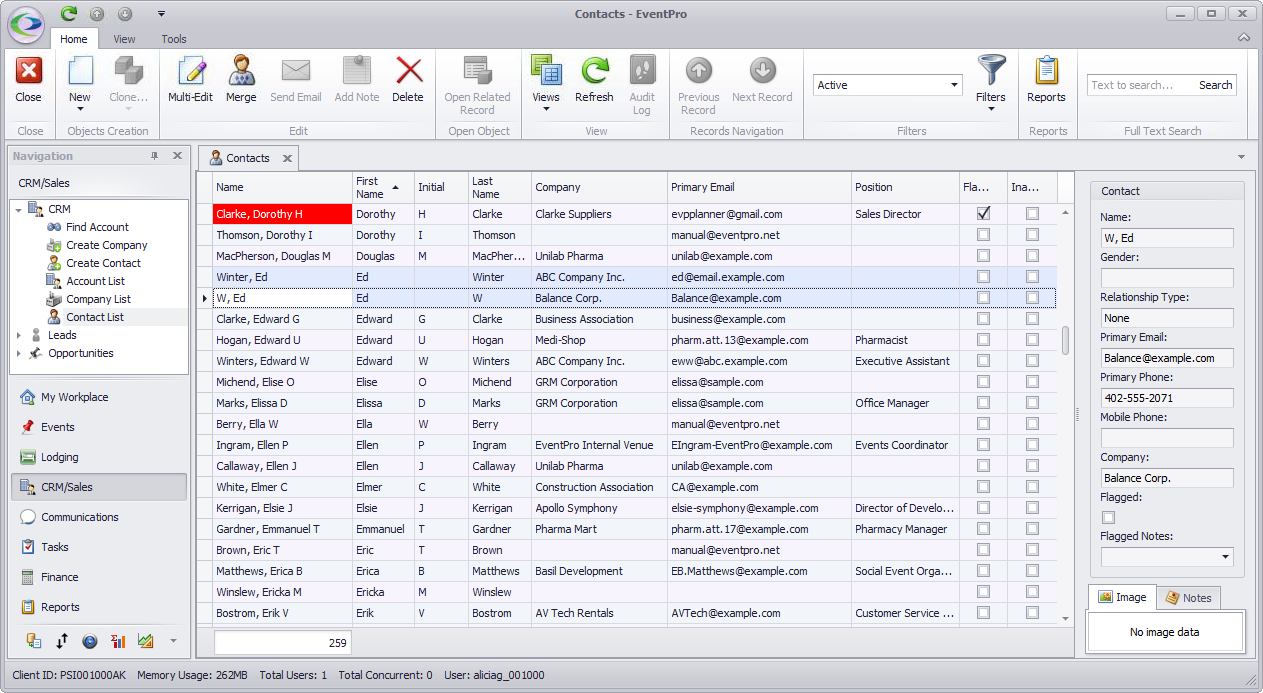
b.Continue holding the Ctrl key down, and select the Main contact last.
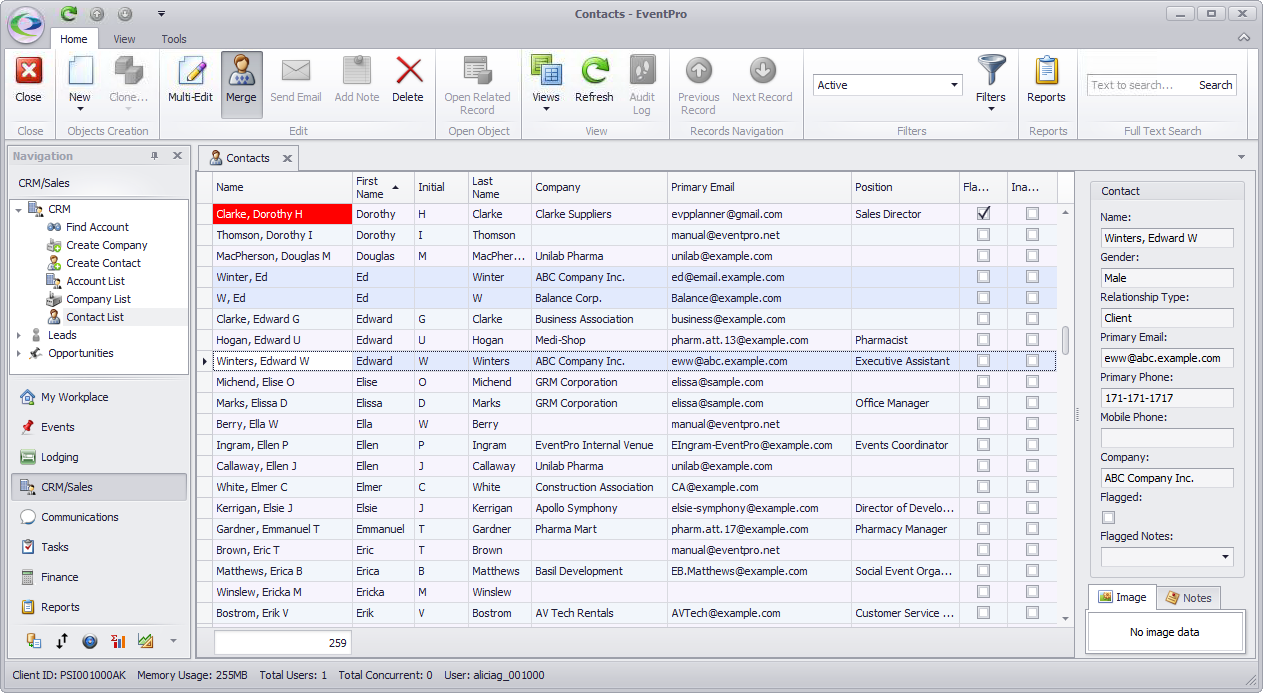
c.Release the Ctrl key. The selected Contacts will all be highlighted.
2.Click the Merge button in the top ribbon, or right-click on one of the highlighted records and select Merge from the speed menu.
3.The Merge dialog asks if you want to proceed with the merge, which will move the records into the last-selected contact, and delete the other selected contacts.
Click Yes to continue with the merge.
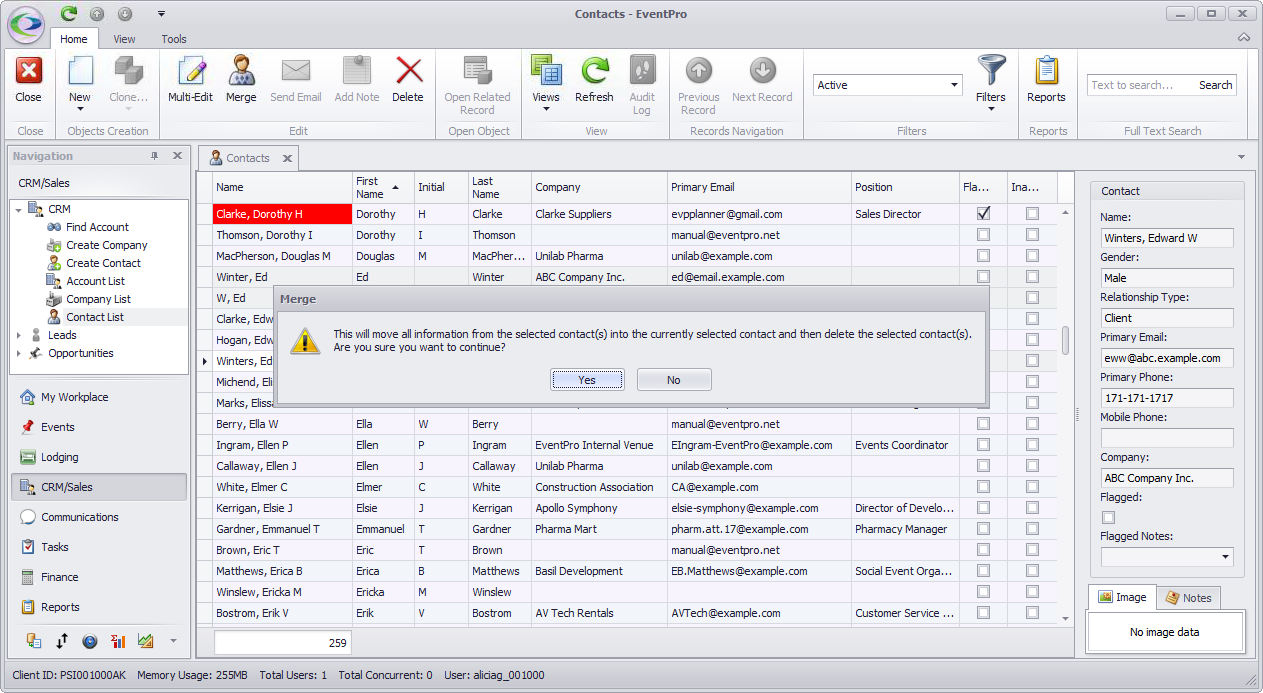
4.When the merge is completed, you will see that just the last-selected Main contact remains.
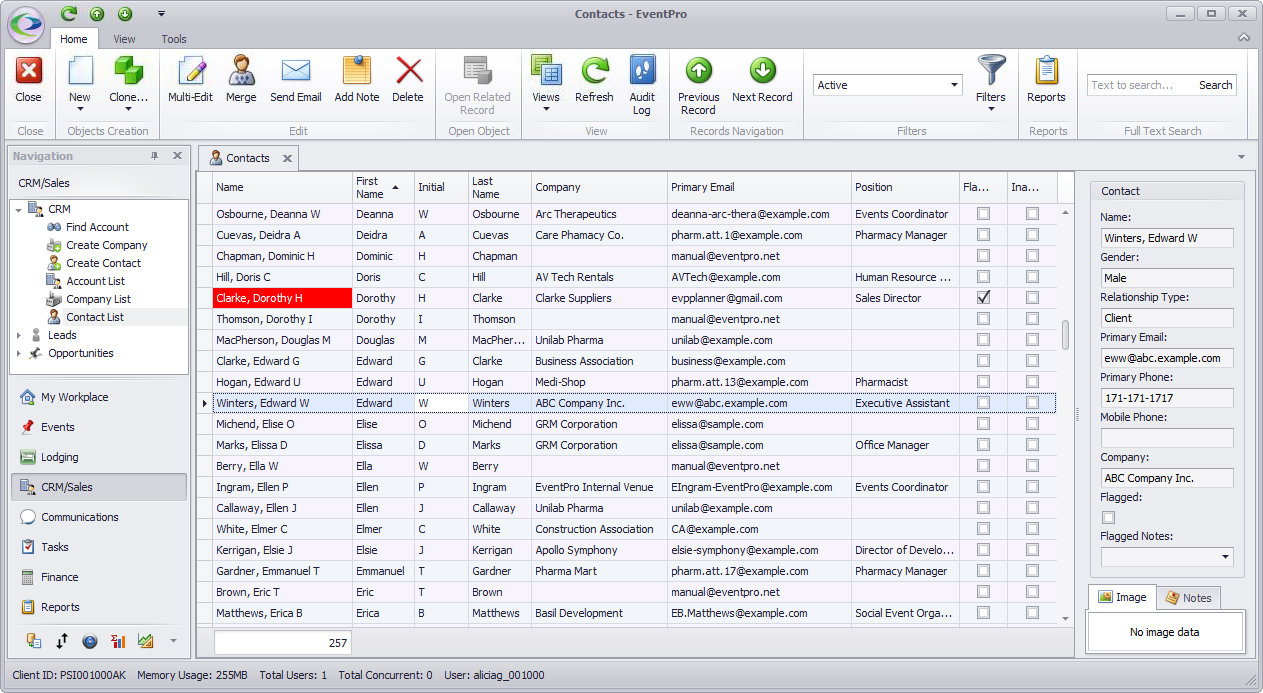
5.If you double-click the Main contact to open its edit form, you will see that linked records from the Duplicate contacts have been transferred to the Main contact.
For more details about what information is automatically transferred to the Main contact, review Merged Contact Information.