You may find it convenient to group records by a specific column or multiple columns.
To view the grouping structure of a selection grid, right-click any column header and select Show Group By Box.
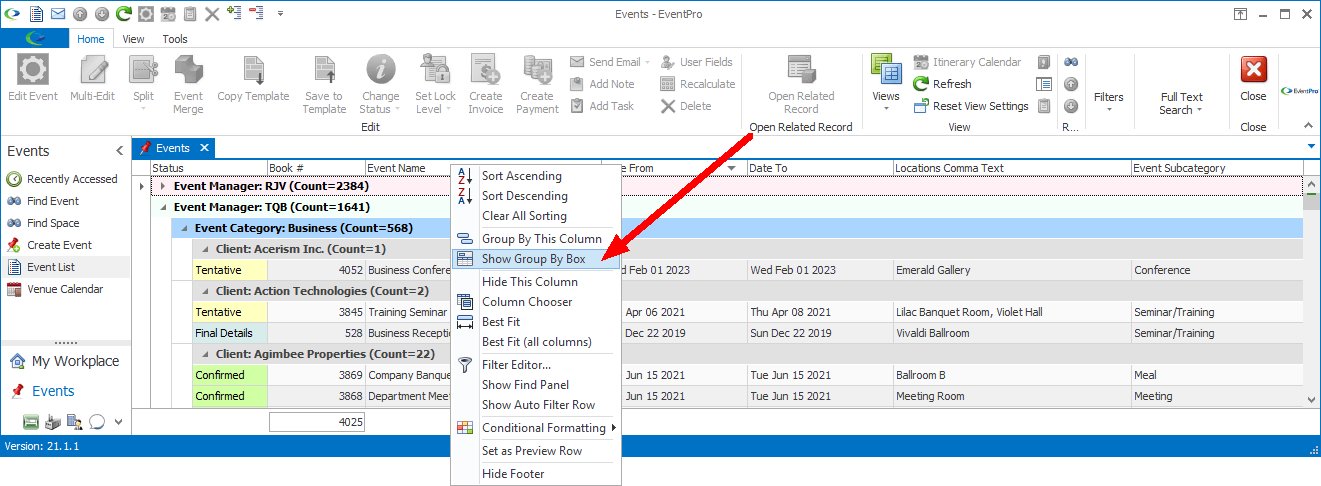
The Group By Box appears above the column headers, displaying the grouping columns (if any).
If the data is ungrouped, the Group by Box will be blank.
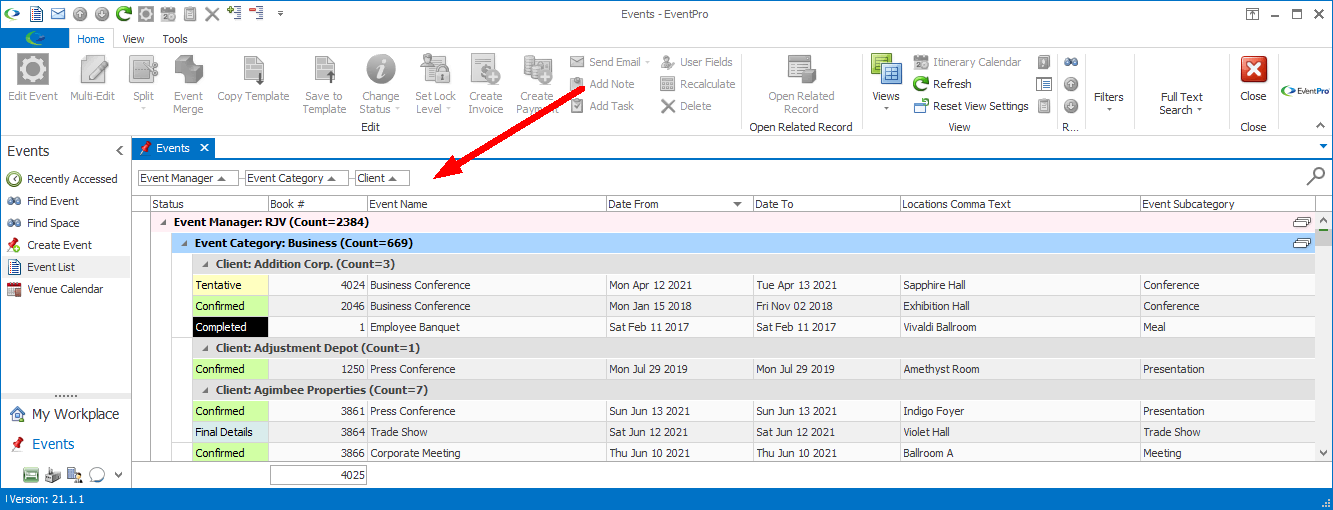
You can select columns for the Group By Box in one of two ways:
•Right-click the column header by which you want to group, and select Group by this Column from the speed menu.
•Drag-and-drop the column header into the Group By Box above the columns.
•The records will be organized under group rows determined by the grouping column.
You can further sub-group the selection grid by selecting more columns:
•Right-click another column header and select Group by this Column.
•Drag and drop another column header into the Group By Box.
•The selection grid records will now be organized in sub-groups under the main group. The sub-groups will appear in the order you added columns to the group.
To change the Group Order, go to the Group By Box and drag-and-drop the relevant grouping columns into different positions.

When viewing the grouped selection grid, you can Expand and Collapse the groups of selection grid records in one of two ways:
•Click the individual toggle arrows of the group rows to expand and collapse the group.
•Right-click in the Group By Box, and select Full Expand or Full Collapse from the speed menu.
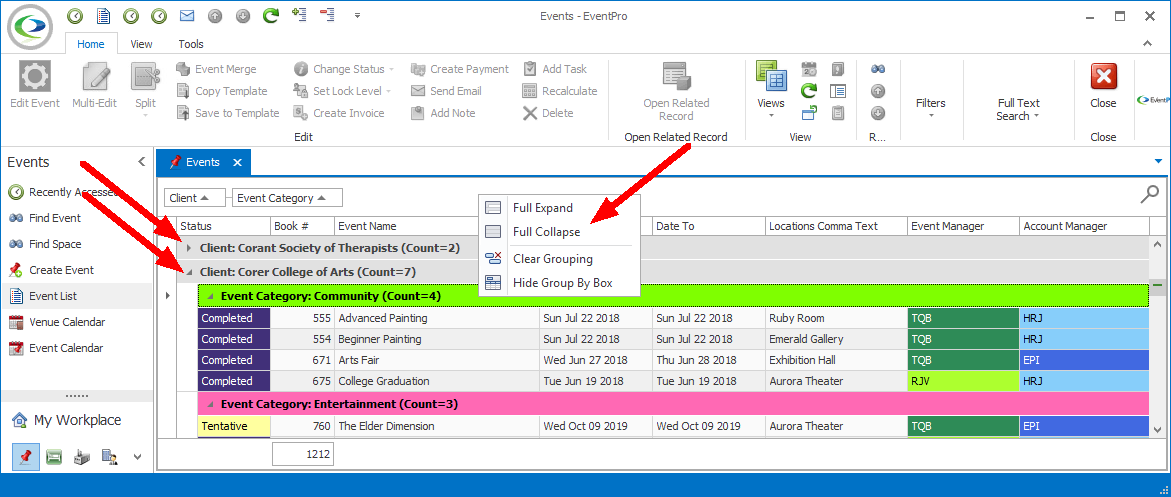
To Ungroup the records, you can do one of three things:
•In the Group By Box, right-click the relevant column and select UnGroup from the speed menu.
•Drag-and-drop the relevant column out of the Group By Box, and back into the grid column headers.
•Remove all grouping by right-clicking in the Group By Box and selecting Clear Grouping from the speed menu. The records will be ungrouped and the Group By Box will be blank.
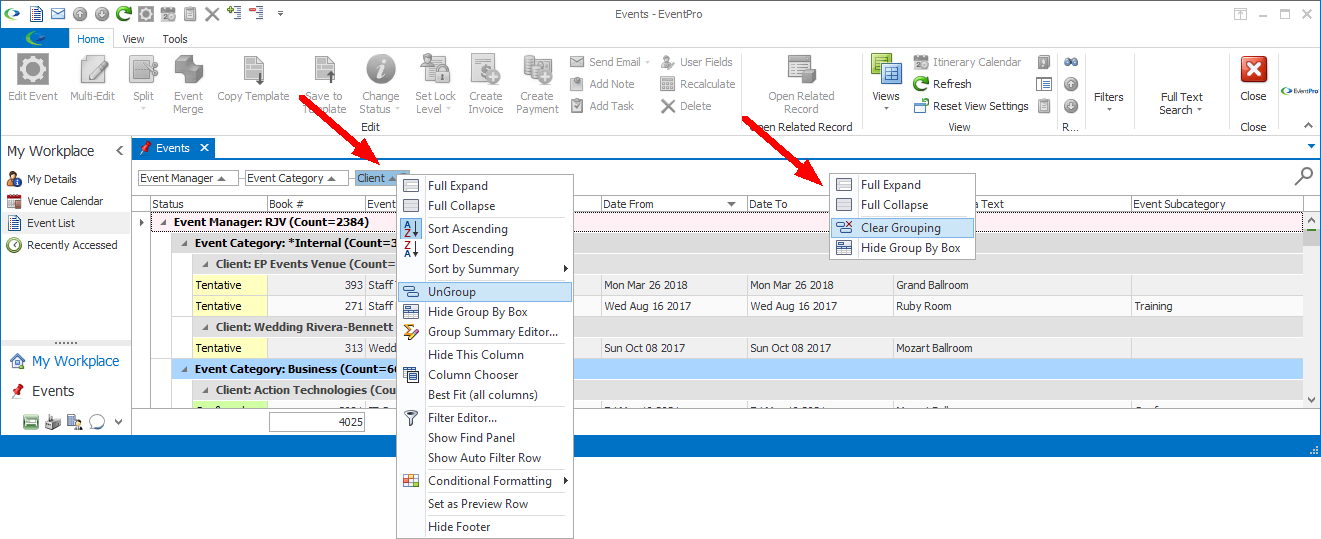
If you no longer want to view the Group By Box, right-click in the Group By Box and select Hide Group By Box from the speed menu.