To Resize the width of a column, click on the splitter bar between column headers and drag it to make the column narrower or wider.
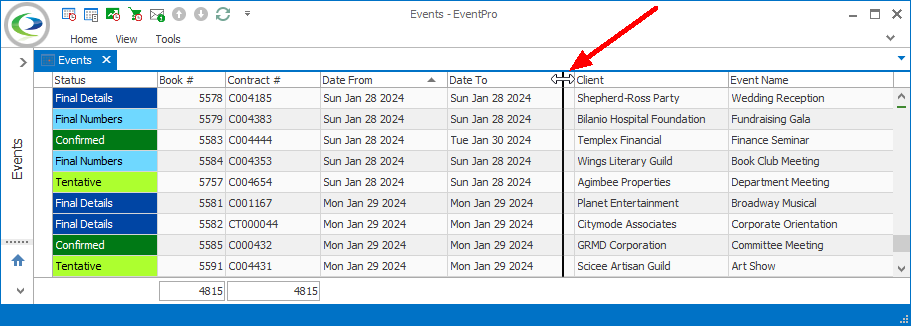
Figure 22: Resizing Column
To Move a column, drag-and-drop the column header into a different position between other columns.
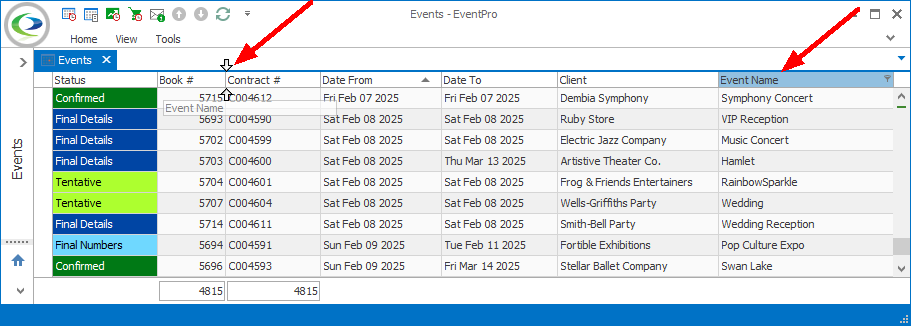
Figure 23: Moving Column
You can also use the automatic Best Fit options to resize columns. Right-click a column header to activate the speed menu.
Click Best Fit to adjust the size of the column you selected.
Click Best Fit (all columns) to adjust the width all of columns in the grid.
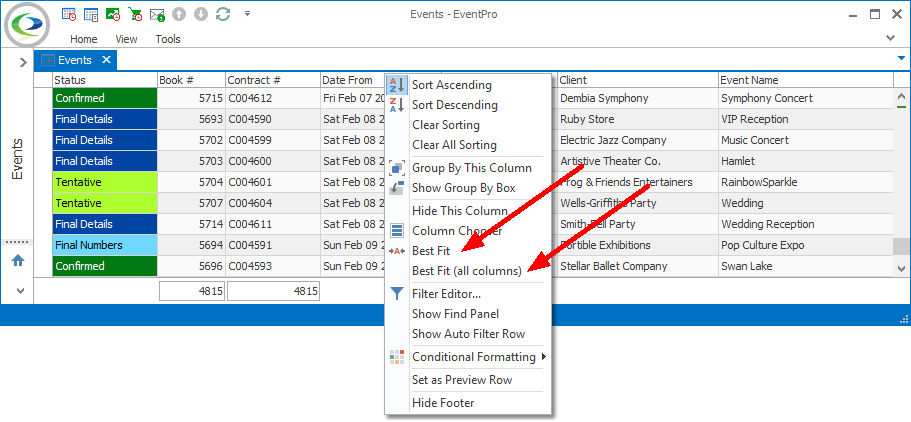
Figure 24: Best Fit Columns