Copying Details
When you create a new Effective Date, it will copy details from the previously applicable Effective Date.
Let's say you have an existing Effective Date for 2020. If you create a new Effective Date for 2021, it will copy all of the details from the 2020 Effective Date.
Then, if you create a new Effective Date for 2022, it will copy all of the details from the 2021 Effective Date.
Committing Changes
It's usually a good idea to log out and log back in before creating a new Effective Date, as a precaution to ensure that you are copying all of the details from the previous Effective Date.
If you recently made changes to the Effective Date that your new Effective Date will copy, you will probably want to commit those changes by logging out and logging back into EventPro.
If you do not commit the changes made in the previous Effective Date, those changes will not copy over to the newly created Effective Date.
Creating an Effective Date
To create a New Effective Date, follow these steps:
1.In the top ribbon of the Event Setup screen, click Modify and select New.
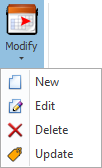
Figure 407: Modify
2.The Confirmation dialog appears, warning you that adding a new effective date can take a while. Click Yes to continue.
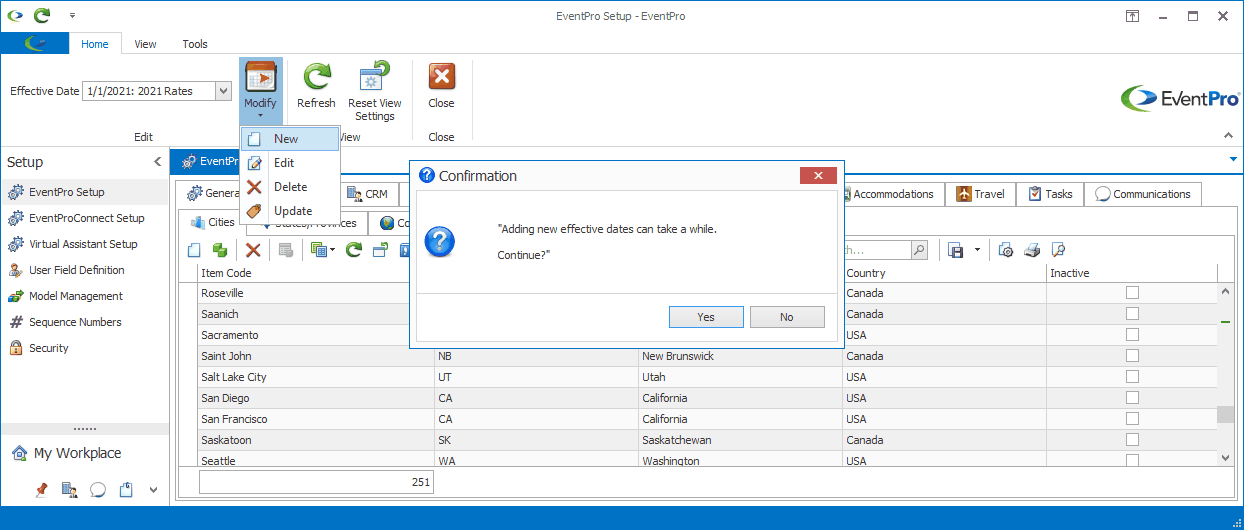
Figure 408: Confirmation Dialog
3.The Setup Effective Date edit form appears. Enter a Description and select the Date From which this Effective Date will take effect. Note that Effective Dates can start at any time of the year, not just the beginning.
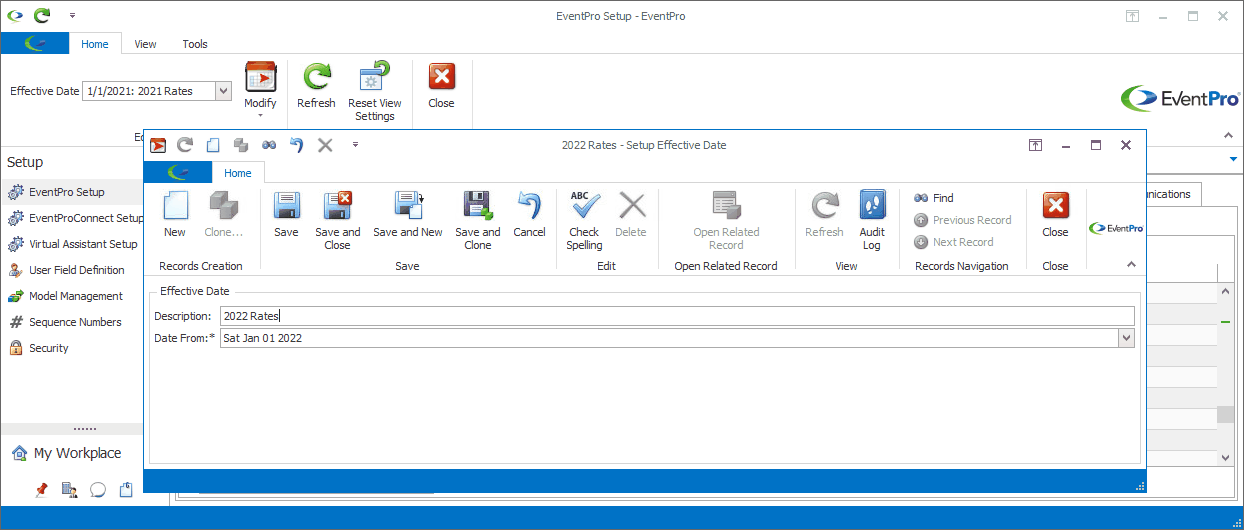
Figure 409: Effective Date edit form
4.Click Save and Close.
5.A progress bar appears, indicating that EventPro is creating and updating items. When the progress bar disappears, the new Effective Date has been created.
6.Any new Effective Dates you create will appear in the Effective Date drop-down in the upper left section of the top ribbon.
7.You can now make the required adjustments to records in this new Effective Date. See the topic Change Setup in Effective Date.