The color-coded Travel Statuses will help you quickly determine what stage each Travel Booking has reached, i.e. whether the booking is "Tentative", on the "Wait List", "Confirmed", and so on.
You will also find Travel Statuses helpful for filtering travel bookings in screen views and reports.
Go to the Travel Statuses tab under Setup / Travel.
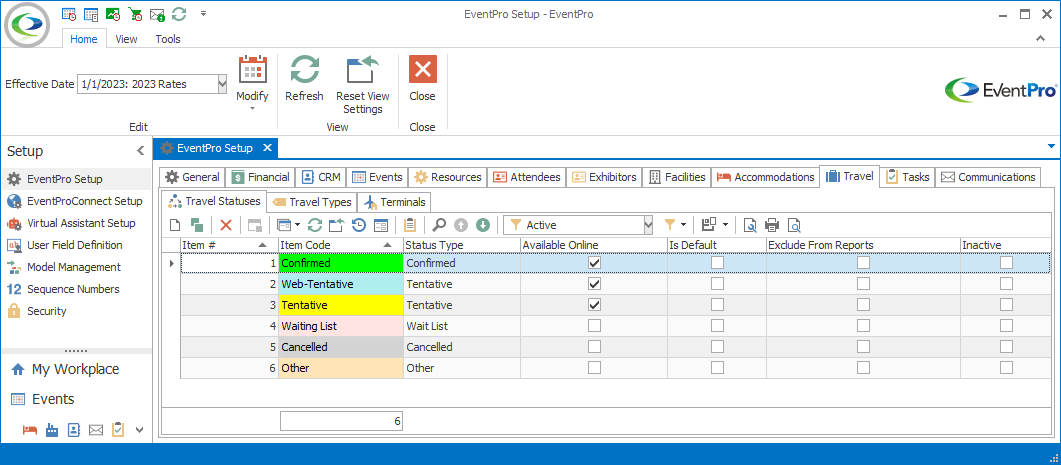
Figure 559: Viewing Setup Travel Statuses
Under the Travel Statuses tab, start a New record.
The Setup Travel Status edit form appears.
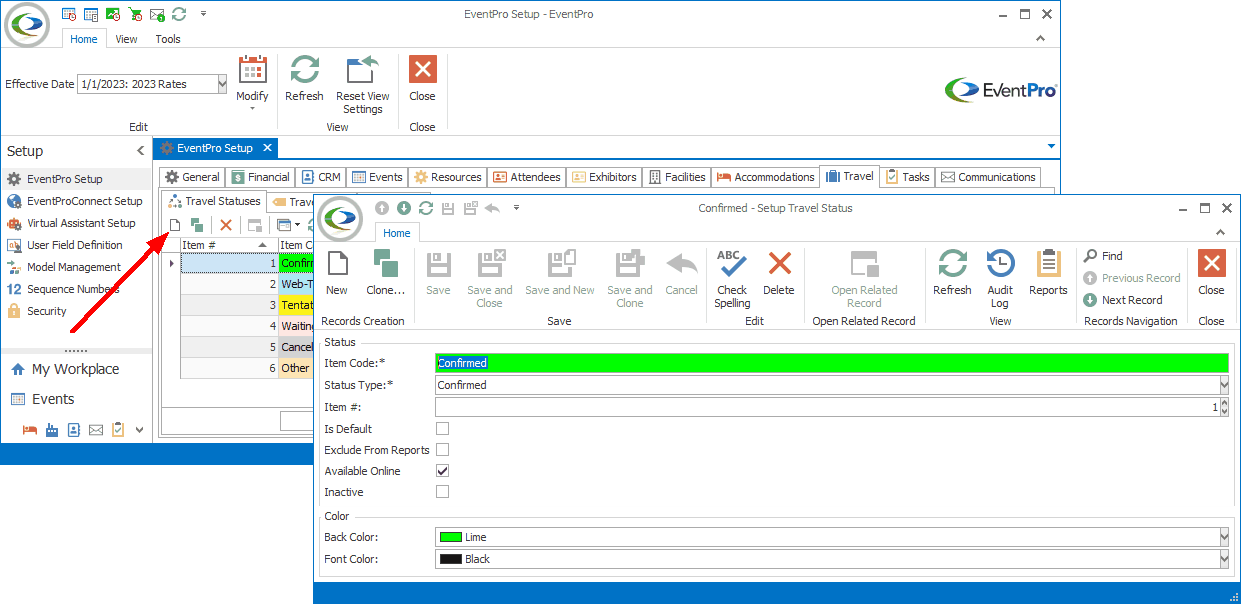
Figure 560: Editing Setup Travel Status
1.Item Code: Enter the name of the Travel Status.
2.Status Type:
a.Select the Type of status from the drop-down:
i.Confirmed
ii.Tentative
iii.Wait List,
iv.Cancelled
v.Other
b.As with Accommodation Statuses, you can create multiple Statuses of the same Status Type if that helps display useful information about the progress of a travel booking.
3.Item #: The Item Number determines a record's position relative to other records in a list sorted by Item #. Change the Item # to change the record's position in the sort order.
4.Exclude from Reports: Select this checkbox if you want travel bookings of this status excluded from reports.
5.Available Online: Select the Available Online checkbox if you want this travel status to be visible online. This field is relevant to the EPConnect Suite, a collection of separately available modules. If you have not purchased the relevant module, you will not see the related tabs and screens.
6.Back Color and Font Color: Select the colors that will represent this Travel Status in EventPro. Select the background color from the Back Color drop down, and the text color from the Font Color drop down.
When you are done entering information for this Setup Travel Status, click Save and Close.