After you define User Fields in Setup, the User Fields will be available in the area specified by the Data Type you selected (review Select User Field Data Type).
For example, if you defined User Fields for Data Type = Company, you can go to the CRM area of EventPro, and edit a Company record.
While in the Company edit form, click the User Fields button in the top ribbon.
The specialized User Fields window appears, containing the User Fields you defined for this data type. The appearance of the User Fields in the window will vary, depending on the type of fields you create and the layout format you selected, as noted in Create User Field above.
Enter the information you need in the User Fields window, and click Save and Close. You will return to the Company edit form.
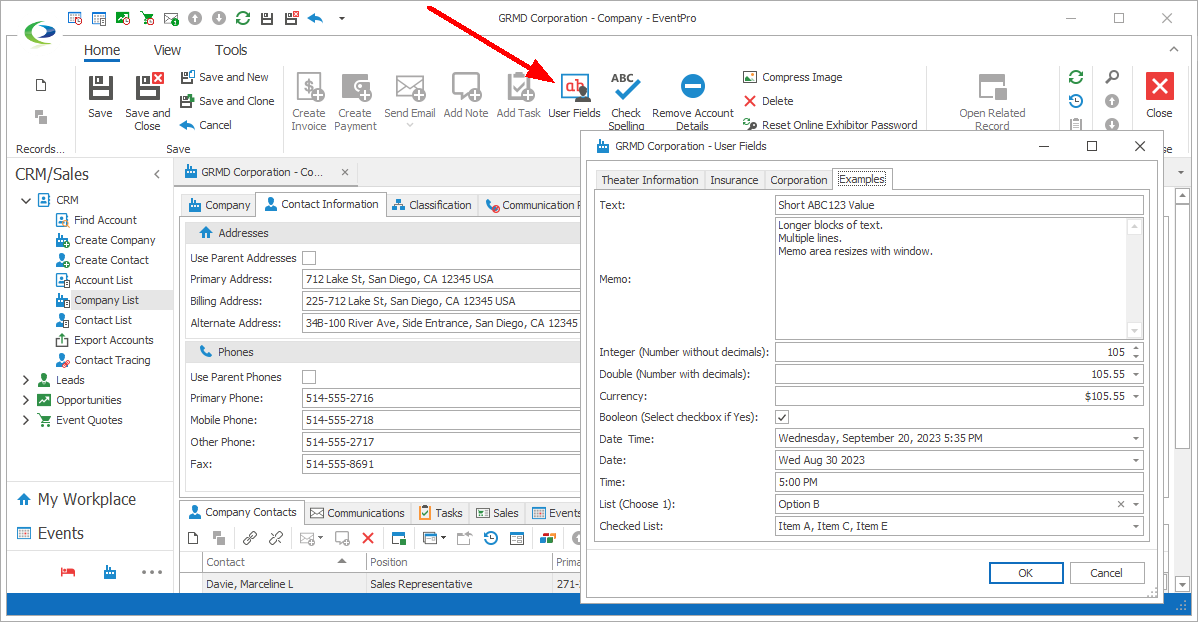
Figure 1038: Accessing User Fields
Where are my User Fields?! If you defined User Fields, but you can't see them where you expected, ensure that you...
•Created the User Fields in the correct area, i.e. selected the correct Data Type.
•Saved the User Fields back through all three levels, User Fields - User Field Groups - User Field Definition.
•Logged out and logged back into EventPro after creating/editing and saving User Fields.