The process of creating and editing any Assistant is the same, regardless of type.
You first need to Stop the Virtual Assistant Service, as you do any time you want to add and edit Assistants.
•Edit Existing: If you want to edit an existing Assistant, double-click the relevant Assistant record in the selection grid.
•Create New: Using the drop-down arrow on the right side of the New button, select the type of Assistant you want to create.
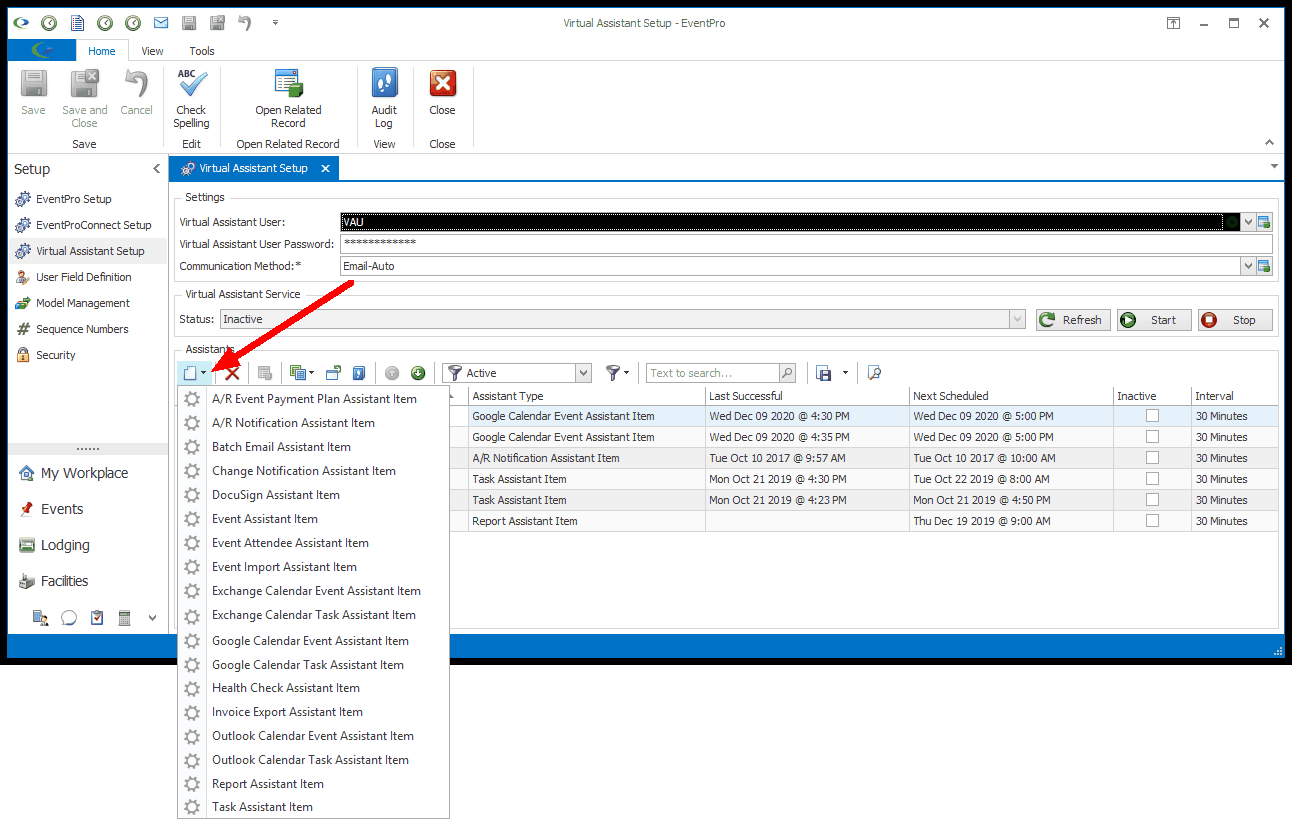
The Assistant Item edit form will open.
1.Name: The Assistant Name will default in, but you will probably find it helpful to change the Name to reflect the specific type and purpose of the Assistant, particularly if you plan to create multiple Assistants of the same type.
a.For example, if you are creating multiple Task Assistants, you may want to name them something like "Task Reminder Task Assistant", "Task Start Assistant", "Task Completed Assistant", etc., so that you can distinguish their different purposes.
b.If you are creating multiple A/R Notification Assistants, you could name them "Invoice Due in 7", "Invoice Due Tomorrow", "Invoice Overdue", etc.
c.Multiple Event Assistants could be "Event Start in 5", "Contract Required in Week", "Event Status Changed", etc.
d.For multiple Change Notification Assistants, you would probably want the names to reflect the database table and operation related to the notification, e.g. Event Created, Contact Created, etc.
2.Inactive: The Assistant will be set to active by default, assuming that you want it to be active upon saving it; however, you can select the Inactive checkbox if you want the Assistant to be inactive for now.