The fields under the Send To tab determine the recipients of the email notifications sent from the Assistant.
There are usually multiple options under the Send To tab. You can select just one recipient option, all of them, or a combination of your choice.
IMPORTANT: Ensure that all selected recipients have email addresses set up on their records.
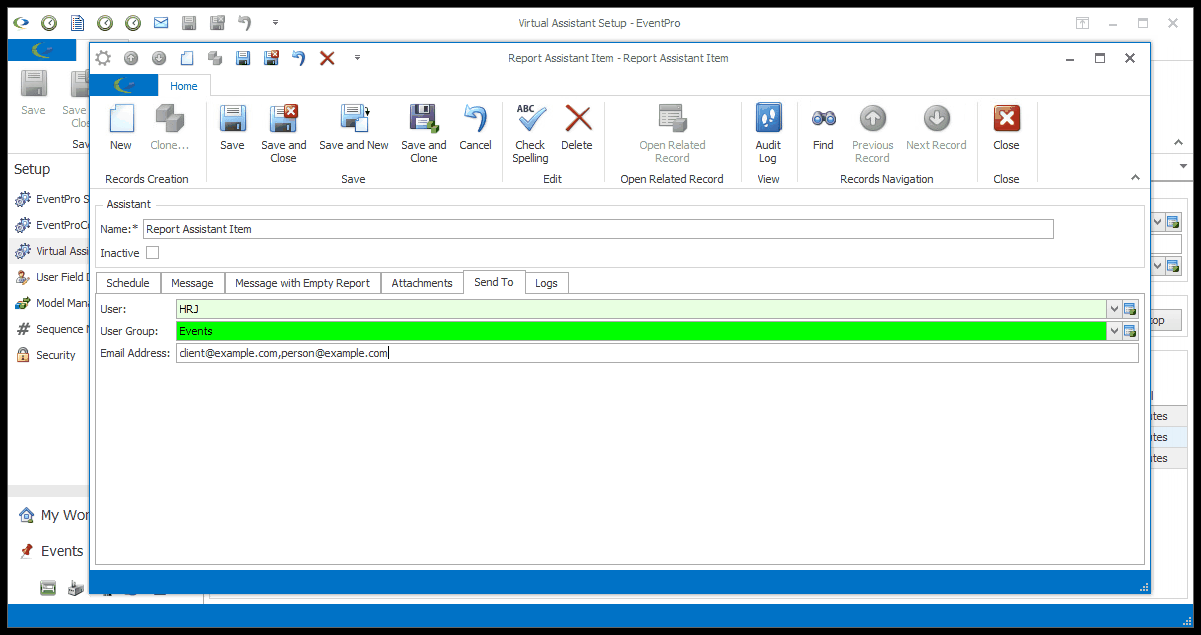
Figure 1006: Selecting Send To Recipients
User
From this drop-down, you can select a specific Security User in EventPro.
Users are defined under Security Setup > Users.
User Group
From this drop-down, you can select a group of Security Users.
These groups are defined under Security Setup > User Groups.
Email Address
In this field, you can manually enter an email address, or multiple email addresses separated by commas or semicolons.
Other Send To Options
The Change Notification Assistant will have a variety of other available recipient fields, depending on the selected Table to Monitor of the Change Notification.
Specific fields will only be available for certain tables.
For example, if the Table to Monitor is set to "Event", you will see the following Send To fields:
•User
•User Group
•Email Address
•Event Client
•Booked By
•Event Manager
•Event Role
•Account Manager
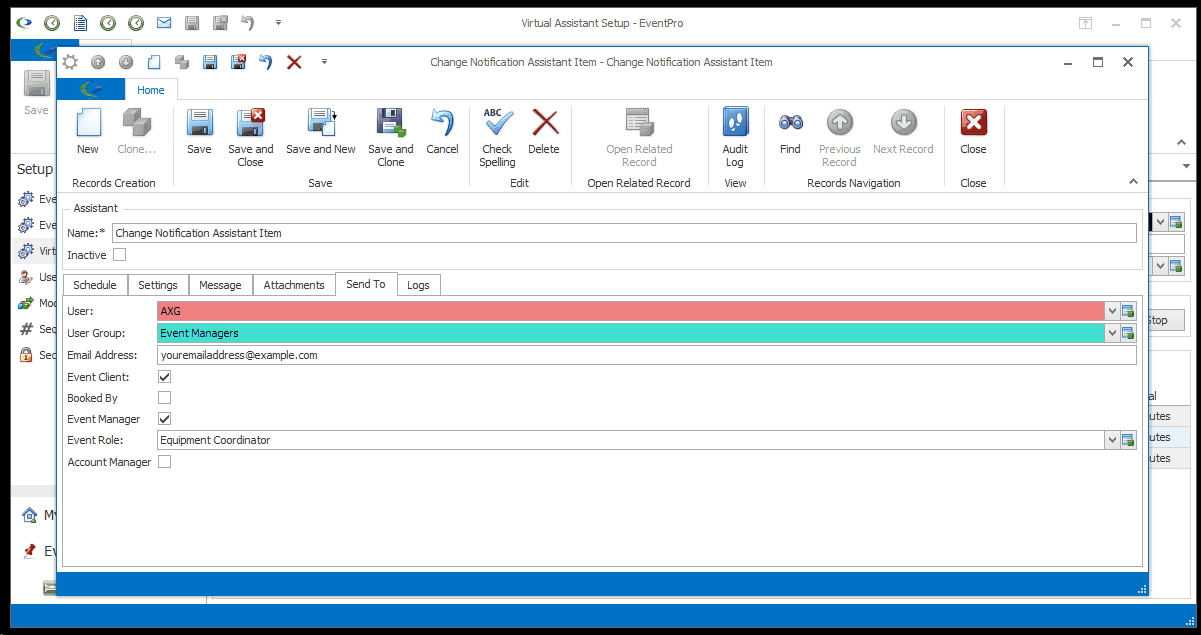
Figure 1007: Send To Options
In another example, if the Table to Monitor is set to "Event Attendee", you will see the following Send To fields:
•User
•User Group
•Email Address
•Attendee
•Booked By
•Event Manager
•Event Role
•Account Manager
If the Table to Monitor is set to "Company", you will see the following Send To fields:
•User
•User Group
•Email Address
•Account
•Account Manager