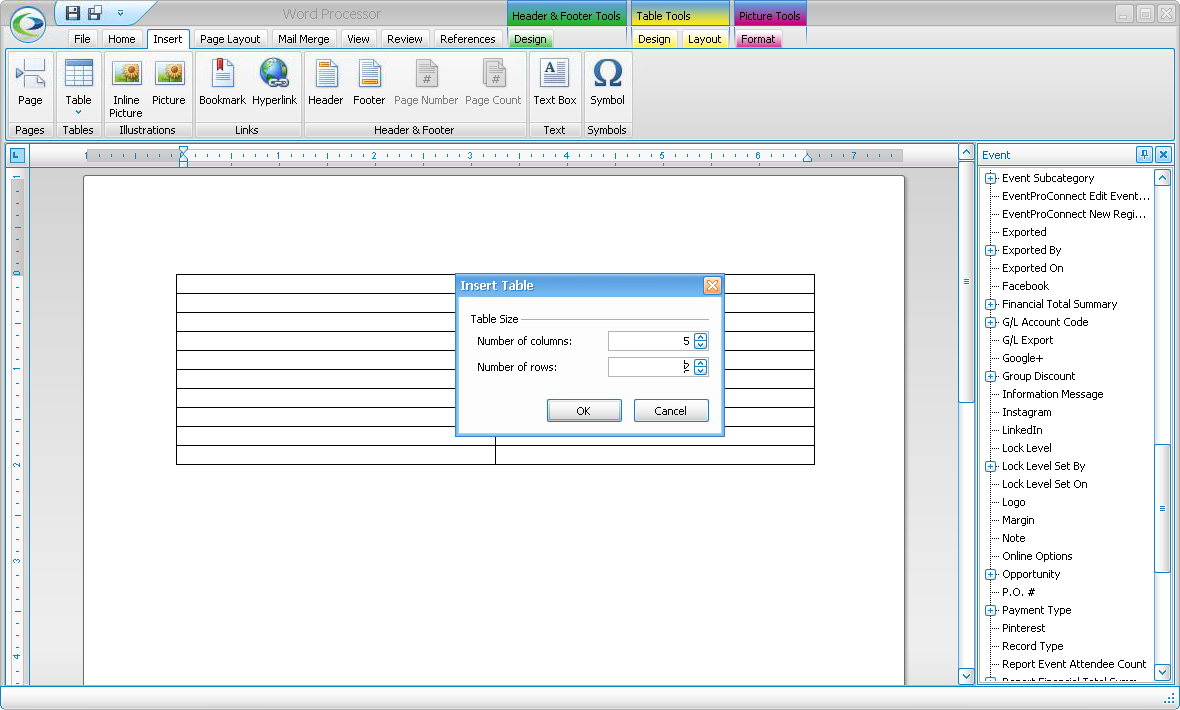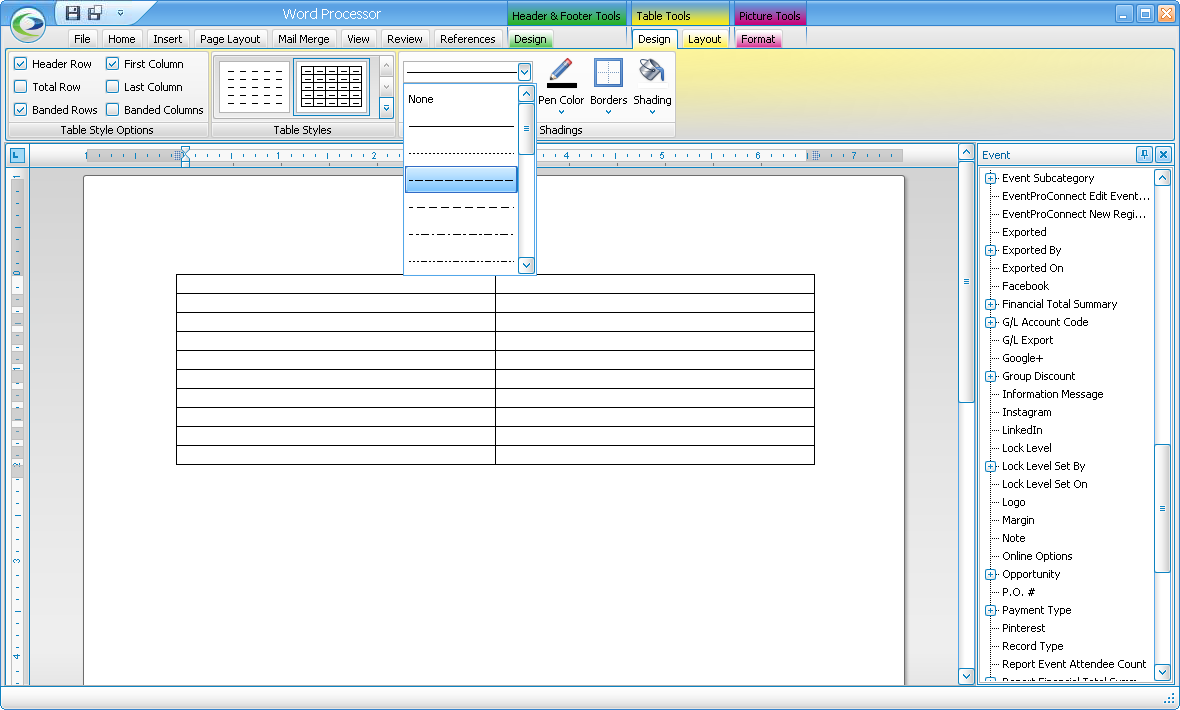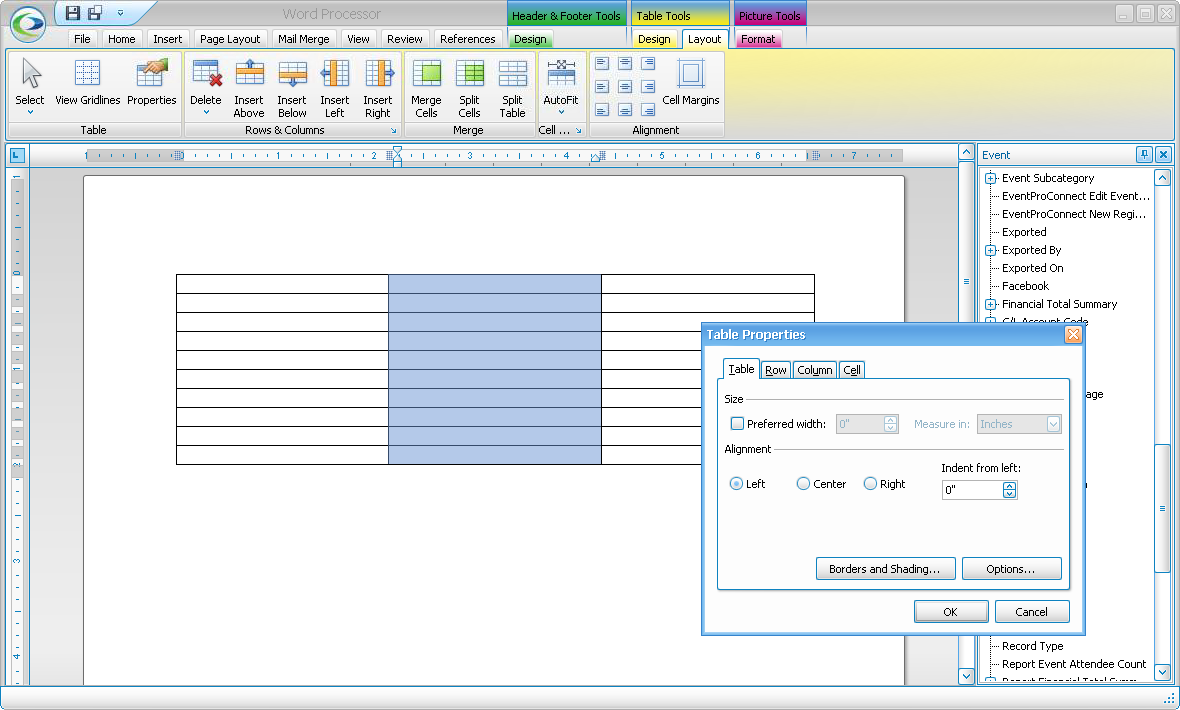1.Click the Table button under the Insert tab of the Word Processor navigation ribbon.

2.In the Insert Table dialog, enter the number of Columns and Rows you want the table to have, and click OK.
3.The table will appear in the document.
4.While the cursor is in the table, you can access additional tools under Table Tools in the navigation ribbon.
a.Under Table Tools > Design, you can choose different table styles, borders, shading, and so on.
b.Under Table Tools > Layout, you can insert rows and columns, merge cells, change alignment, and more.