•You should now be in the edit form for the Setup Event Category to which you want to add Setup Event Sub Categories.
•The Setup Event Sub Categories are added to the bottom selection grid of the Setup Event Category edit form.
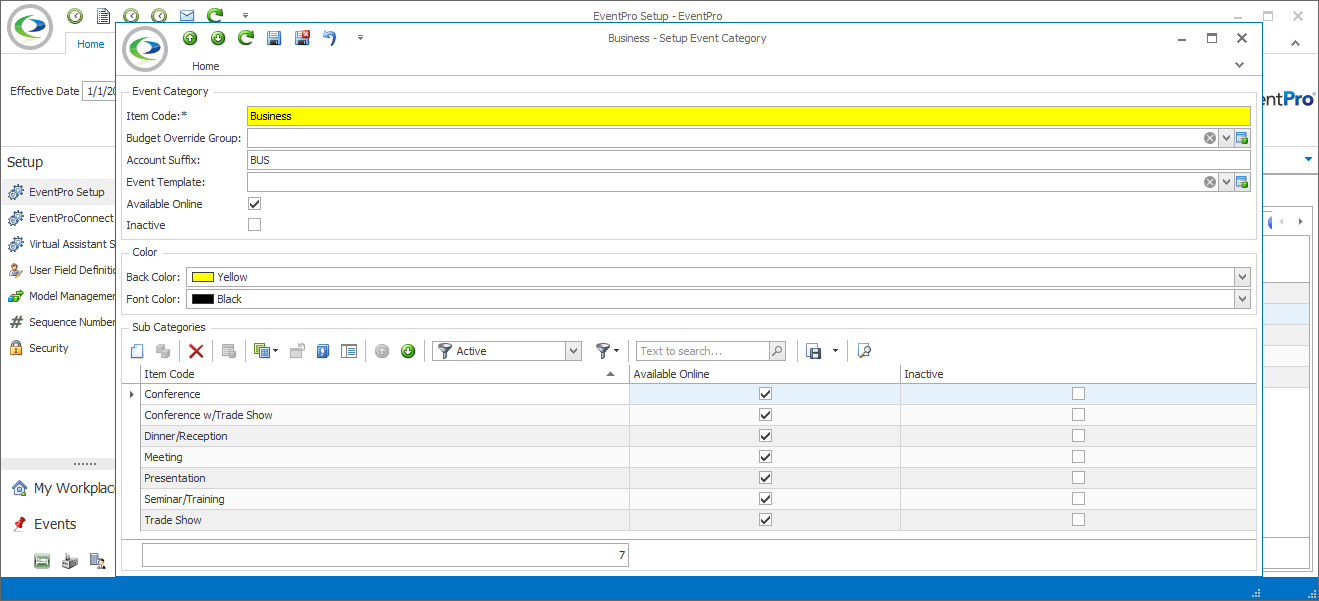
1.In the selection grid in the bottom of the edit form, start a new record.
2.The Setup Event Sub Category edit form opens.
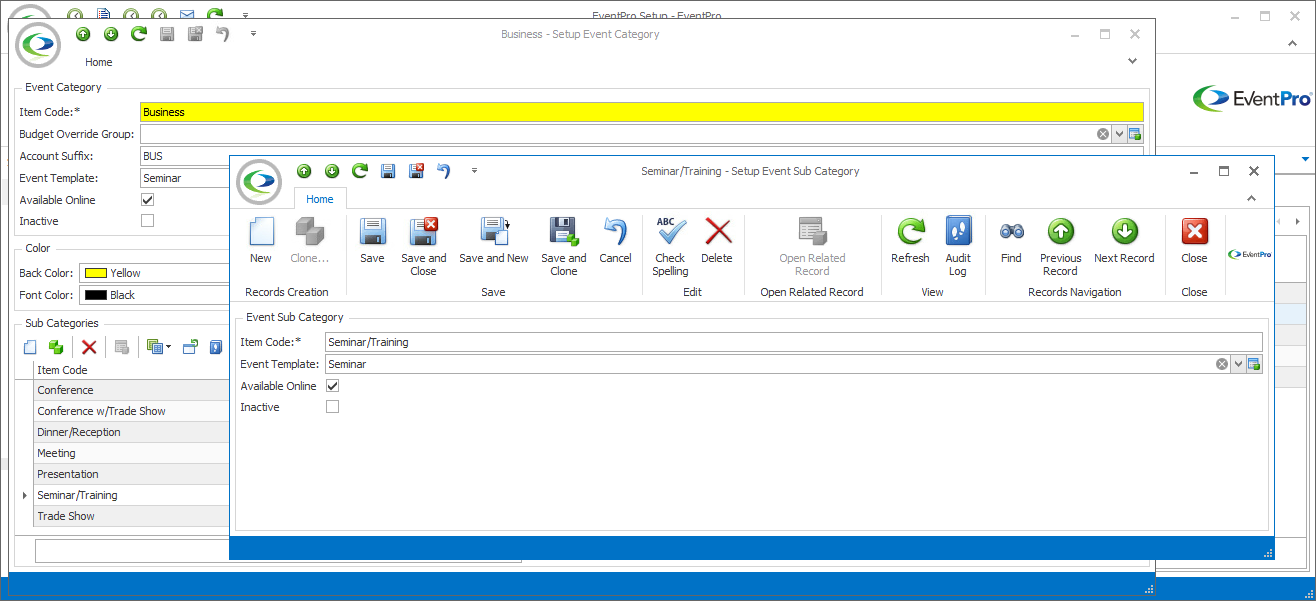
3.Item Code: Enter the name for the event sub category.
4.Event Template: You can apply event templates on the event sub-category level that are different from the template applied to the overarching event category. If applicable, select an Event Template from the drop-down list.
5.Available Online: You may have already set the Event Category's Attendee Online setting, but you can also choose this setting on an individual Subcategory level. Select this checkbox if you want to allow events of this Subcategory to appear online in EPConnect. Leave the checkbox unselected if you want to hide this Subcategory from EPConnect online.
6.Click Save and Close in the Setup Event Sub Category edit form.
7.You will return to the Setup Event Category edit form, where you can add more subcategories or complete setup of the event category.
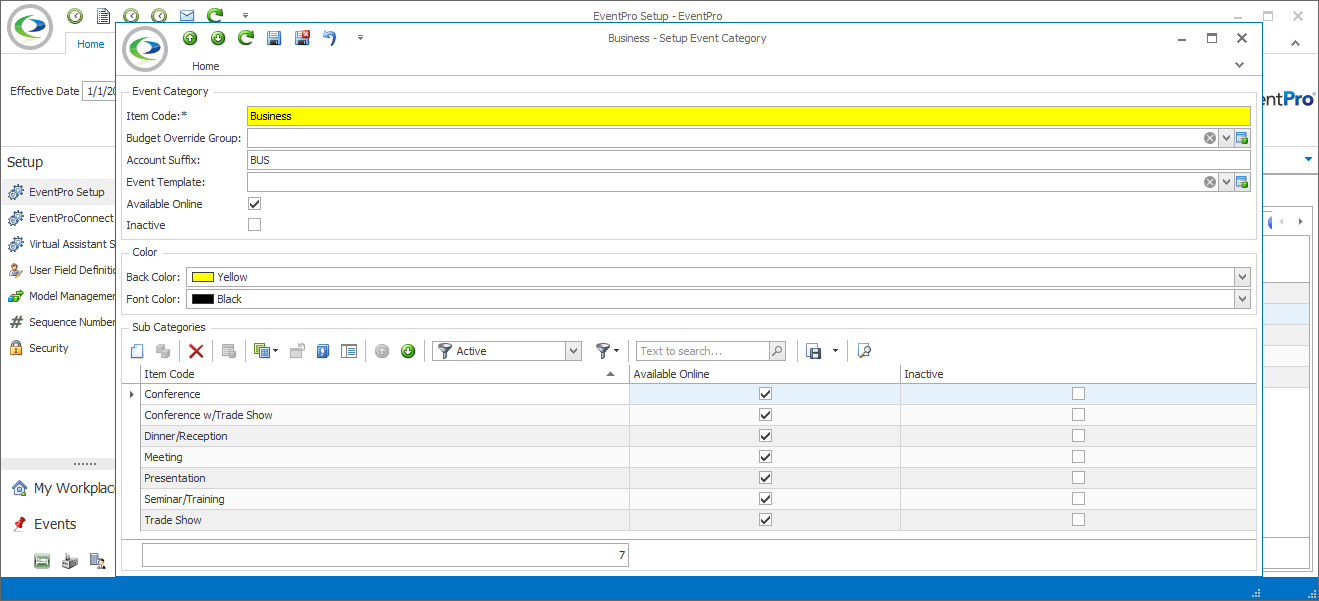
8.When you are done with the Setup Event Category edit form, click Save and Close.