1.In the Event screen, click Edit Event.
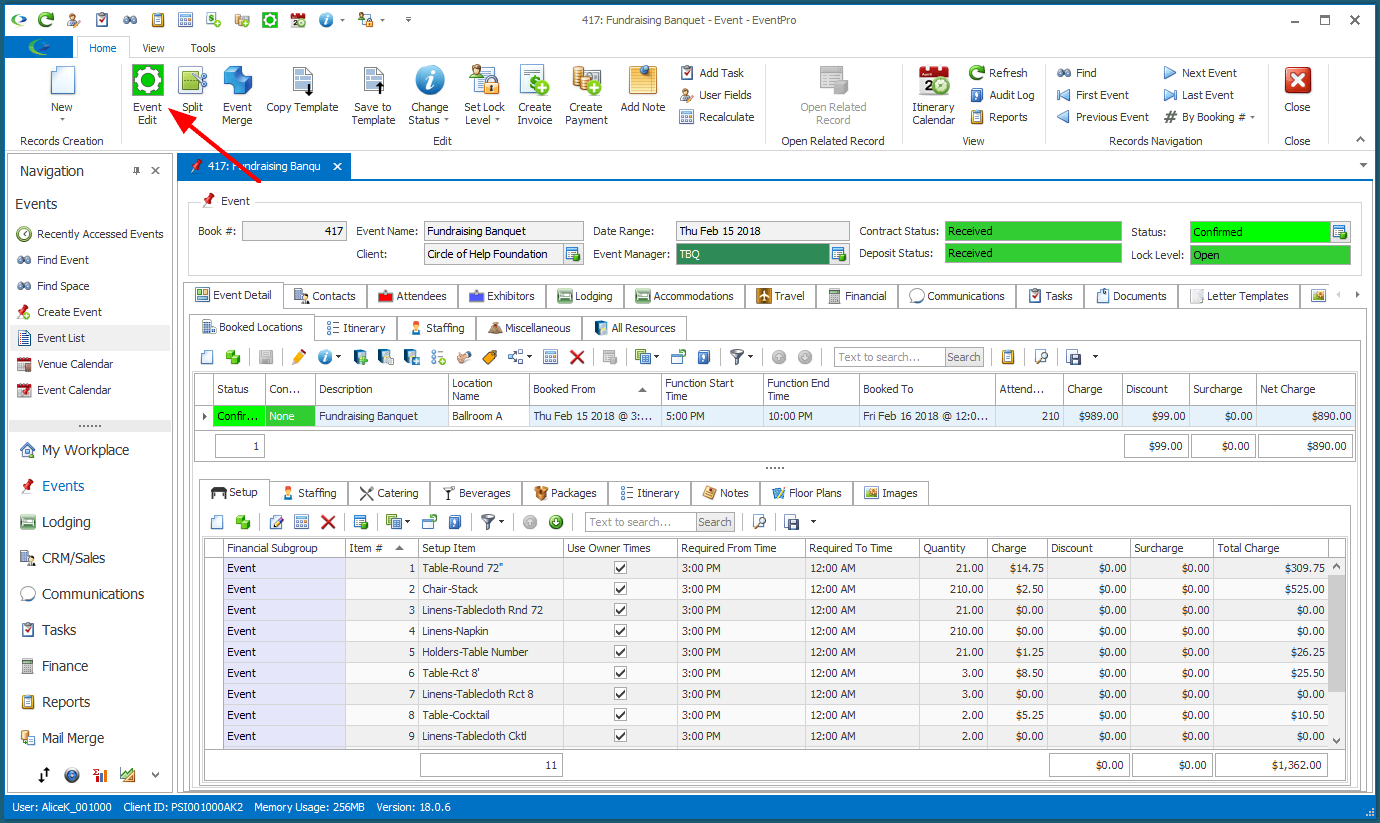
2.In Edit Event, go to the Financial Setup > Budgeting tab.
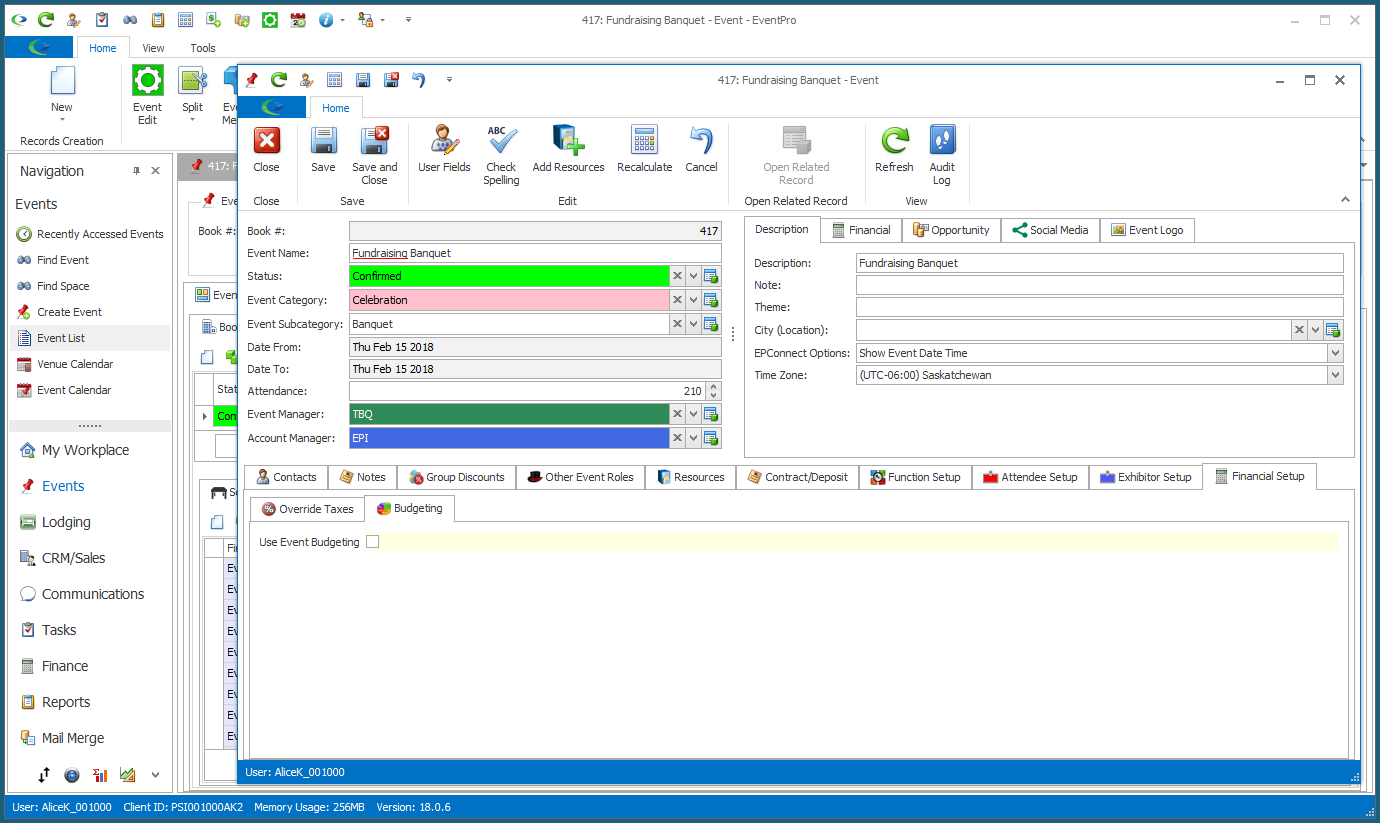
3.Select the Use Event Budgeting checkbox.
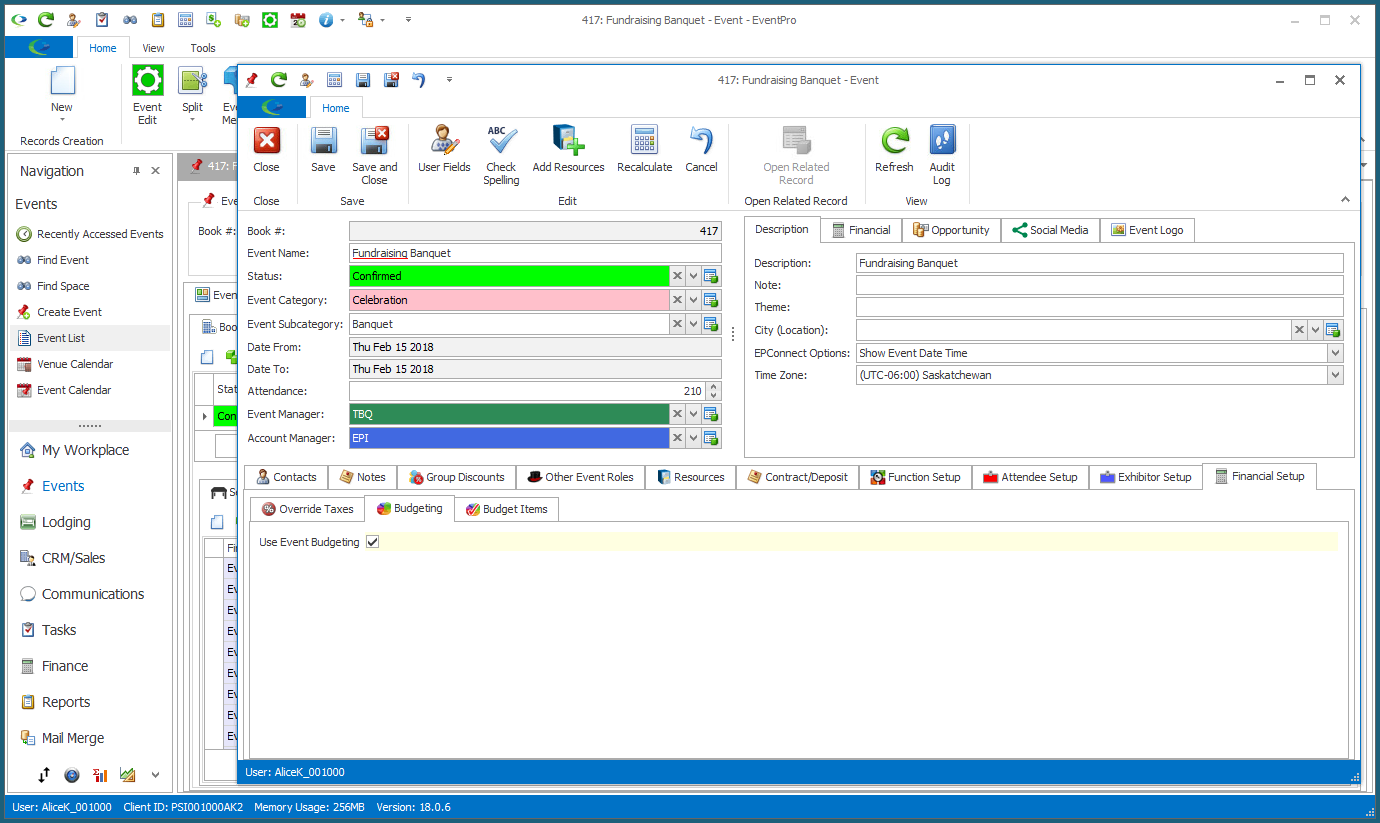
The Budget Items tab will appear.
Under the Budget Items tab, the Income and Expense Budget Items from Setup (EventPro Setup > Financial > Budget Configuration) will be pulled into the selection grid.
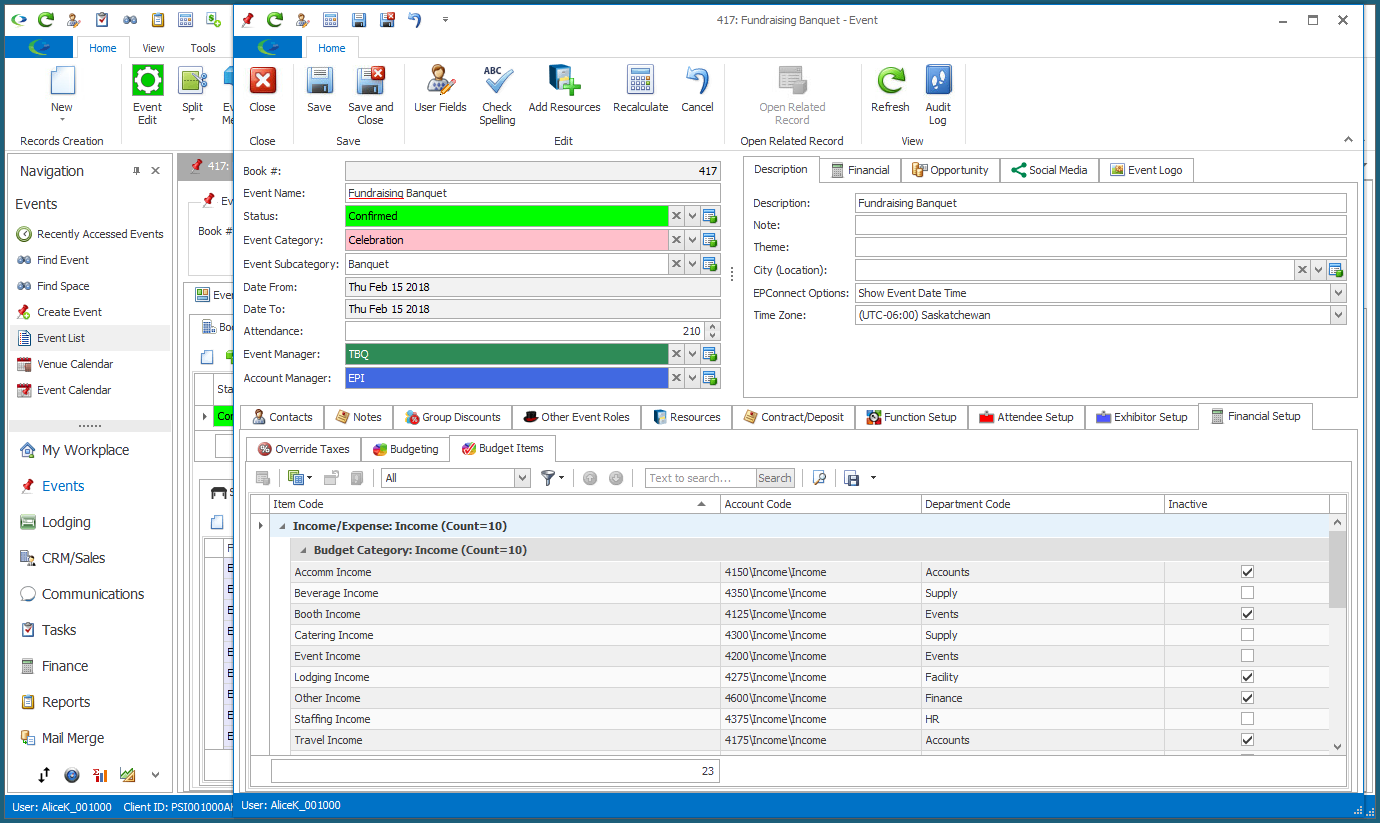
(Note that this "Use Event Budgeting" checkbox is not related to Yearly Budgeting. If you do not select the "Use Event Budgeting" checkbox for an Event, the Event's financials can still be tracked in Yearly Budgets.)
4.If a Setup Budget Item was marked as "Inactive" back in Setup, the Budget Item here will also be marked "Inactive" initially. You can, however, unselect the Inactive checkbox to make the Budget Item active for this particular Event Budget.
On the other hand, if there are active Budget Items that you know for certain you will not use for this particular Event Budget, select their Inactive checkboxes. This will deactivate the Budget Items only for this Event.
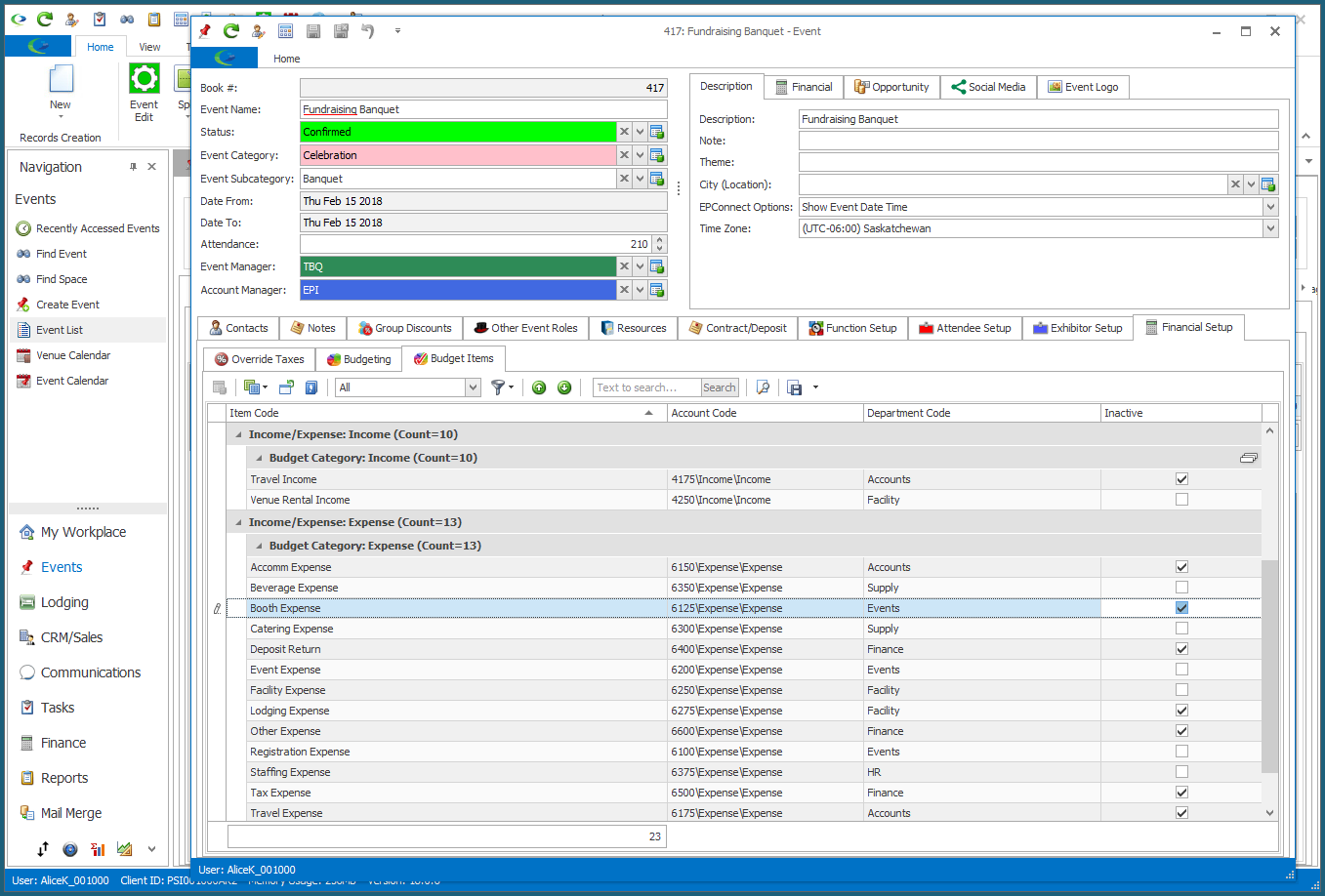
5.If you set the filter drop-down to "Active", it will hide the Inactive Budget Items, making your Event Budget a bit tidier.
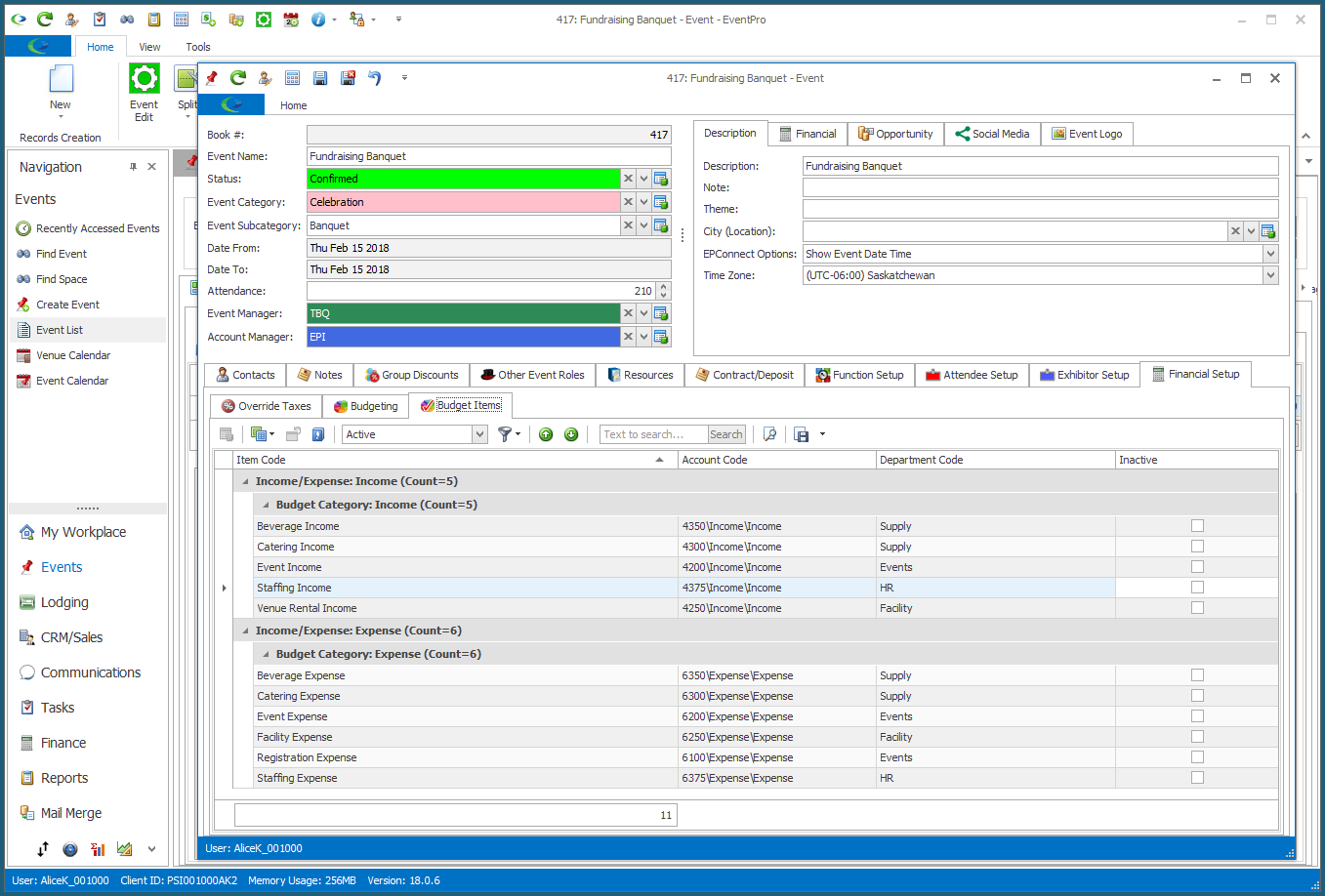
6.Save and Close the Edit Event window.