•This report store contains specialized Calendar Reports that define various layouts for printed calendars.
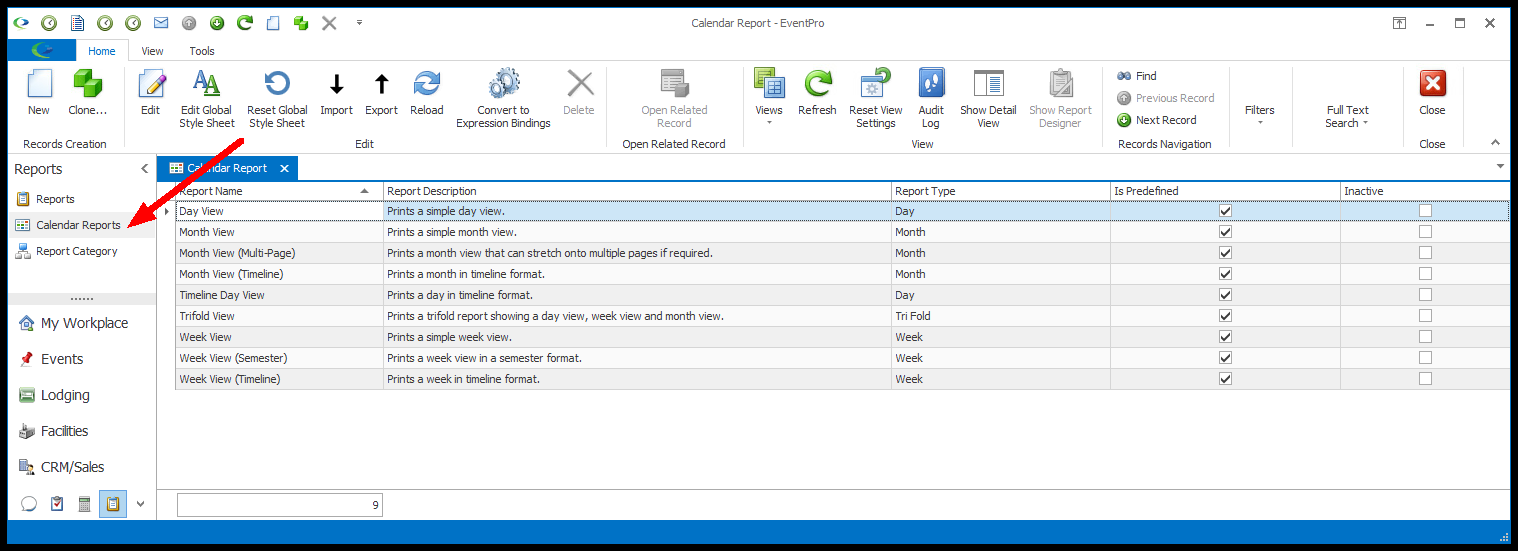
•Note that you can't run these reports from the Calendar Reports area. These calendar reports can only be run from the various calendar views in EventPro: Venue Calendar, Event Calendar, Task Calendar, and Lodging Calendar.
•While these reports define the layout of a printed calendar, the displayed data is generated from the viewed calendars. The colors and text of the displayed items are retrieved from the view settings of the currently viewed calendar.
•To run the Calendar Reports, you must navigate to the relevant Calendar area, and filter the view to display the items you want retrieved for the Calendar Report you intend to run.
•As an example, we will look at Calendar Reports in the Venue Calendar.
oIn the Venue Calendar, you can use the filtering options in the Control Panel to display the events and locations you want included. In our example, we have selected only certain Locations, so only the Event Locations booked in those locations will be displayed in the report.
oClick the Reports button in the top ribbon.
oIn the Calendar Report Options dialog, select the Calendar Report you want to print.
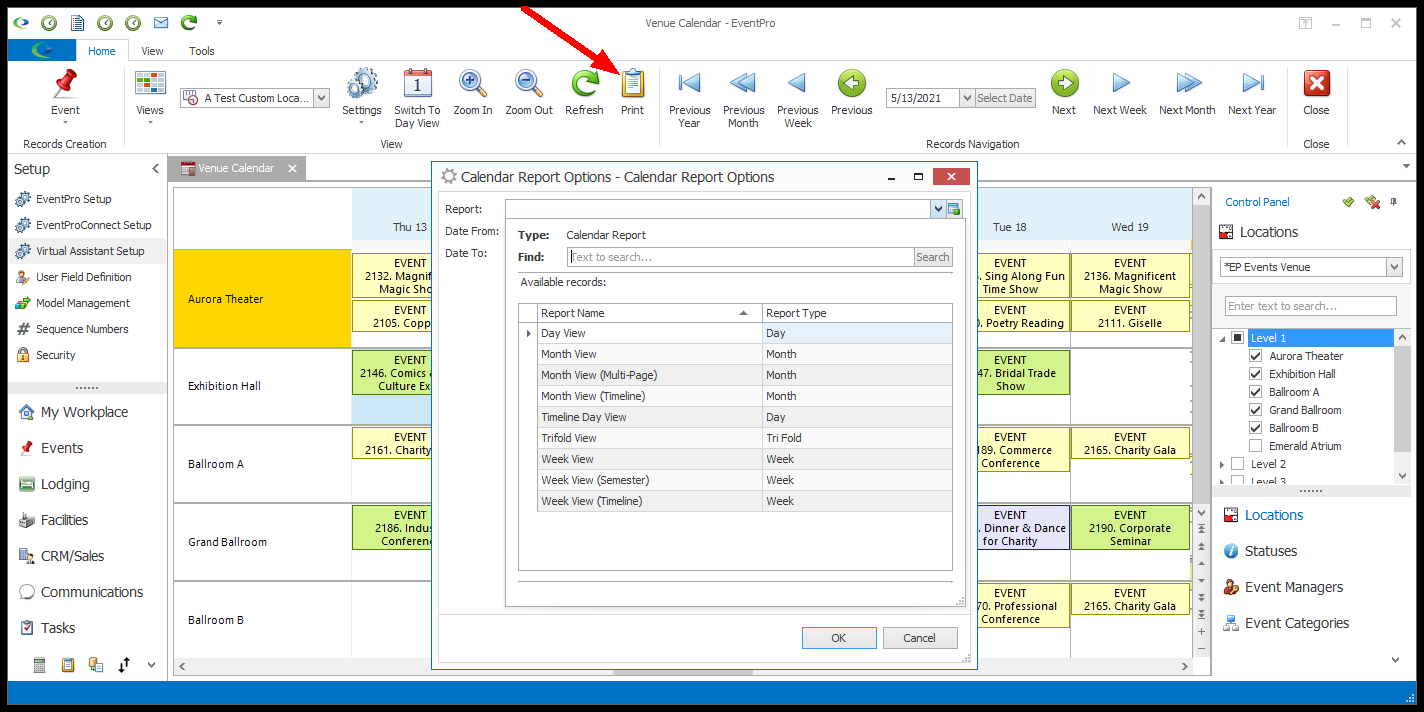
oAdjust the Dates and click OK.
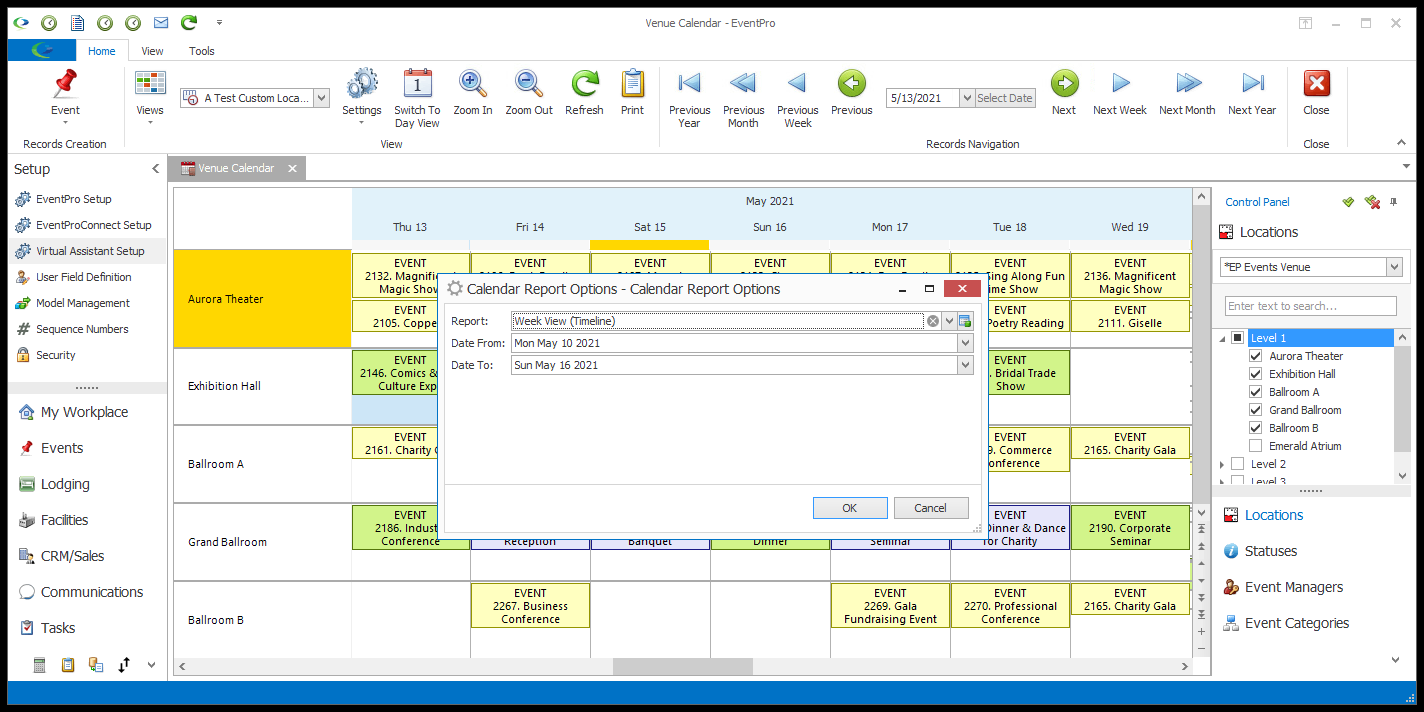
oThe resulting report displays the selected events and locations, using the colors and text from the Venue Calendar view.
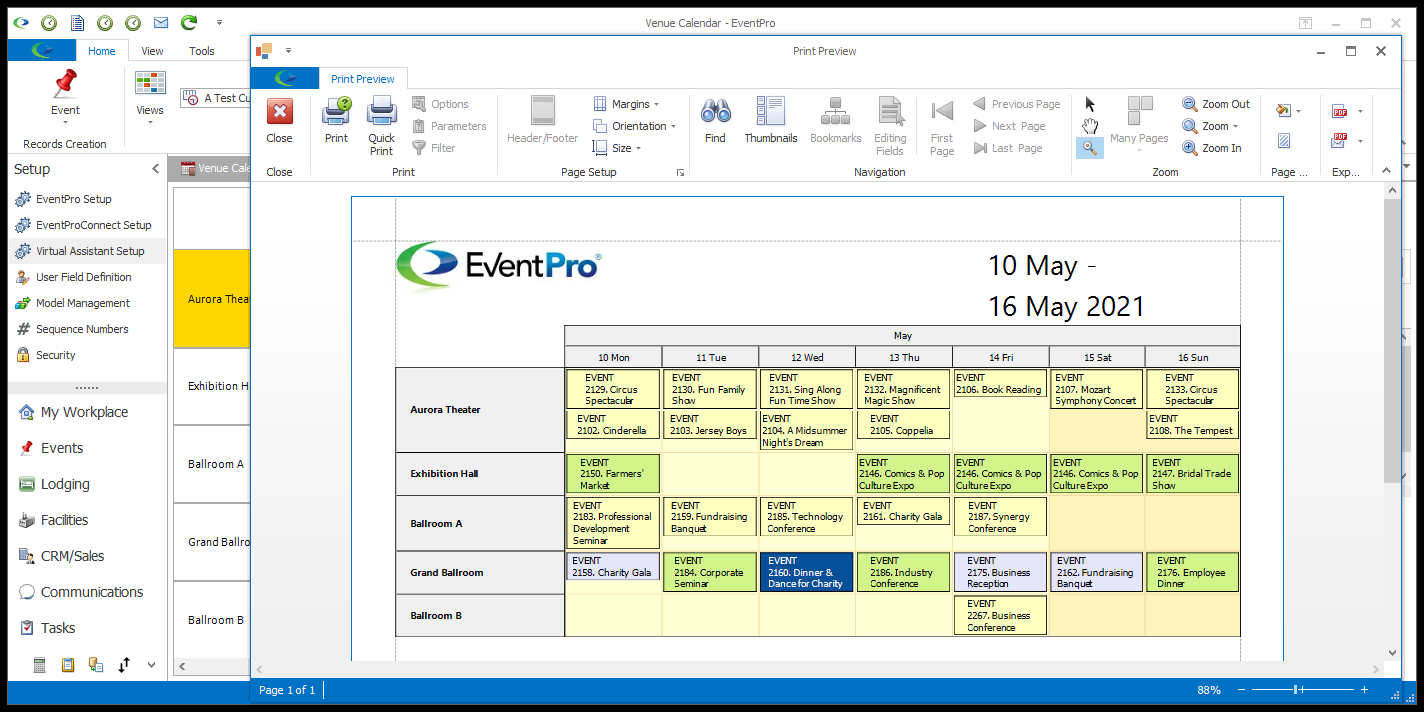
•The Calendar Reports store has several pre-configured reports, which can be cloned and customized for your organization's purposes. New reports can also be created from the Calendar Report area, with the appropriate report-building skills.