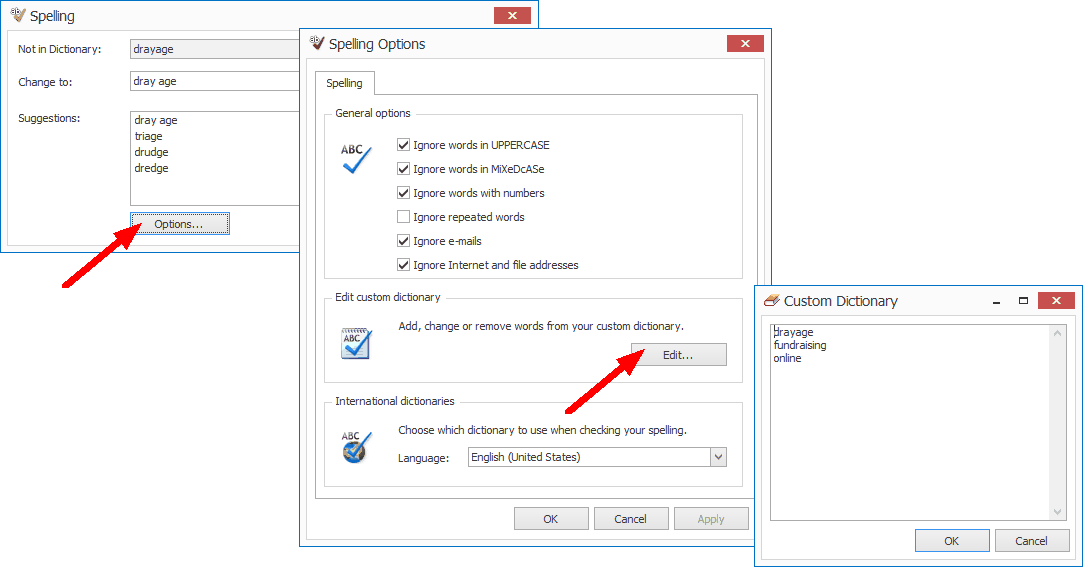•In edit forms, you can click the Check Spelling button to run a spell check on the information you entered in the edit form.
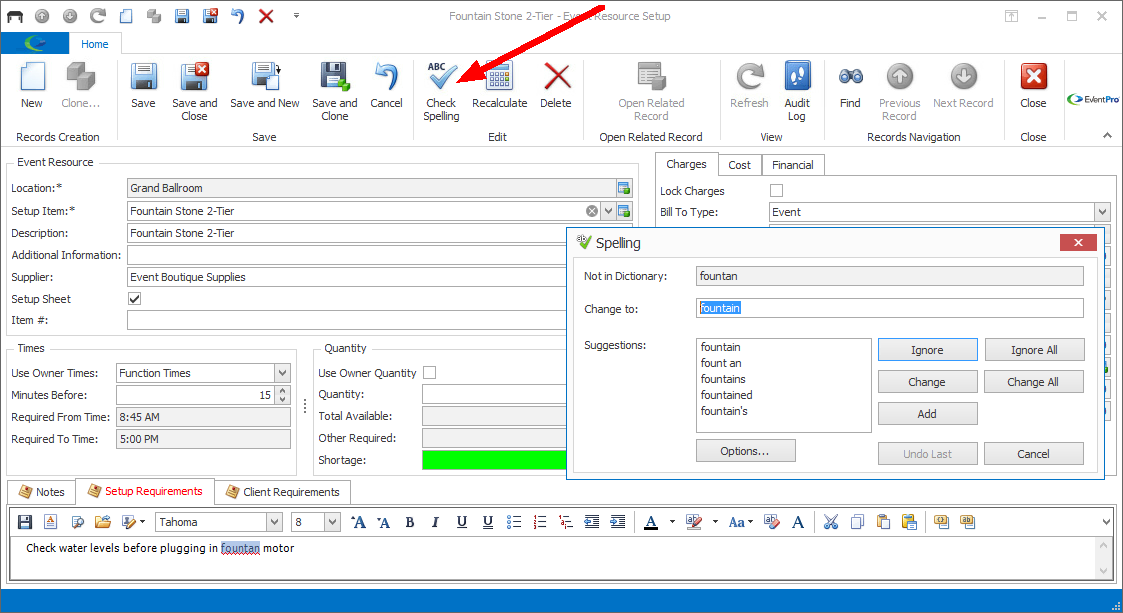
•If the Spell Check finds a word that is not in the dictionary, you can choose how to deal with it in the Spelling dialog - Ignore, Ignore All, Change, Change All, Add (word to dictionary), etc.

•To adjust the spell check options, click the Options button in the Spelling dialog.
oIn the Spelling Options dialog, you can choose from General Options, such as "Ignore words in UPPERCASE", "Ignore words with numbers", and so on.
oIf you click the Edit button in the Spelling Options dialog, the Custom Dictionary window opens, displaying any custom words you have added to the dictionary. You can add, edit, or delete custom words, as required.