•If you have altered a selection grid beyond all recognition and usefulness, there is an easy way to return the columns to the default layout.
•This reset function works only in the view you are currently in, so you don't have to worry about losing other customized grids you may have elsewhere.
1.At the top the selection grid view you want to reset, look for the Reset View Settings button.
a.Typically, the larger version of the button will be above full-screen grids.

b.The smaller icon appears above grids under tabs.

c.The hover hint text is the same for either: Reset View Settings: Resets all settings made for the "[record type]" view.
2.Click the Reset View Settings button.
3.The Reset View Settings dialog will warn you: "You are about the reset all settings made for the "[Area]" view. Do you want to proceed?"
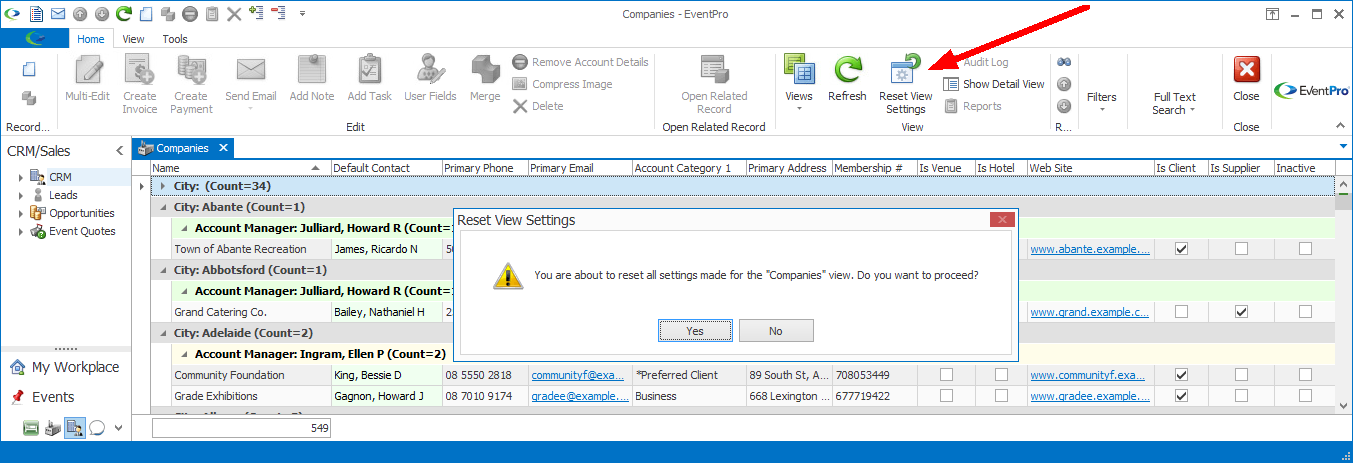
a.Resetting the view means adding back columns you have hidden, hiding columns you added, resizing columns and any side panels to the default, moving columns to their original positions, returning to the original sort order, and removing any grouping you have done.
b.If you want to continue with the reset, click Yes.
4.The columns will automatically return to the default layout suitable for the size of the application window.