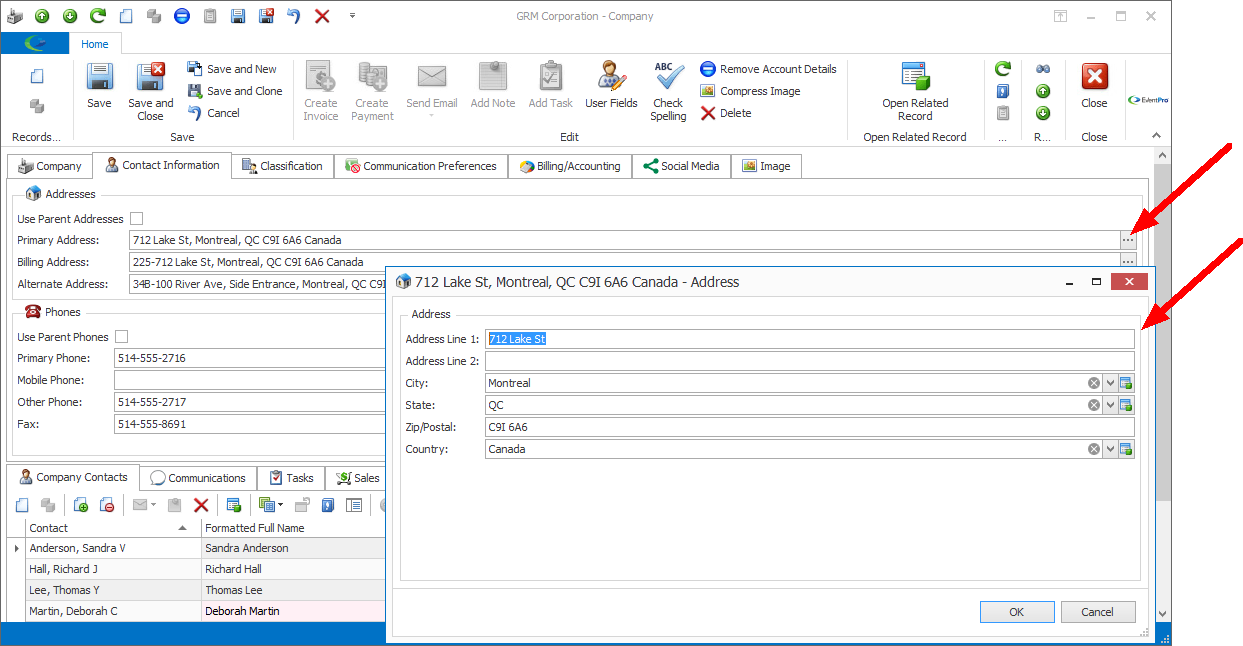•If a "x" in a red circle ![]() appears next to a field, that field is required. You must enter something in that field before you can save the record.
appears next to a field, that field is required. You must enter something in that field before you can save the record.
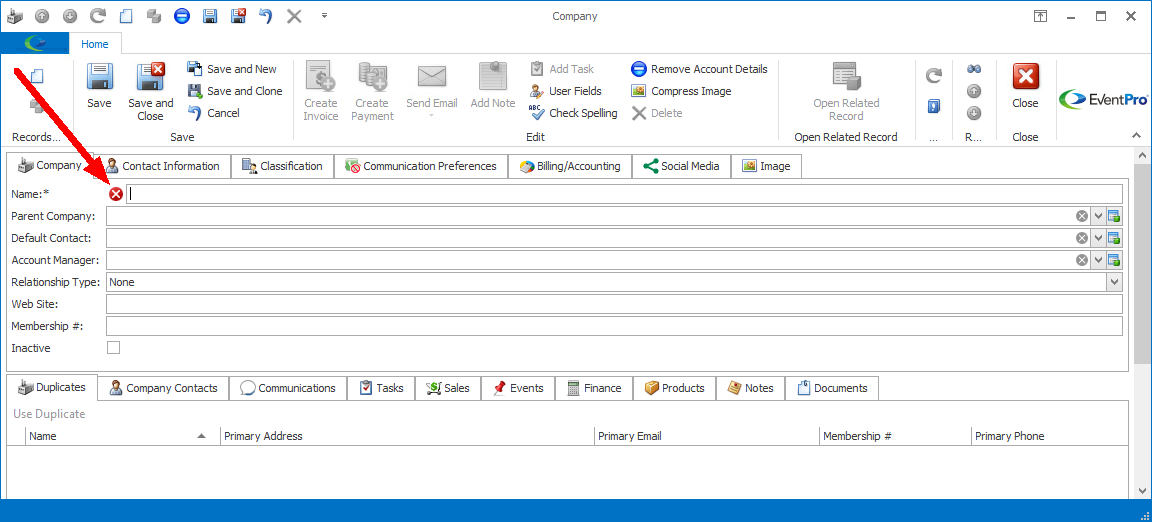
•If you attempt to save the record without entering something in that field, you will receive a Data Validation Error.
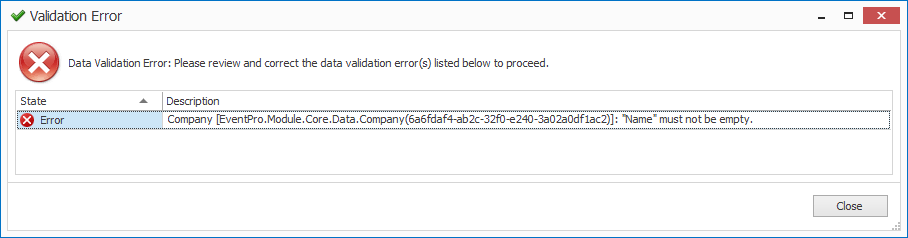
•If there is a drop-down arrow to the right of the field, you can select a record or option from the drop-down list.
oFor some drop-downs, you will select just one record.
oSome drop-downs have checkboxes next to the options, allowing you to select multiple options. Click OK at the bottom of the drop-down list when you have selected the options you want.
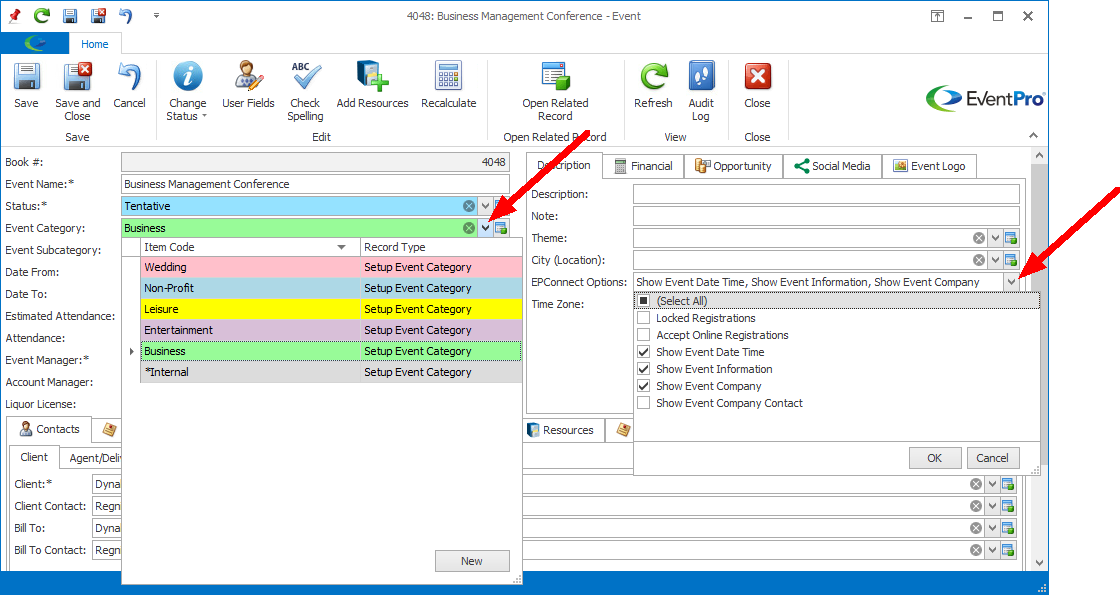
oTo clear a drop-down field altogether, without replacing it with a different selection, click the small x in the grey circle at the right side of the field.
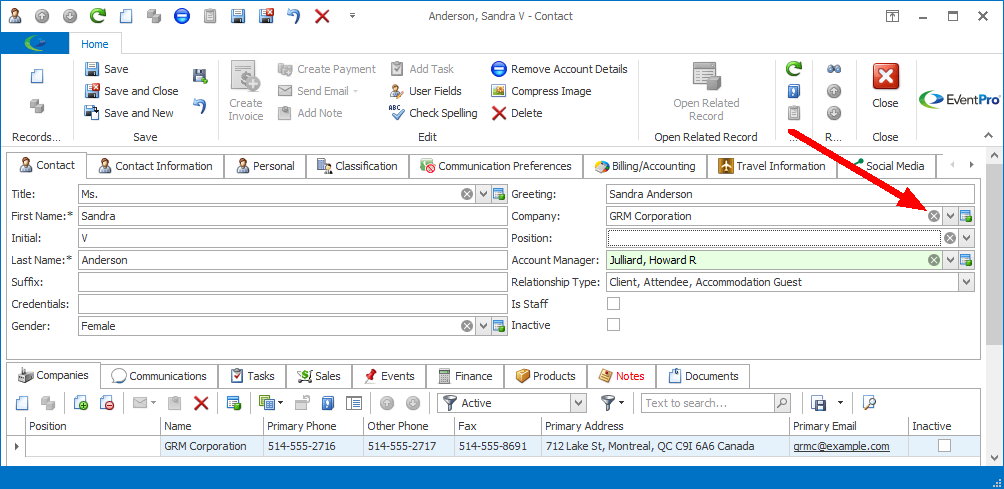
•If there is an ellipsis to the right of the field, click the ellipsis to open the related window.
oIn this example of the Company edit form, we have clicked the ellipsis next to the Primary Address field to open the Address window.
oAfter entering the address information, we click OK to return to the Company edit form.