Depending on how many User Fields you intend to create, you may need only one group, or you may need several.
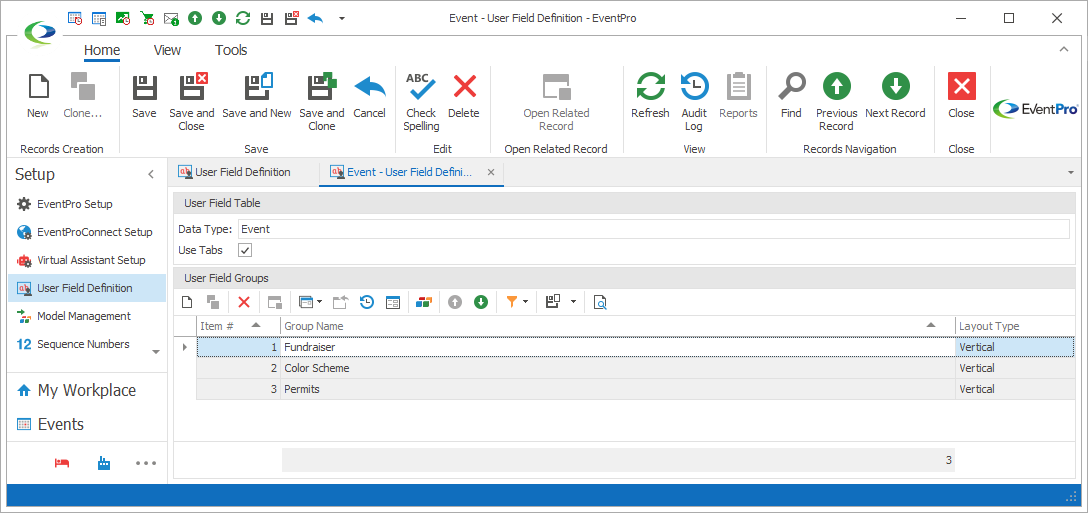
Figure 1016: Creating User Field Groups
At the bottom of the User Field Definition edit form, in the User Field Group grid, start a New record.
The User Field Group edit form appears.
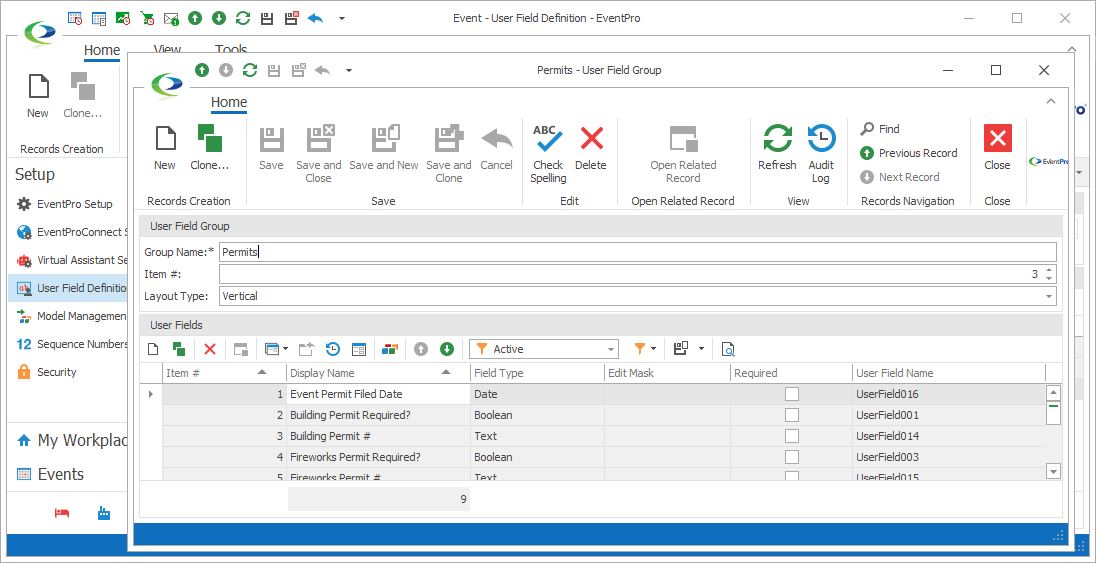
Figure 1017: Adding User Field Group
Group Name
Enter a Group Name, which will be the name of the tab (if using tabs) or heading (if not using tabs) under which the User Fields will be grouped.
Item #
Item # determines the sort order of the groups, either the tabs from left to right, or the headings from top to bottom.
The Item # will default in sequence as you add groups, but you can enter a different Item #.
Layout Type
The Layout Type is relevant if you will have more than one User Field within the group.
Choose whether you want the User Field layout to be Vertical or Horizontal.
The Vertical layout arranges fields in multiple rows within one column.
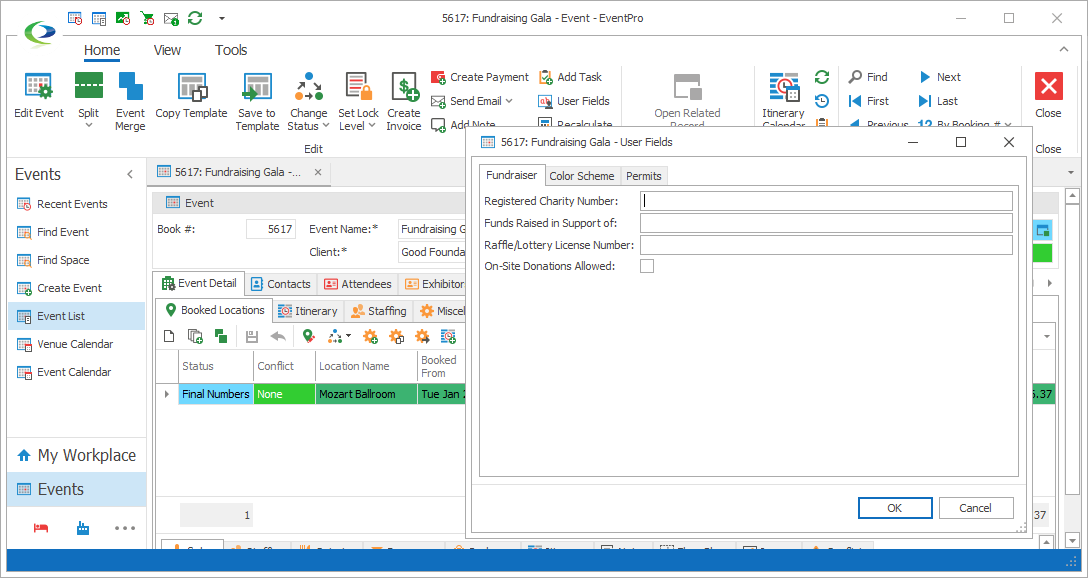
Figure 1018: Using Vertical Layout
The Horizontal layout arranges fields in multiple columns along one row.
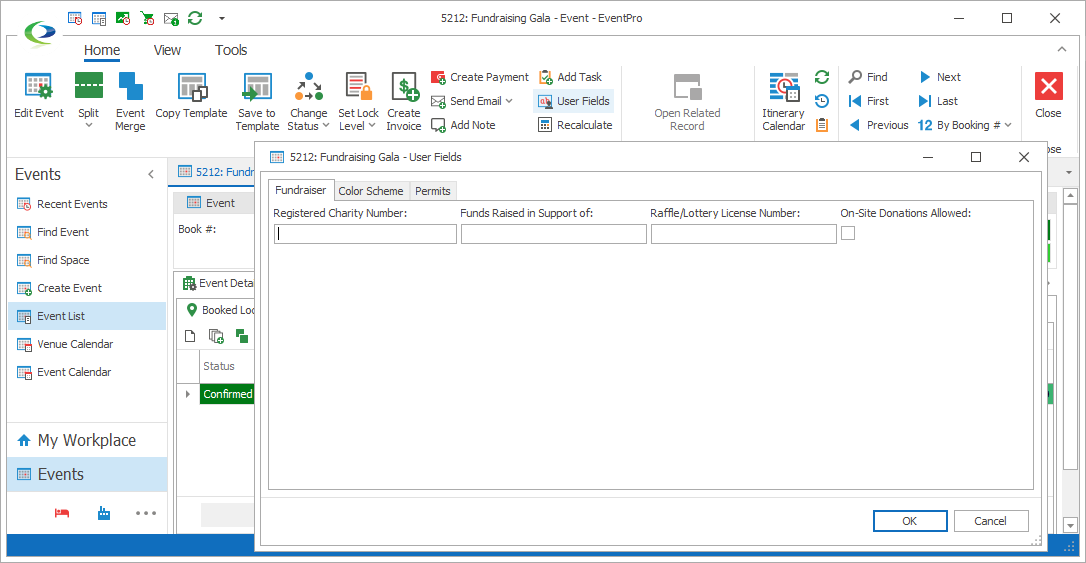
Figure 1019: Using Horizontal Layout
At the bottom of the User Field Group edit form is the User Fields grid, where you define the User Fields contained within this group.
Proceed to Create User Field.