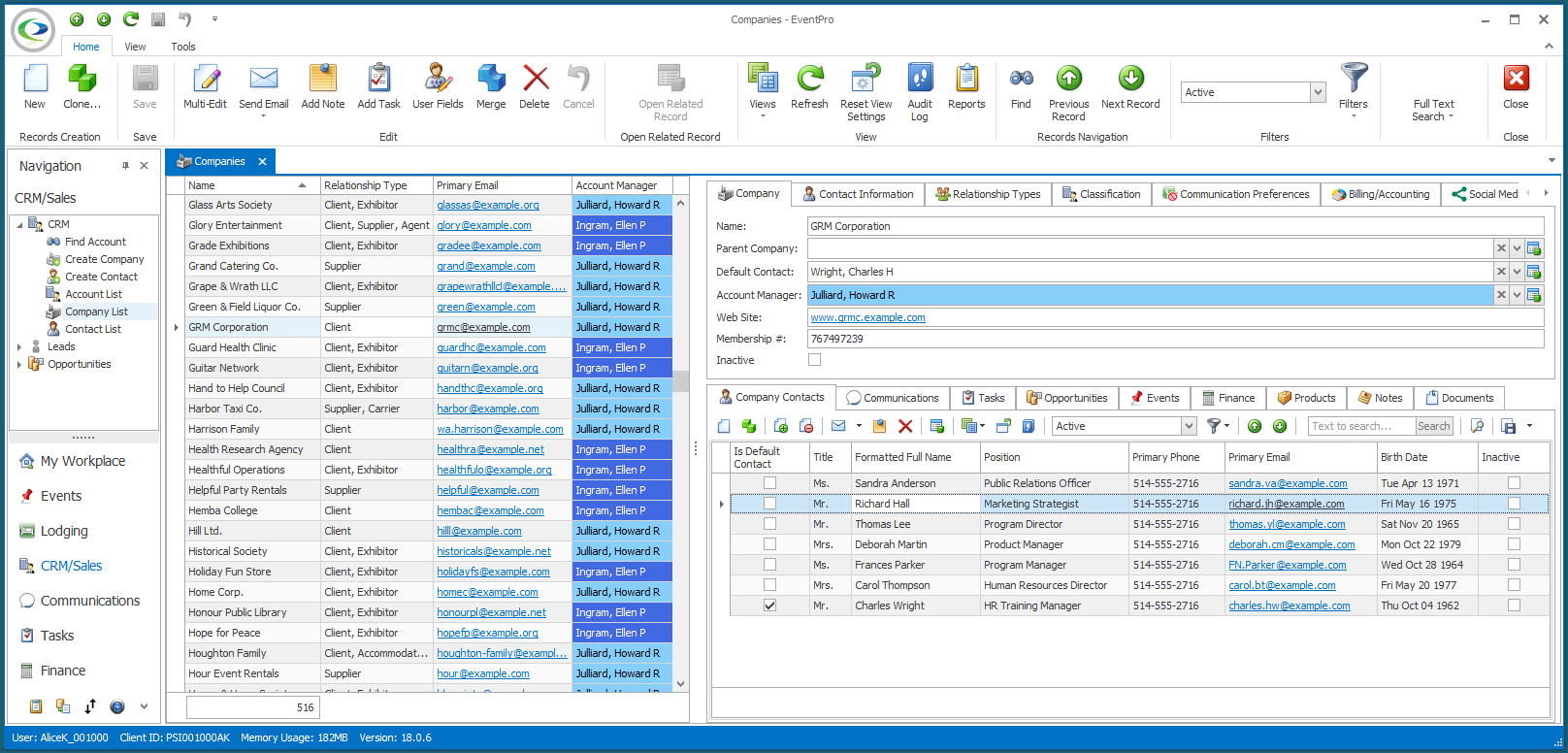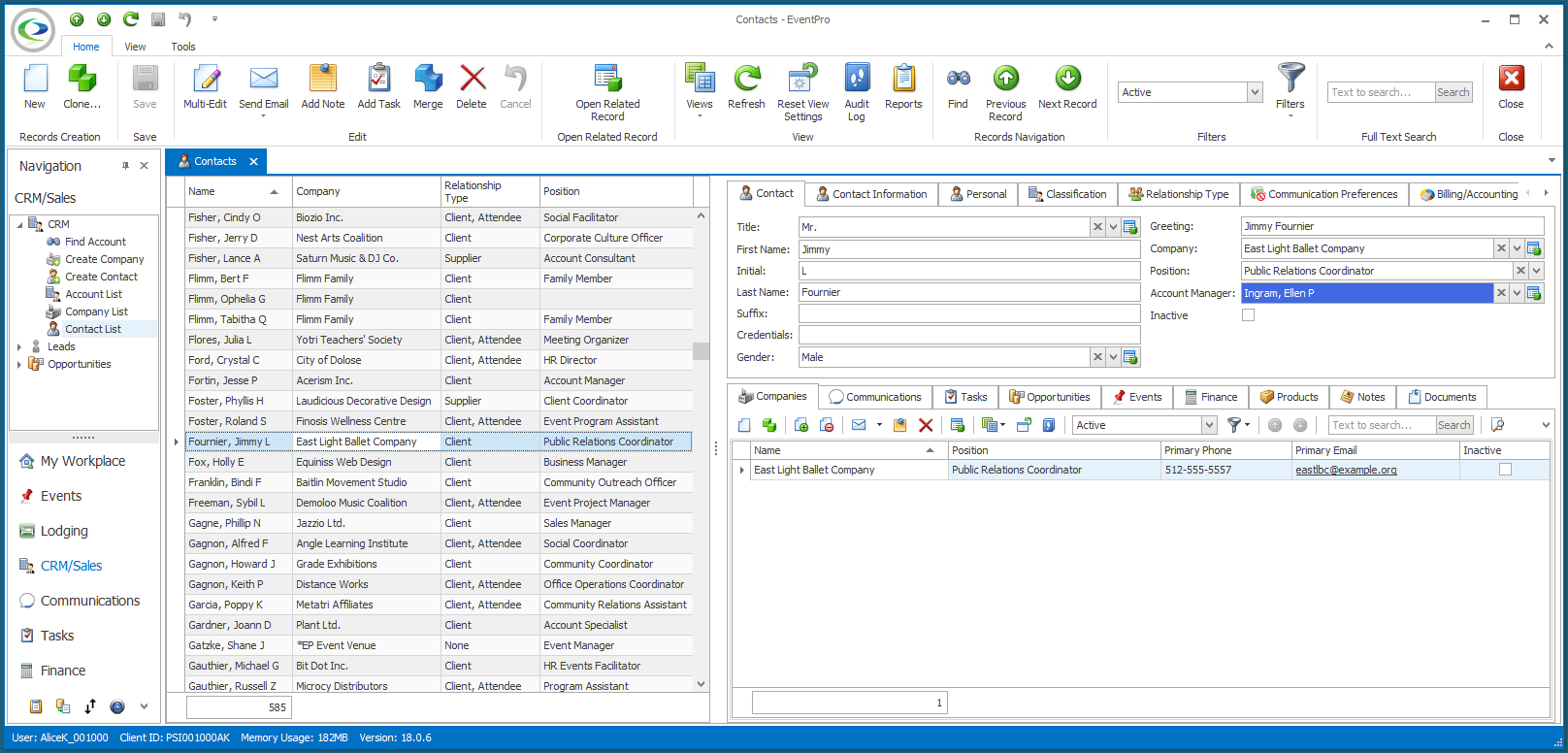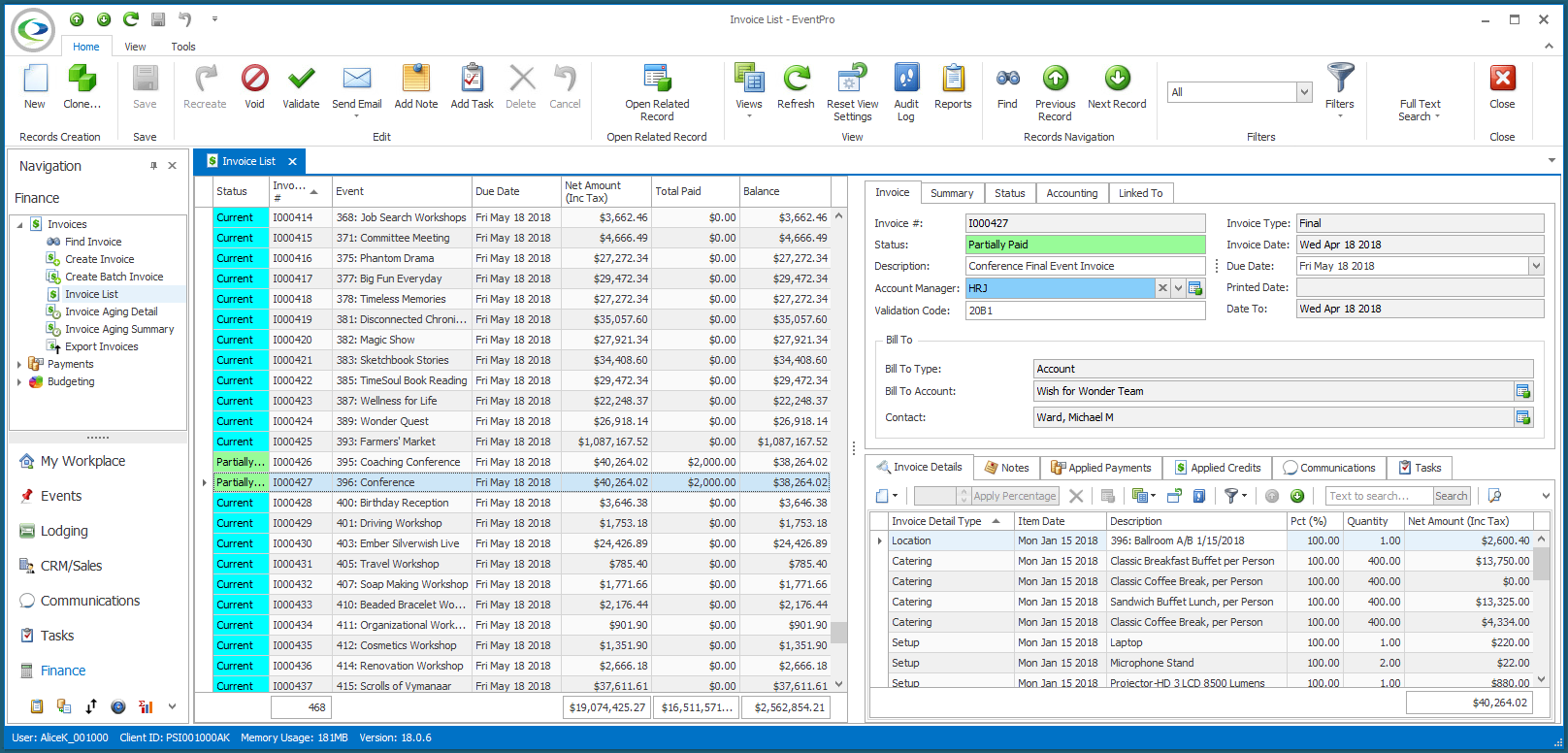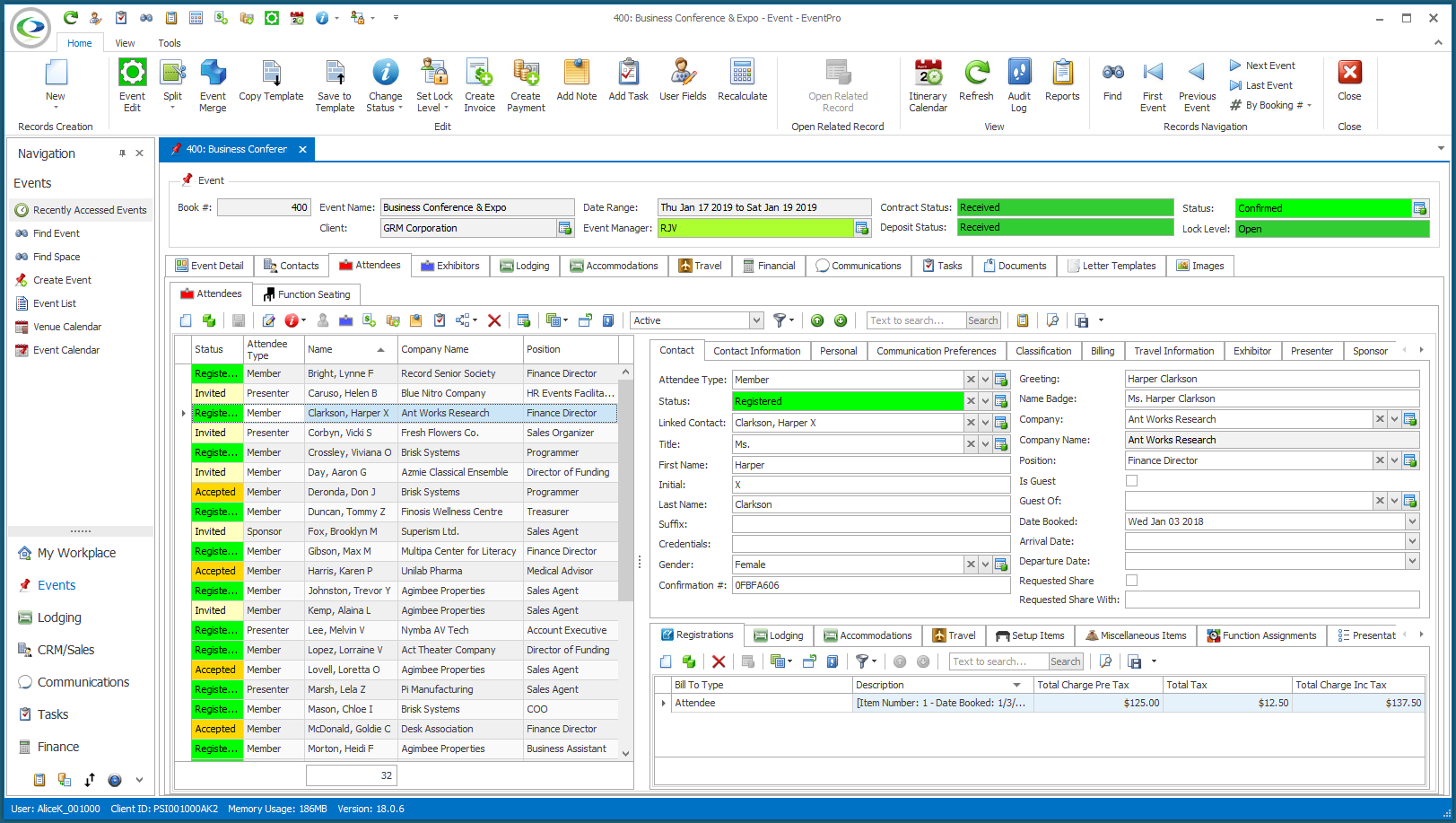•Many of EventPro List screens have a split-screen view option, where the records are listed along the left side, and the detail/edit form for the selected record appears on the right side.
•Click the headings below to see a few examples of a split-screen view:
•In order to turn the split-screen option on or off for different screen views, you need to enable customization and make changes in the Model Editor.
oRemember, only certain Users should have the Security Permissions required to access the Model Editor.
oAlways be cautious when customizing EventPro's interface, particularly if you are hiding or re-naming elements, as that can potentially cause confusion later.
•Enable customization in EventPro, and open the Model Editor.
•In the Model Editor, find the List View for the screen you want to change.
oFor our example, we are using Company_ListView under EventPro > Views > EventPro.Module.Core.Data.
oLook for the MasterDetailMode field in the right-hand panel.
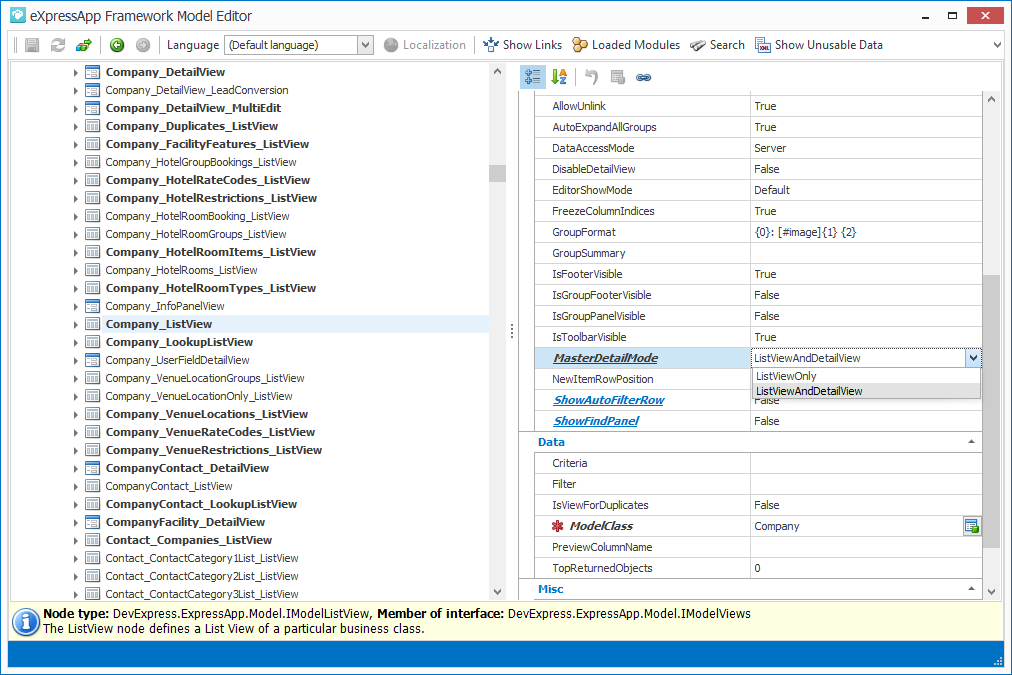
oIf you want to use the split-screen view, select ListViewAndDetailView.
oIf you want to just leave the screen as a list screen, select ListViewOnly.
•Save your changes in the Model Editor, and close the window to return to EventPro.