•You can sometimes delete records in EventPro, but note that there is also an option to set records as "Inactive". Review the topic Inactive Records.
•There are two different ways you can delete records:
oFrom the edit form.
oFrom the selection grid.
•In the record's edit form, click the Delete button in the top ribbon.
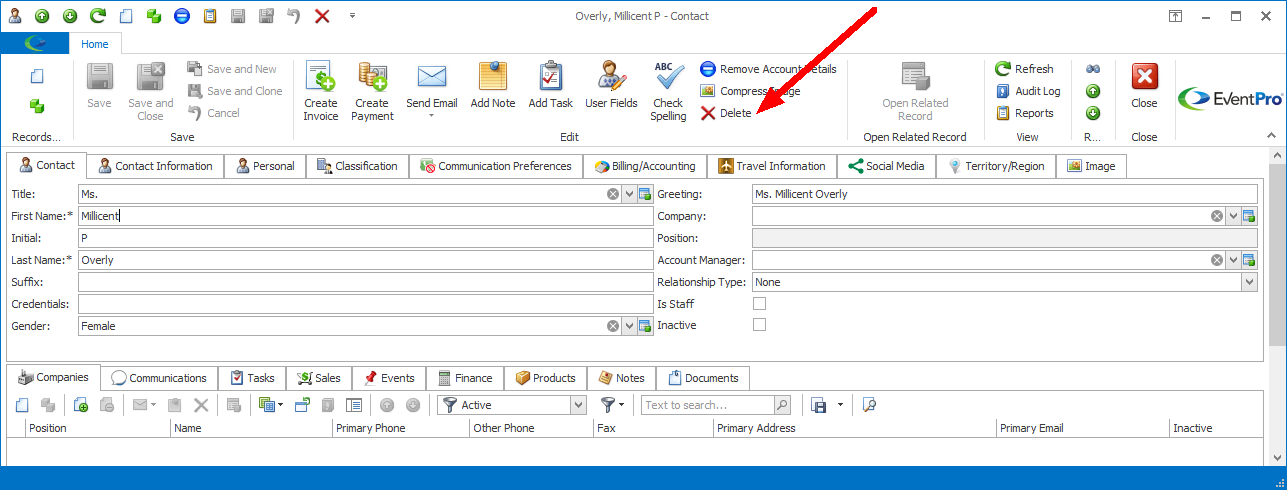
•In a selection grid, you can delete one or multiple records.
oSelect the record, or multi-select records. (To multi-select hold the Ctrl key, and click on the relevant records.)
oClick the Delete button in the ribbon directly above the selection grid. (Caution: If there are multiple Delete buttons on the screen, ensure that you are using the correct one.)
oYou can also right-click in the selection grid and select Delete from the speed menu.
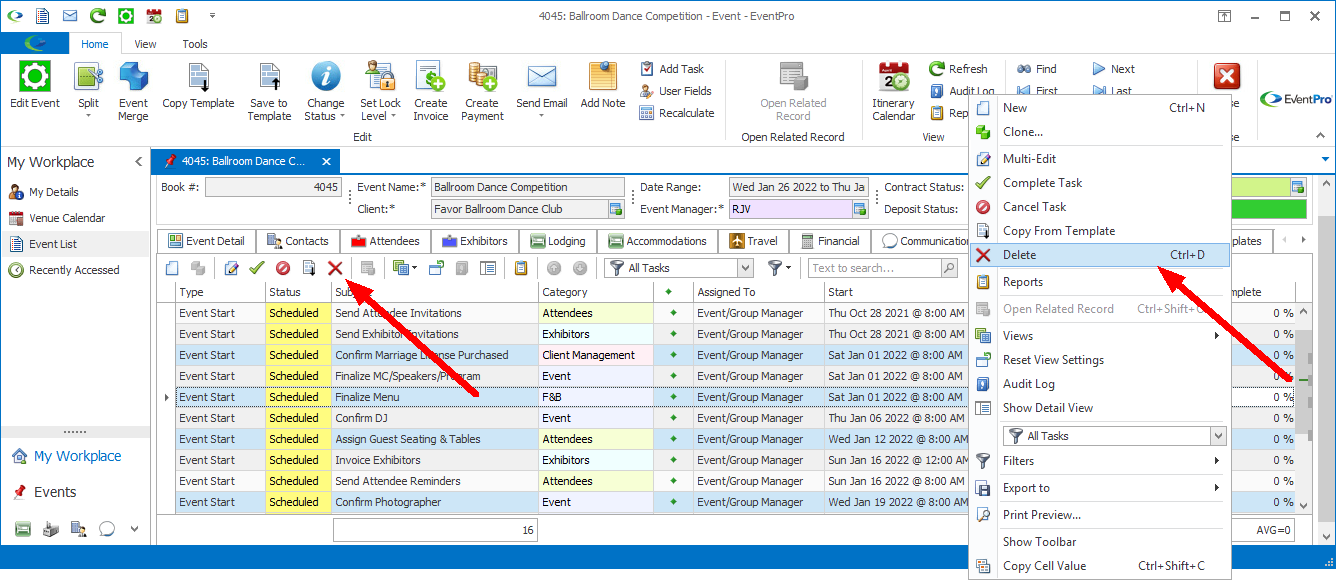
•The Delete warning dialog will appear. If you are VERY SURE you want to delete the record(s), click Yes.
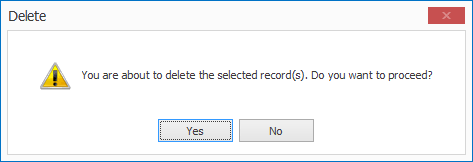
•NOTE: If you attempt to delete a record that is used or linked elsewhere in EventPro, the Information dialog will inform you that the record can't be deleted because other data relies on it. Click OK.
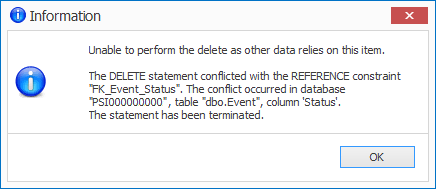
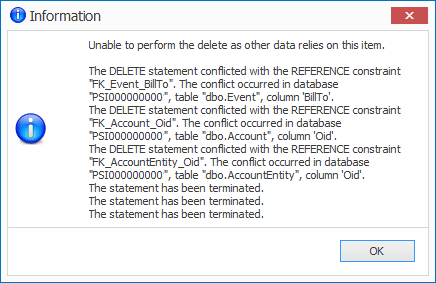
•If you can't delete a record, or don't want to delete a record entirely, you may be able to set the record to Inactive. See the topic Inactive Records.