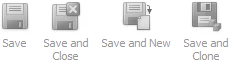•When you are done working on a record or item, you have a few saving options.
•The Save options are:
oSave: Saves the changes you made to the record, but leaves the edit form open and active so that you can continue to add more information.
oSave and Close: Saves the record, and then closes the edit form.
oSave and New: Saves the current record, and directly opens a new edit form, in which you start a new record of whatever it is you're creating.
oSave and Clone: Saves the current record, then creates and opens an exact copy (clone) of the record you just saved. This is very convenient if you are creating a series of similar items, and only need to make minor changes for each. Review the topic Clone for more information.
•If you are working in several layers of records - e.g. a catering configuration within a booked location within an event - make sure that you save all the way down to the main record in order to preserve the changes you made.
•If you attempt to Close the record (using the Close button or the X in the upper right corner of an edit form) without saving changes, you will receive a prompt asking if you want to save the changes you made before closing the record.
•As a general rule, watch for the Save icons in the upper portion of the window or screen.
oIf the Save icons are still active, there are unsaved changes.
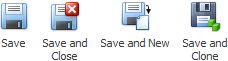
oIf the Save icons are inactive (greyed out), changes have been saved.