•When you send a DocuSign communication, you can include an Envelope Message that appears in the email notification sent to the recipient(s), as well as in the top section of the DocuSign interface.
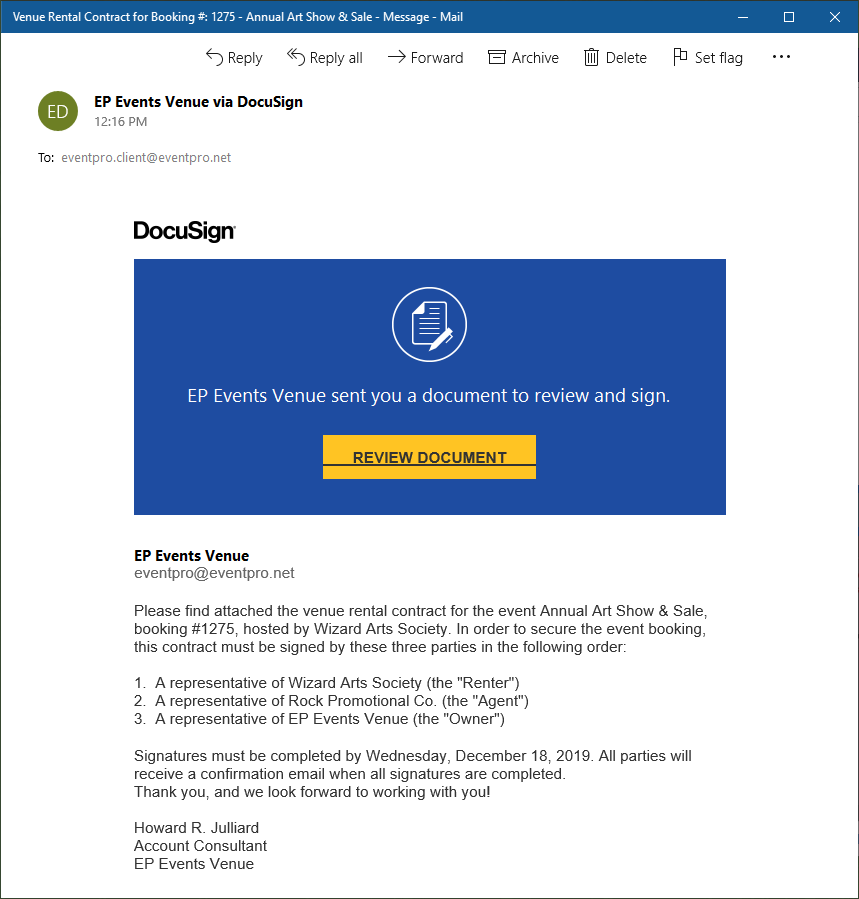
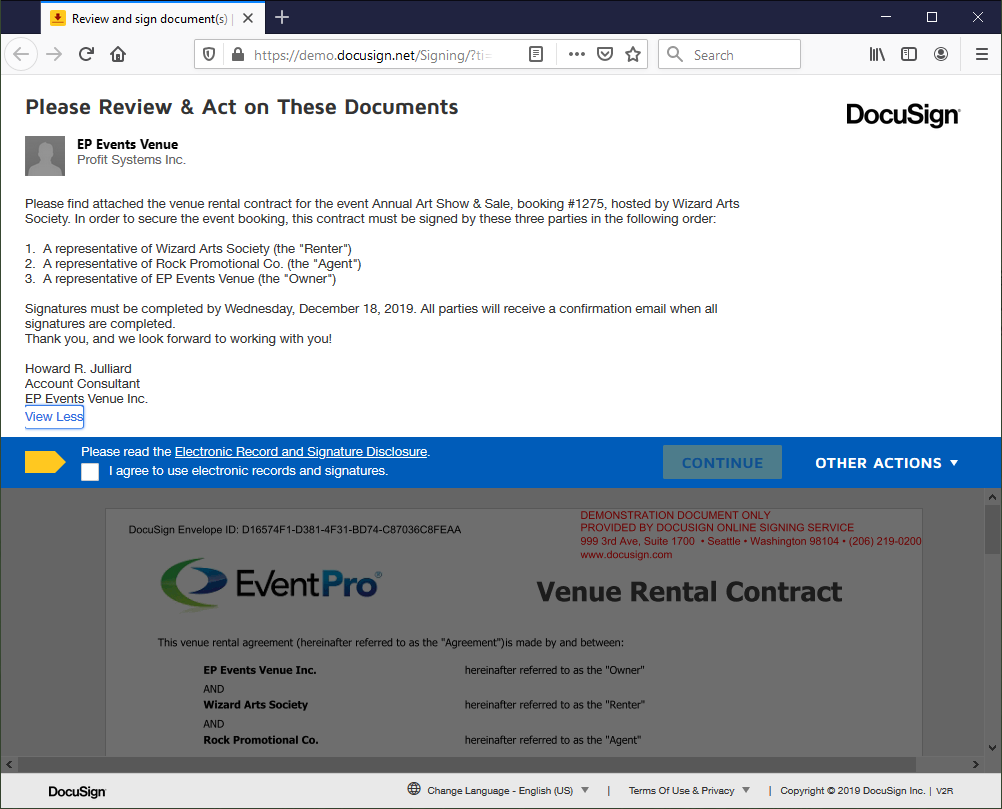
•If you will be sending many DocuSign documents from EventPro, you may want to create Setup Letter Templates for your various Envelope Messages, so that you do not need to type the same content over and over.
•As with the DocuSign Letter Templates described above, when you are creating a Letter Template for the Envelope Message, you must select DocuSign as the Merge Table.
However, you do not select the "Is DocuSign Enabled" checkbox for an Envelope Message Letter Template.
•This is an important distinction between the DocuSign Document and the Envelope Message; they both use the "DocuSign" Merge Table, but only the attached Letter Template Documents should be DocuSign enabled.
This is because DocuSign's electronic signature fields do not work in the body of the envelope message. DocuSign fields must be in an attachment in order to convert to DocuSign electronic signatures.
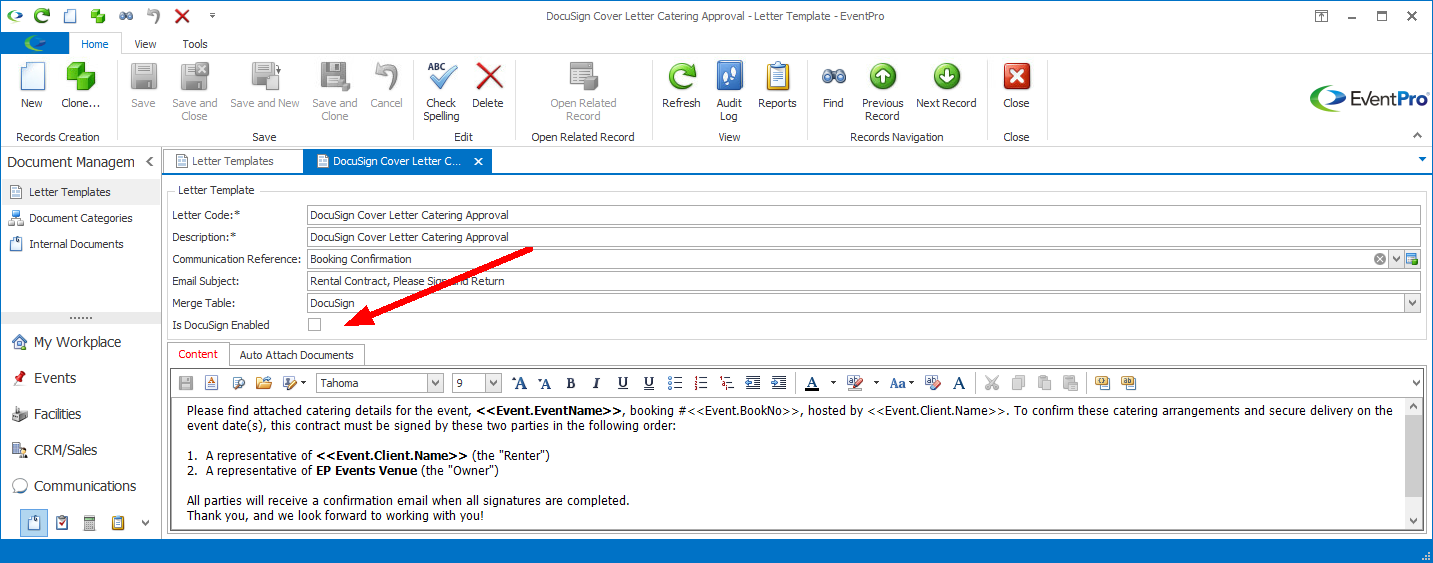
•Therefore, when composing your Envelope Message template, you can use other Merge Fields from the DocuSign Merge Table, e.g. Event Name, Contact Name, etc.
However, you should not add System DocuSign fields, and you should not select the Is DocuSign Enabled checkbox.
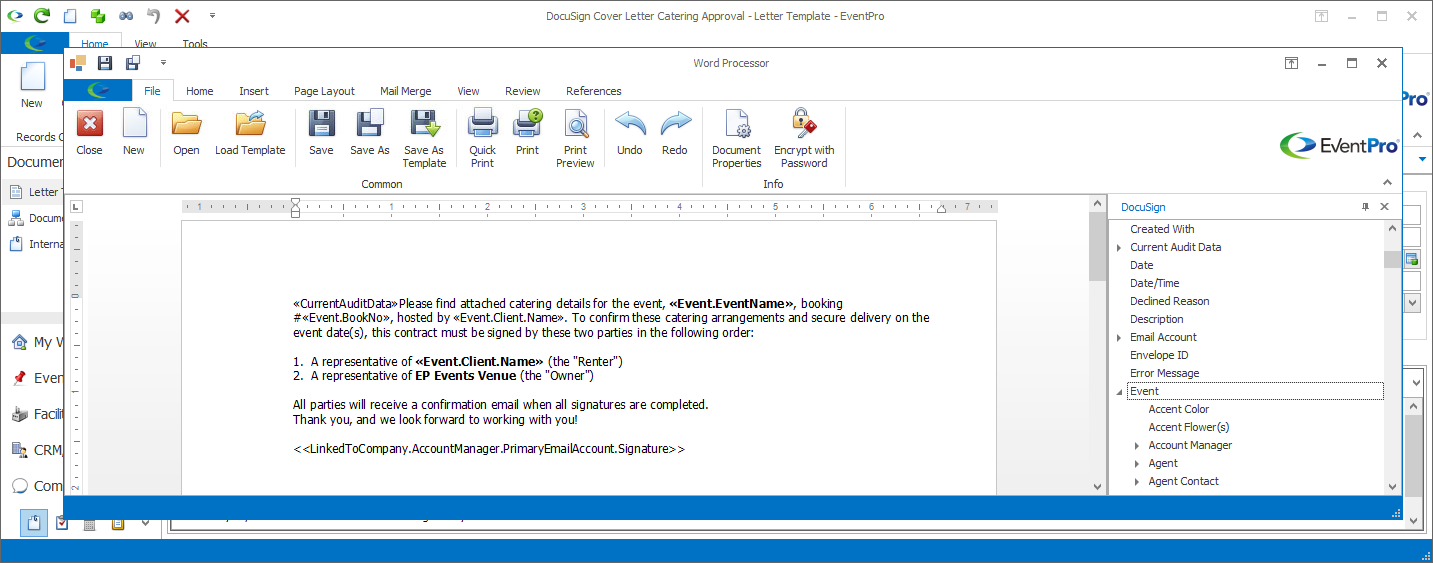
•When you are done creating your template, Save and Close the edit form as usual.