•In order to accept electronic signatures on a document, it must be an email attachment, and it must contain specialized DocuSign fields.
•As noted earlier, you can create two different kinds of documents for DocuSign attachments: Letter Templates, described in this topic, or Reports, described above.
•As with any other Setup Letter Template, you create DocuSign document templates under Document Management > Letter Templates. You just need to watch for the specialized DocuSign features.
•When creating your Setup Letter Template for a DocuSign document, you need to:
oSelect DocuSign as the Merge Table.
oSelect the Is DocuSign Enabled checkbox.
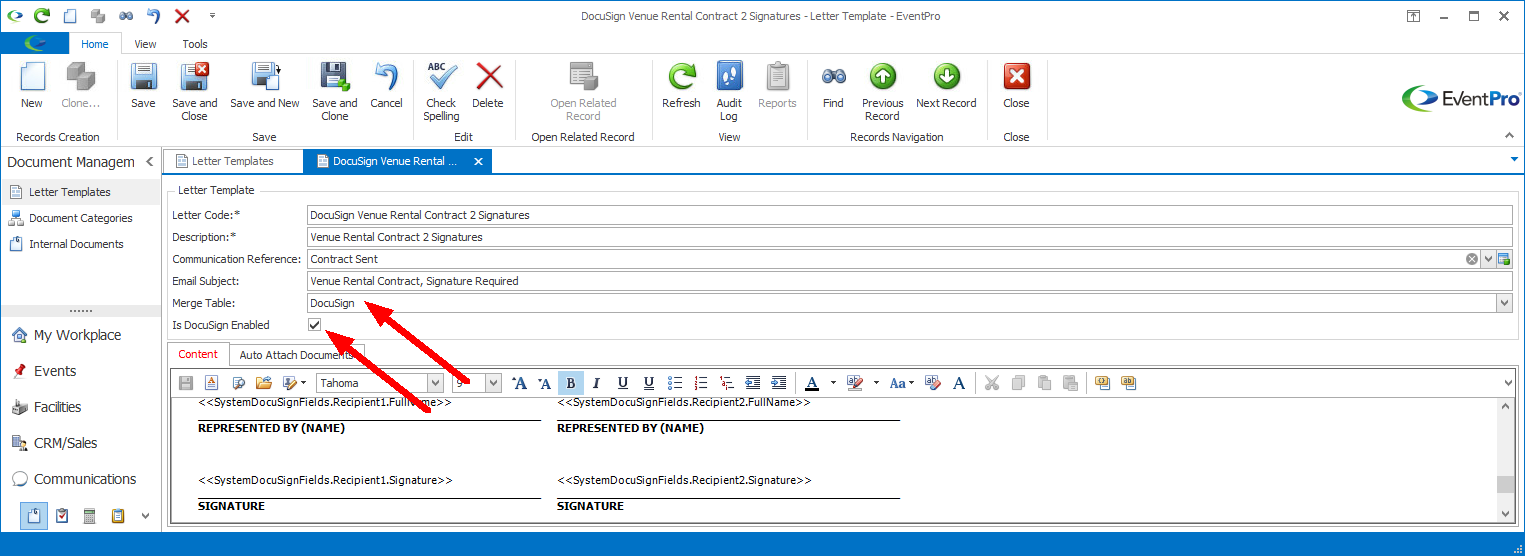
•Open the Word Processor to add Merge Fields to your document.
•As with DocuSign-enabled Reports, you need to add System DocuSign Fields.
•You can add up to six recipients to a DocuSign document. Under System DocuSign Fields, you will see Recipient 1, Recipient 2, Recipient 3, Recipient 4, and so on.
•For each Recipient, there are six fields: Checkbox, Date, Full Name, Initial, Signature, and Text.
•You can add multiple Checkboxes and Text fields per recipient. A recipient's multiple Text fields can have unique values.
•NOTE: Later, when emailing the document, the recipients will be determined by the order of email addresses in the To field: the first email address will be Recipient 1, the second email address will be Recipient 2, and so on. This recipient order will be particularly important if you plan to use the "Route to Recipients in Order" setting, i.e. the tiered-approval feature.
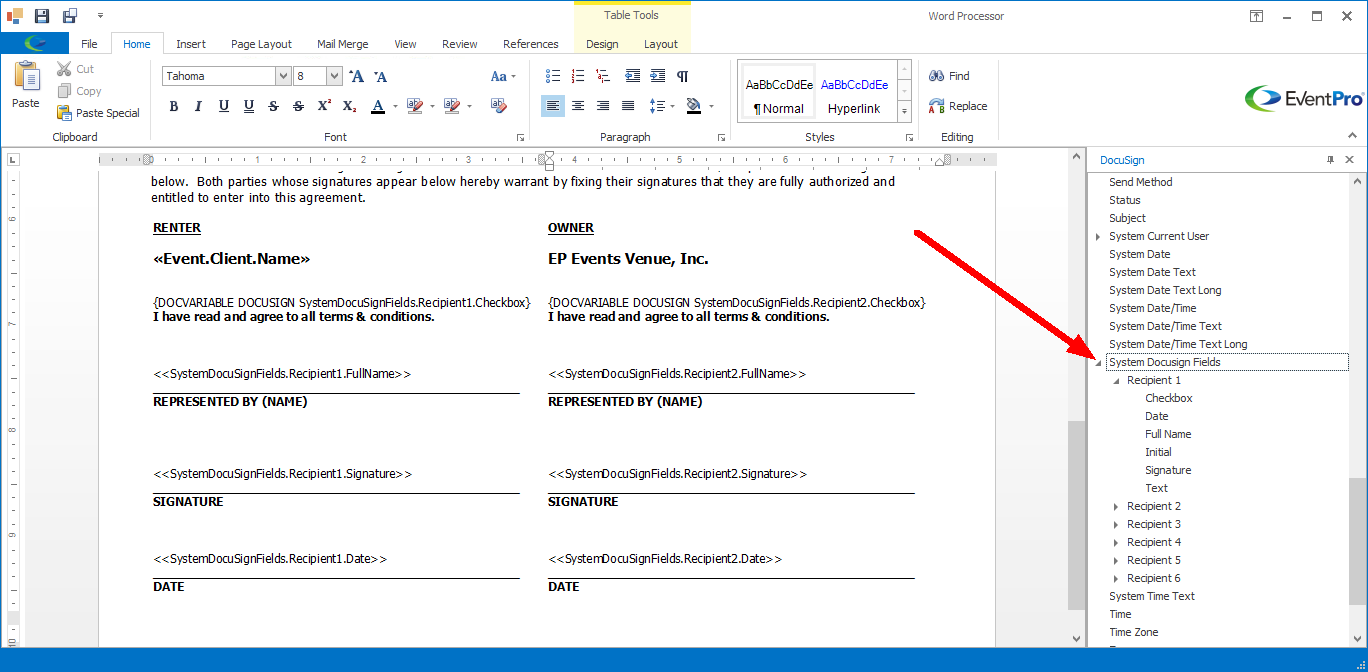
•When you are done creating your template, Save and Close the edit form as usual.