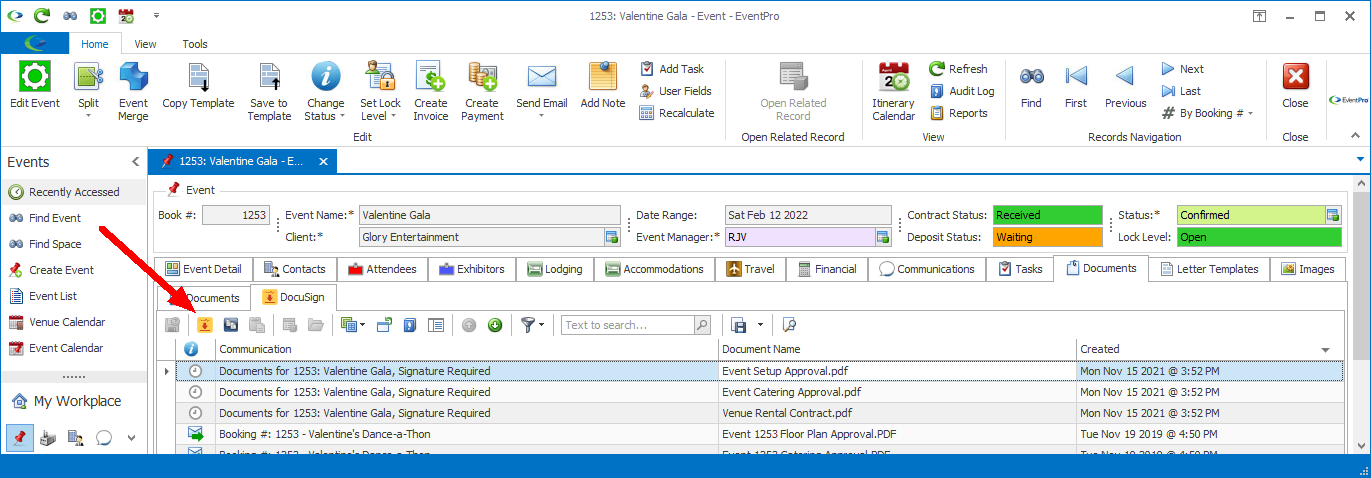•As noted in Review Documents in EventPro, you can view the current Status of a DocuSign document in the list views and the individual records.
•You need to manually update a document's Status with the Update DocuSign Documents or Update Selected DocuSign Documents button (depending on where you are in EventPro).
NOTE: DocuSign will only send updates every 15 minutes, so there is no point in repeatedly clicking the button in that 15-minute interval.
•REMEMBER: To multi-select records in a grid, hold down the Ctrl key and click on the relevant records.
1.In the individual communication record, you can click the Update DocuSign Documents button at the top of the email.
You can also select a document, or multi-select several documents, under the communication's DocuSign tab, and click the smaller Update Selected DocuSign Documents button.
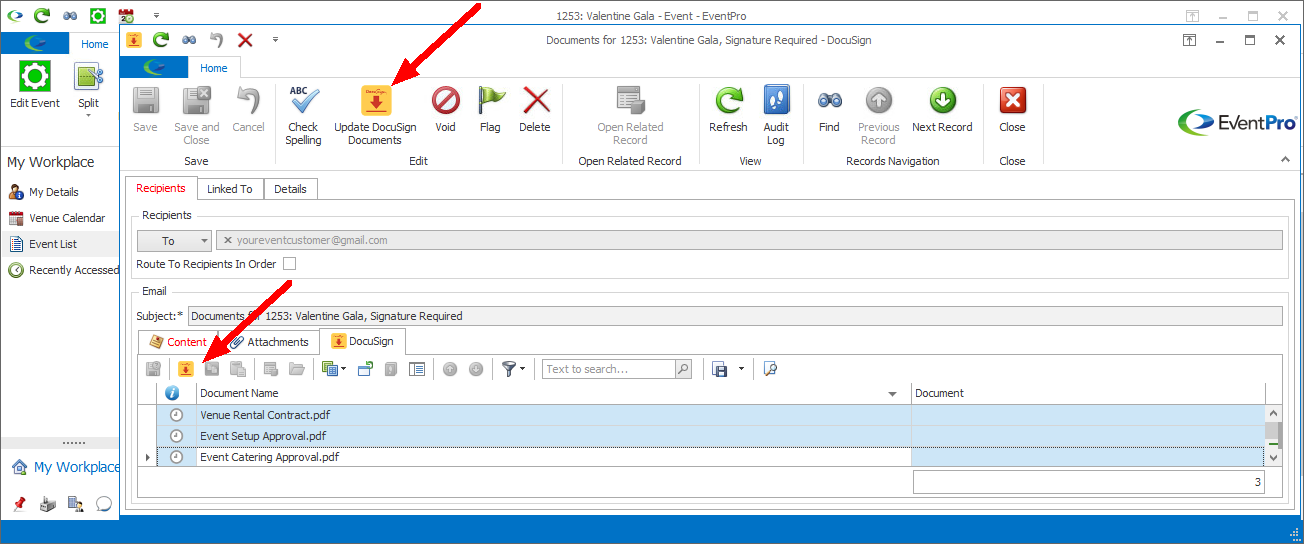
2.In the email preview panel of a Communications screen, you can select a document, or multi-select several documents, under the communication's DocuSign tab, and click the Update Selected DocuSign Documents button.
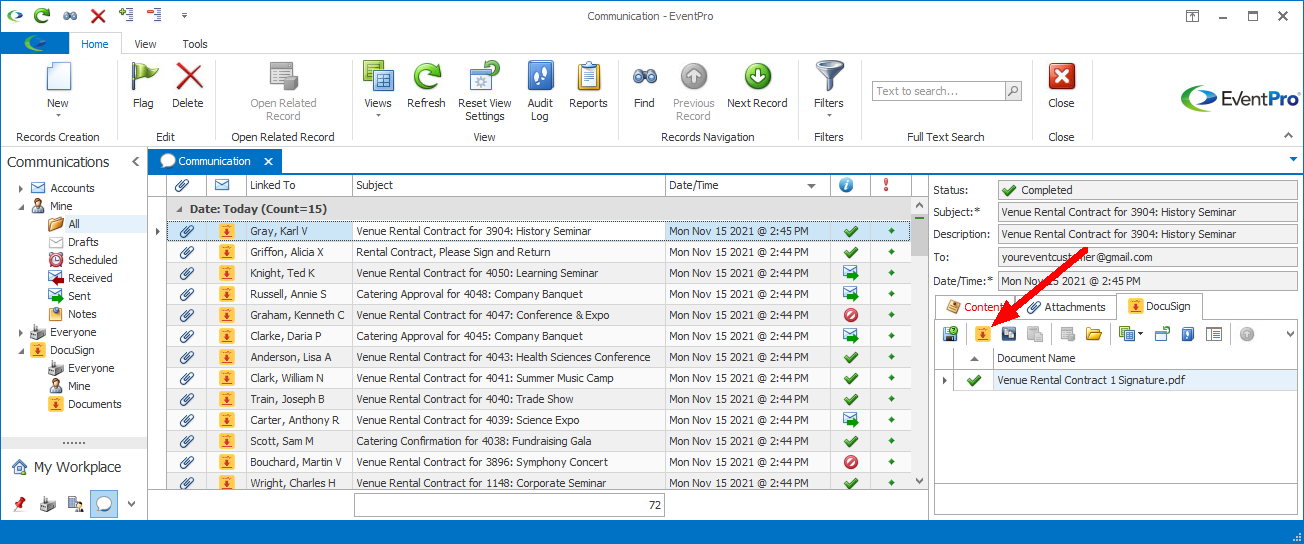
3.In the Communications > DocuSign > Documents list view, you can select one or multiple documents that you want to update, and click the Update Selected DocuSign Documents button, or right-click and select Update Selected DocuSign Documents from the speed menu.
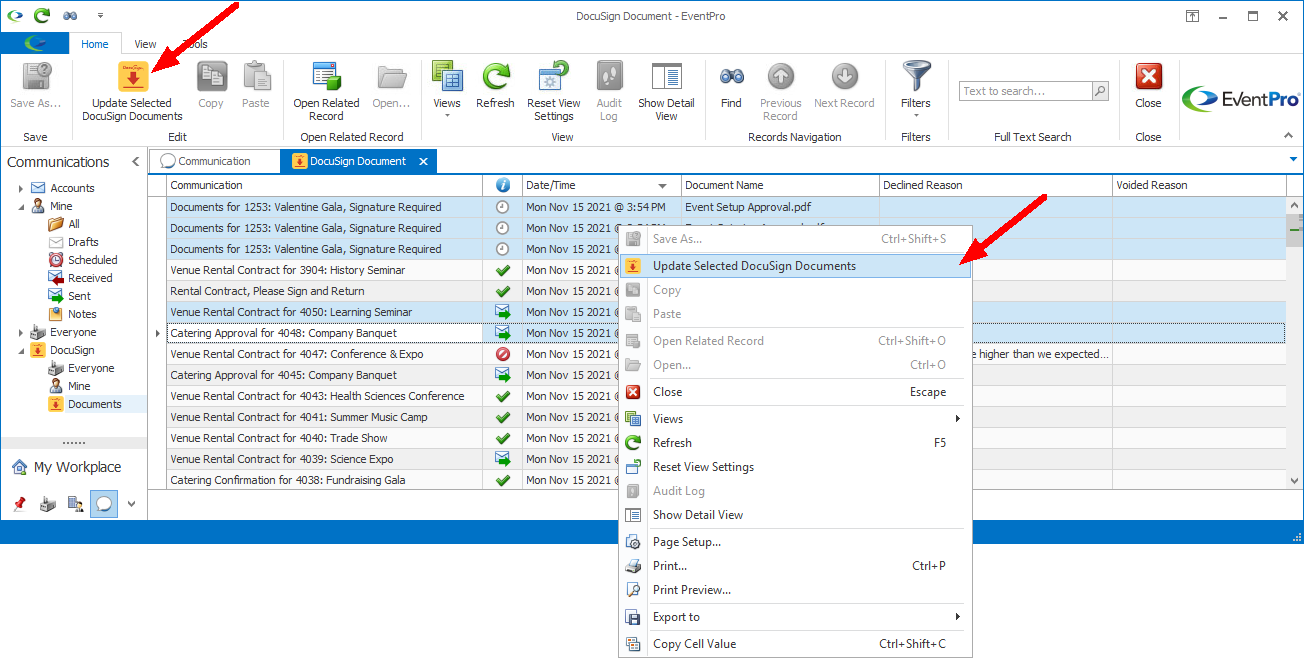
4.Similarly, in an Event's Documents > DocuSign folder, you can select one or multiple documents that you want to update, and click the Update Selected DocuSign Documents button, or right-click and select Update Selected DocuSign Documents from the speed menu.