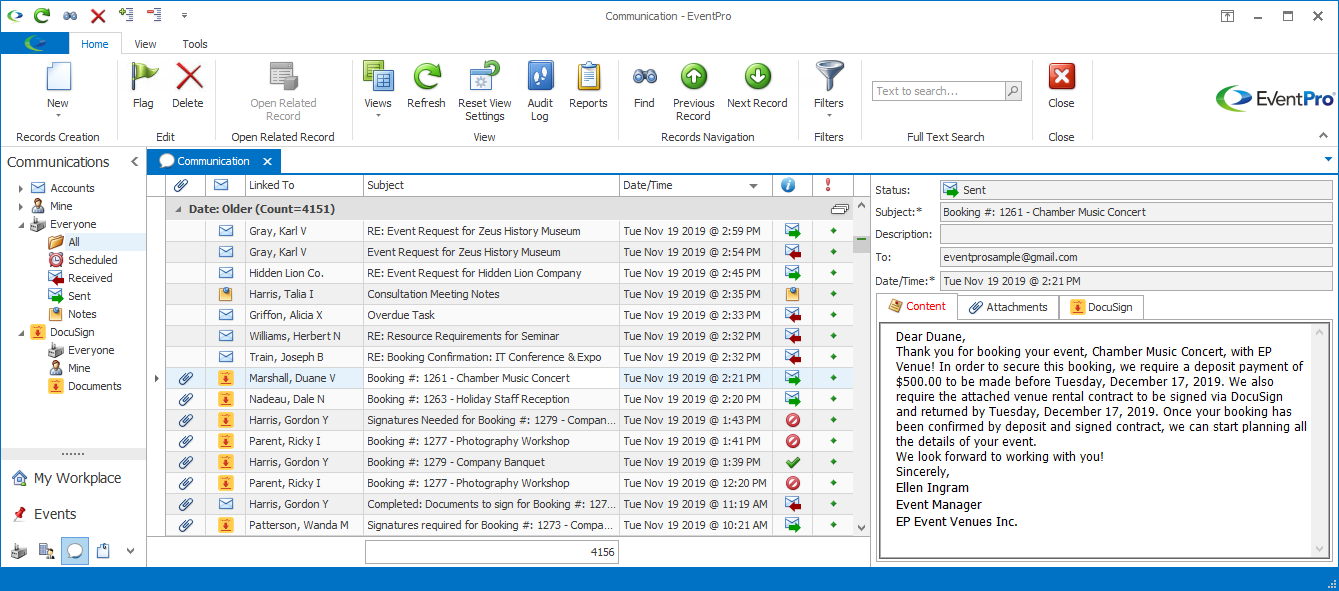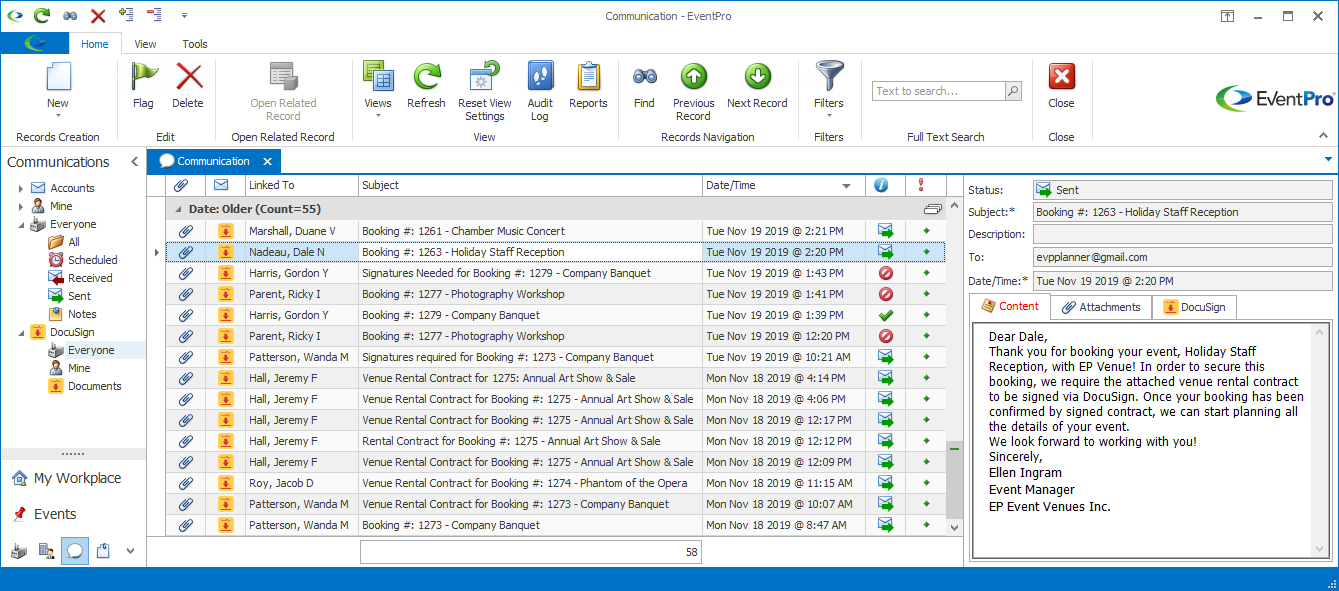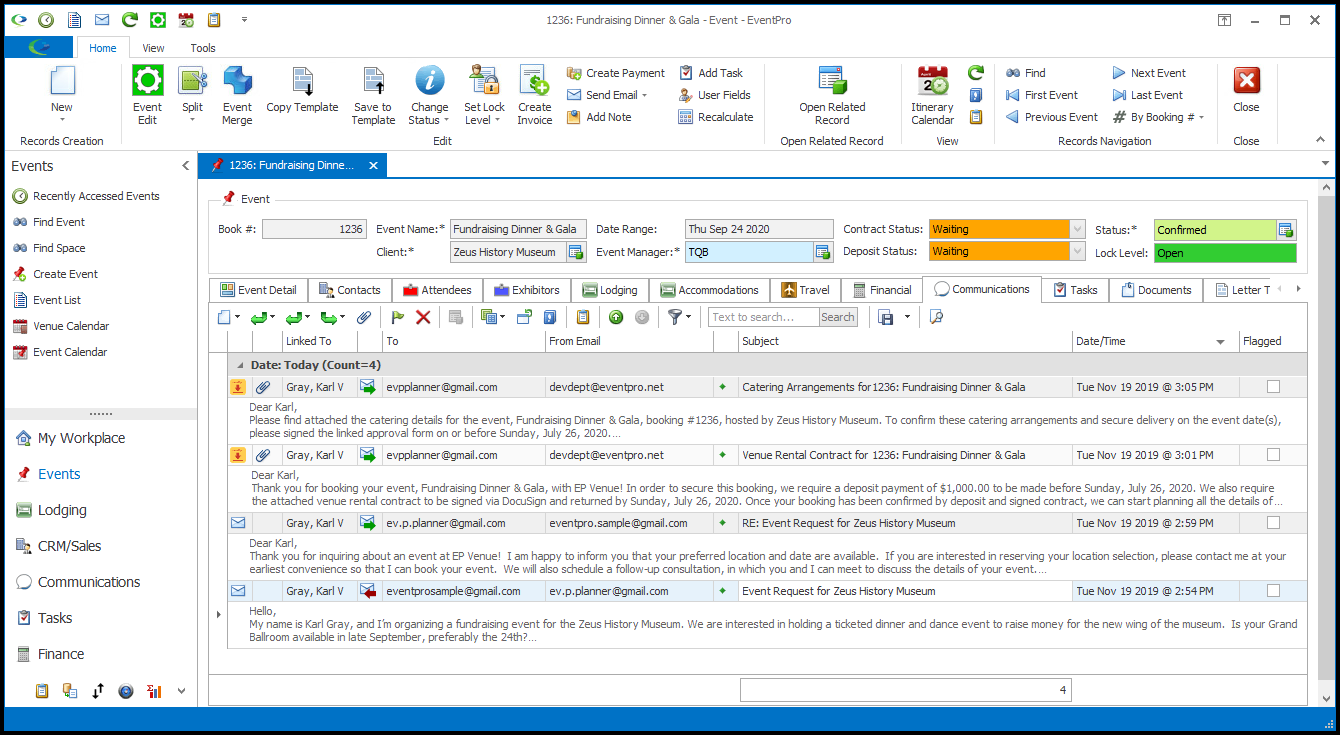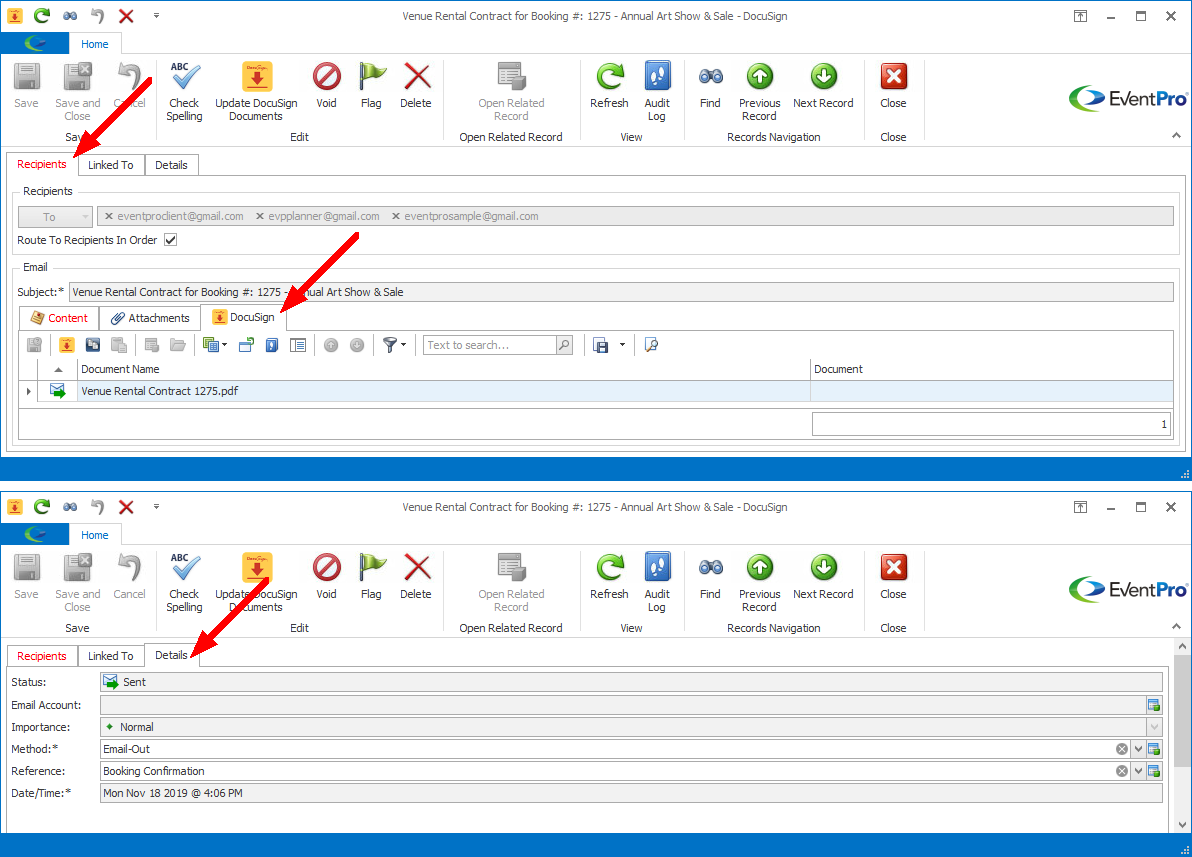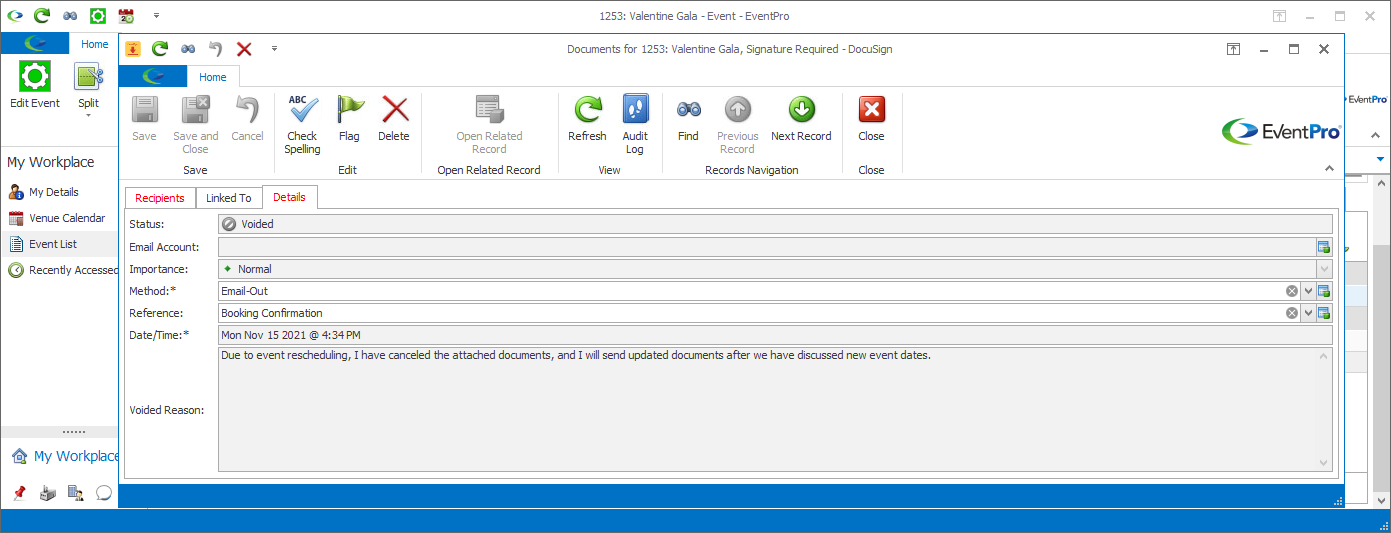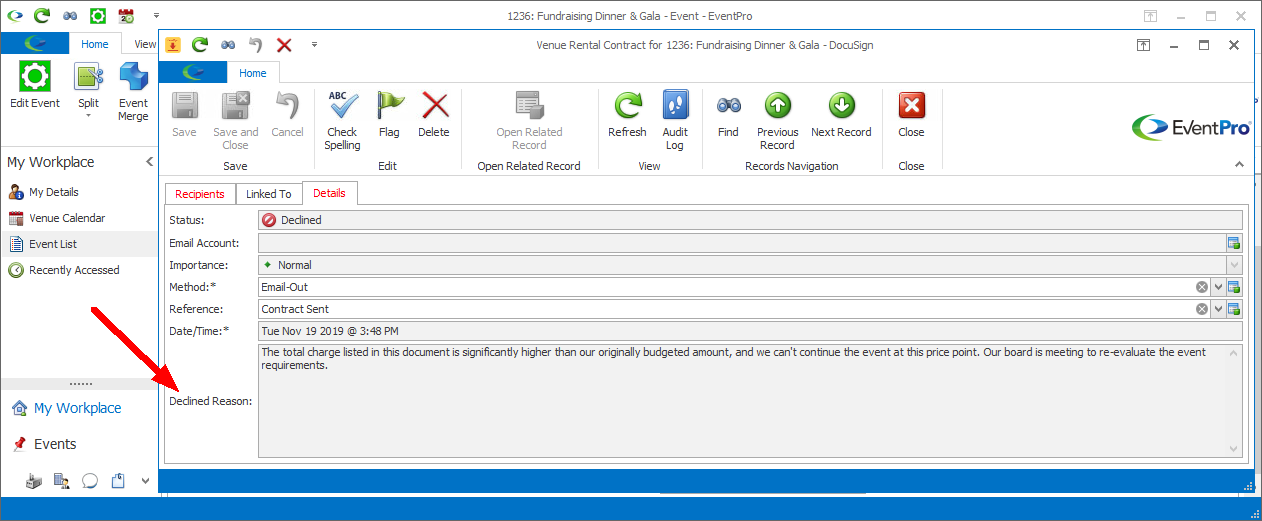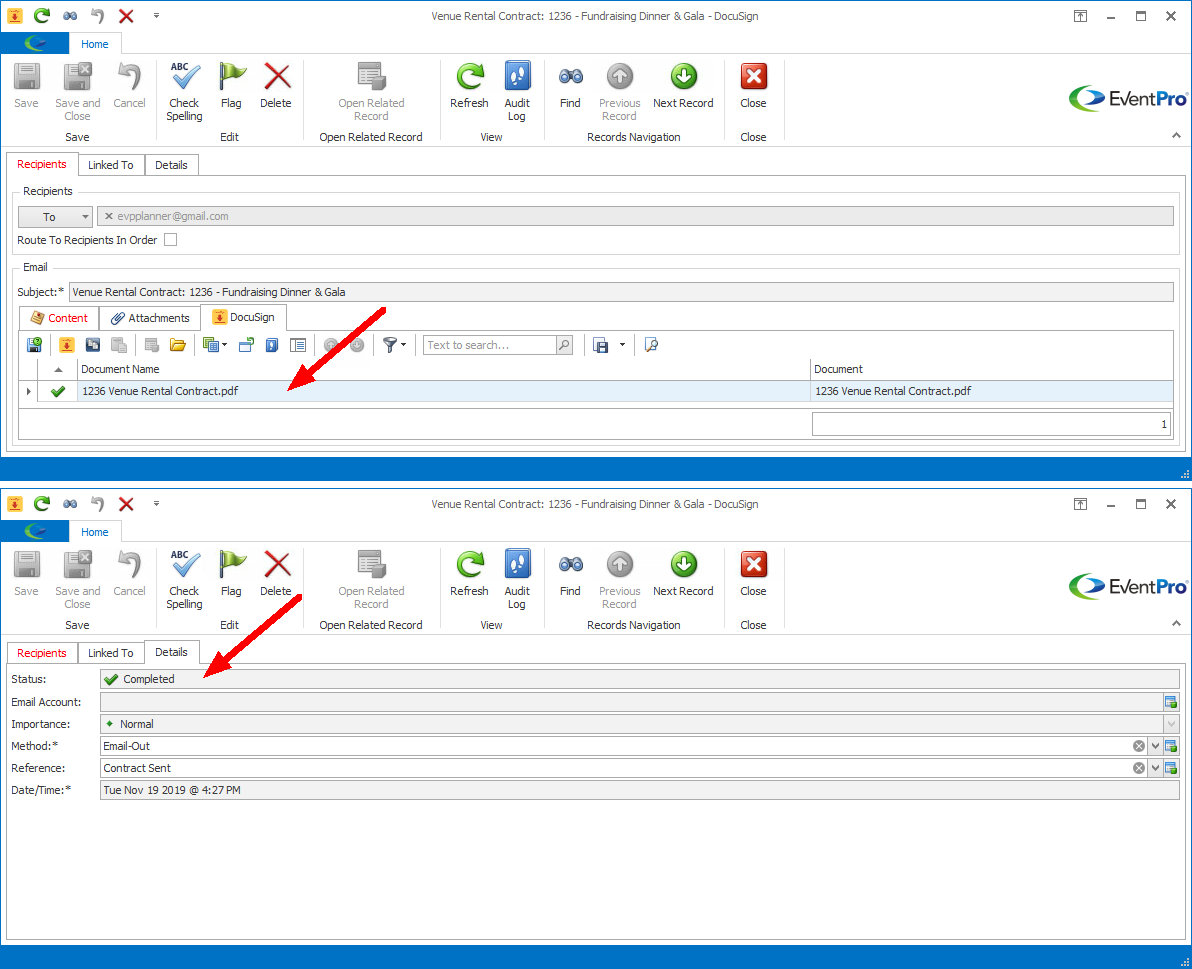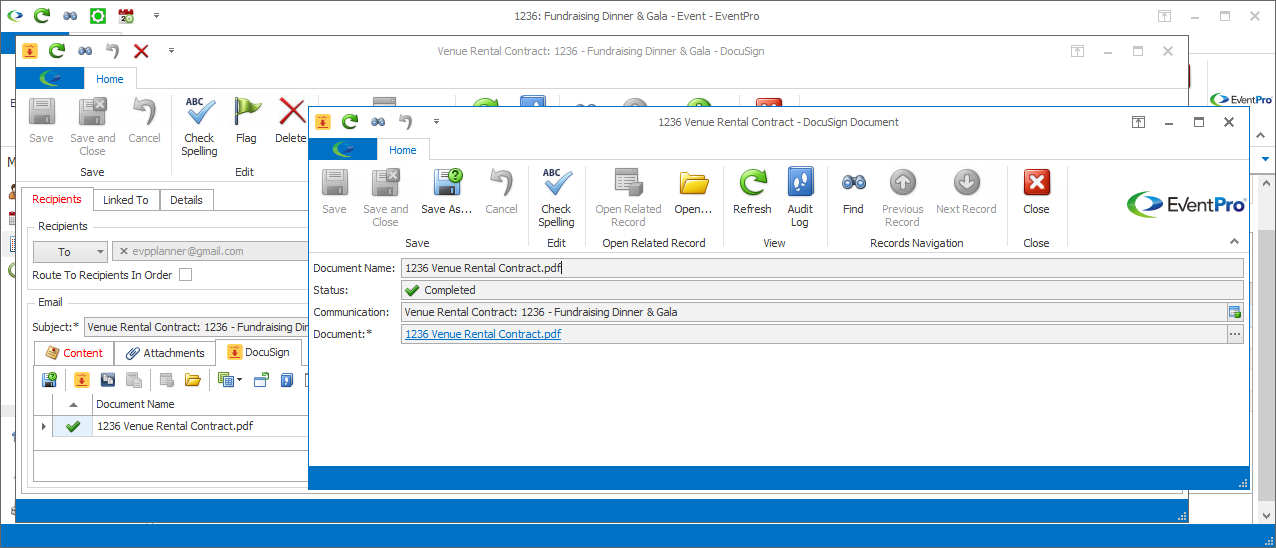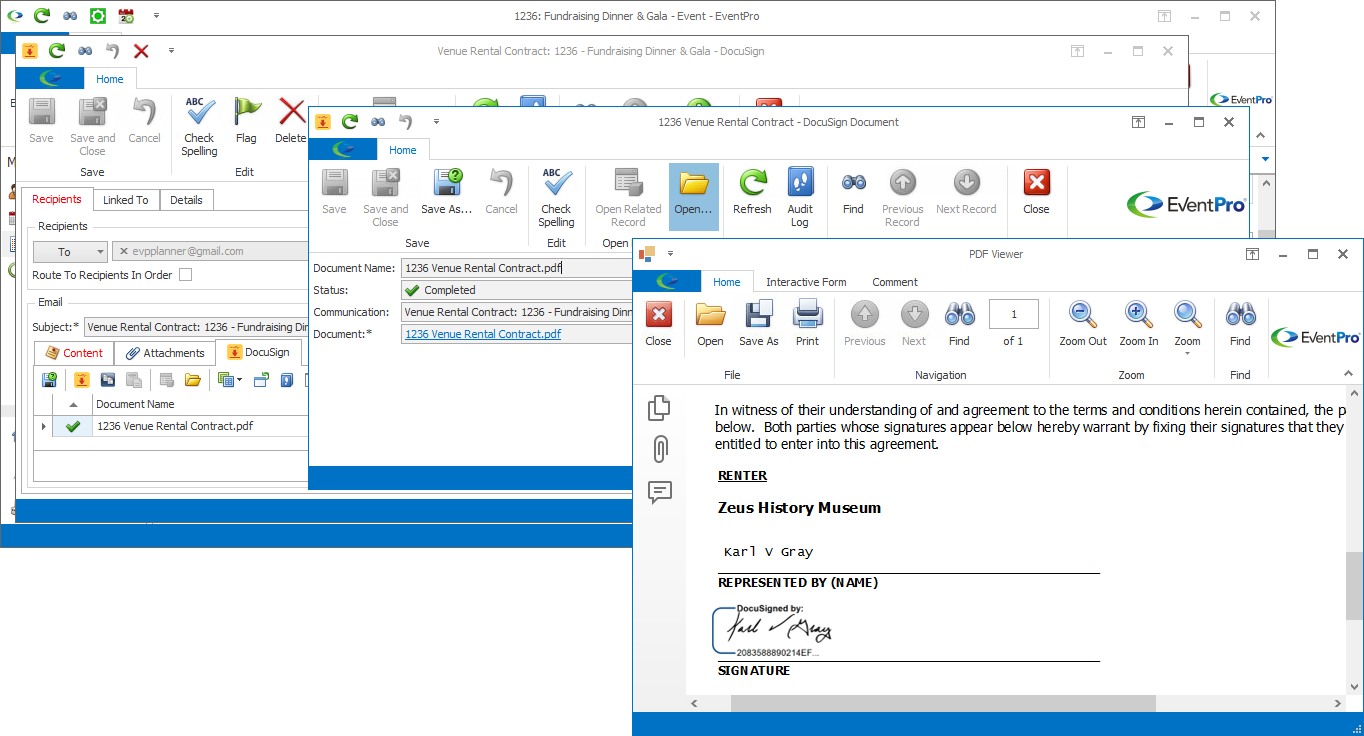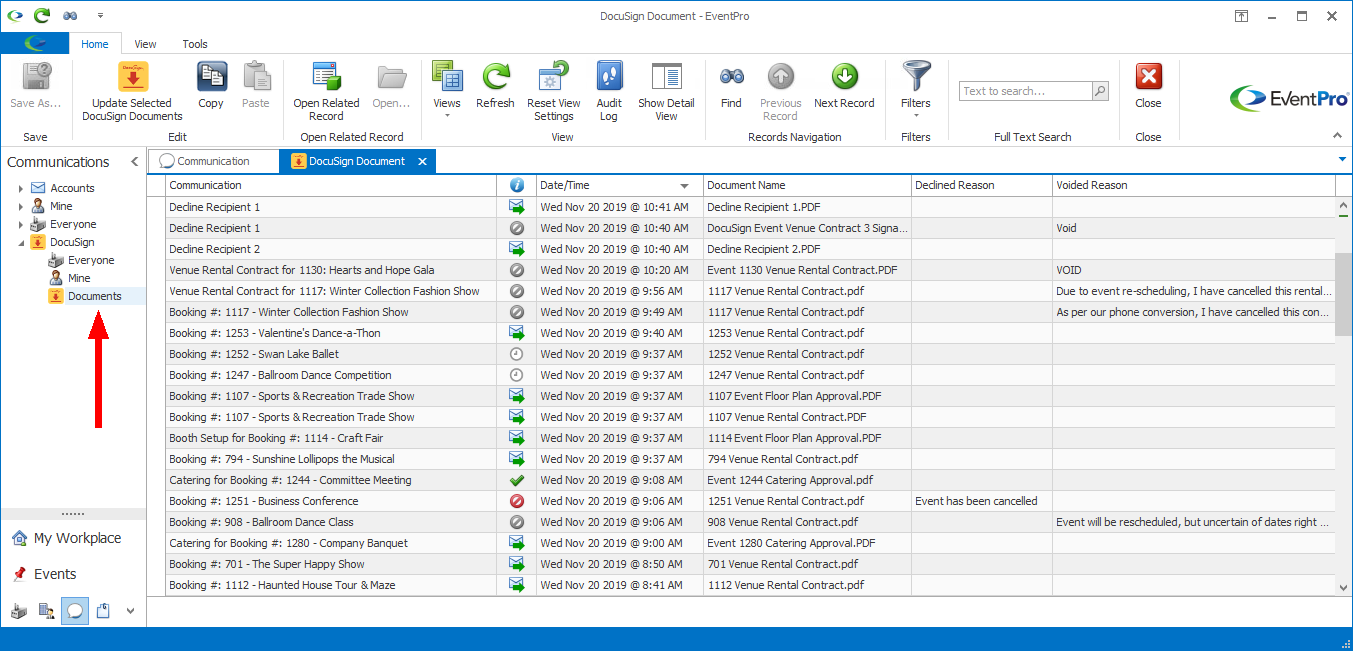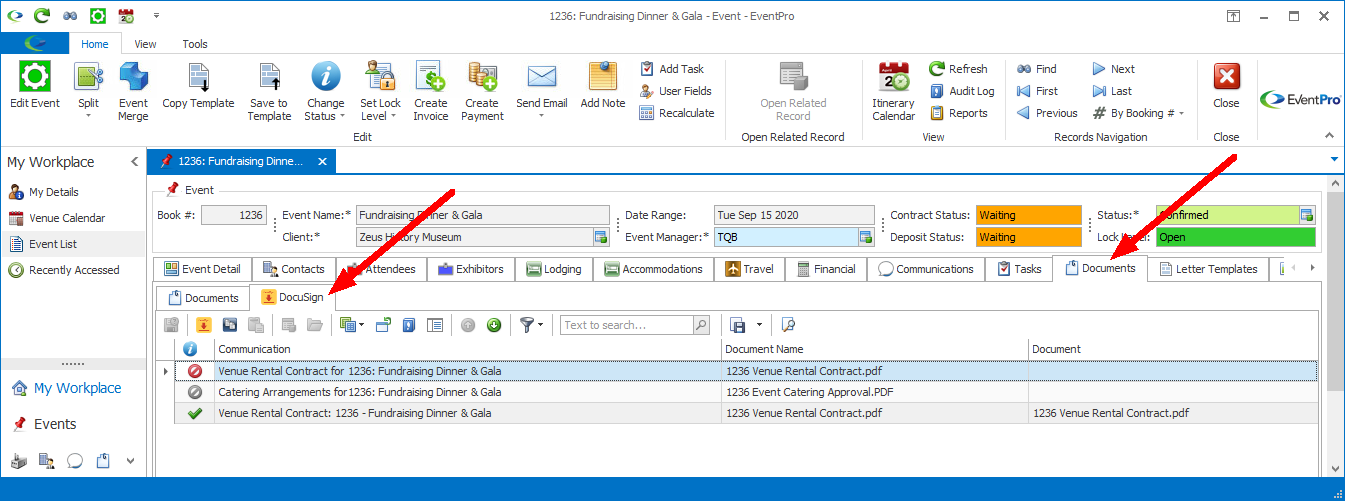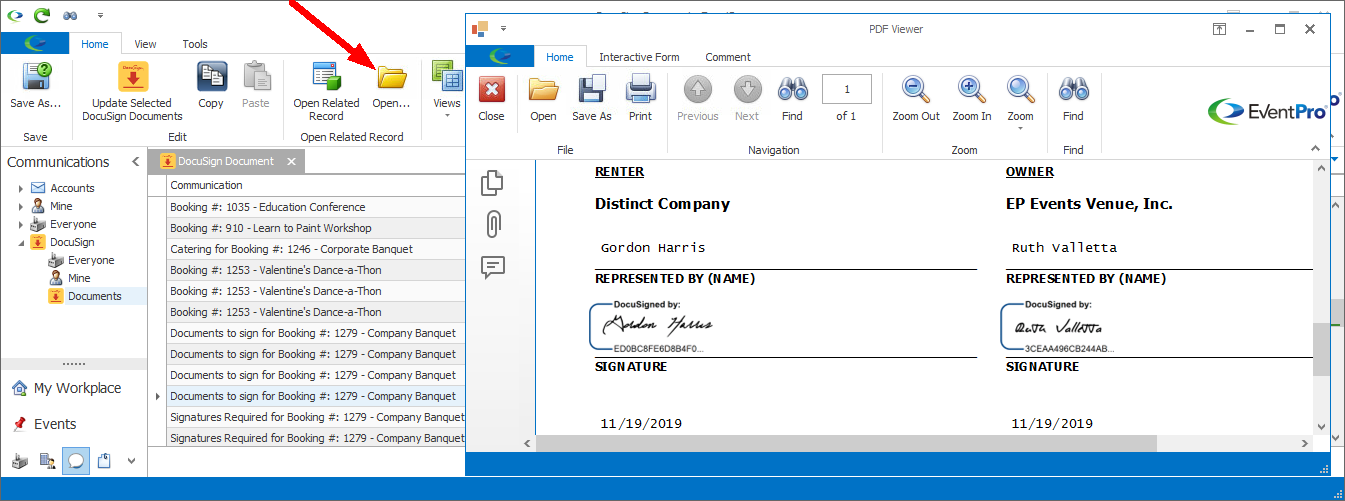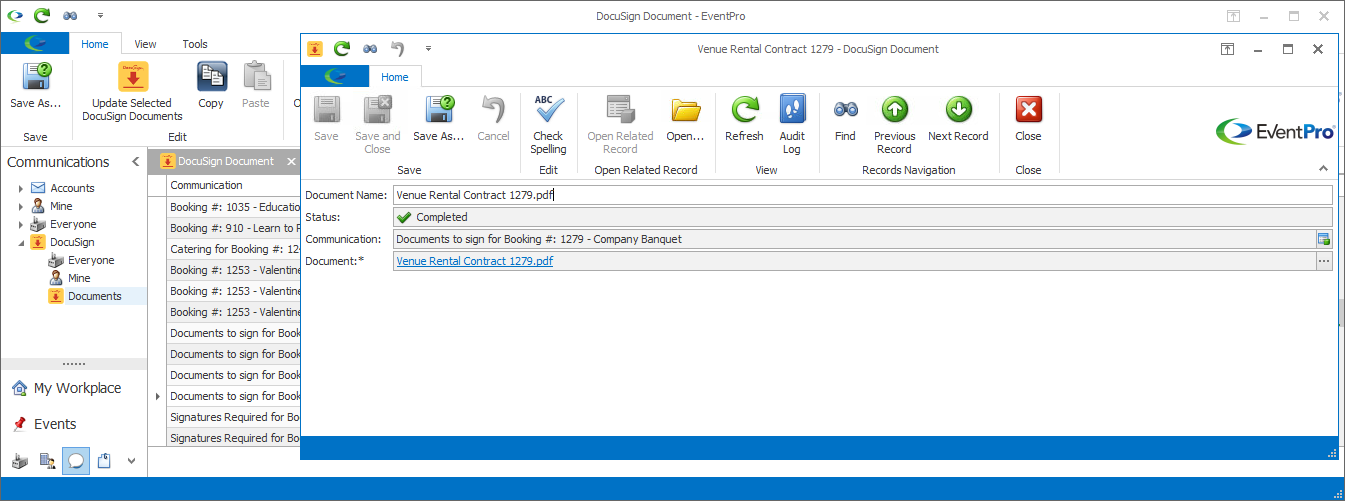•You can review your DocuSign communications and documents from a few places in EventPro.
•When viewing DocuSign communications in a selection grid, you will notice that the records have the DocuSign icon ![]() in the left column, instead of the Email or Note icon.
in the left column, instead of the Email or Note icon.
•You will also notice that the same Status indicators are used for DocuSign communications and documents throughout EventPro, in the selection grids, as well as in the DocuSign communication and document records:
Draft |
|
The communication/document has not yet been sent out of EventPro |
Sent |
|
The document has been sent out of EventPro, but has not been viewed by the recipient. Or, the recipient has re-assigned the document to a new signer (Assign to Someone Else), and the new signer has not yet viewed the document. |
Delivered |
|
The document has been opened by the recipient, but the recipient has not taken any action yet, or they selected the Finish Later option in DocuSign. |
Completed |
|
All recipients have signed the document (Sign Documents in DocuSign). A PDF copy of the signed document is automatically downloaded into the DocuSign communication in EventPro, as you will learn below. |
Voided |
|
The sender, i.e. you in EventPro, have decided to cancel and void the document before it was signed and completed (see also Void Documents in EventPro). In addition to the Voided status, the DocuSign communication in EventPro will also display your/the sender's reason for voiding the document. |
Declined |
|
A recipient selected the Decline to Sign option in DocuSign. In addition to the Declined status, the DocuSign communication in EventPro displays the recipient's submitted reason for declining to sign. |