1.When you Find the Invoice or Payment you want to edit, double-click that record in the selection grid.
2.The Invoice or Payment In edit form will appear.
You will note that the Invoice edit form resembles the last page ("Final Adjustments") of the Invoice Wizard, and the Payment In edit form resembles the last page of the Payment Wizard.
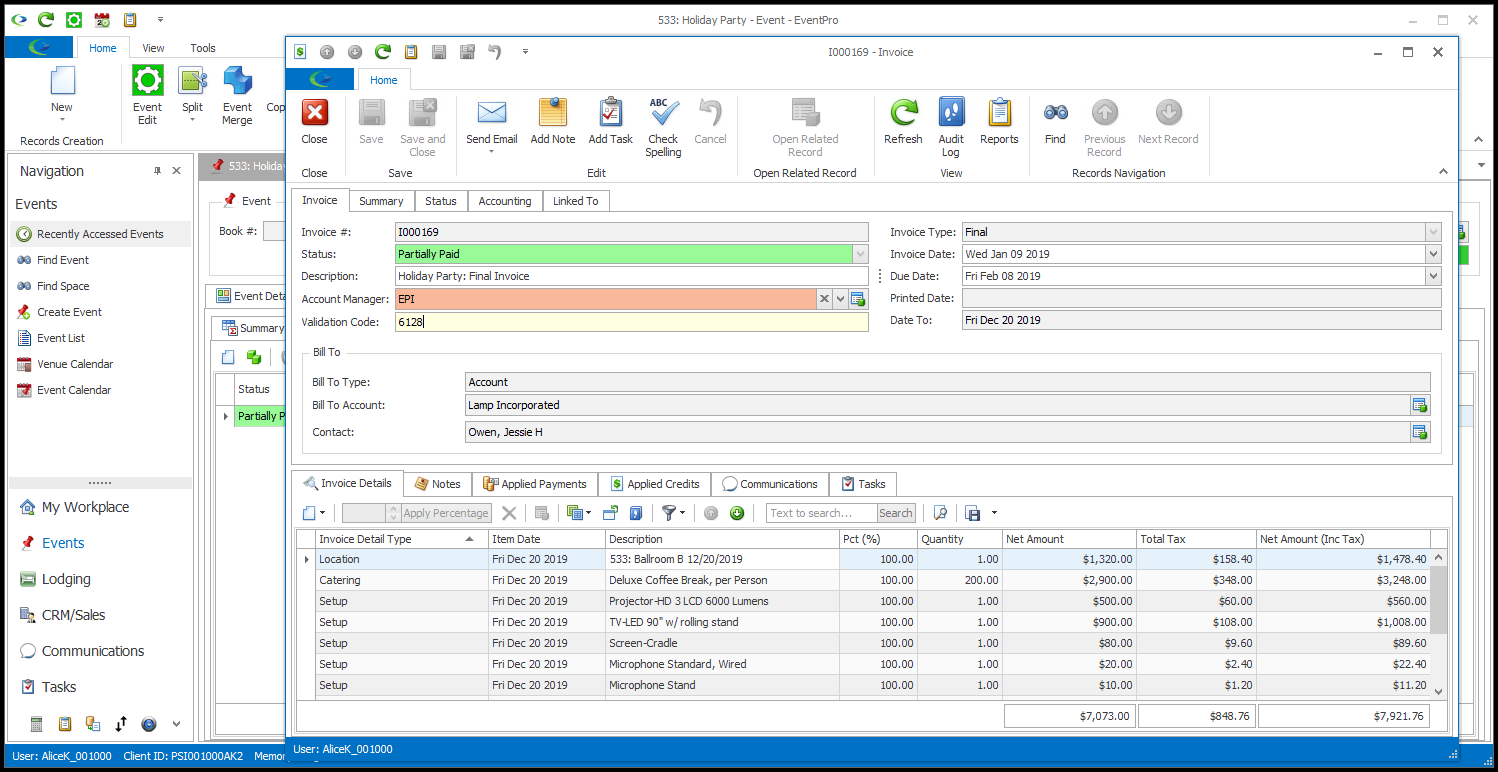
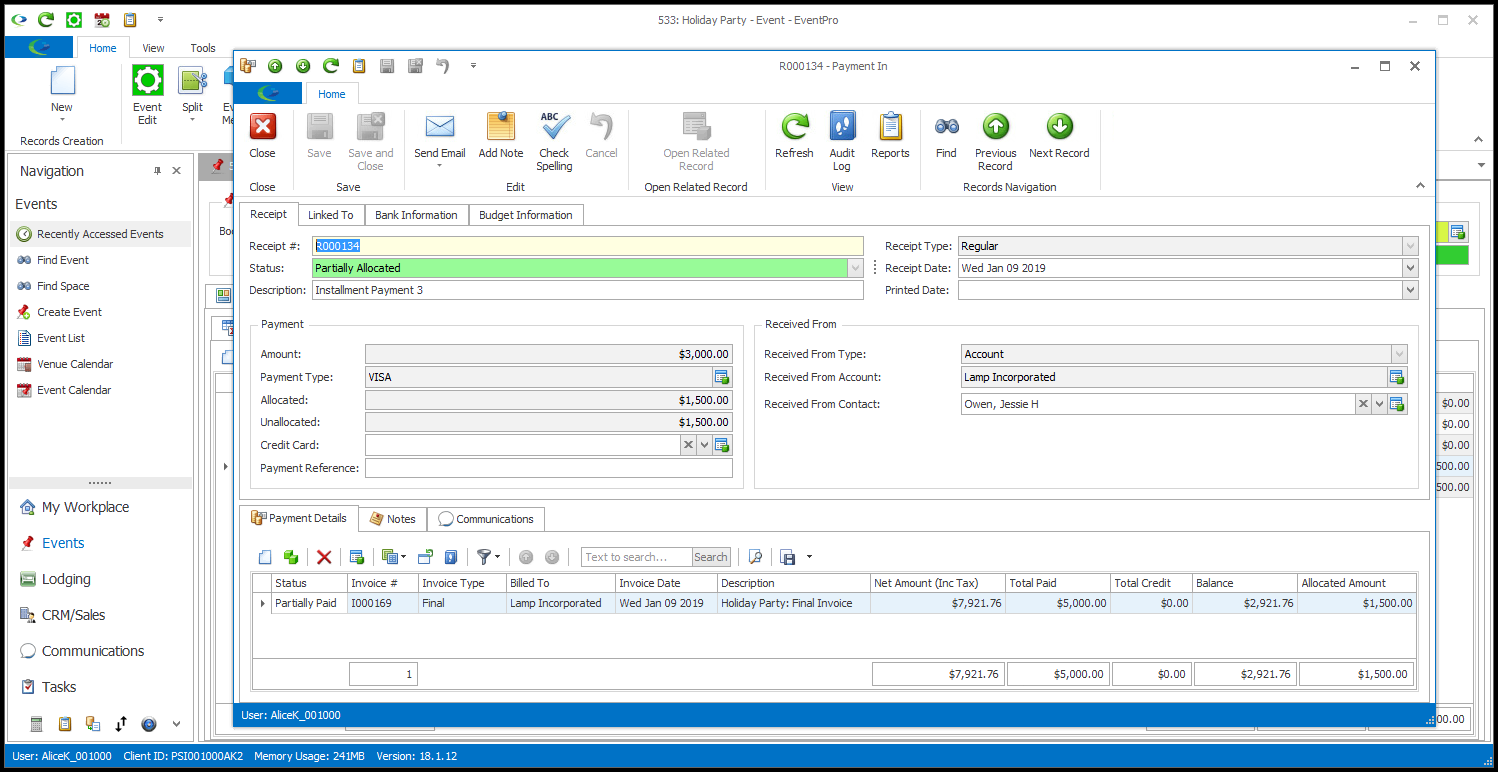
3.What you can edit in the Invoice or Payment will vary, depending on its type.
For example, if you are editing a Final Invoice, you can only make limited changes, and you will not be able to add or edit detail items. However, in a Manual Invoice, you can add, edit and delete the detail items freely.
4.Because the edit forms are so similar to the final pages of the Wizards, you can review the instructions for the Invoice and Payment Wizards to see what you will be able to edit:
a.Invoice Wizard > Final Adjustments
b.Payment Wizard > Final Adjustments
5.When you are done editing the Invoice or Payment, click Save and Close to return to the selection grid.