•You may have already applied a payment to an invoice during the process of creating the invoice or payment:
oInvoice Wizard > Existing Payments to Apply and Final Adjustments > Applied Payments Tab
oPayment Wizard > Final Adjustments > Payment Details
•You can also apply a Payment or edit the Payment Allocation from either the Invoice edit form or the Payment edit form, with the same results.
1.Allocating Payments from the Invoice edit form:
a.Find the Invoice, and double-click the record to open the Invoice edit form.
b.Go to the Applied Payments tab. There may already be one or more payments under the tab.
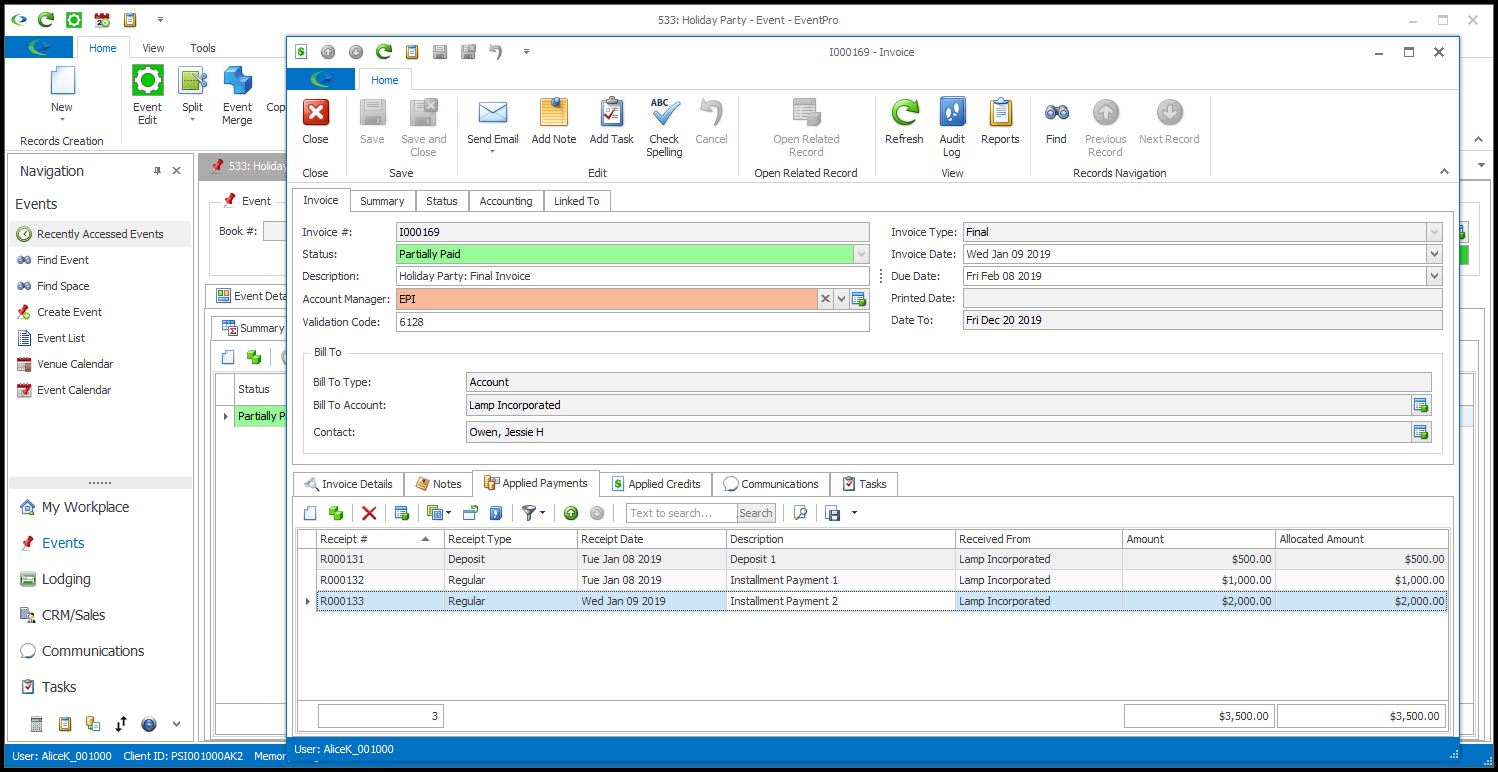
c.As noted above, you can apply a new Payment or edit an existing Payment allocation.
To apply a new Payment, click the New button. A blank Applied Payment edit form appears
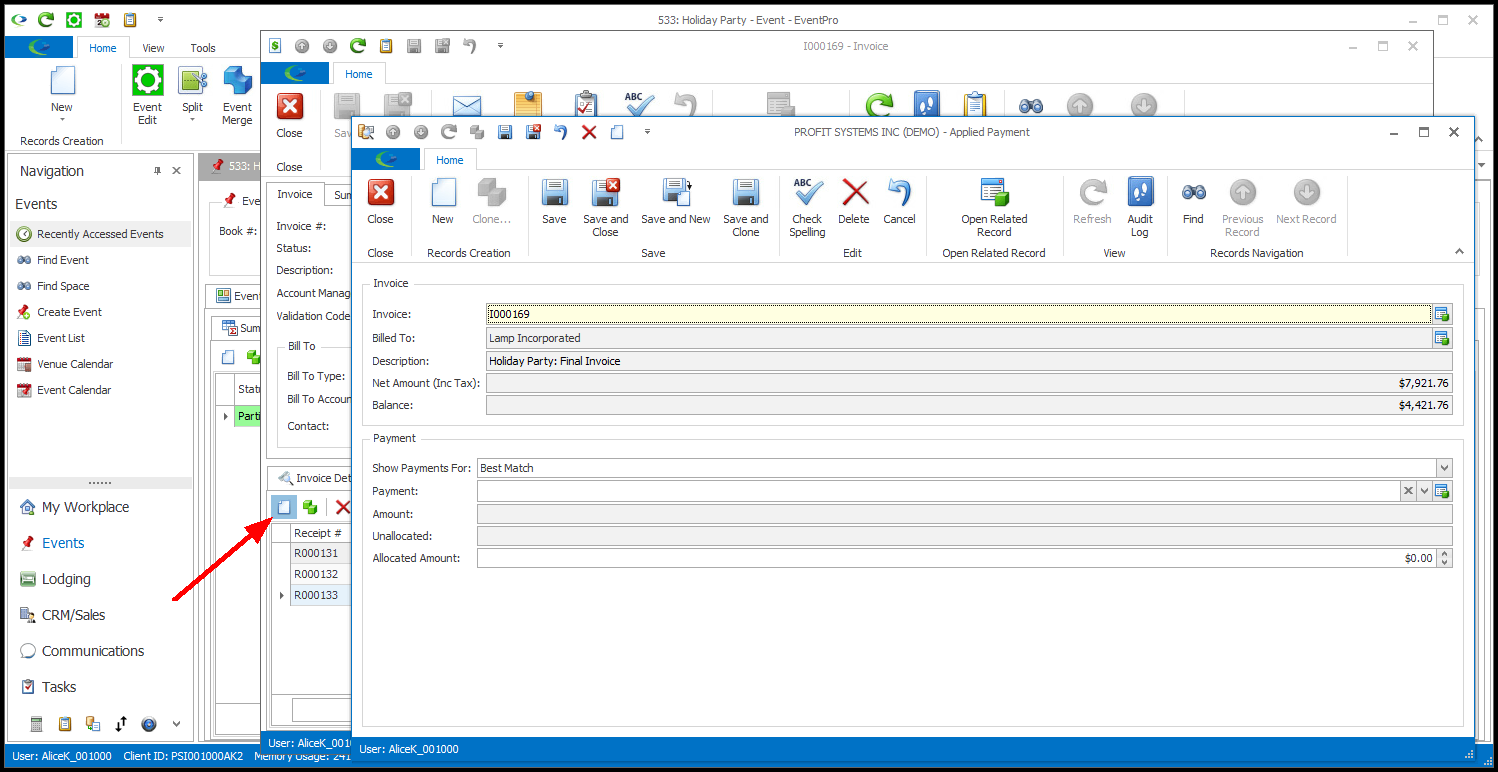
To edit the allocation of an already-applied Payment, double-click the relevant Payment record. The Applied Payment edit form for that payment allocation will appear.
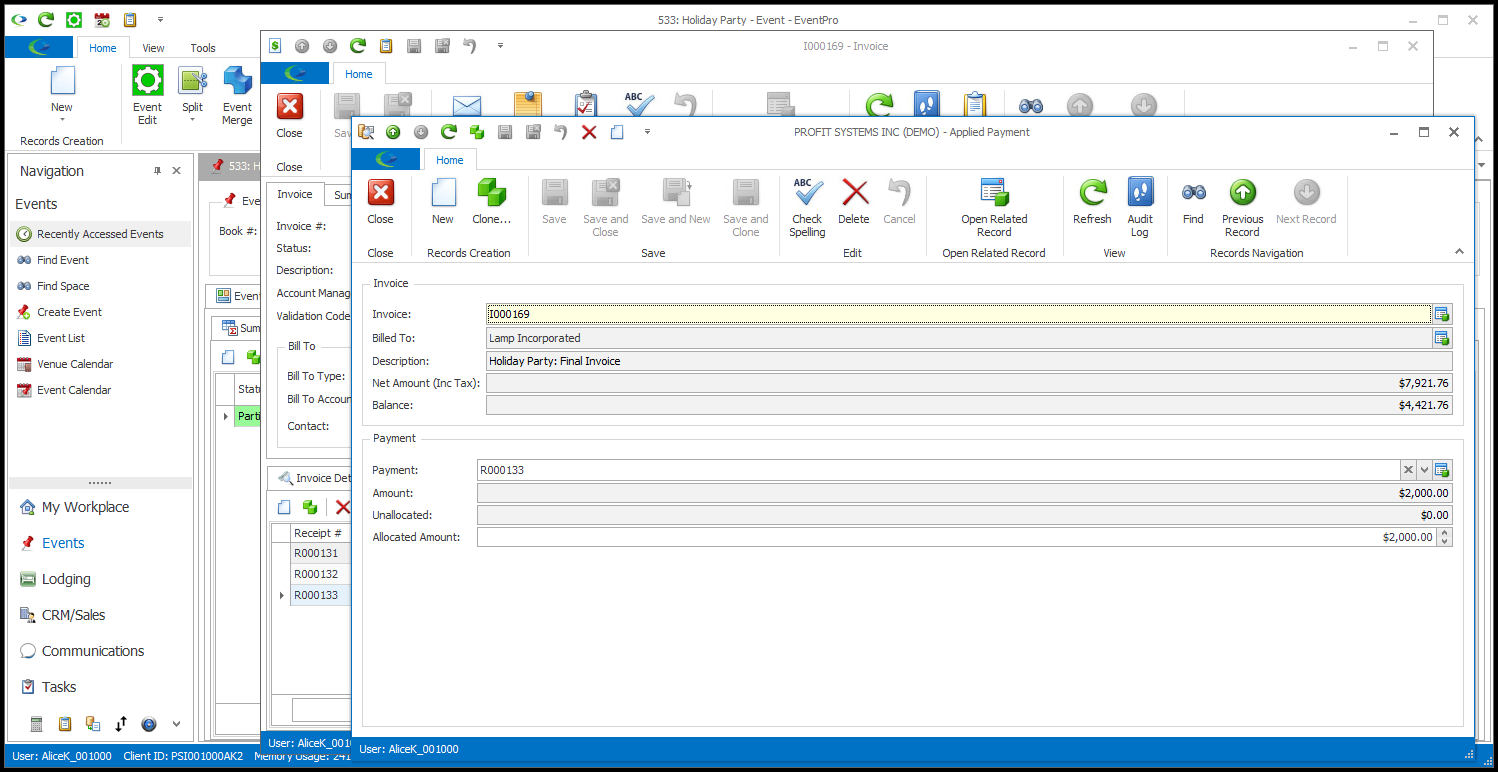
d.The fields at the top of the edit form are not editable, as they display information for the current Invoice: Invoice #, Billed To, Description, Net Amount (Inc Tax), and Balance.
e.If you are applying a new Payment, select an option from the Show Payments For drop-down to indicate which collection of potentially applicable Payments you want to view: Best Match, Same Event, Same Entity, Any Entity Match, or All.
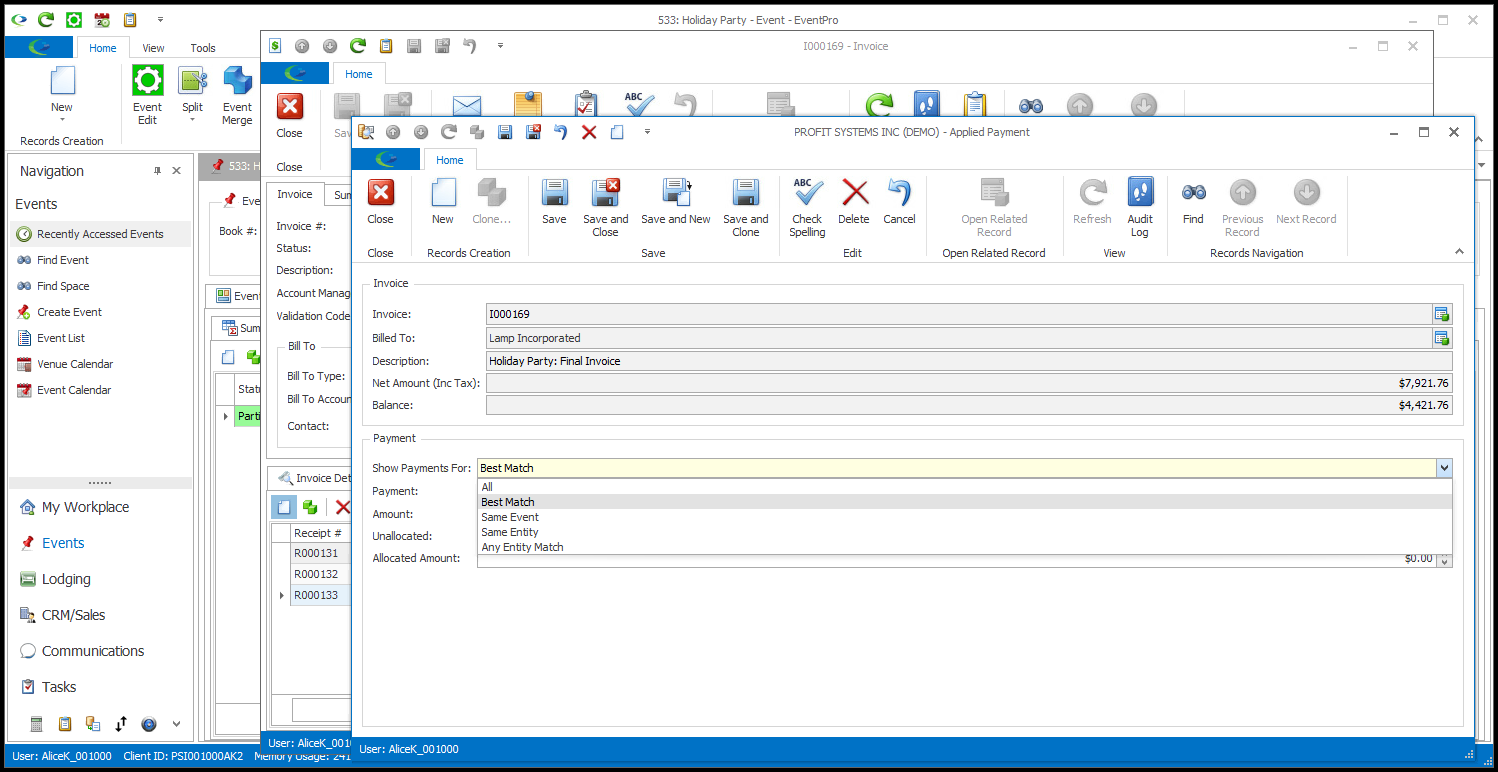
Certain Payments will be displayed, depending on how their Linked To information corresponds with the Show Payments For selection.
i.Best Match: Displays the best-matched Payments, where the Linked To Event is the current Event and the Linked To Entity is the Event Client.
ii.Same Event: Displays Payments where the Linked To Event is the current Event, although the Linked To Entity may not be the Event Client.
iii.Same Entity: Displays Payments where the Linked To Entity is the Event Client, but the Linked To Event may not be the current Event.
iv.Any Entity Match: Displays Payments where the Event Client is the Linked To Entity or the Received From Entity (even if the Linked To Entity is different). The Linked To Event may not necessarily be the current Event.
v.All: Any Not Allocated or Partially Allocated Payments currently in your EventPro Finance.
f.From the Payment drop-down, select the Payment you want to apply to this Invoice.
If you are editing an existing applied Payment, the Payment will already be selected.
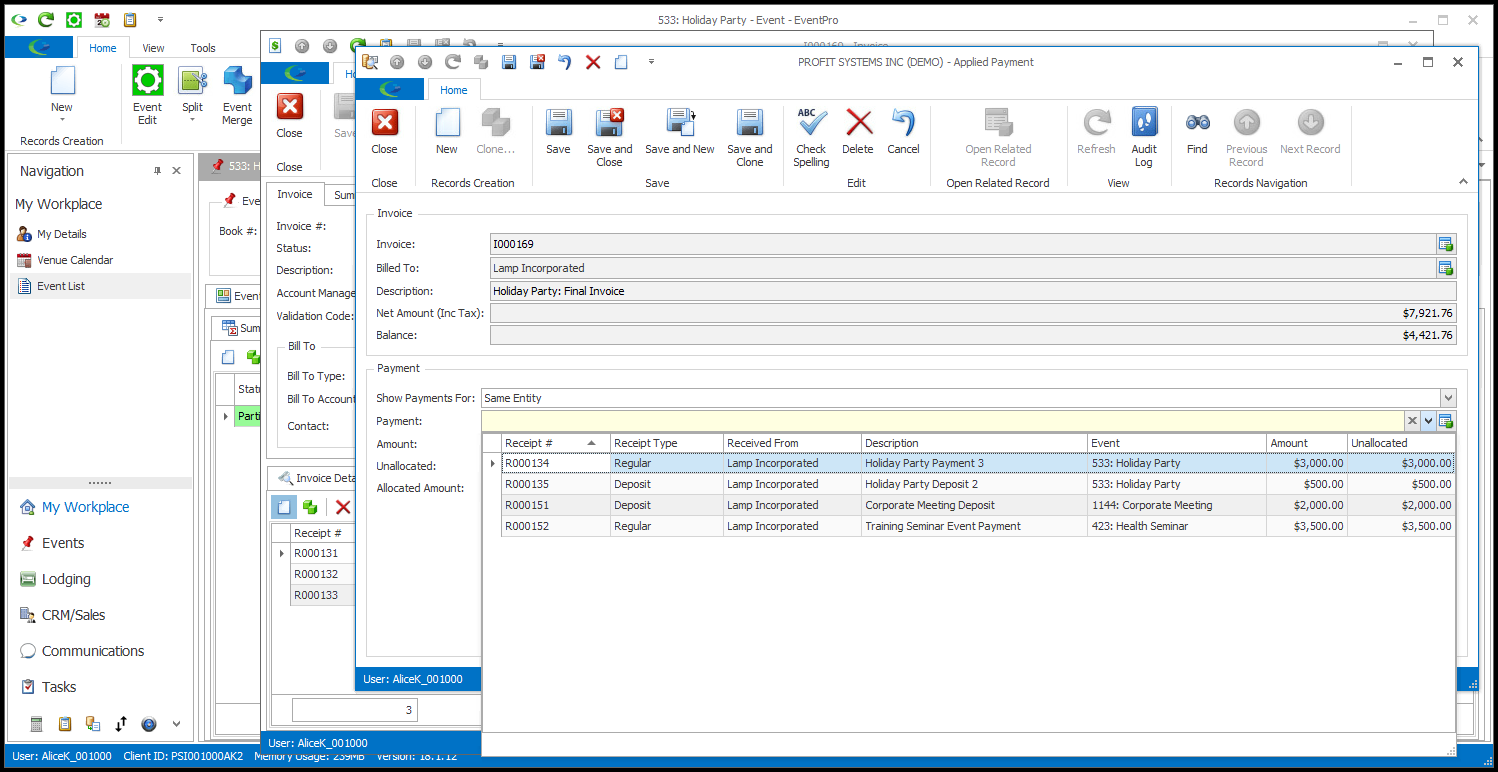
g.In the Allocated Amount field, enter the amount of Payment you want to apply to this Invoice.
If you are editing an existing payment allocation, you can change the number in the Allocated Amount field.
You do not need to apply the entire Payment to this invoice, as payments can be allocated among multiple invoices.
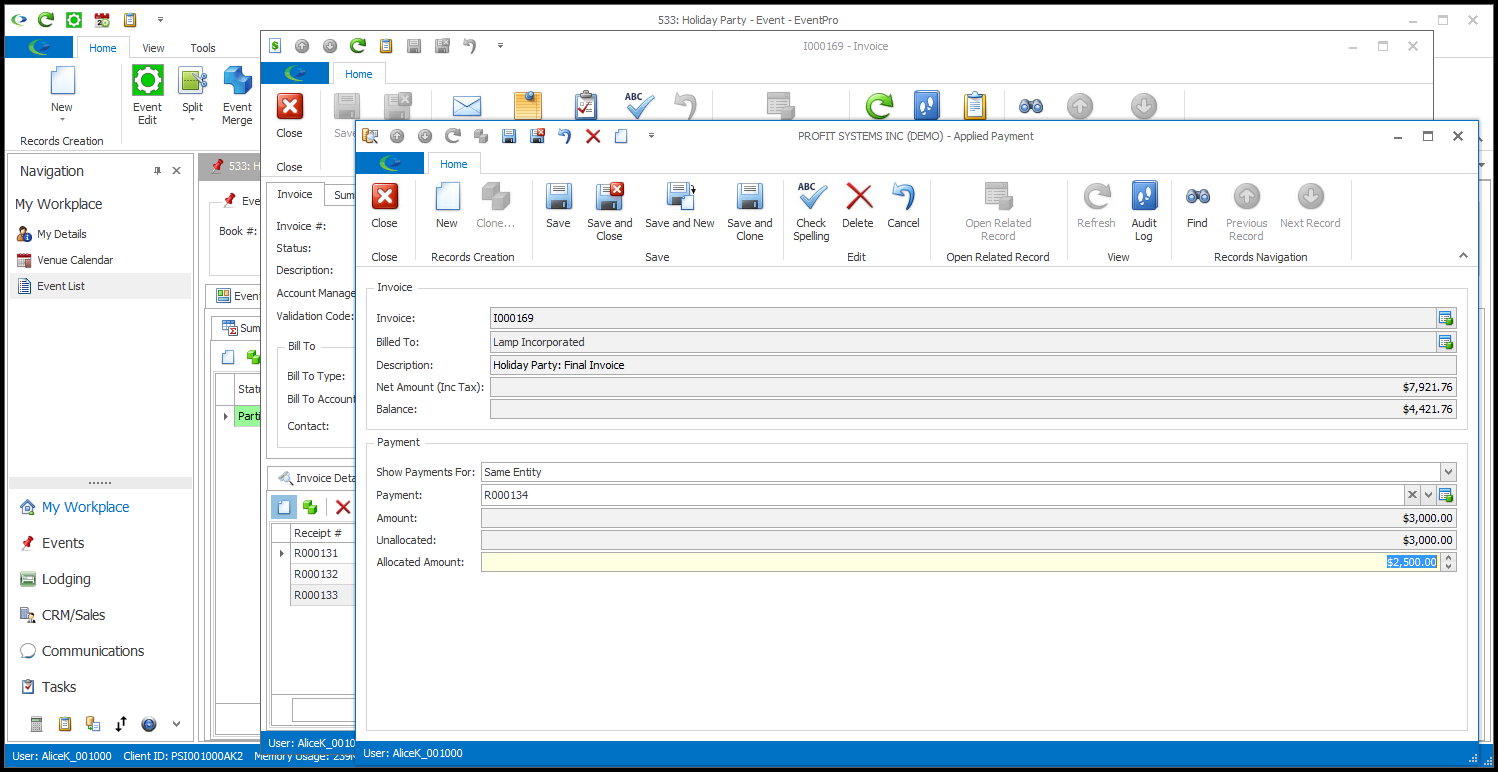
h.Click Save and Close to return to the Invoice.
i.If you want to remove a payment allocation from the Invoice altogether, select the record under the Applied Payments tab and click the Delete button.
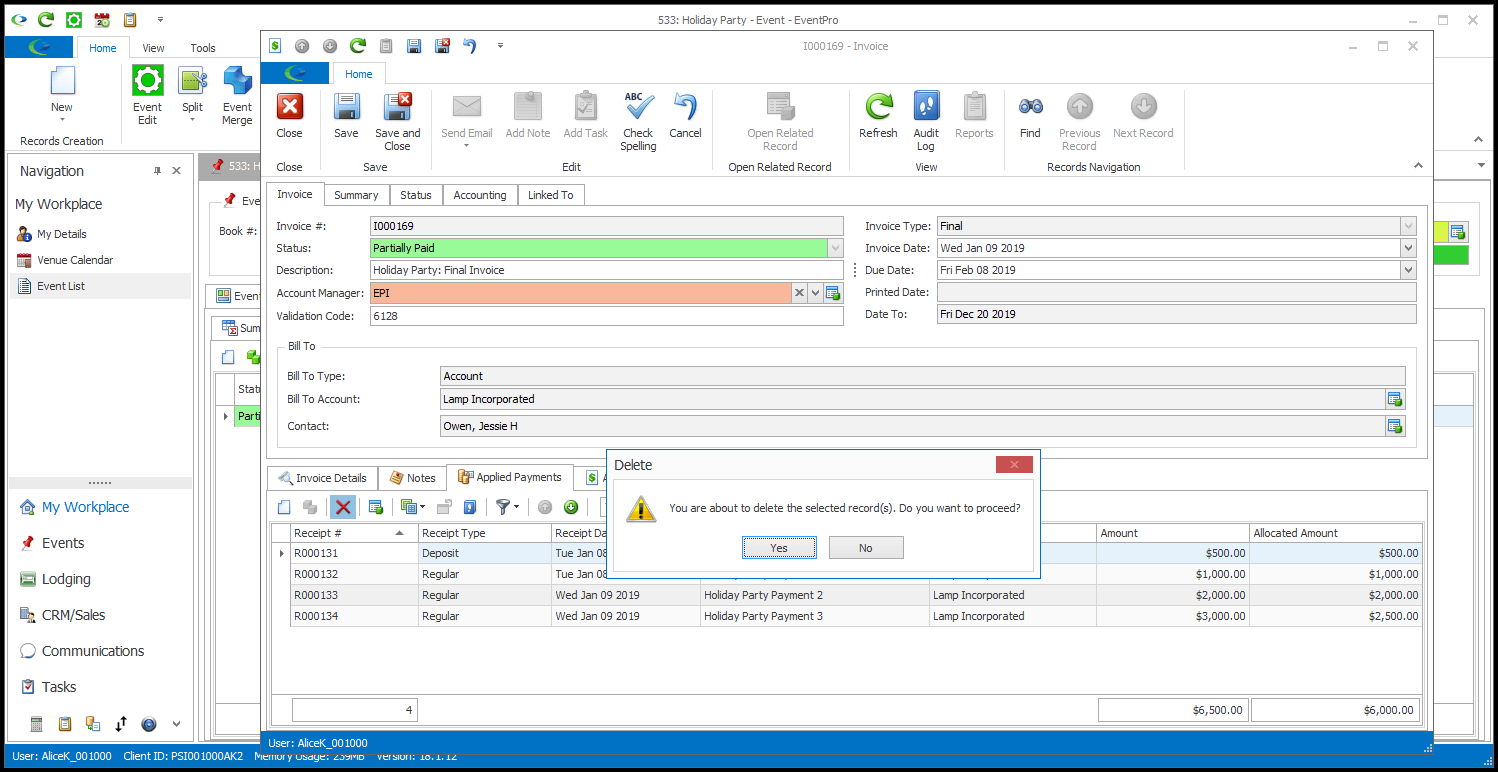
j.Click Save and Close in the Invoice edit form to return to the Invoices tab.
2.Allocating Payments from the Payment edit form:
a.Find the Payment, and double-click the record to open the Payment edit form.
b.View the Payment Details tab. There may already be one or more invoices under the tab.
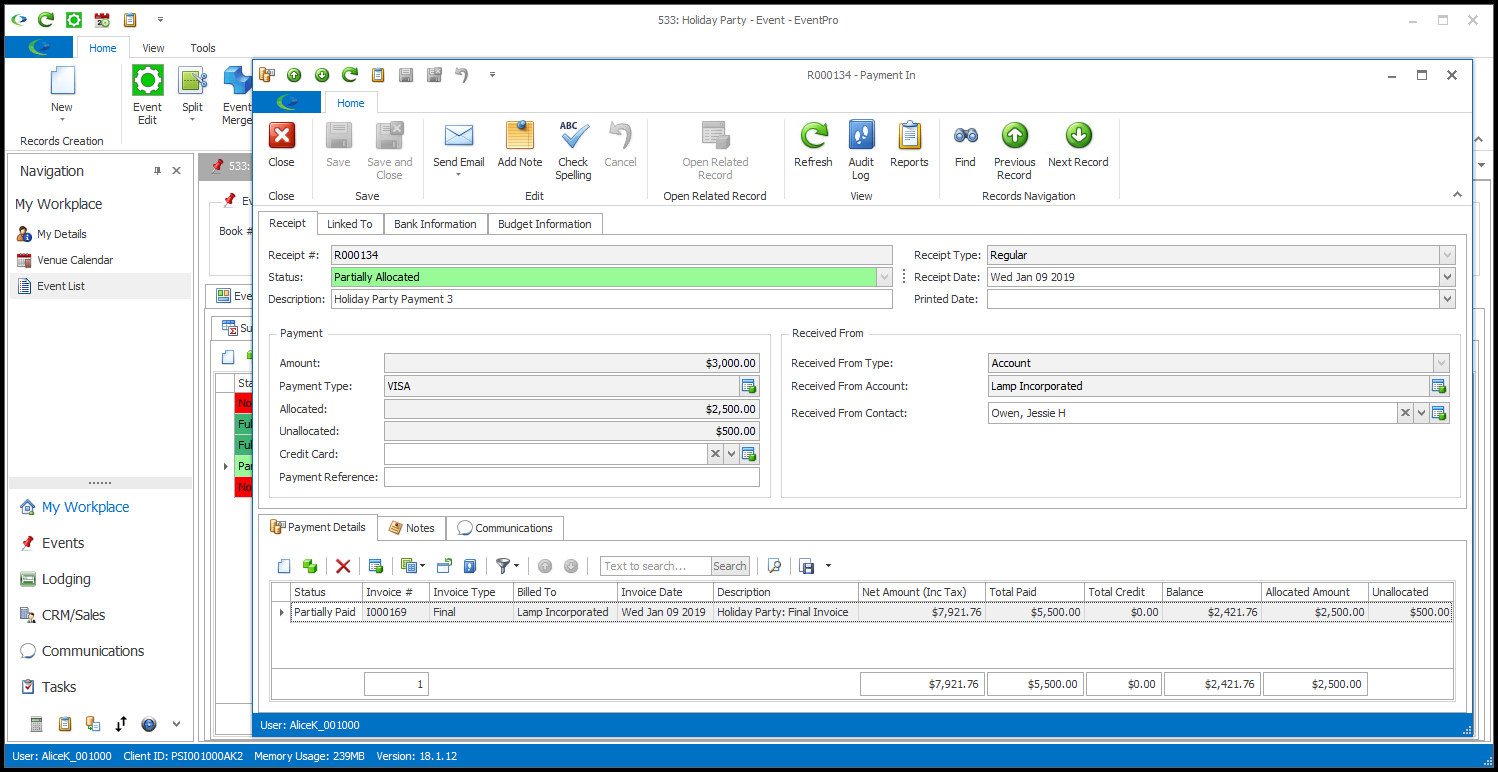
c.As noted, you can create a new payment allocation, or edit an existing allocation.
i.For a new payment allocation, click the New button.
A new Payment In Detail edit form appears.
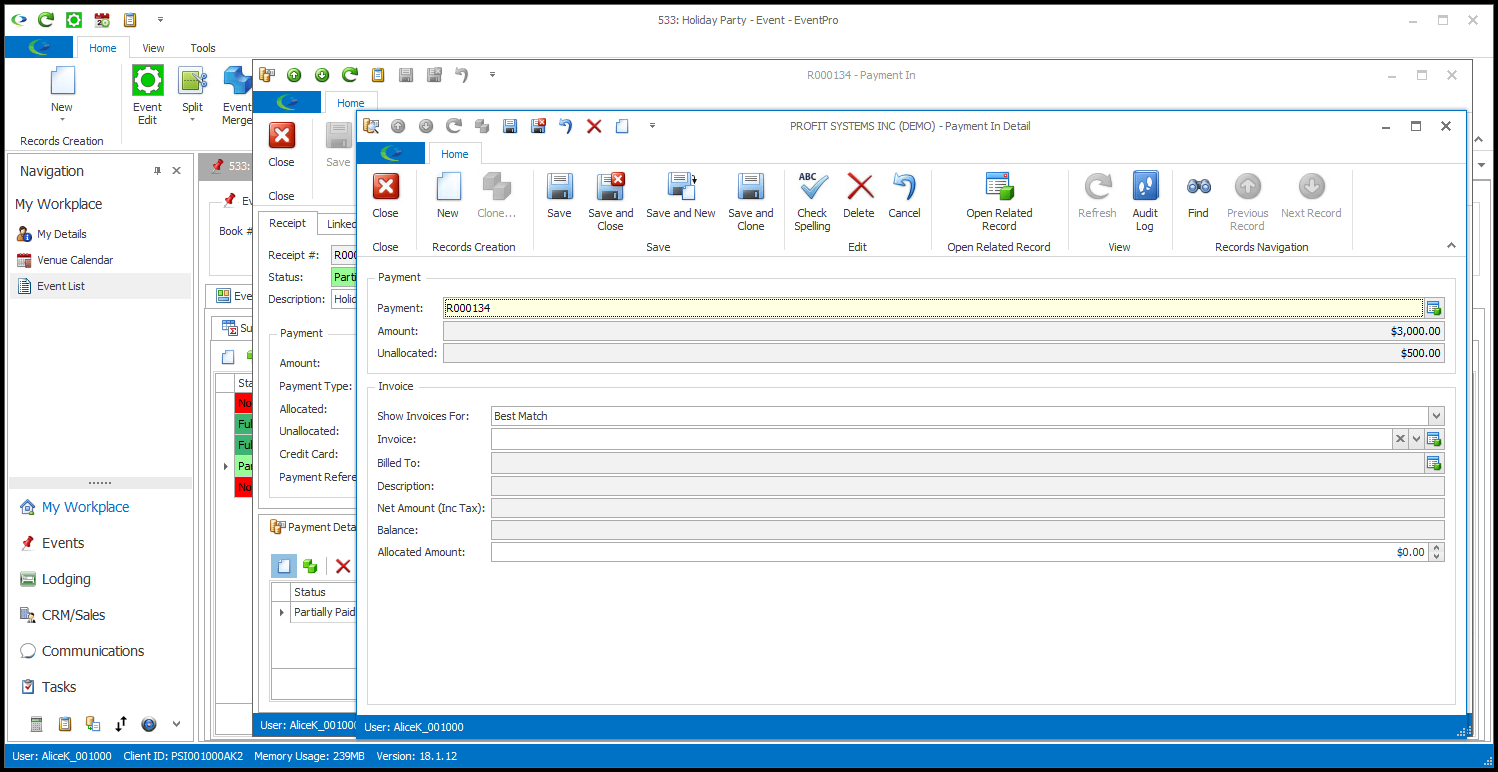
ii.To edit an existing allocation, double-click the record you want to change.
The Payment In Detail edit form for the payment allocation to that invoice will appear.
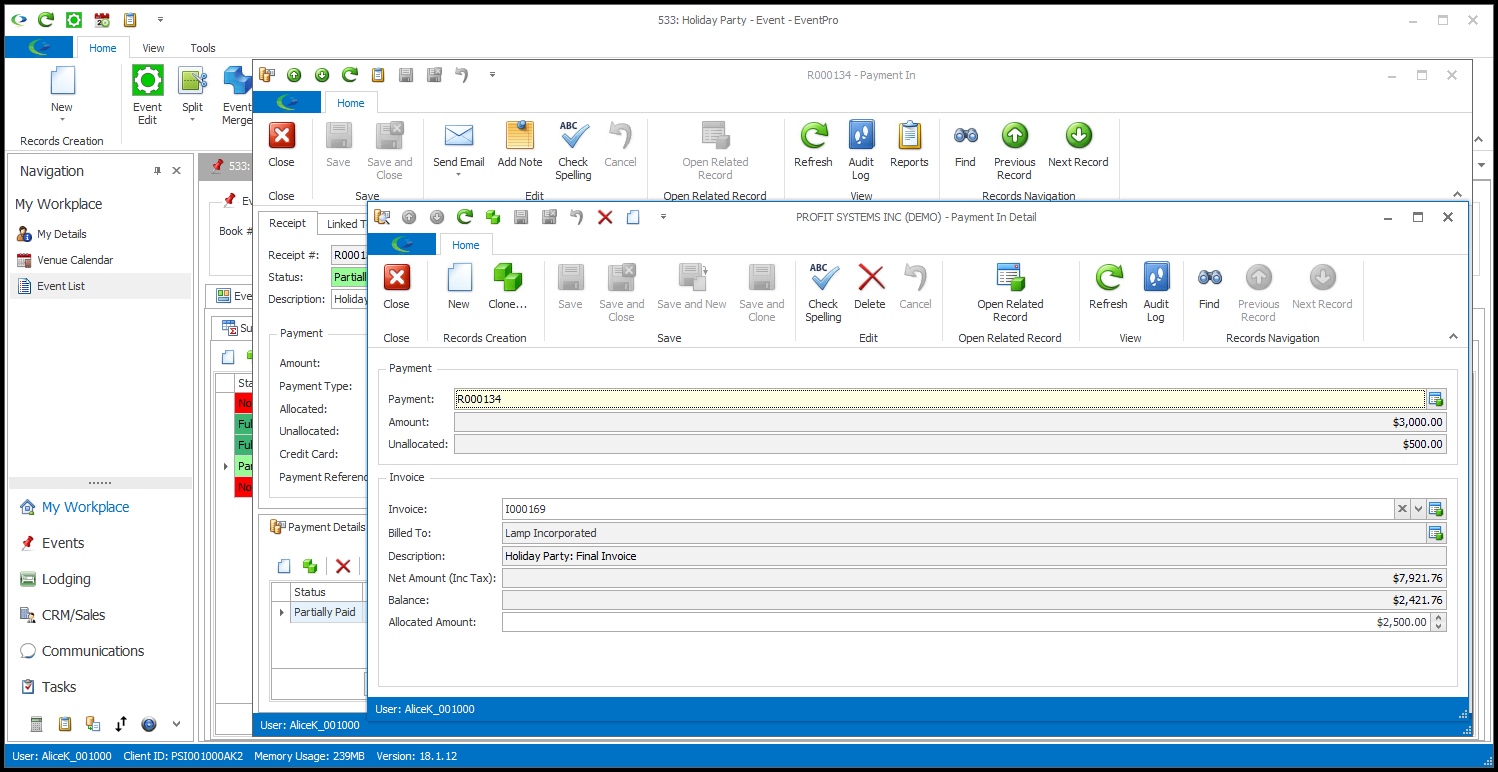
d.The fields at the top of the edit form are not editable, as they display information for the current Payment: Payment #, Amount, and Unallocated.
e.If you are creating a new payment allocation, select an option from the Show Invoices For drop-down to indicate which list of potentially applicable Invoices you want to view: Best Match, Same Event, Same Entity, Any Entity Match, or All.
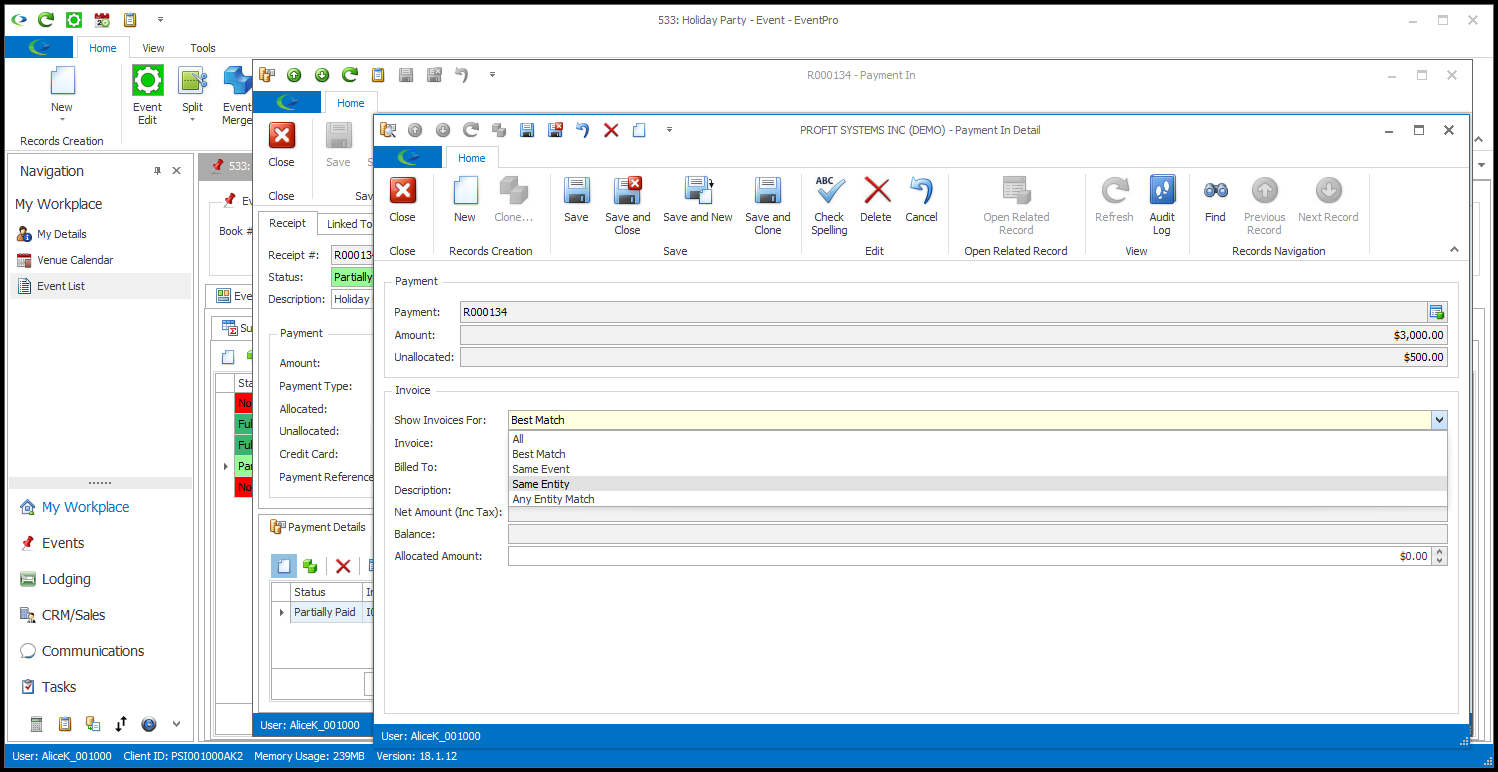
A list of certain Invoices will be displayed, depending on how their Linked To information corresponds with the Show Invoices For selection.
i.Best Match: Displays the best-matched Invoices, where the Linked To Event is the current Event and the Linked To Entity is Event Client.
ii.Same Event: Displays Invoices where the Linked To Event is the current Event, although the Linked To Entity may not be the Event Client.
iii.Same Entity: Displays Invoices where the Linked To Entity is the Event Client, but the Linked To Event may not be the current Event.
iv.Any Entity Match: Displays Invoices where the Event Client is the Linked To Entity or the Billed To Entity (even if the Linked To Entity is different). The Linked To Event may not necessarily be the current Event.
v.All: All Invoices in your EventPro Finance.
f.Select the relevant Invoice from the Invoice drop-down.
If you are editing an existing Payment allocation, the Invoice will already be selected.
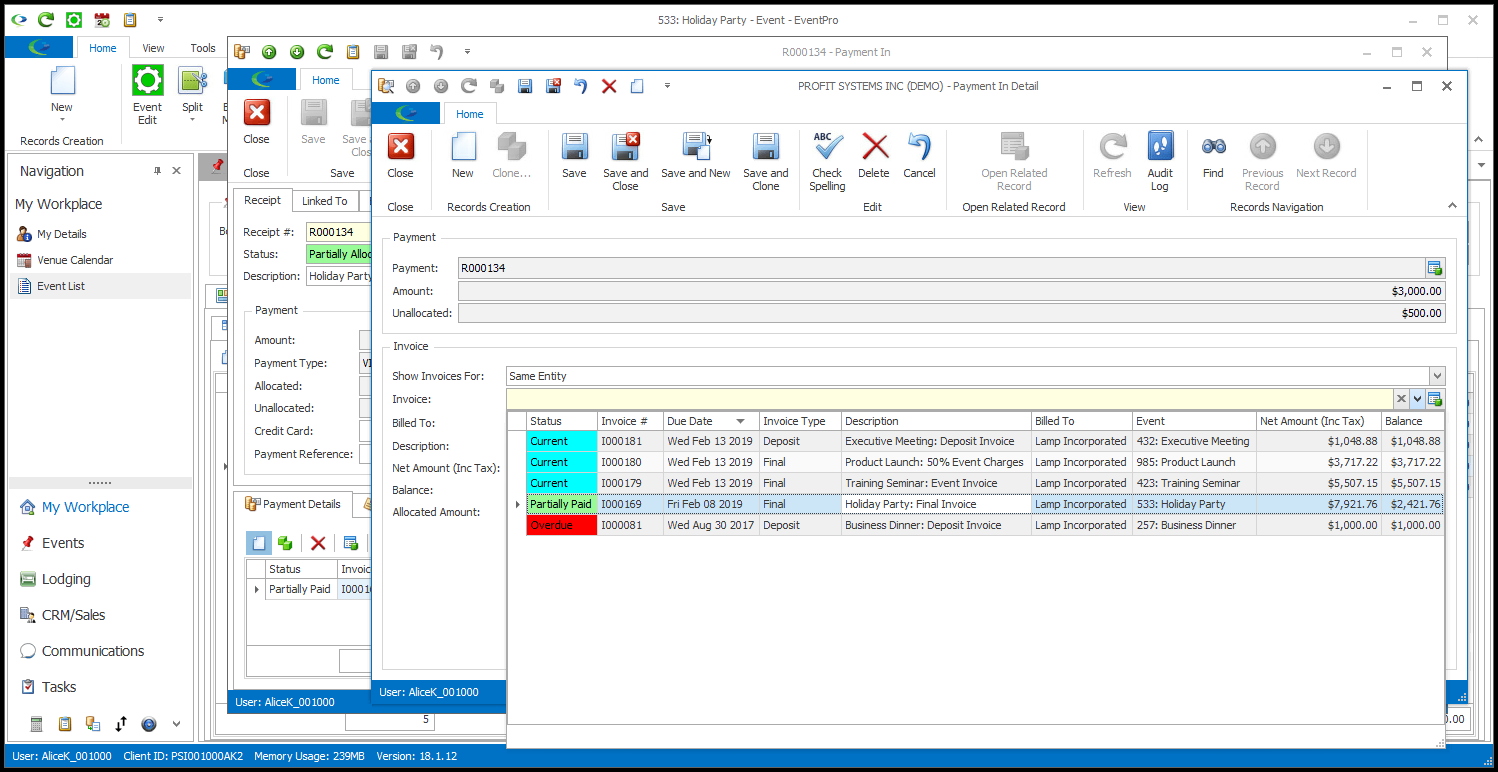
g.In the Allocated Amount field, enter the amount of Payment you want allocated to the selected Invoice. Ensure that you check the top of the edit form to see how much of the Payment is Unallocated.
If you are editing an existing payment allocation, you can change the number in the Allocated Amount field.
You do not need to apply the entire Payment to the selected invoice, since a payment can be allocated among multiple invoices.
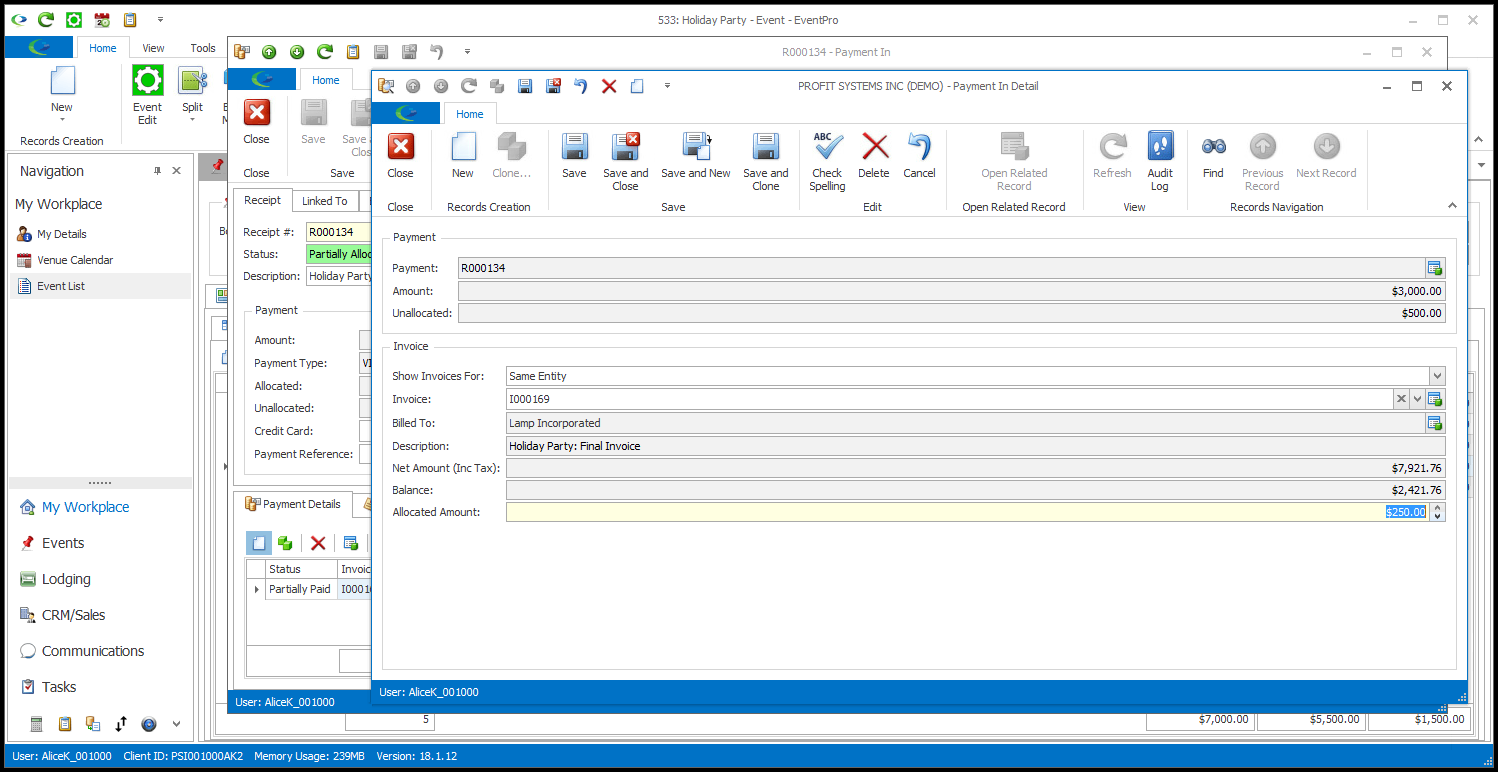
h.Click Save and Close to return to the Payment In edit form.
i.If you want to remove a payment allocation from an invoice altogether, select the Invoice record under the Payment Details tab and click the Delete button.
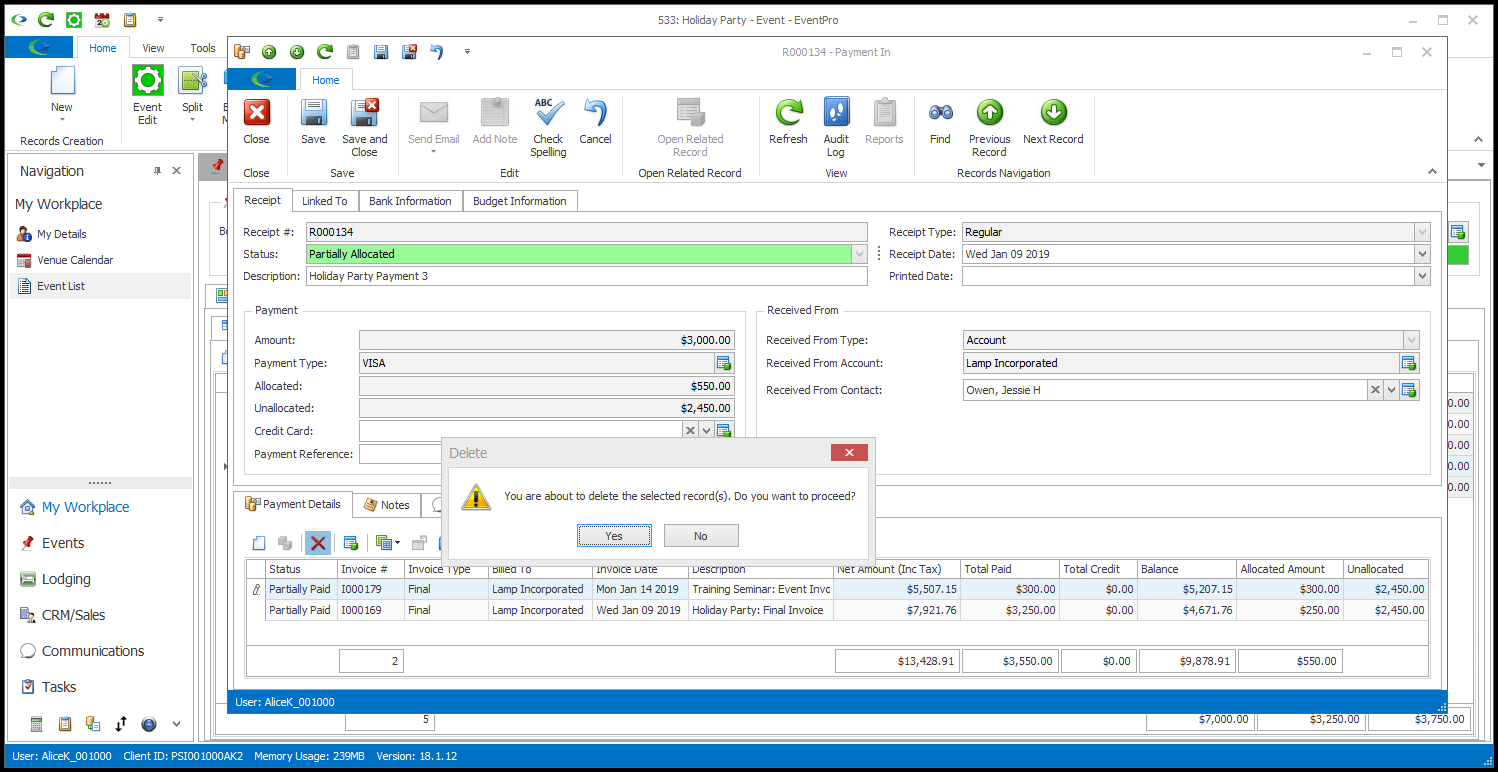
j.Click Save and Close in the Payment In edit form to return to the Payments tab.