1.If there are Unapplied Payments on the event, they will appear on this page of the Invoice Wizard.
If there are no unapplied payments available, this page will not appear.
Also, whether there are existing payments on the event or not, this page will not appear in the Invoice Wizard for Manual Invoices, Deposit Manual Invoices, or any of the Credit Invoices.
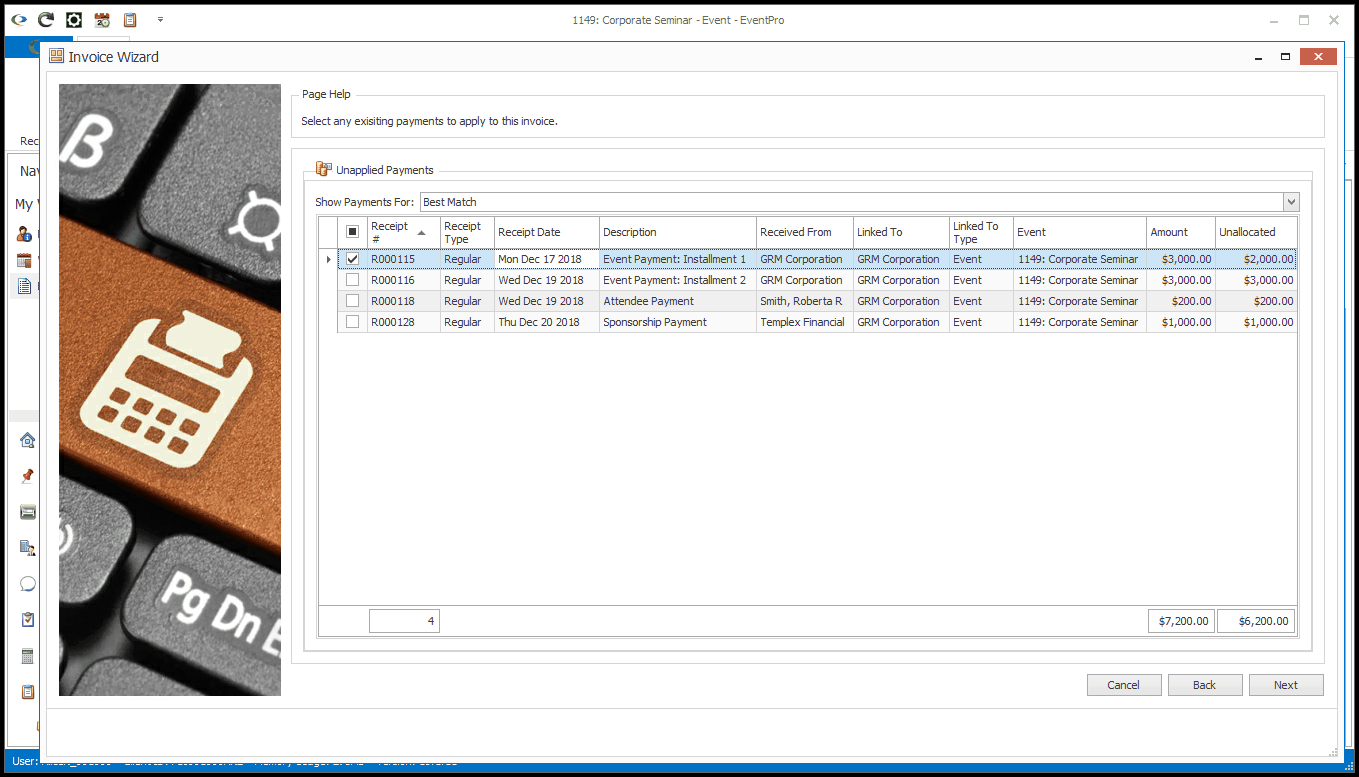
2.Whether the first payment is already selected or not will depend on the Select First Unapplied Payment When Creating an Invoice system setting in Financial Setup.
3.You can select an option from the Show Payment For drop-down to indicate which collection of potentially applicable Payments you want to view: Best Match, Same Event, Same Entity, Any Entity Match, or All.
Certain Payments will be displayed, depending on how their Linked To information corresponds with the Show Payment For selection.
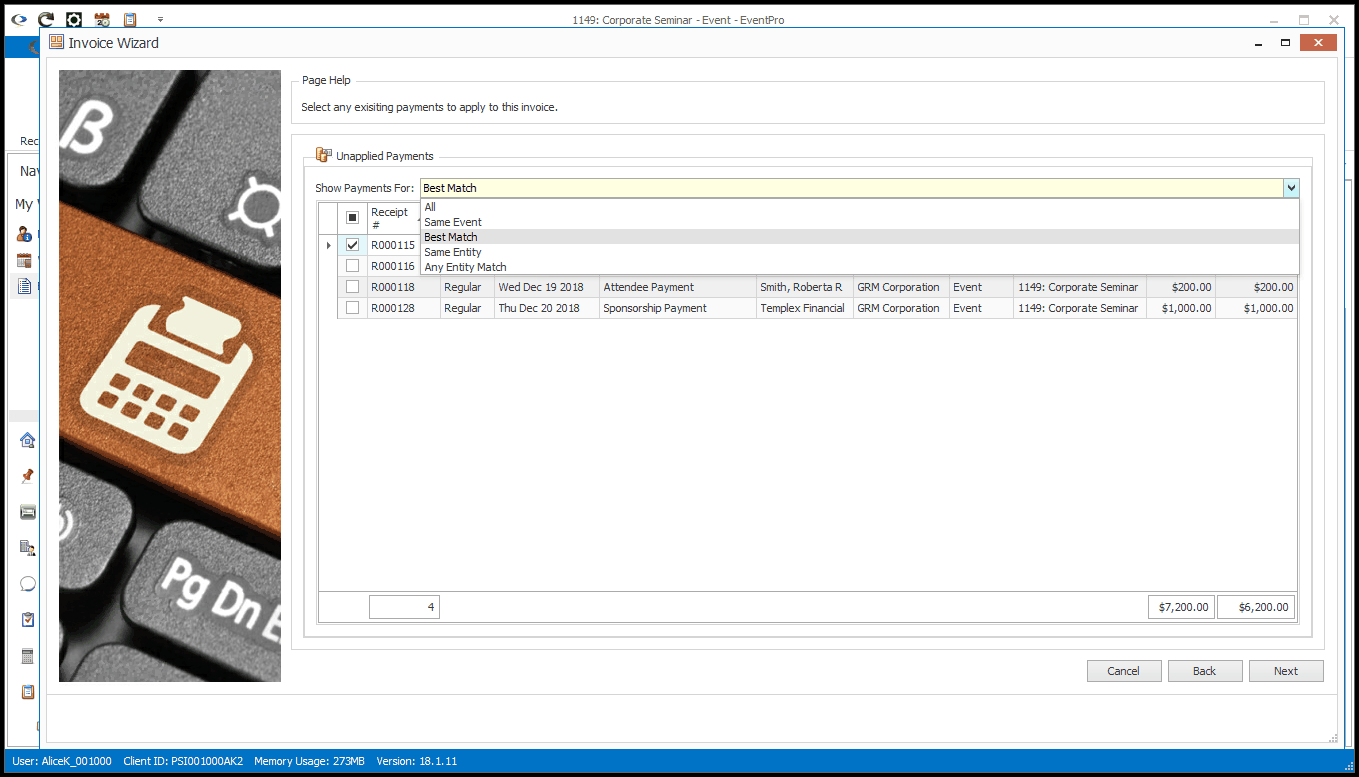
a.Best Match: Displays the best-matched Payments, where the Linked To Event is the current Event and the Linked To Entity is the Event Client.
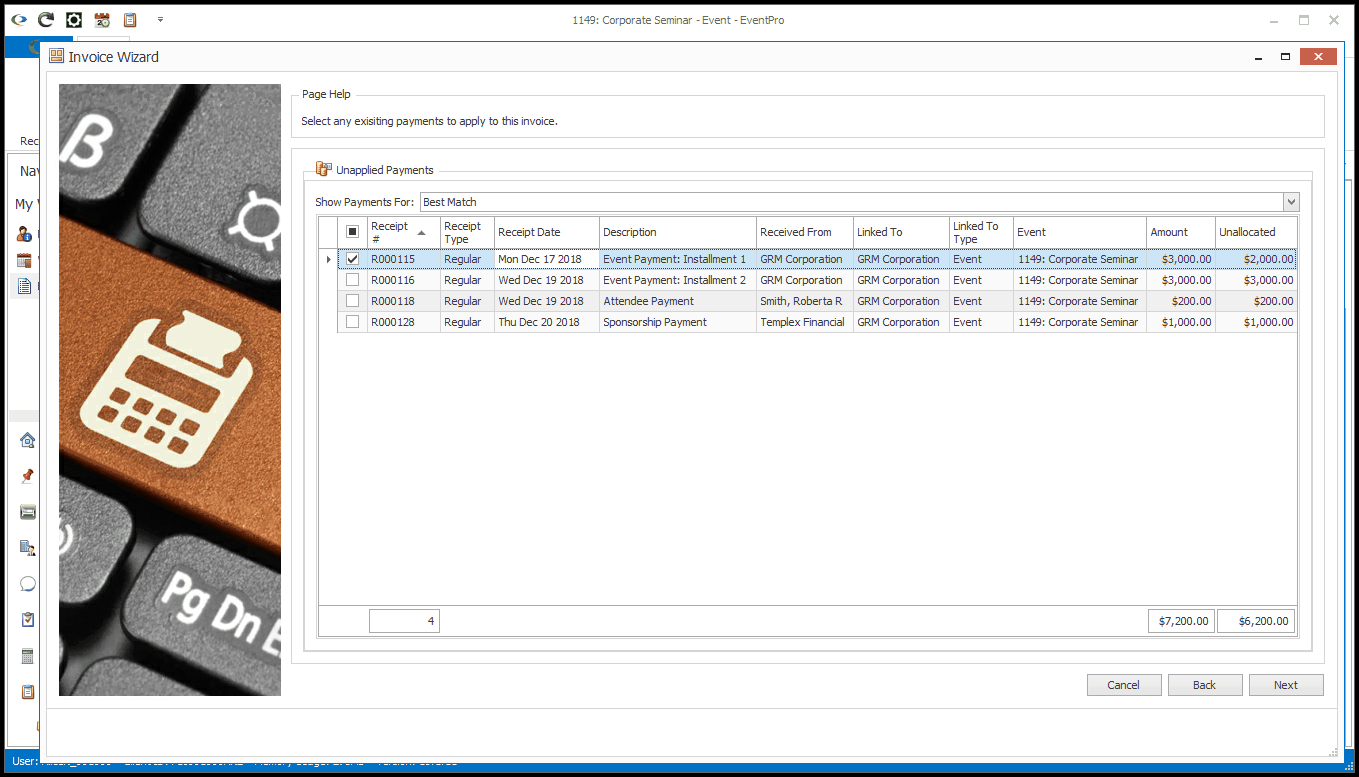
b.Same Event: Displays Payments where the Linked To Event is the current Event, although the Linked To Entity may not be the Event Client.
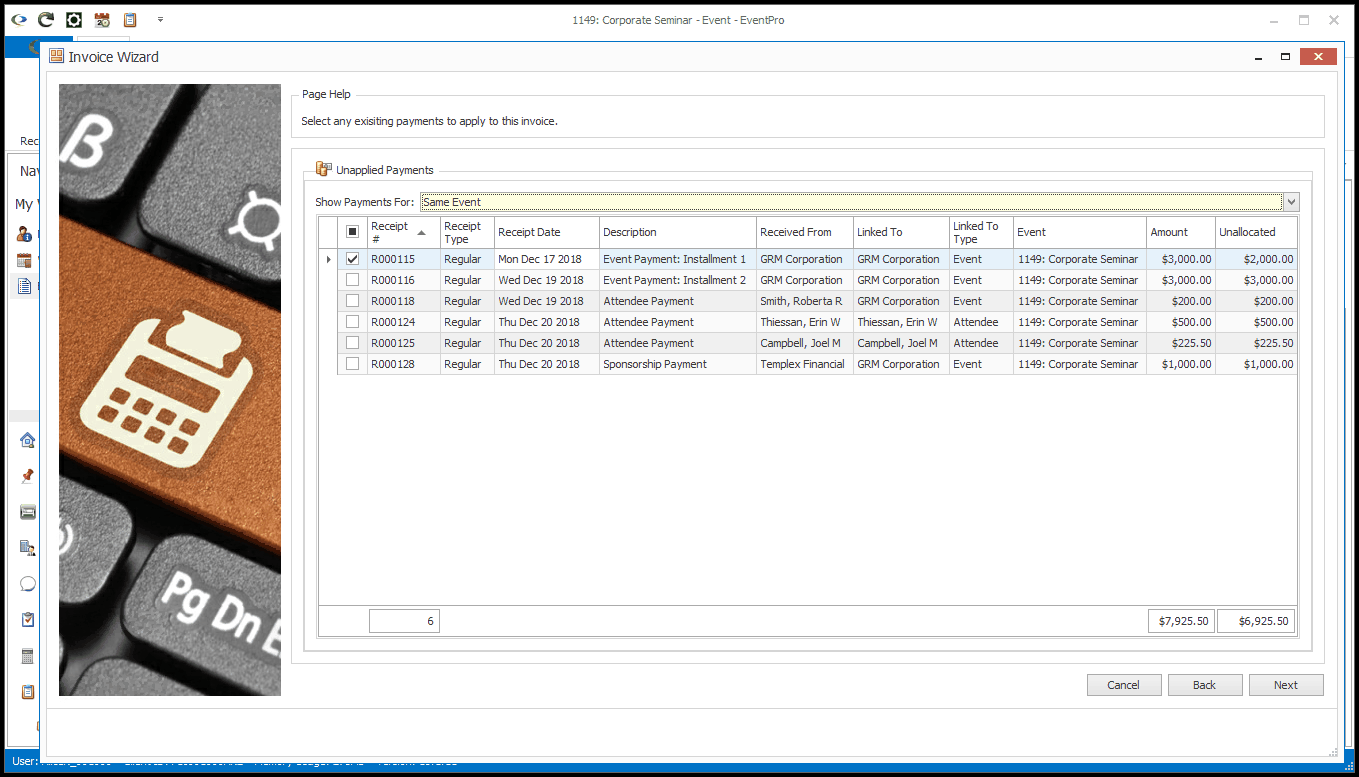
c.Same Entity: Displays Payments where the Linked To Entity is the Event Client, but the Linked To Event may not be the current Event.
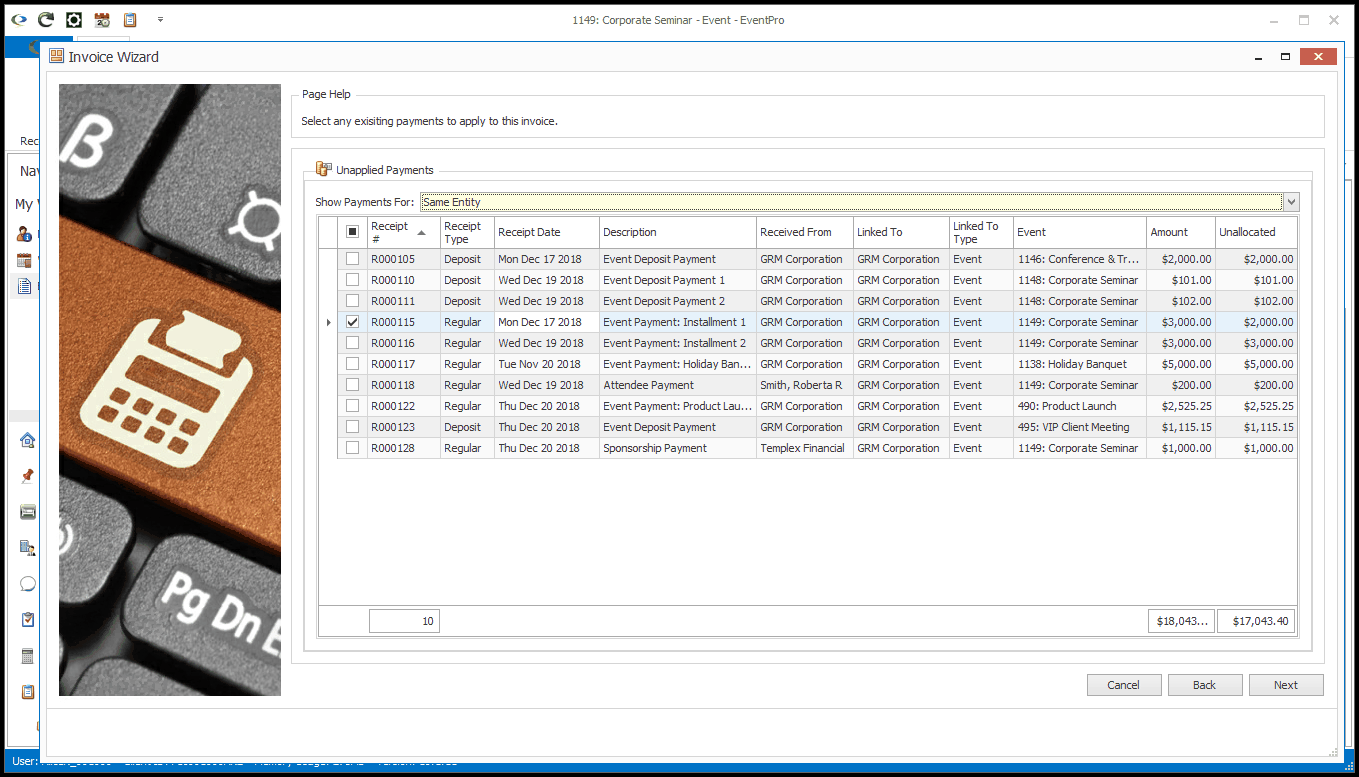
d.Any Entity Match: Displays Payments where the Event Client is the Linked To Entity or the Received From Entity (even if the Linked To Entity is different). The Linked To Event may not necessarily be the current Event.
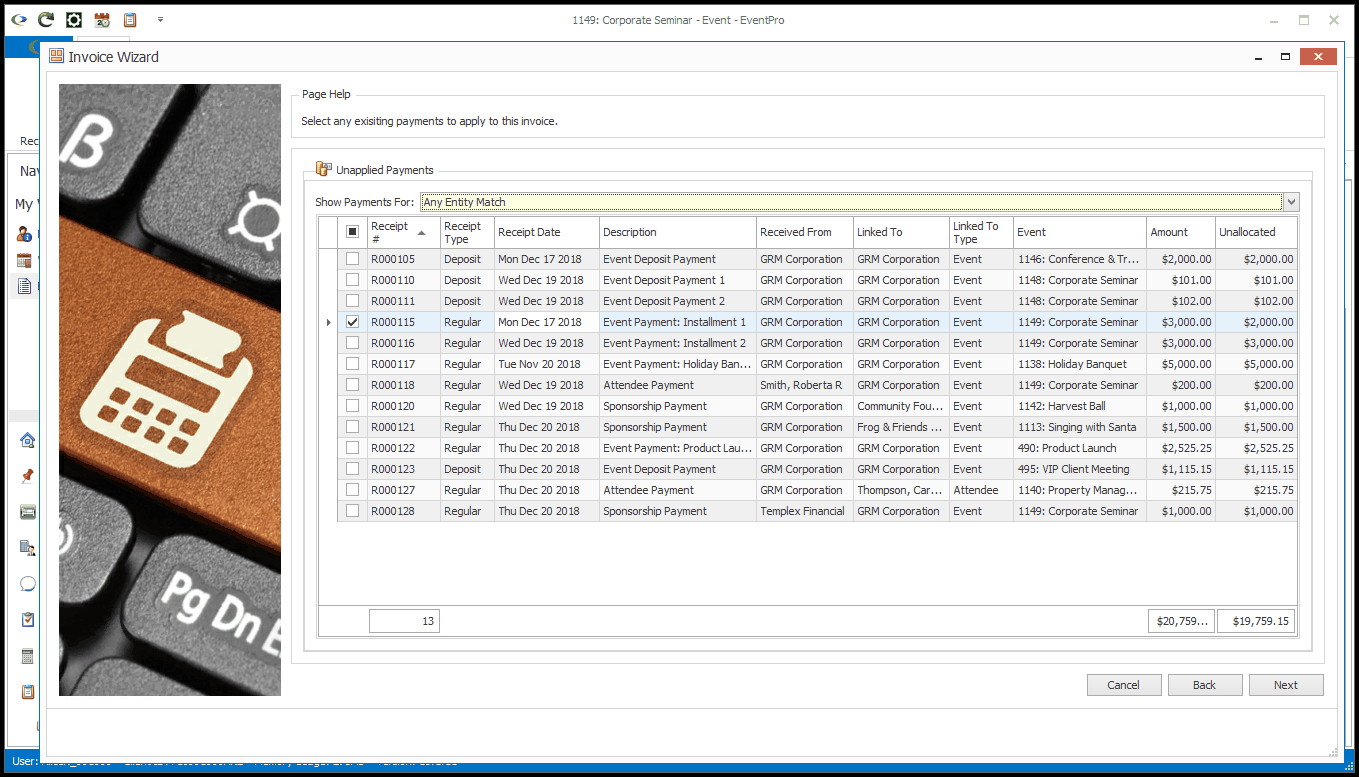
e.All: Any Not Allocated or Partially Allocated Payments currently in your EventPro Finance.
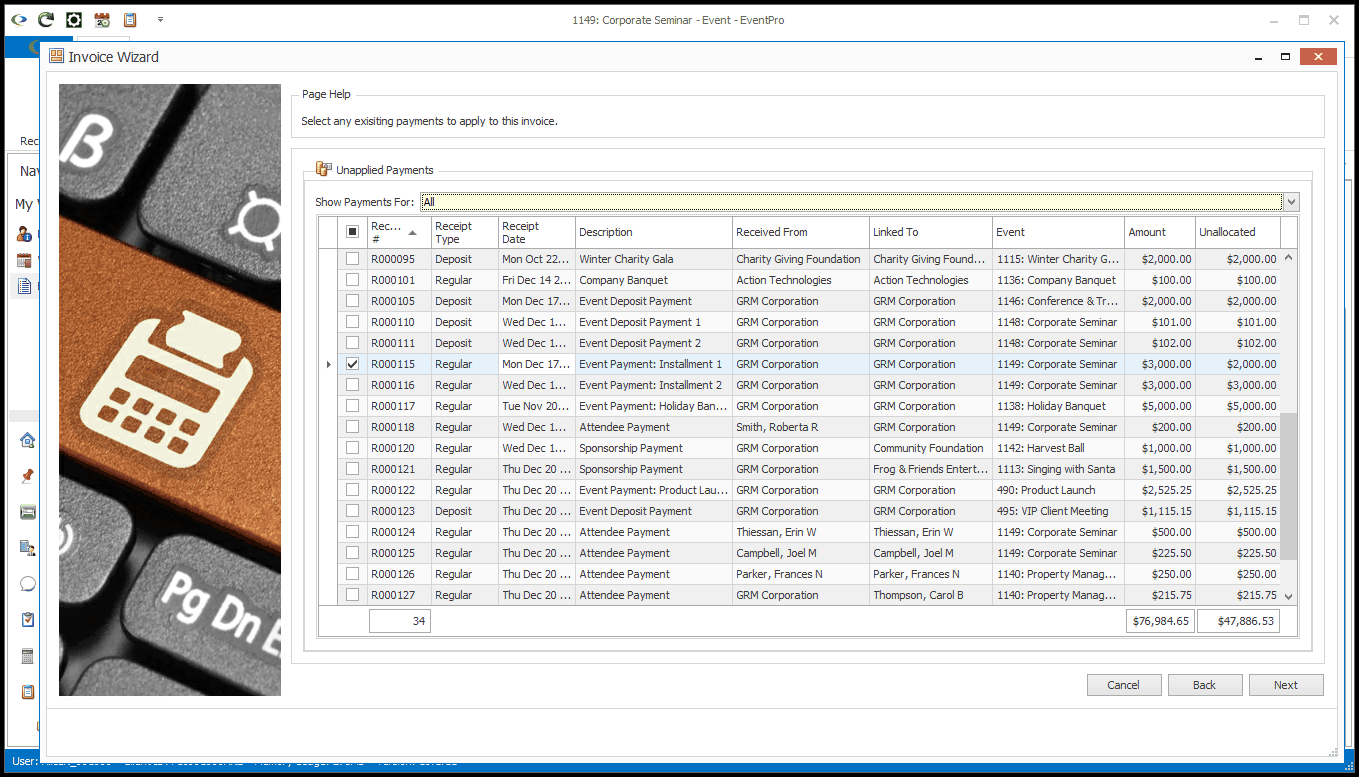
4.If you want to apply existing payments to the invoice you are creating, select the checkboxes next to the relevant payment records in the selection grid.
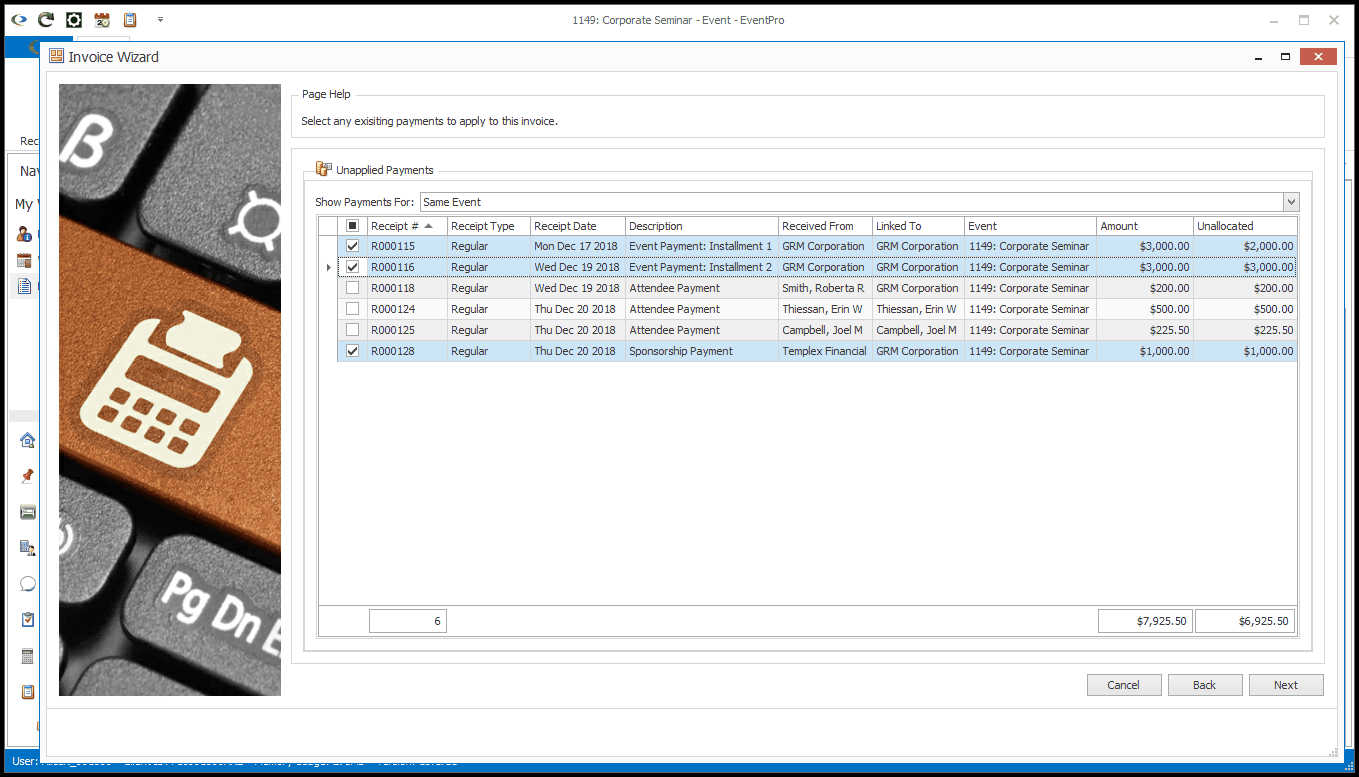
5.When you are done with the Unapplied Payments page, click Next.
The next Invoice Wizard page will depend on the Invoice Type, and whether there are Unapplied Deposit Invoices or Credit Invoices on the Event.
a.Final Invoice:
i.If there are unapplied Deposit Invoices on the Event, you will go to the Existing Deposit Invoices to Apply page.
ii.If there are no existing deposit invoices, but there are unapplied Credit Invoices, you will go to the Existing Credit Invoices to Apply page.
iii.If none of the above apply, you will proceed to the Final Adjustments page.
b.Manual Single Invoice, Manual Detailed Invoice, Deposit Single Invoice, or Deposit Detailed Invoice:
i.You will proceed to the Final Adjustments page.
6.Note that you will have other opportunities to apply Payments to an Invoice, in both the Invoice Wizard (Final Adjustments > Applied Payments Tab) and the Payment Wizard (Final Adjustments > Payment Details), as well as from the Event Invoices and Payments tabs (Manage Invoices & Payments > Apply Payments to Invoices).