1.Start a new Invoice from the Event Screen.
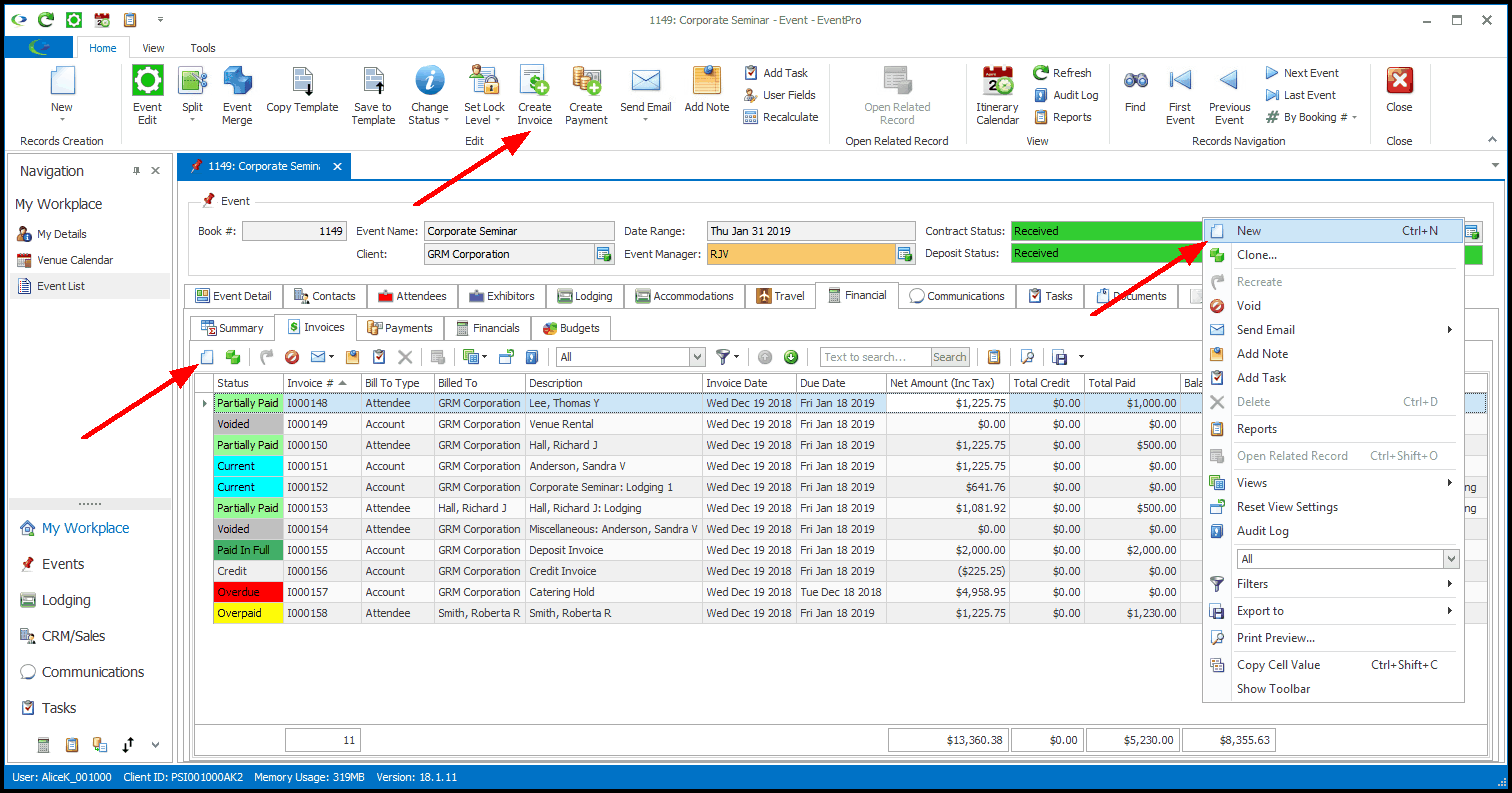
a.You could click the Create Invoice button in the top ribbon.
b.In the Financial > Invoices tab, you can click the New Invoice icon just above the selection grid.
c.You could right-click anywhere in the Financial > Invoices grid and select New from the speed menu.
3.You will work through the pages of the Invoice Wizard, which will vary, depending on the Invoice Type.
Not all pages are applicable to all Invoice Types, so you may not see all of the pages described below.
b.Creation & Filtering Options
d.Existing Deposit Invoices to Apply
e.Existing Credit Invoices to Apply
ii.Summary Tab
iii.Status Tab
viii.View/Edit Invoice Detail Item
ix.Payment Type Surcharge Detail Item
xiii.Communications Tab
xiv.Tasks Tab
xv.Finish