|
Breadcrumb Trail: Event Management > Manage Event Finances > Create Event Invoices > Invoice Wizard > Final Adjustments Invoice Details Tab |
Scroll Prev Top Next More |
•The Invoice Details tab at the bottom of the window will look quite different, depending on the Invoice Type.
•Click on the heading for the Invoice Type you are creating to see more details.
•In a Final Invoice, the Invoice Details tab will contain a line item for each billable event charge, except for any items or amounts you filtered out under Creation & Filtering Options. 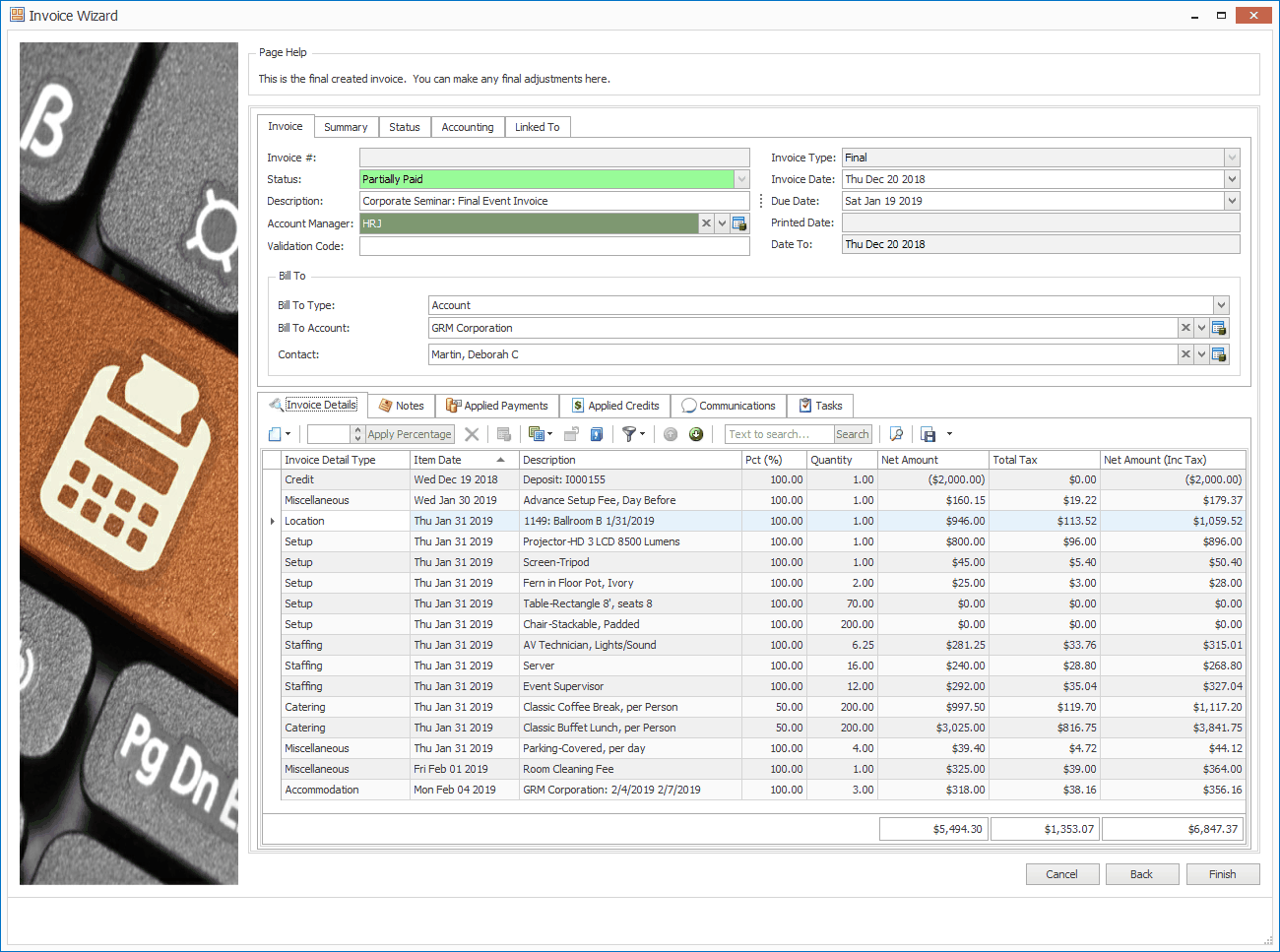 •For example, you may have invoiced only a certain percentage, or for only certain types of items. 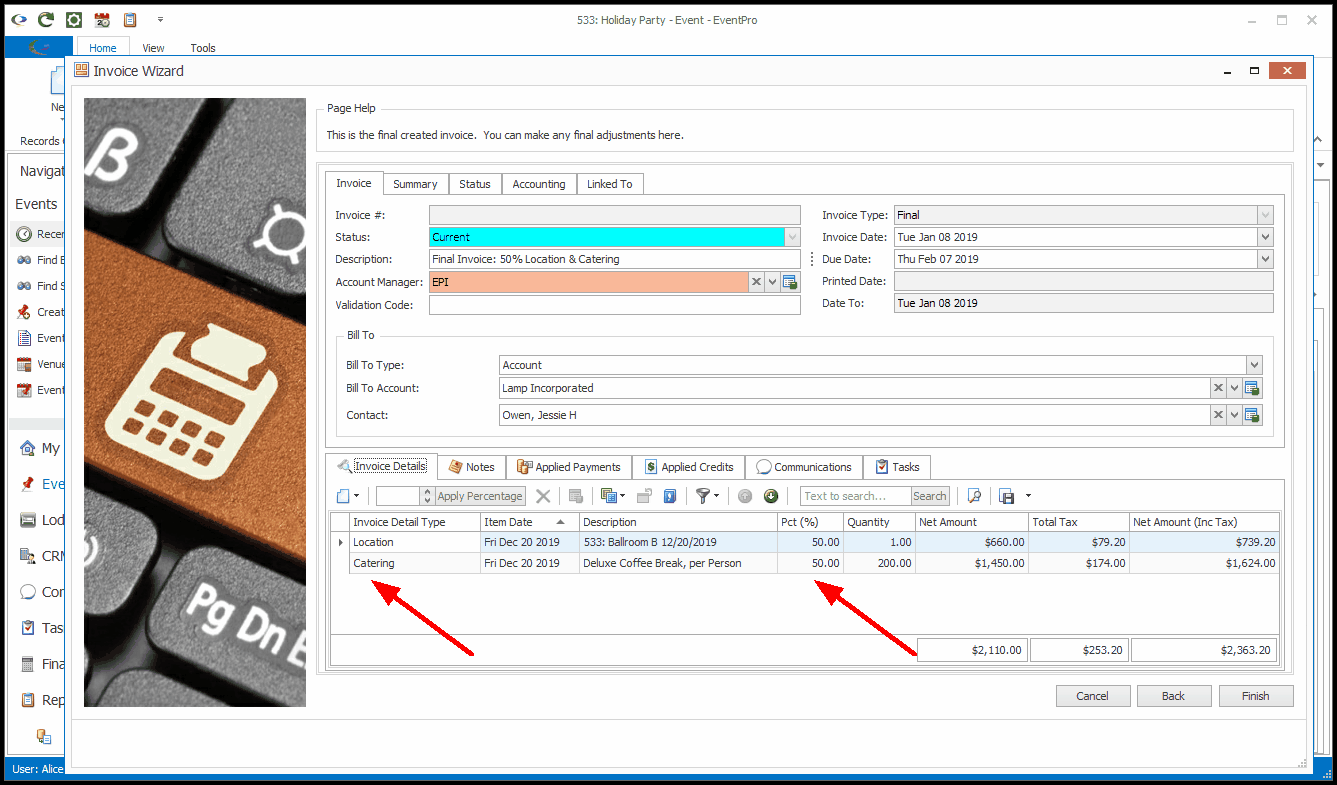 •With a Final Invoice, the invoice detail items are linked back to event items, so you cannot edit them, except for some very limited information (namely Budget & Accounts - see View/Edit Invoice Detail Item). •You also cannot edit the linked items back in the event in a way that would affect the invoice, e.g. changing the price or quantity. |
•In a Manual Invoice, the Invoice Detail tab will be blank when you first arrive at the Final Adjustments page. You need to manually add a Detail Line Item (or multiple line items, if required) to the Manual Invoice. •Unlike the Final Invoice, the manually added line items in a Manual Invoice are not linked back to the event items, so you can add, edit and delete them as you wish. However, because the line items are not linked to event items, EventPro can't track whether event items have been invoiced or not. You will need to monitor whether the event is billed correctly. 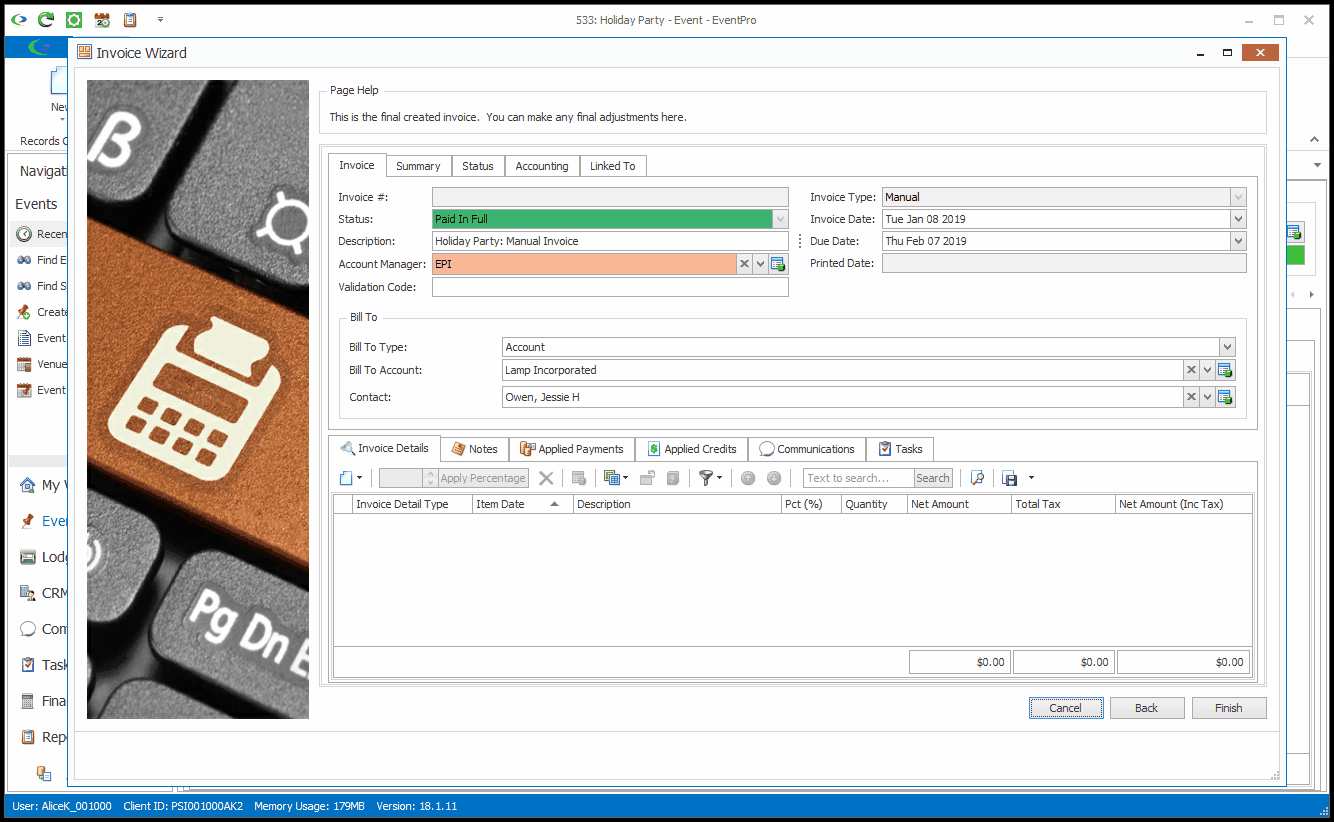 1.To add a detail item to the Manual Invoice, see Add Invoice Detail Item. 2.If a Payment Type Surcharge applies, see Payment Type Surcharge Detail Item. 3.If you want to apply a payment to the Manual Invoice, see Applied Payments Tab. |
•In a Manual Single Invoice, the Invoice Detail tab will contain a single line item representing the total amount of event charges, minus any amounts or items filtered out in Creation & Filtering Options. •Because this is a Manual-type invoice, you can edit the existing detail item, as well as add, edit and delete other invoice items. Unlike the Final Invoice, the items in a Manual Single Invoice are not linked back to the event items, so you can change them as you wish. However, because the line items are not linked to event items, EventPro can't track whether event items have been invoiced or not. If you are adding and editing invoice items, you have to monitor whether the event is billed correctly. 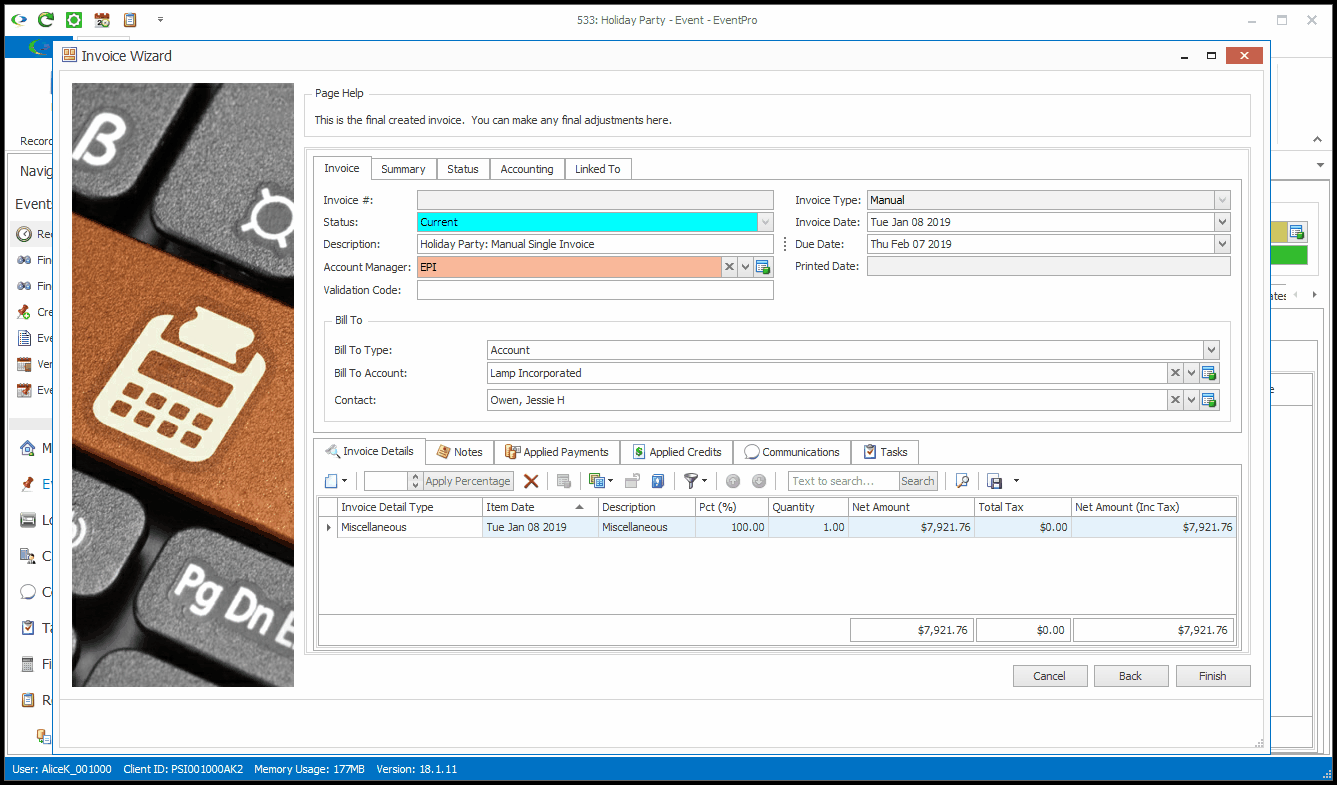 1.To add a detail item to the Manual Single Invoice, see Add Invoice Detail Item. 2.To edit a detail item in the Manual Single Invoice, see View/Edit Invoice Detail Item. 3.If a Payment Type Surcharge applies, see Payment Type Surcharge Detail Item. 4.If you want to apply a payment to the Manual Single Invoice, see Applied Payments Tab. |
•In a Manual Detailed Invoice, the Invoice Details tab will contain a line item for each chargeable event item that wasn't filtered out under Creation & Filtering Options.  •For example, you may have invoiced only a certain percentage or for only certain types of items, or you may have excluded taxes. 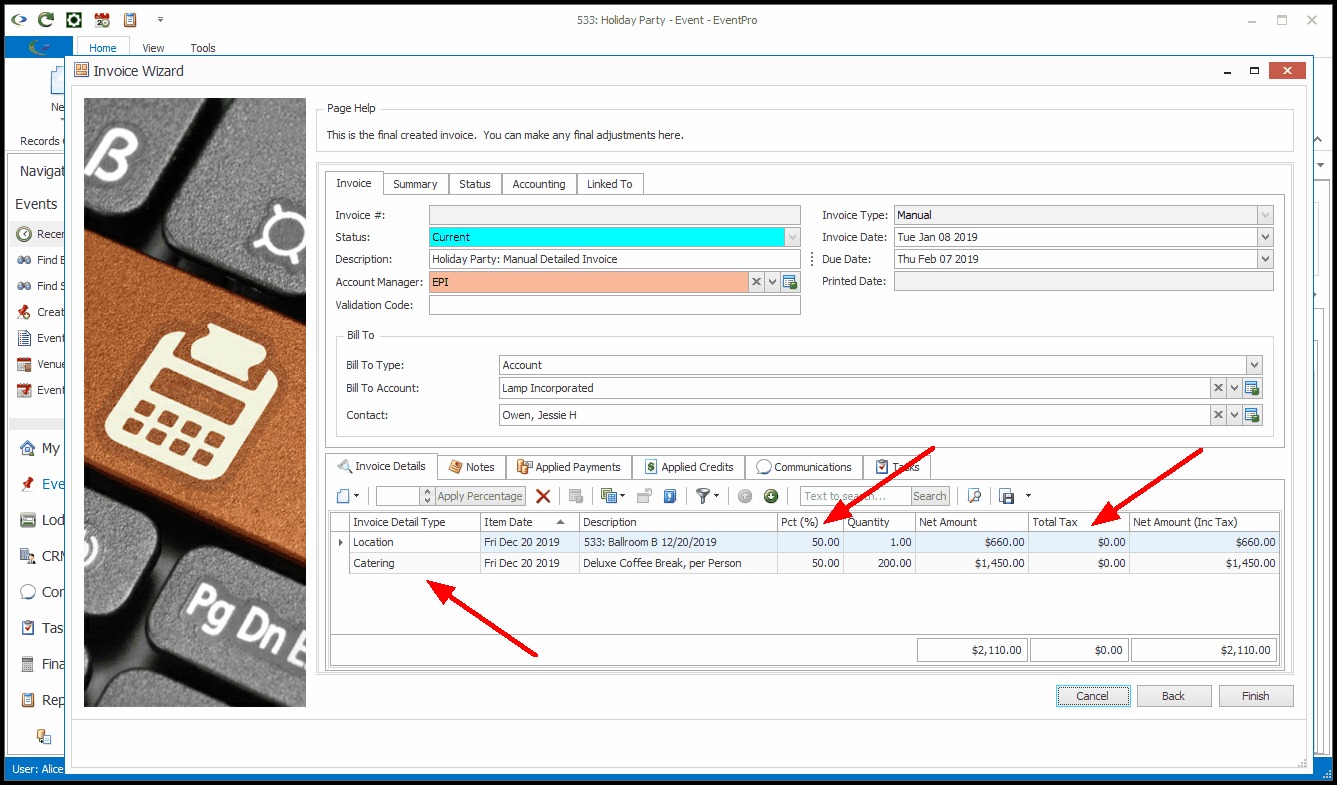 •Because this is a Manual-type invoice, you can edit the existing detail items, as well as add, edit and delete other invoice items. Unlike the Final Invoice, the items in a Manual Detailed Invoice are not linked back to the event items, so you can change them as you wish. However, because the line items are not linked to event items, EventPro can't track whether event items have been invoiced or not. If you are adding and editing invoice items, you have to monitor whether the event is billed correctly. 1.To add a detail item to the Manual Detailed Invoice, see Add Invoice Detail Item. 2.To edit a detail item in the Manual Detailed Invoice, see View/Edit Invoice Detail Item. 3.If a Payment Type Surcharge applies, see Payment Type Surcharge Detail Item. 4.If you want to apply a payment to the Manual Detailed Invoice, see Applied Payments Tab. |
•In a Deposit Manual Invoice, the Invoice Detail tab will be blank when you first arrive at the Final Adjustments page. You need to manually add a Deposit Line Item to the Deposit Manual Invoice. •Unlike the Final Invoice, the line items in a Deposit Manual Invoice are not linked back to the event items, so you can add, edit and delete them as you wish. However, because the line items are not linked to event items, EventPro can't track whether event items have been invoiced or not. If you are adding and editing invoice items, you have to monitor whether the event is billed correctly. 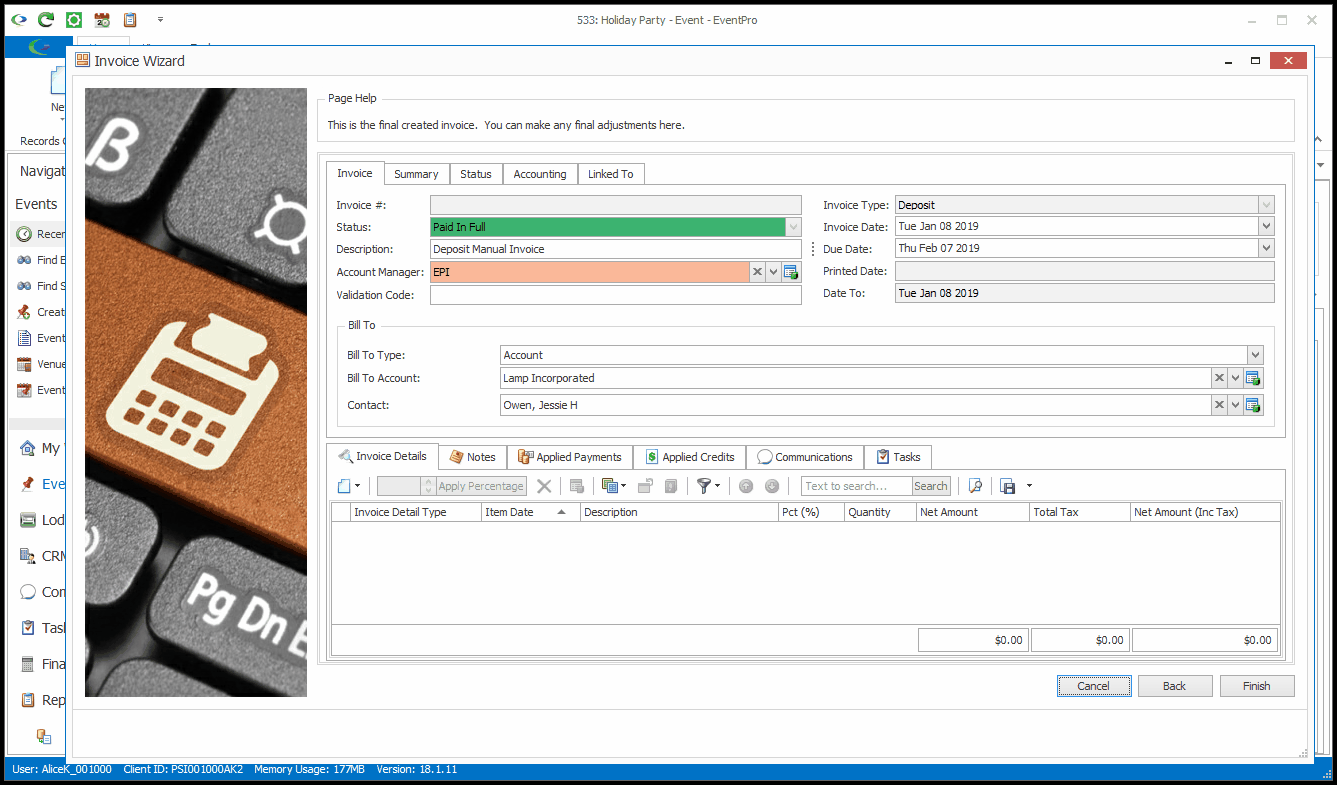 1.To add a deposit item to the Deposit Manual Invoice, see Add Invoice Detail Item. 2.If a Payment Type Surcharge applies, see Payment Type Surcharge Detail Item. 3.If you want to apply a payment to the Deposit Manual Invoice, see Applied Payments Tab. |
•In a Deposit Single Invoice, the Invoice Details tab will contain a single Invoice Detail Item representing the total amount of event charges, minus any amounts or items filtered out in Creation & Filtering Options. •Because this is not a Final Invoice, you can edit the existing detail item, as well as add, edit and delete other invoice items. Unlike the Final Invoice, the items in a Deposit Single Invoice are not linked back to the event items, so you can change them as you wish. However, because the line items are not linked to event items, EventPro can't track whether event items have been invoiced or not. If you are adding and editing invoice items, you have to monitor whether the event is billed correctly. 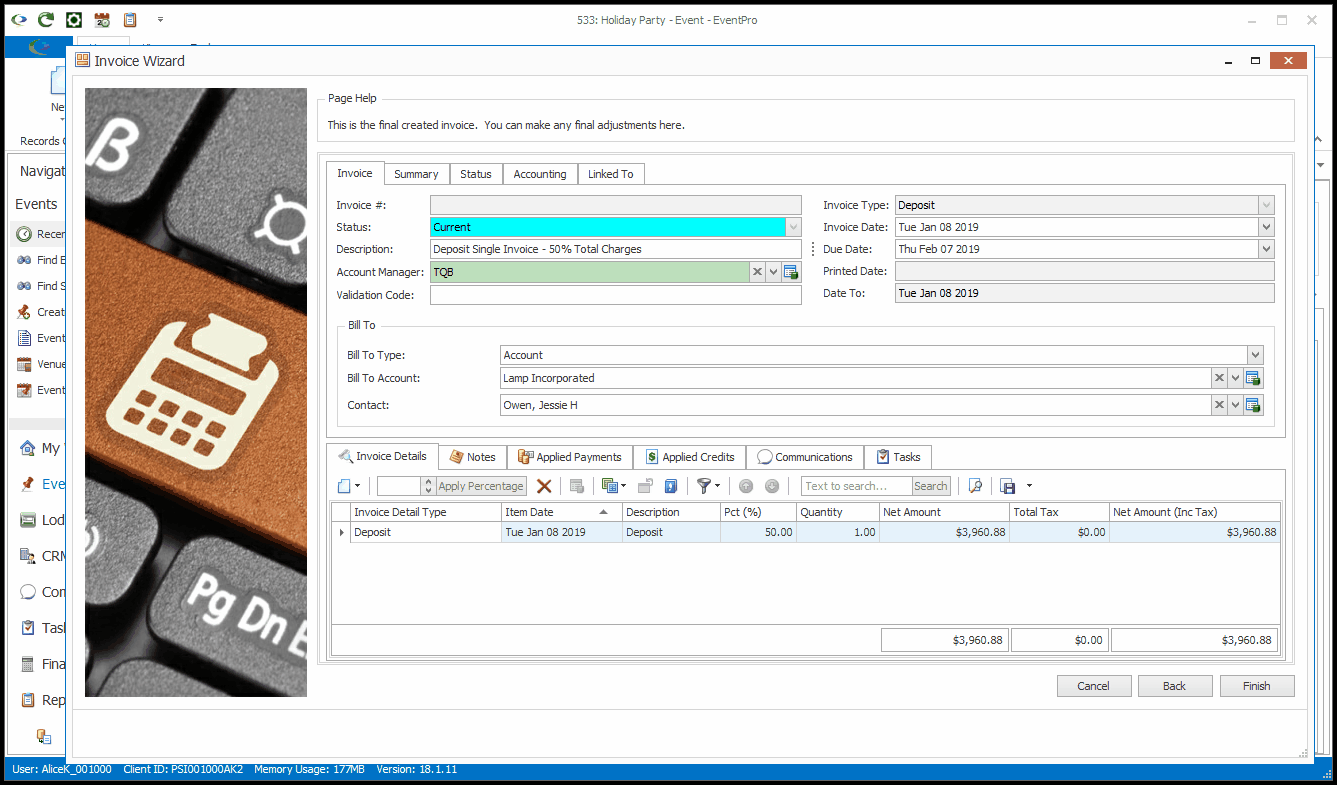 1.To add a detail item to the Deposit Single Invoice, see Add Invoice Detail Item. 2.To edit a detail item in the Deposit Single Invoice, see View/Edit Invoice Detail Item. 3.If a Payment Type Surcharge applies, see Payment Type Surcharge Detail Item. 4.If you want to apply a payment to the Deposit Single Invoice, see Applied Payments Tab. |
•In the Deposit Detailed Invoice, the Invoice Details tab will contain a line item for each chargeable event item that wasn't filtered out under the Creation & Filtering Options. 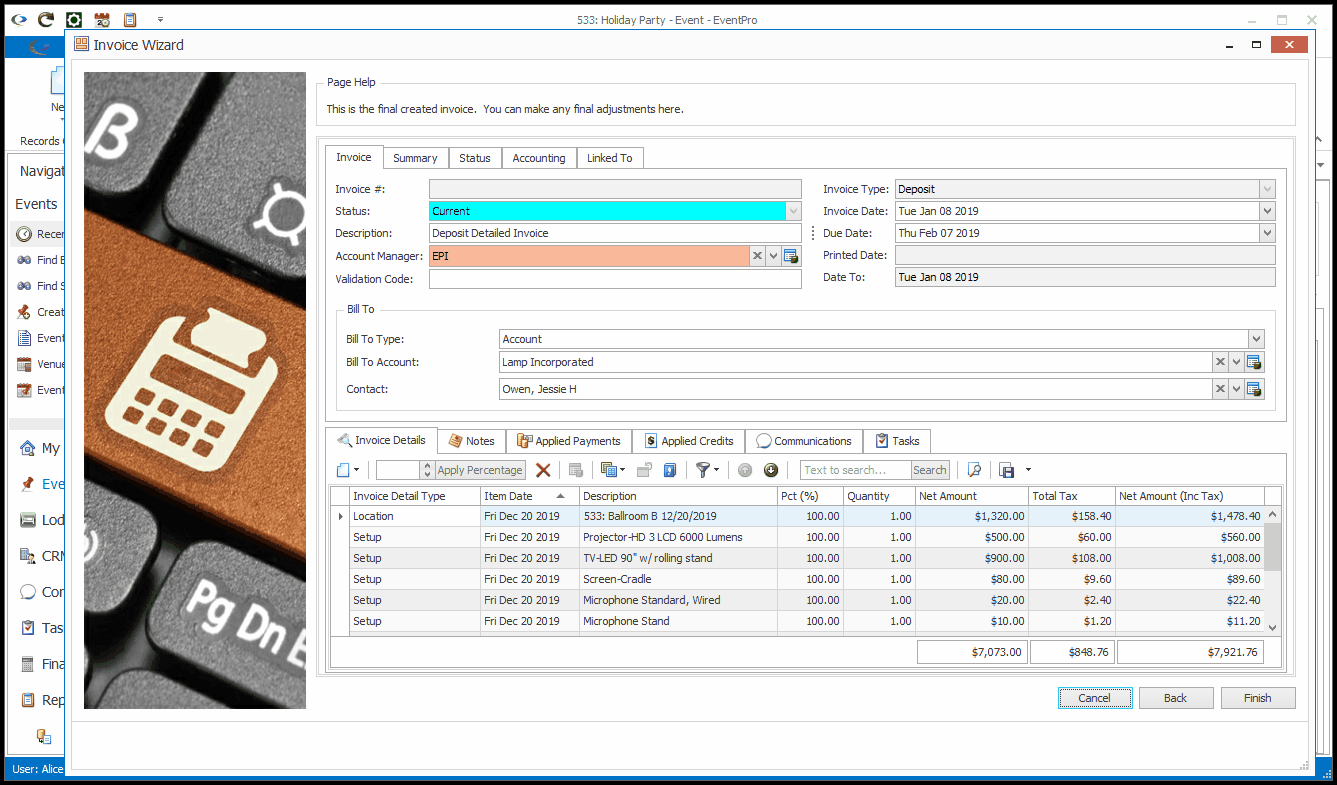 •For example, you may have invoiced only a certain percentage or for only certain types of items, or you may have excluded taxes. You also had the option to "Use Detail Item Accounts", determining whether the invoice detail items retained their own assigned Accounts and Department Codes. 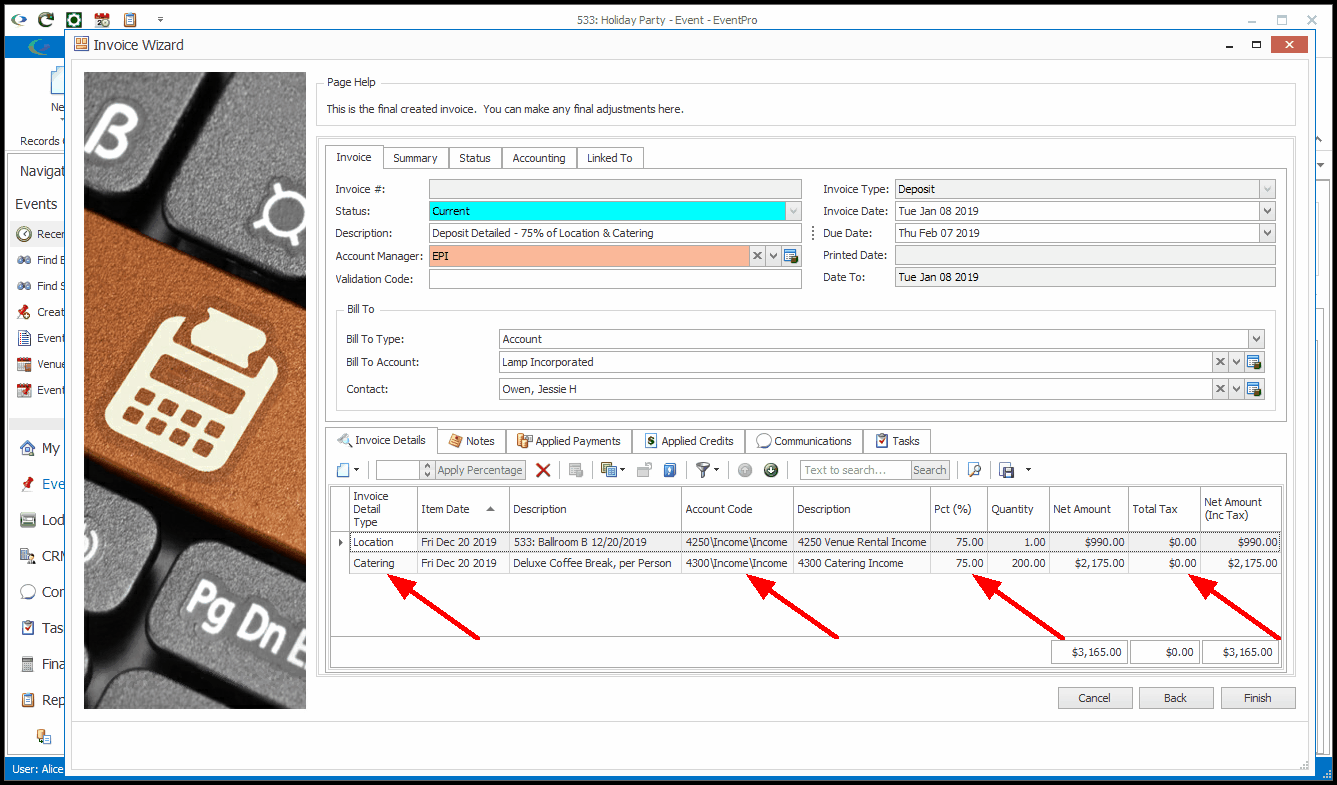 •Because this is not a Final Invoice, you can edit the existing detail items, as well as add, edit and delete other invoice items. Unlike the Final Invoice, the items in a Deposit Detailed Invoice are not linked back to the event items, so you can change them as you wish. However, because the line items are not linked to event items, EventPro can't track whether event items have been invoiced or not. If you are adding and editing invoice items, you have to monitor whether the event is billed correctly. 1.To add a detail item to the Deposit Detailed Invoice, see Add Invoice Detail Item. 2.To edit a detail item in the Deposit Detailed Invoice, see View/Edit Invoice Detail Item. 3.If a Payment Type Surcharge applies, see Payment Type Surcharge Detail Item. 4.If you want to apply a payment to the Deposit Detailed Invoice, see Applied Payments Tab. |
•In a Credit Manual Invoice, the Invoice Details tab will be blank at first. You need to manually add a Credit Invoice Detail item (or multiple items, if required) to the invoice. •Unlike the Final Invoice, the manually added line items in a Credit Manual Invoice are not linked back to the event items, so you can add, edit and delete them as you wish. However, because the line items are not linked to event items, EventPro can't track whether event items have been invoiced or not. If you are adding and editing invoice items, you have to monitor whether the event is billed correctly. 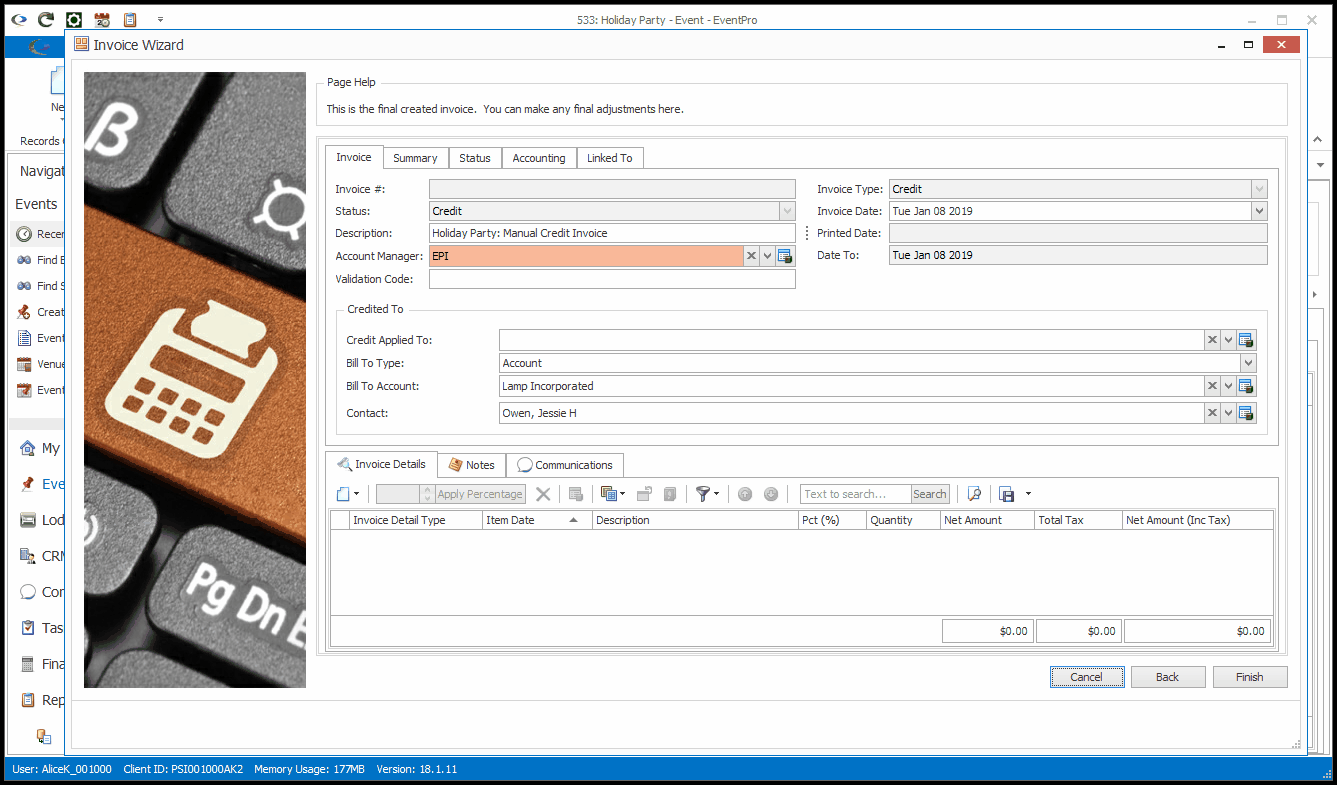 1.To add a detail item to the Credit Manual Invoice, see Add Invoice Detail Item. 2.If a Payment Type Surcharge applies, see Payment Type Surcharge Detail Item. |
•In a Credit Single Invoice, the Invoice Details tab will contain a single Credit Invoice Detail Item representing the total amount of event charges, minus any amounts or items determined by Creation & Filtering Options. •Because this is not a Final Invoice, you can edit the existing detail item, as well as add, edit and delete other invoice items. Unlike the Final Invoice, the items in a Credit Single Invoice are not linked back to the event items, so you can change them as you wish. However, because the line items are not linked to event items, EventPro can't track whether event items have been invoiced or not. If you are adding and editing invoice items, you have to monitor whether the event is billed correctly. 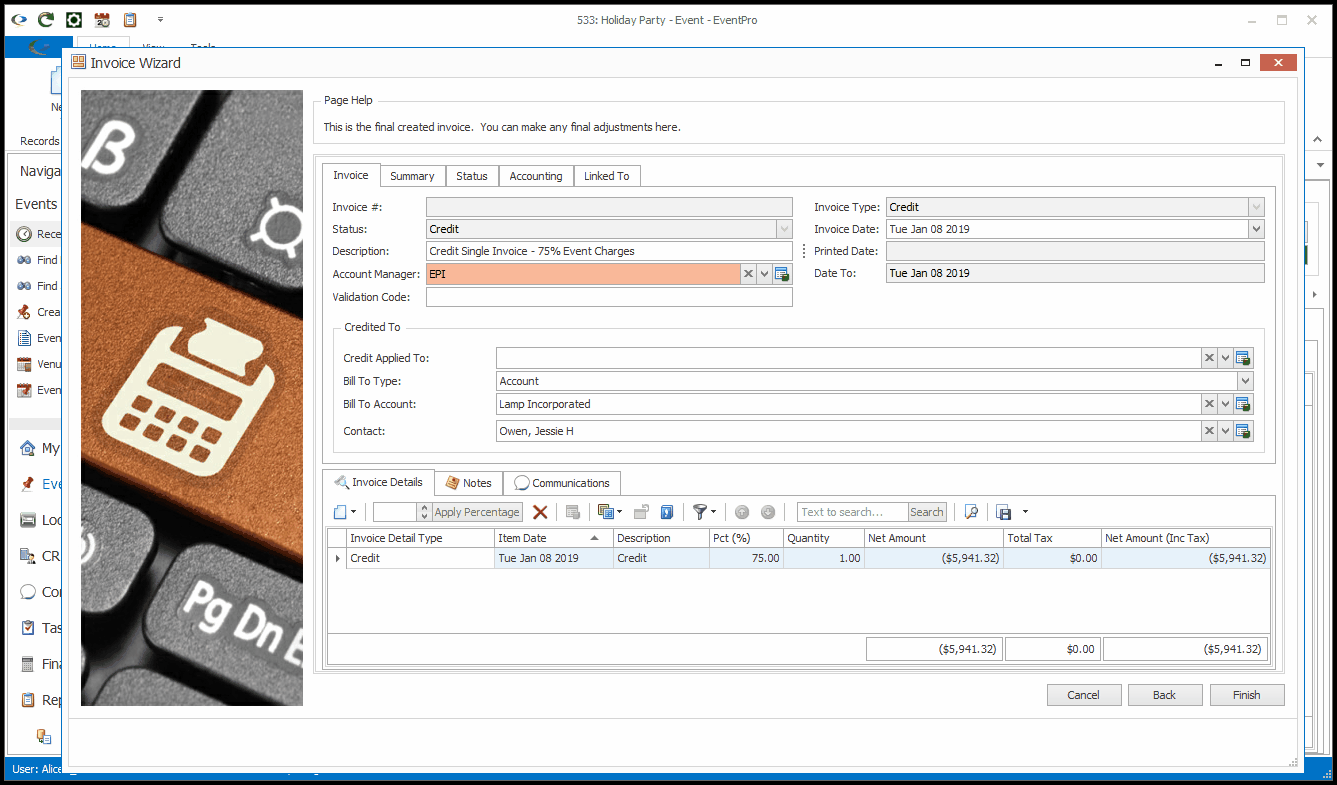 1.To add a detail item to the Credit Single Invoice, see Add Invoice Detail Item. 2.To edit a detail item in the Credit Single Invoice, see View/Edit Invoice Detail Item. 3.If a Payment Type Surcharge applies, see Payment Type Surcharge Detail Item. |
•In the Credit Detailed Invoice, the Invoice Details tab will contain a line item for each chargeable event item that wasn't filtered out under the Creation & Filtering Options. 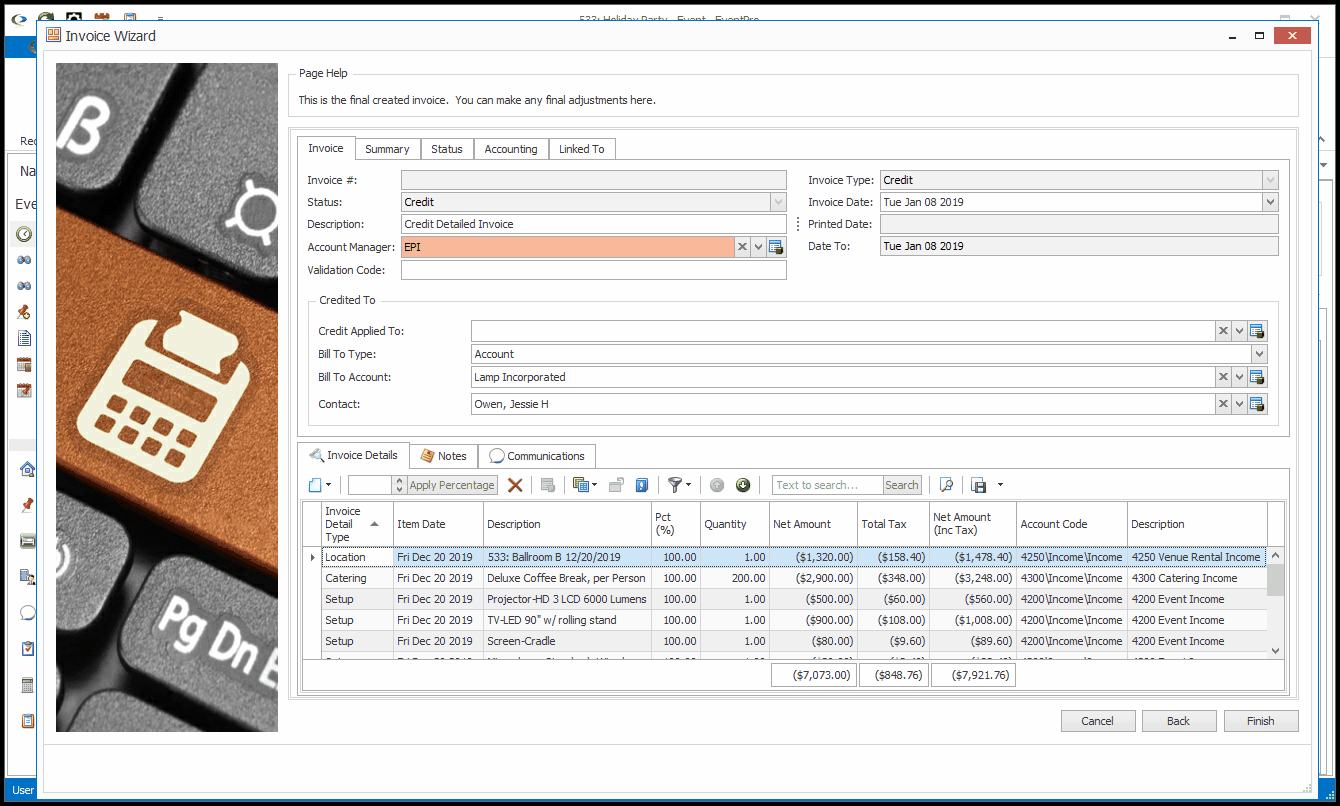 •For example, you may have invoiced only a certain percentage or for only certain types of items, or you may have excluded taxes. You also had the option to "Use Detail Item Accounts", determining whether the invoice detail items retained their own assigned Accounts and Department Codes. 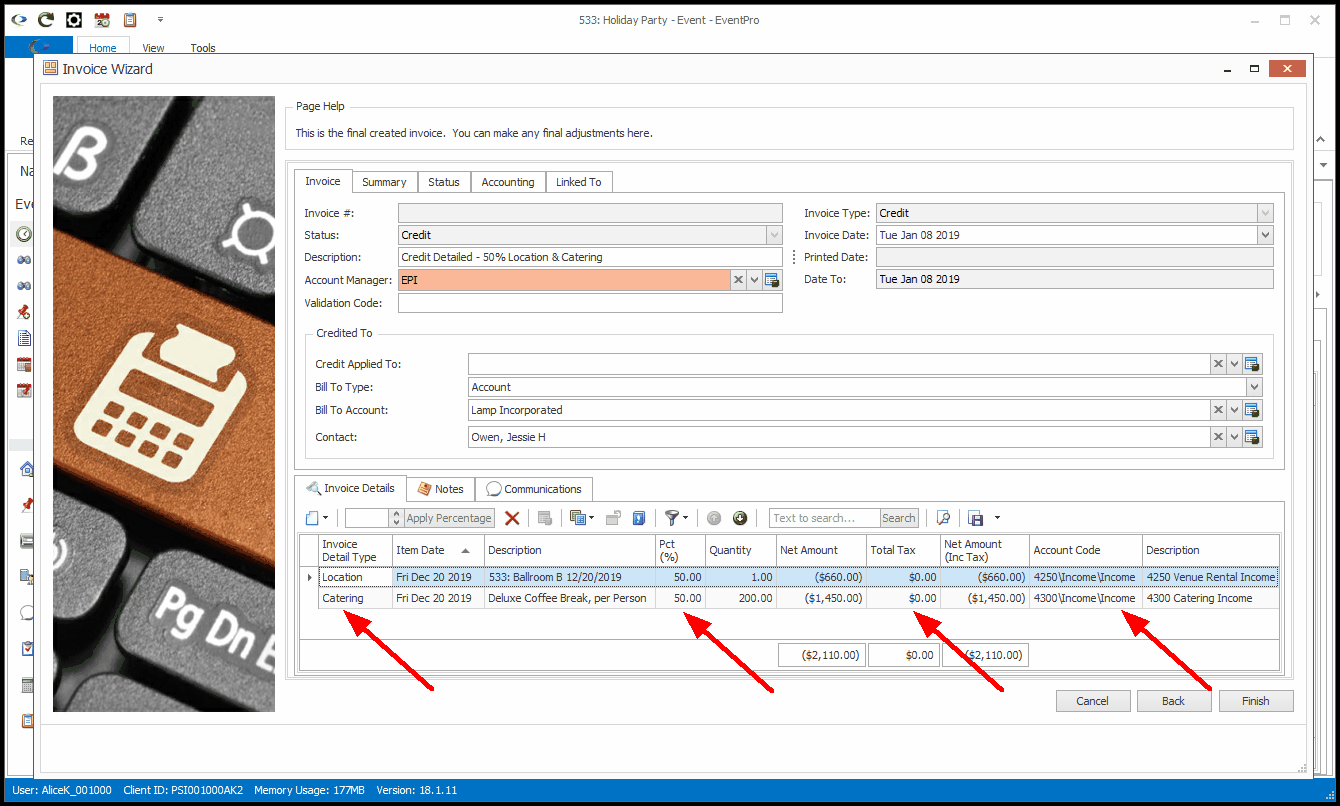 •Because this is not a Final Invoice, you can edit the existing detail items, as well as add, edit and delete other invoice items. Unlike the Final Invoice, the items in a Credit Detailed Invoice are not linked back to the event items, so you can change them as you wish. However, because the line items are not linked to event items, EventPro can't track whether event items have been invoiced or not. If you are adding and editing invoice items, you have to monitor whether the event is billed correctly. 1.To add a detail item to the Credit Detailed Invoice, see Add Invoice Detail Item. 2.To edit a detail item in the Credit Detailed Invoice, see View/Edit Invoice Detail Item. 3.If a Payment Type Surcharge applies, see Payment Type Surcharge Detail Item. |
© 2023 EventPro Software, a wholly owned subsidiary of Profit Systems Inc. All Rights Reserved.
