•If you selected any payments in the Existing Payments to Apply page earlier in the Invoice Wizard, those payments will appear under this Applied Payments tab.
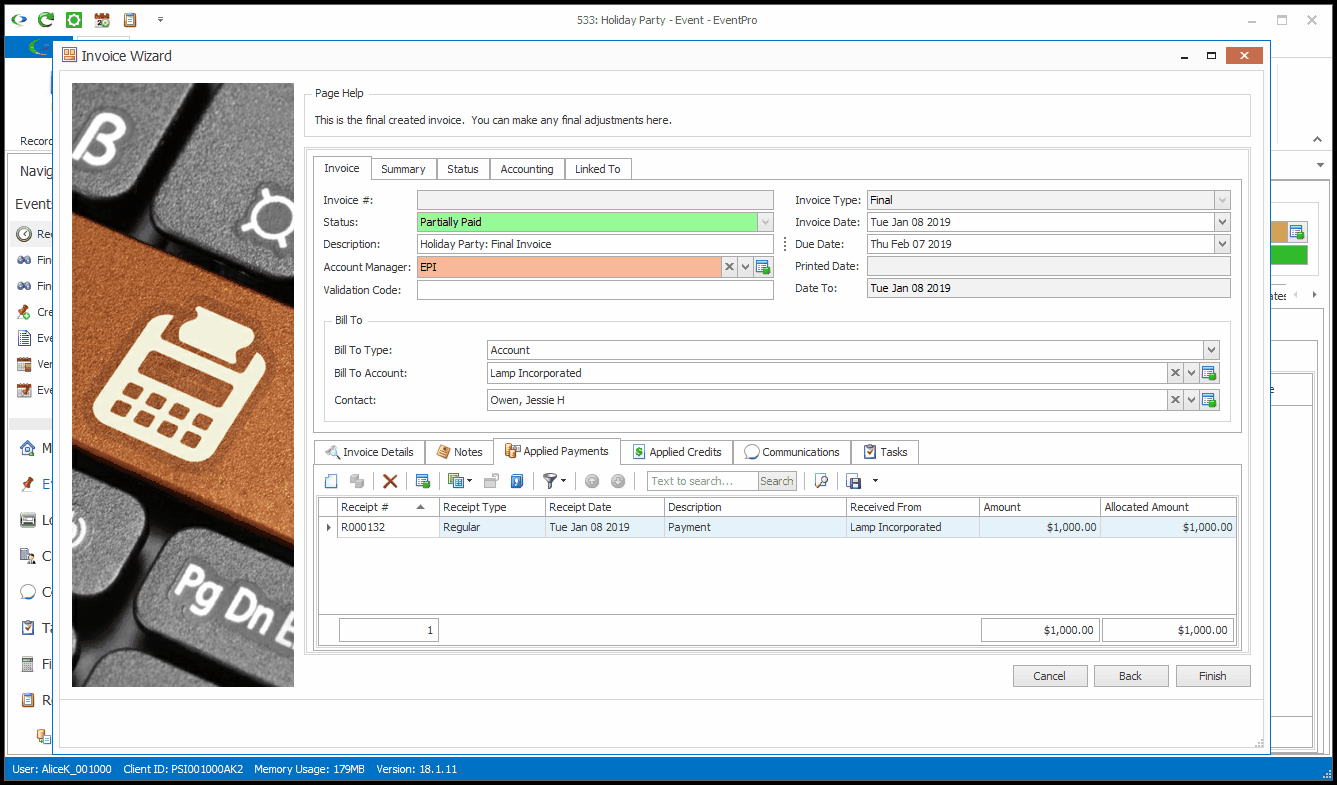
•You can also manually apply payments to the invoice under the Applied Payments tab.
1.Start a New Payment In Detail record under the Applied Payments tab.
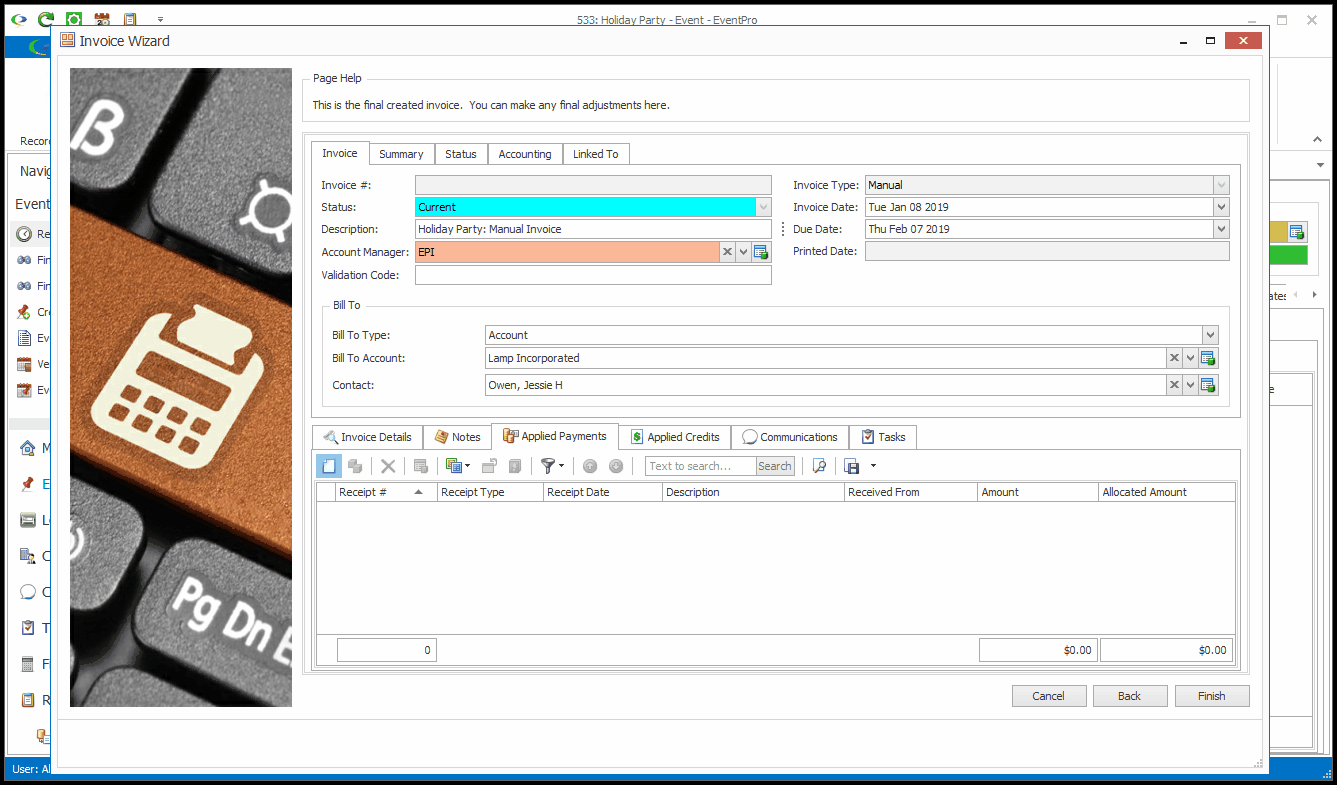
2.The Applied Payment edit form opens.
3.The view-only Invoice information will appear in the top half of the edit form.
4.Under Payment, the Show Payments For field will default to Best Match.
You can select another option to indicate which collection of potentially applicable Payments you want to view: Best Match, Same Event, Same Entity, Any Entity Match, or All. Certain Payments will be displayed, depending on how their Linked To information corresponds with the Show Payment For selection.
To review the different Show Payments For options, see Existing Payments to Apply.
5.From the Payment drop-down list, select the Payment you want to apply to this invoice.
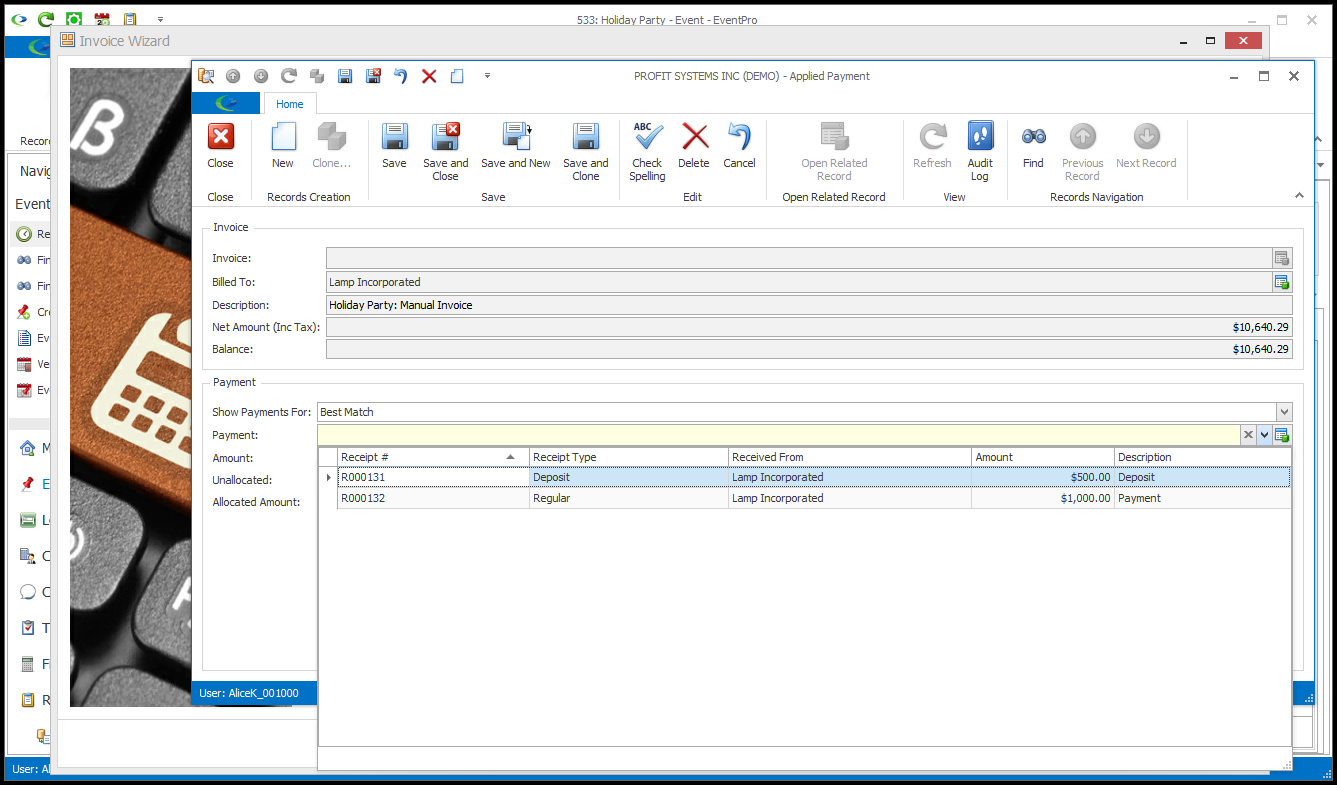
6.In the Allocated Amount field, enter the amount of the Payment you want to apply to the current Invoice.
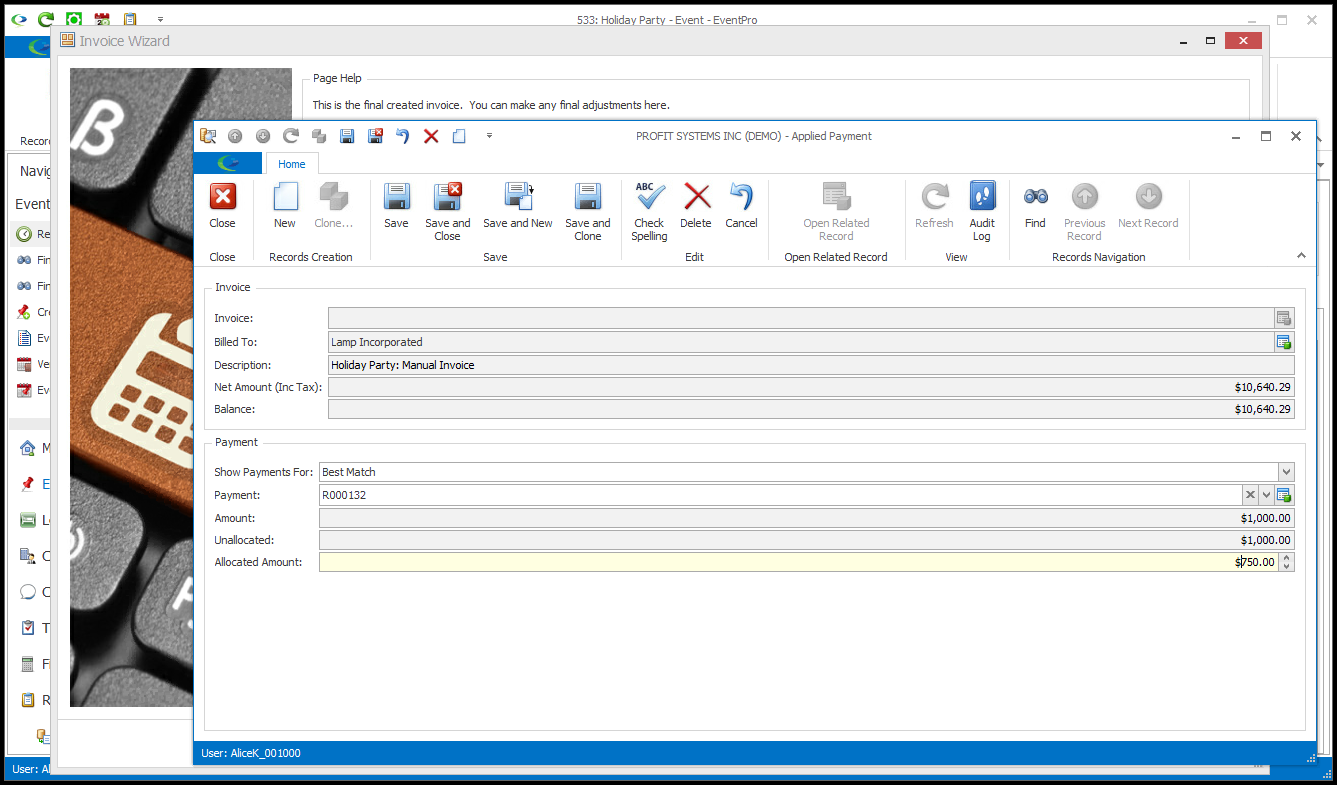
7.Save and Close the Applied Payment edit form.
8.The payment will appear under the Applied Payments tab.
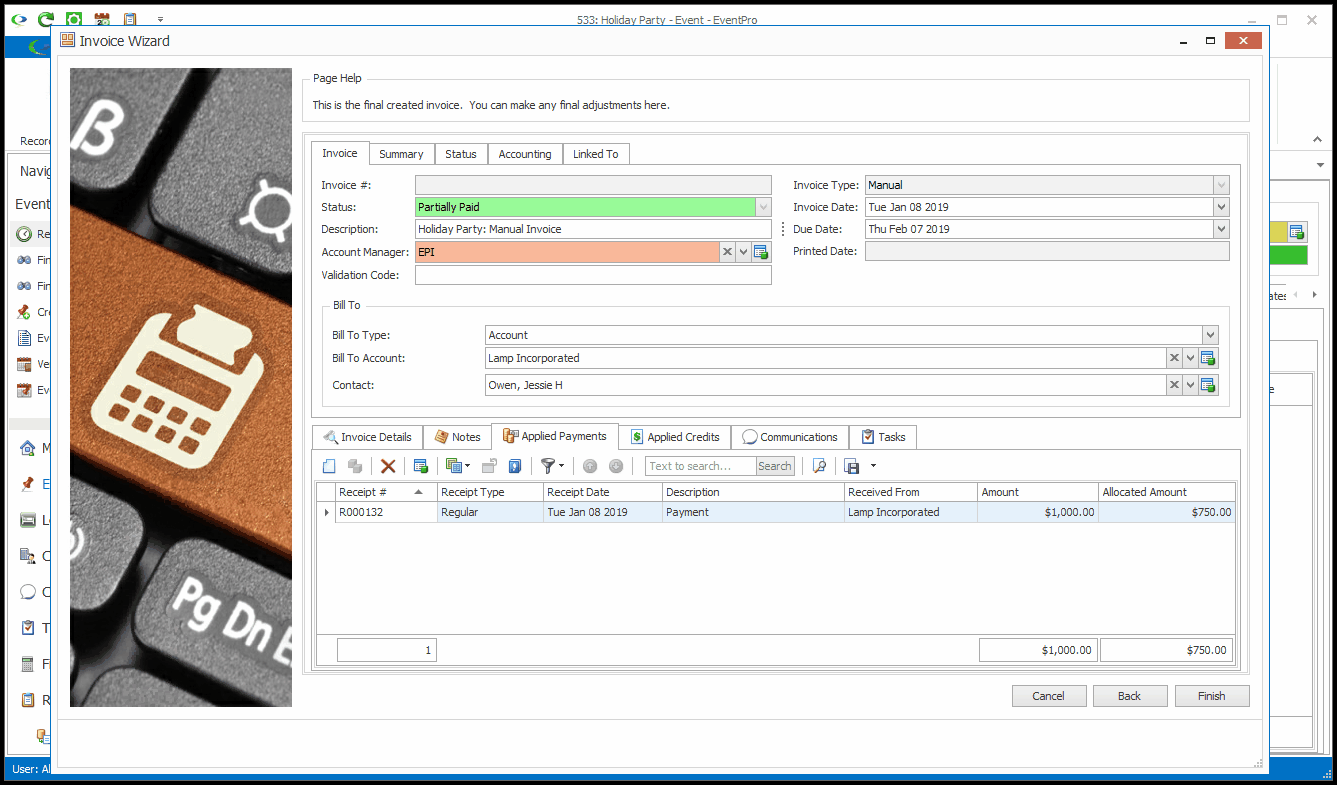
9.Note that you will still have other opportunities to apply payments to the invoice, in the Payment Wizard (Final Adjustments > Payment Details) and from the Event Invoices and Payments tabs (Manage Invoices & Payments > Apply Payments to Invoices).