1.To view and edit an Invoice Detail item, double-click the line item.
NOTE: Remember that you will only be able to edit limited aspects of detail items in a Final Invoice (i.e. only Budget and Accounts information), since the invoice line items are linked back to the event items. However, if a Payment Type Surcharge detail item is added to the Final Invoice, that particular item be edited and deleted; see Payment Surcharge Detail Item.
For manually created invoices, you can edit the invoice detail items as much as you require. However, be cautious that you are correctly entering the charges and other information, because these manual invoice detail items are not linked back to event items, as they would be in a Final Invoice.
2.The Invoice Detail edit form opens.
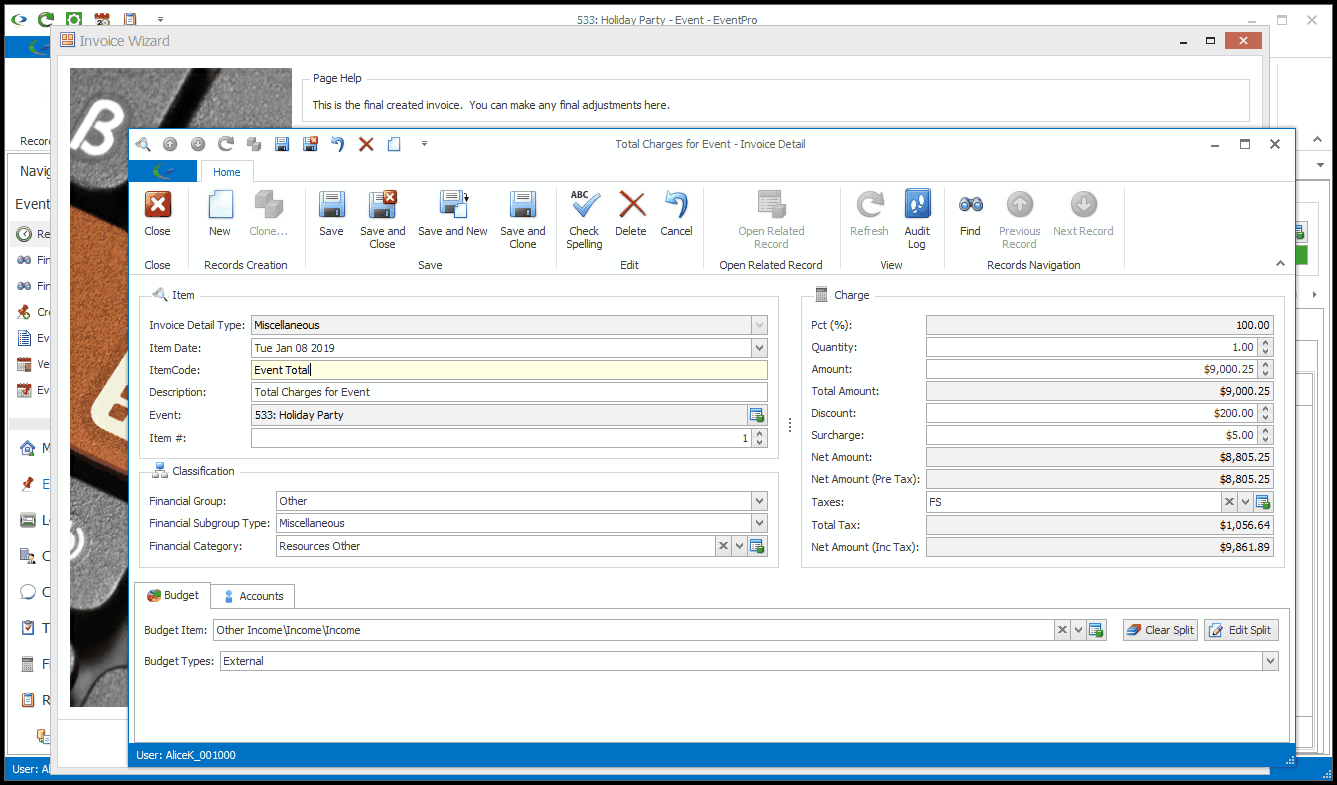
3.Make the changes you require. To review the various fields in this edit form, see Add Invoice Detail Item.
4.When you are done with the Invoice Detail edit form, ensure that you save your changes, if any, and click Close. You will return to the Invoice Detail selection grid of the Invoice Wizard.
5.To delete an Invoice Detail Item, select the item in the Invoice Details grid, and click the Delete button above, or right-click the item in the grid and select Delete from the speed menu.
Remember, you will not be able to delete detail items from a Final Invoice, since they are linked back to event items, except for a Payment Type Surcharge detail item, if one exists (see Payment Surcharge Detail Item).