Under the Tables tab of Event Setup Function edit form, click the New button.
The Event Setup Function Table edit form opens.
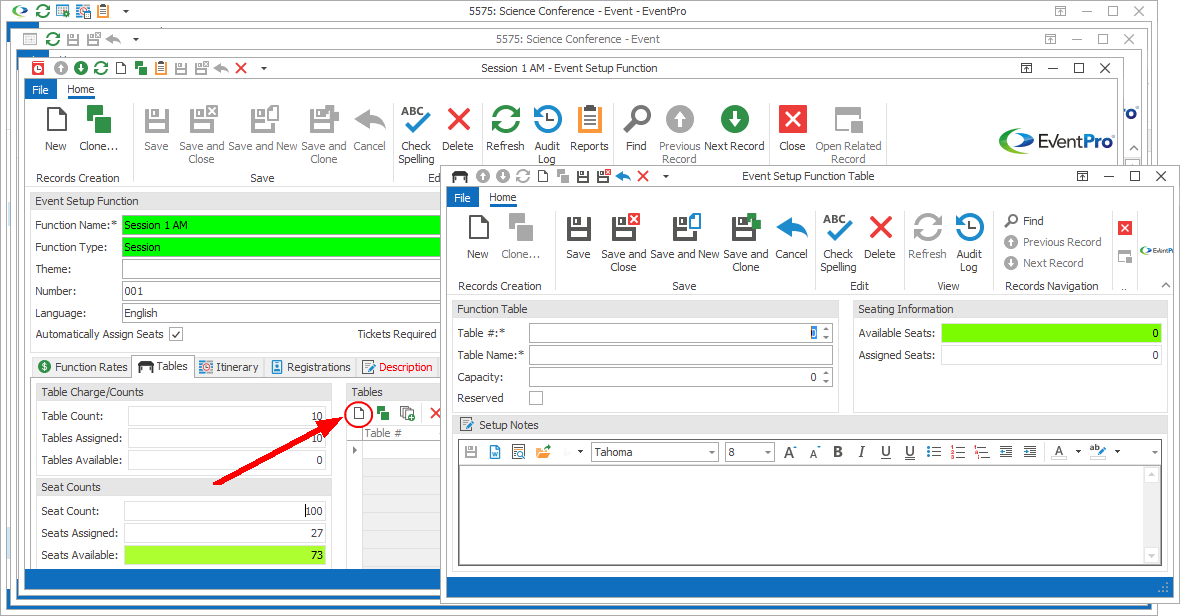
Figure 129: Adding single Function Table
1.Table #: Enter the Table's Number.
2.Table Name: You can enter an expanded description of the table for its Name.
3.Capacity: Enter the maximum number of people allowed at the table.
4.Reserved: If you want to indicate that this Table is Reserved, select the checkbox.
5.Available Seats and Assigned Seats: These read-only information fields will update automatically as seats are assigned.
6.Setup Notes: Enter any additional notes about the Table's setup. You can type notes directly into the memo field, or click Word Processor to access expanded functionality.
When you are done entering information for the Table, click Save and Close to return to the Event Setup Function edit form.
Continue adding as many Function Tables as you require.
If you are adding many tables, you may find it convenient to Multi-Add Tables.