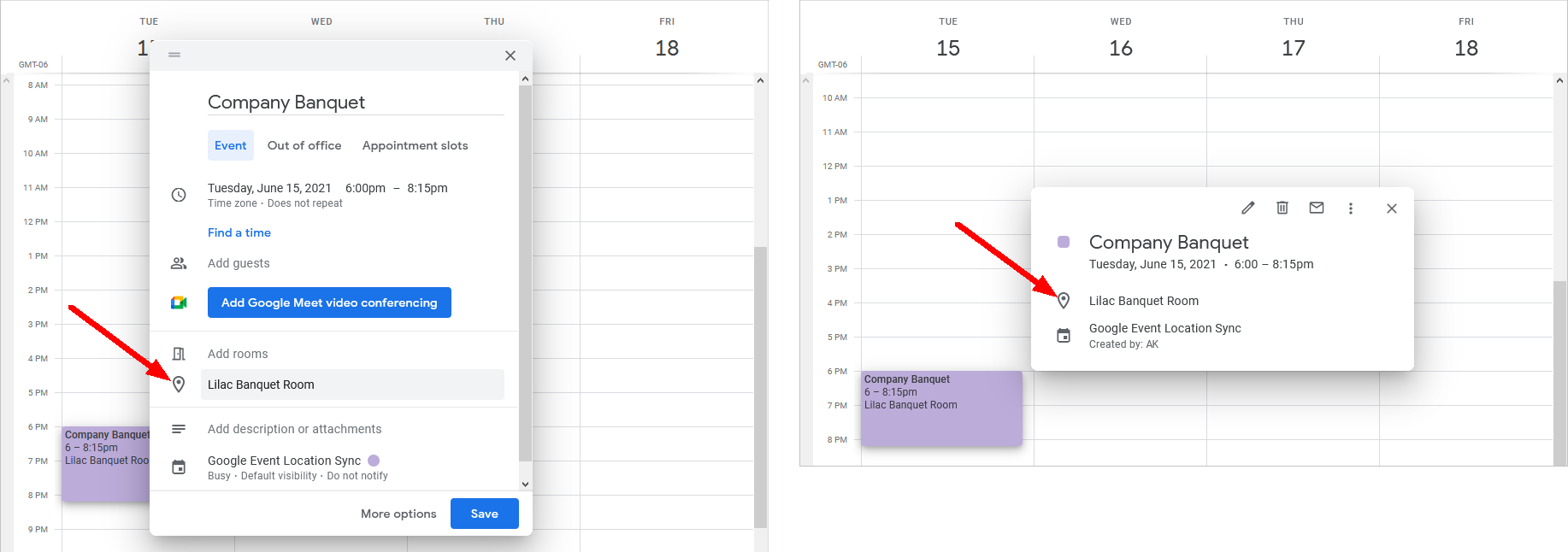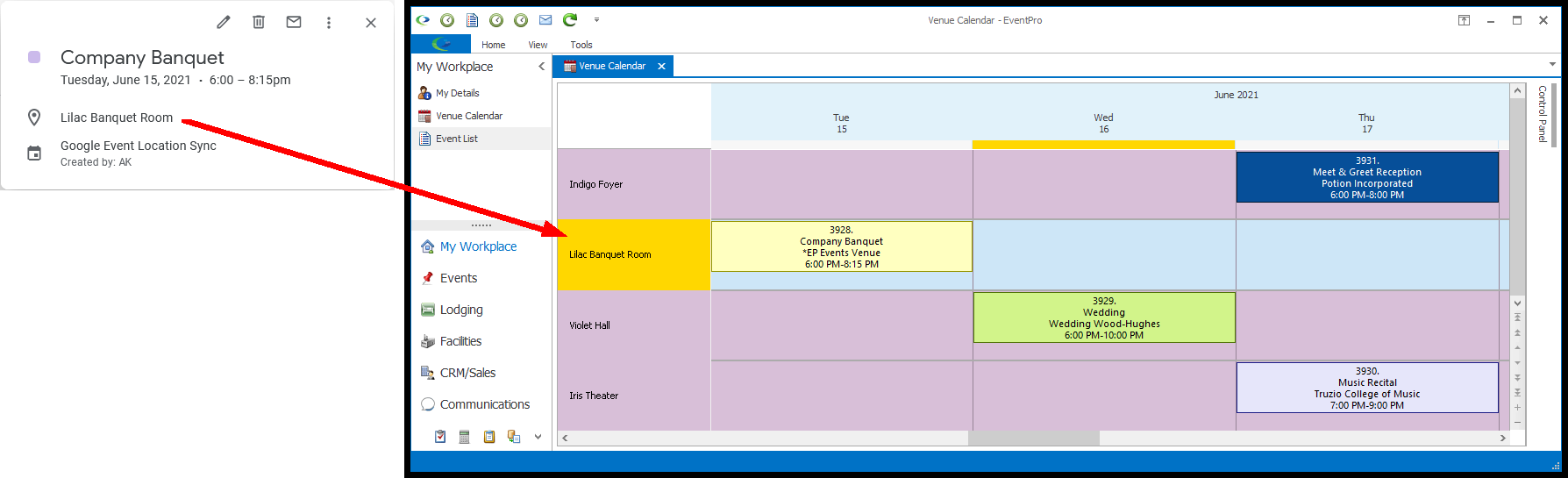•This section will briefly demonstrate how it may look to book events from your Google Calendar, with and without the Set Location as Resource setting on. Please note that your calendar may look different, depending on several factors, so these screenshots are merely intended to illustrate the difference between using Rooms and Locations for EVA-Calendar Sync.
•Booking Event: When you're booking an event in Google Calendar, you can choose to Add Rooms or Location.
oIf the Set Location as Resource setting is ON, you can use the Rooms.
oIf the Set Location as Resource setting OFF, you need to use the Locations.
•In the left image, you would decide whether to click on the rooms or location link. In the right image, you would either click in the location field or on the Rooms tab.
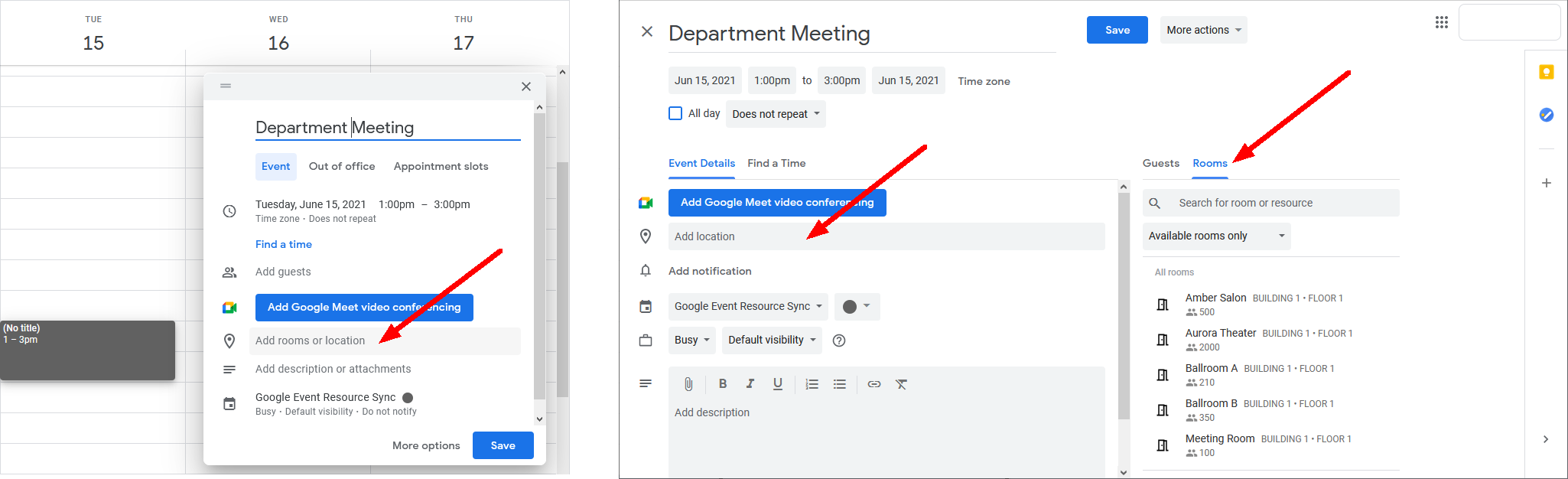
•Room: If you clicked the Rooms link above, you will see a list of Rooms available in your Google Calendar. These are the Rooms that your Administrator has set up for your organization in Google, and which are connected back to your EventPro Venue Locations.
oClick on the Room you want to book.
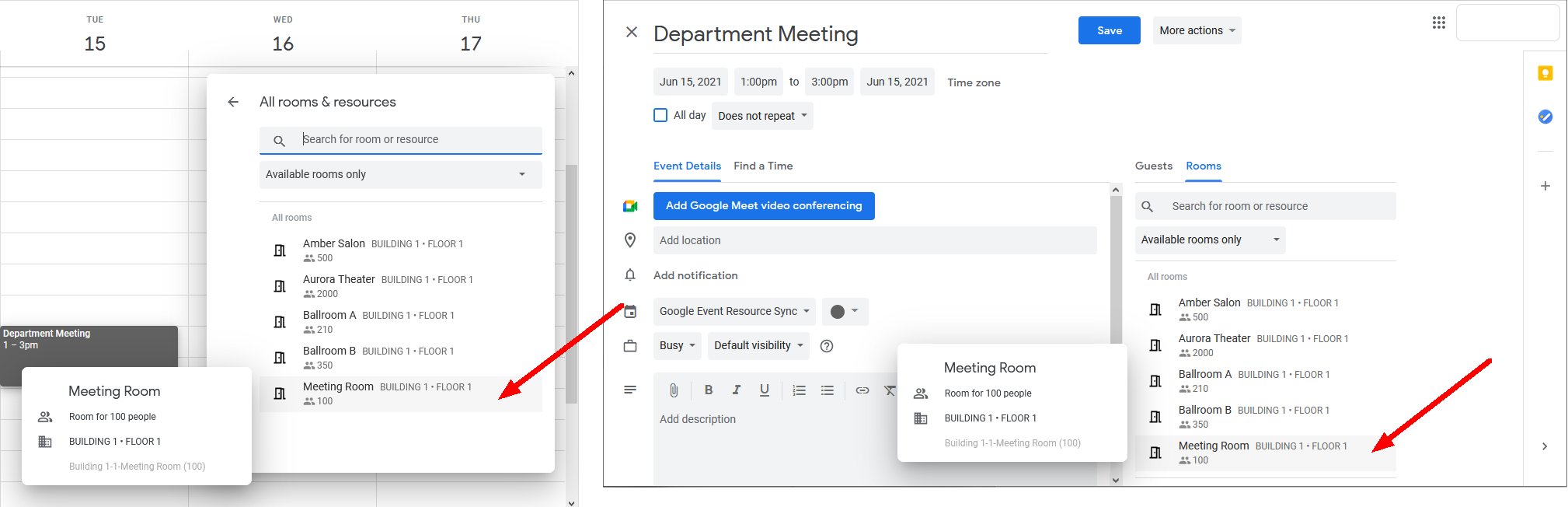
oThe Room will appear in the Google event.
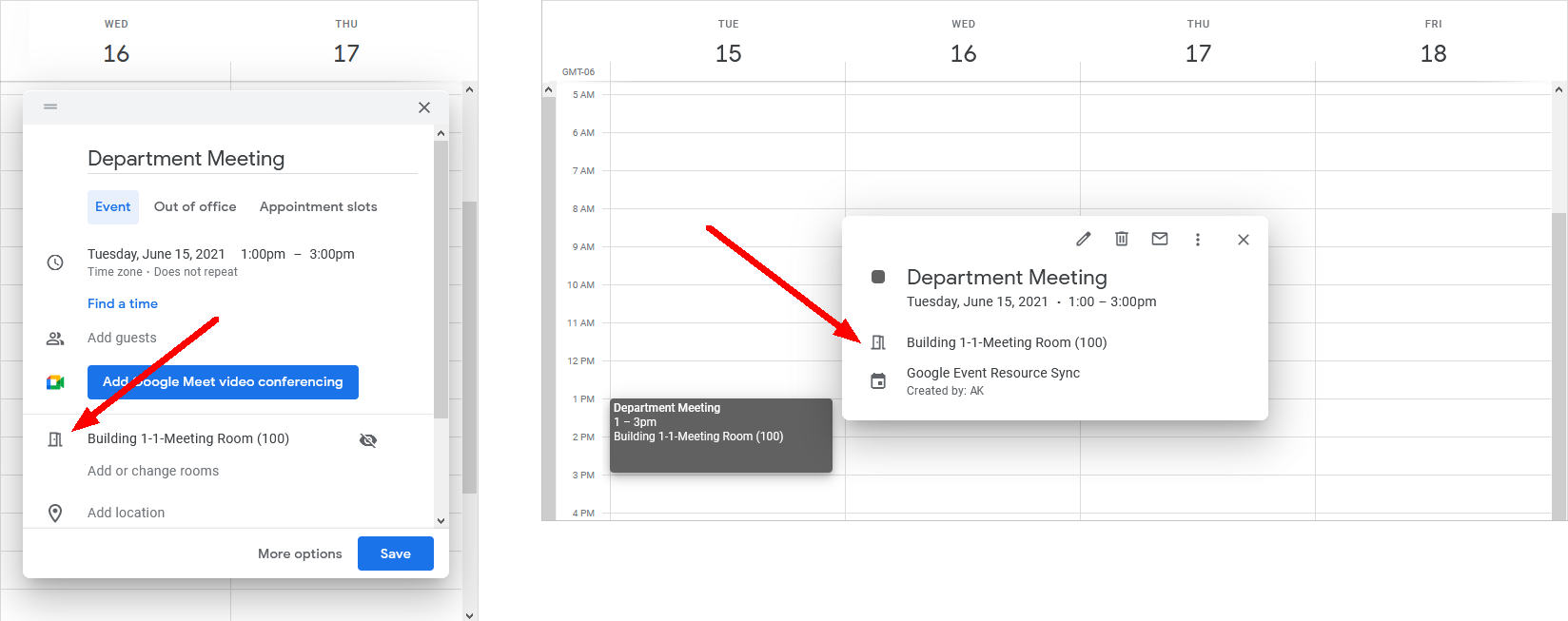
oWhen synced back to EventPro, the Assistant will place the event in Venue Location connected to this Room.
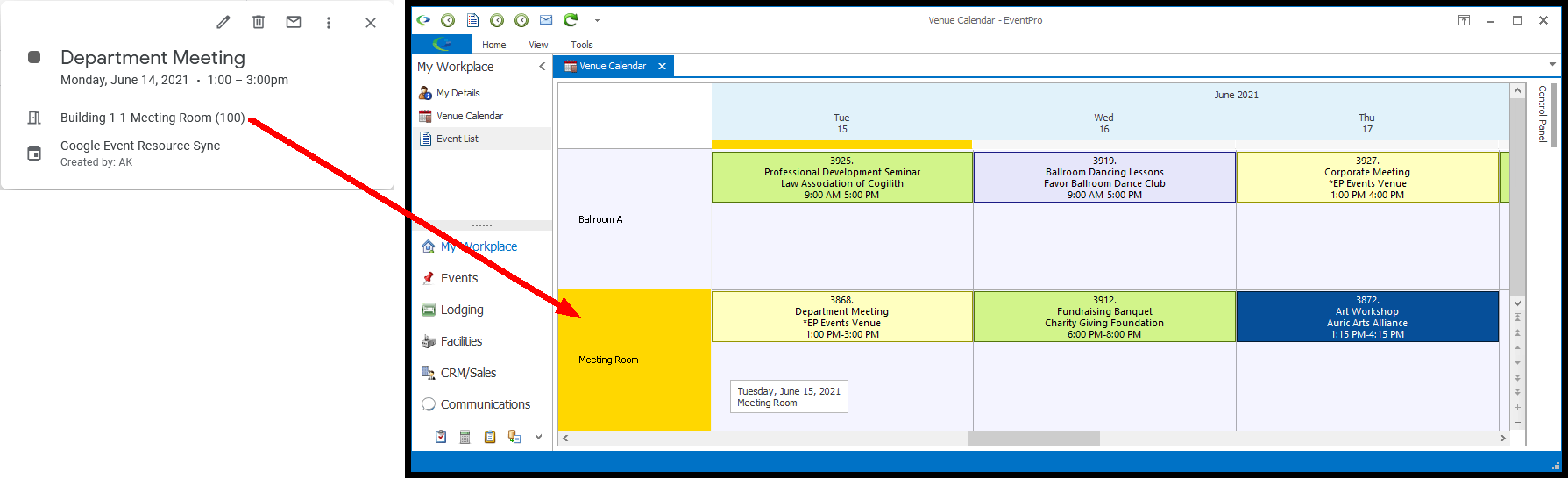
•Location:
oWith this option, you need to type the name of the EventPro Venue Location into the Location field. Remember that this needs to match the name of the Location in EventPro exactly. (You also have the option of using the Location External ID, but this example demonstrates the use of Location Name.)
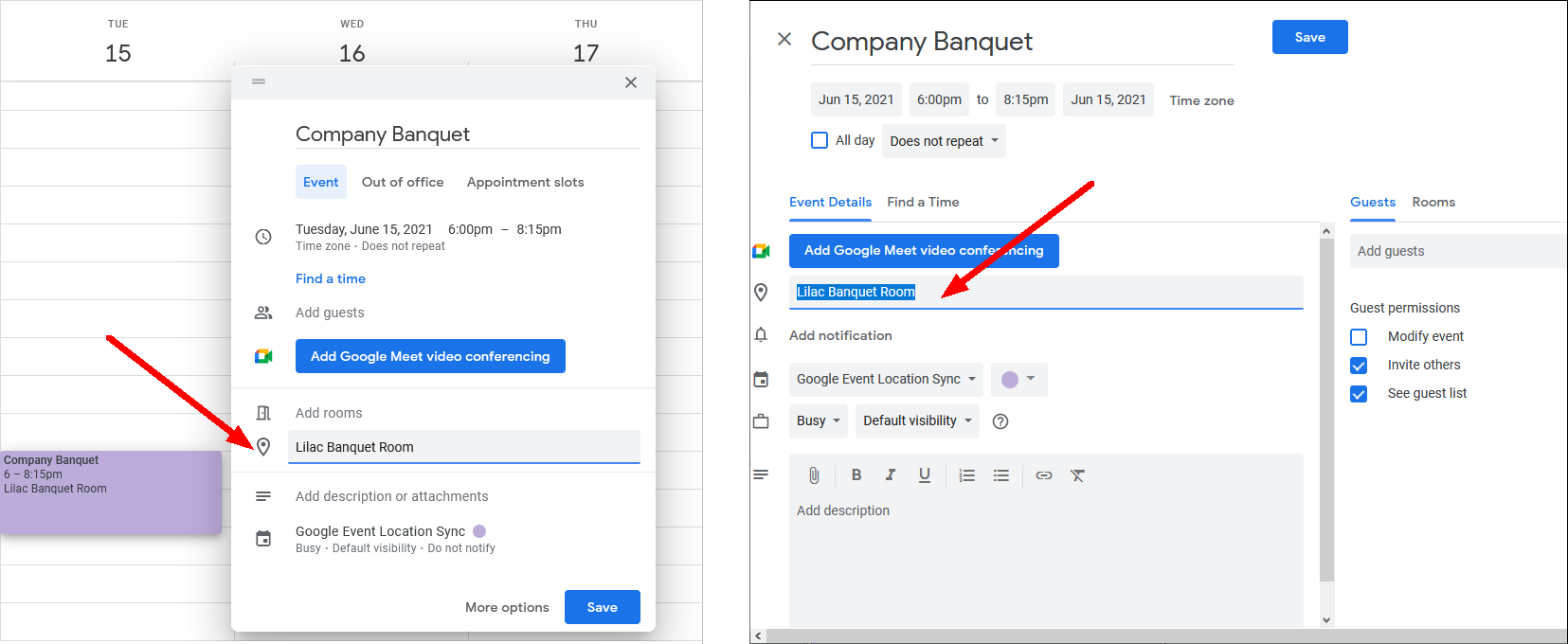
oWhen synced back to EventPro, the Assistant will look for the Venue Location that matches the name you entered.