Lock Levels define an event’s state of completion, and determine whether the event is in a stage that allows changes to details. You can completely lock an Event so that no one can make changes to it without first unlocking the Event, assuming they have authorization. You can also set an Event to a Lock Level that allows changes only by specially authorized Users.
1.View the Event in the Event screen.
2.In the ribbon above the event, click the drop-down arrow under Set Lock Level and select the relevant level: Open, Locked, Finalized, Completed or Closed.
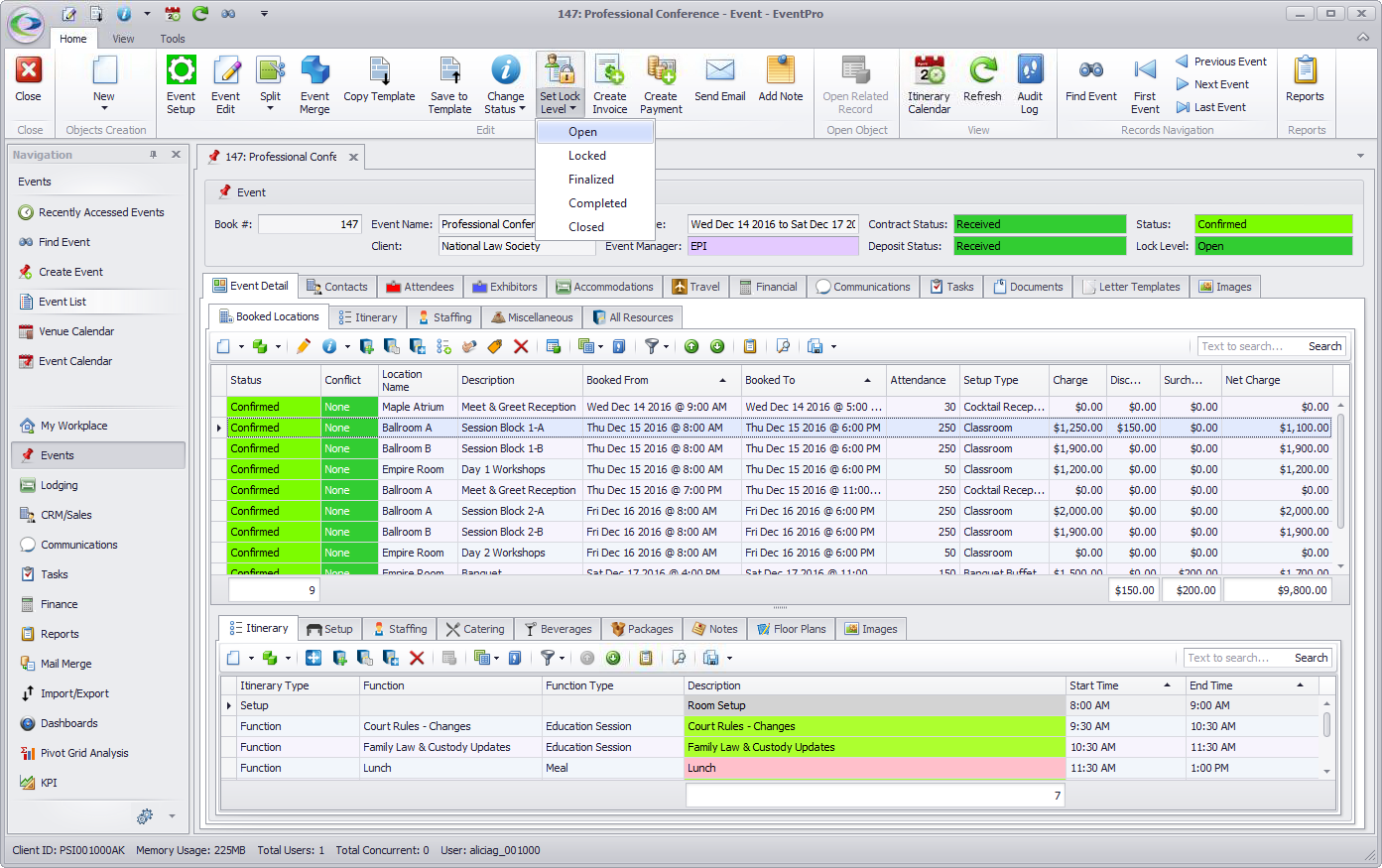
3.The five Lock Levels are hard-coded in EventPro, and are typically used to represent the different event stages described below.
However, the real significance of Lock Levels is determined by User Security Role Permissions. To make Lock Levels effective, you must define who can set events to which Lock Levels, and who has has authorization to edit events in certain Lock Levels.
NOTE: The User with the Administrator Security Role overrides the restrictions of all Lock Levels, and so will be able to edit events in any Lock Level, and set events to any Lock Level.
a.Open: The event is still open to be modified, and the event details have not yet been confirmed.
A User doesn't need special Lock Level authorization to modify an Open event, although the User can still be restricted by general permissions related to accessing and modifying events.
b.Locked: The event is locked for all Users (except the Administrator, of course). The Locked level is used as a short-term way to prevent any Users from modifying an event.
Only authorized Users are able to set an event back to Open, or another Lock Level that allows modifications by authorized Users.
c.Finalized: The event has been approved by the client. Catering, setup, staffing and attendance have been confirmed. All contracts and deposits have been received.
Only authorized Users with special Final Lock Level authorization can modify a Finalized event.
d.Completed: The event has taken place.
Only Users with special Completed Lock Level authorization can modify a Completed event.
e.Closed: The event has been invoiced and paid for, and is closed financially. If you want the event to be locked and archived for long-term, you set the lock level as Closed.
Only Users with special Closed Lock Level authorization can modify a Closed event.
4.The Event's Lock Level is indicated in the Event Header.
