As described earlier in the topic Grid Filter, there is a drop-down Filter located in the top ribbon above selection grids.
If the predefined filters included with EventPro don't cover a filtering scenario you need, you can create your own customized Grid Filters.
Advanced Filtering Window
To create a Grid Filter, click the Filters button in the ribbon, and select New.
The Advanced Filtering window appears.
Enter the name of the filter in the Caption field. This is the filter name that will appear in the Grid Filter drop-down list.
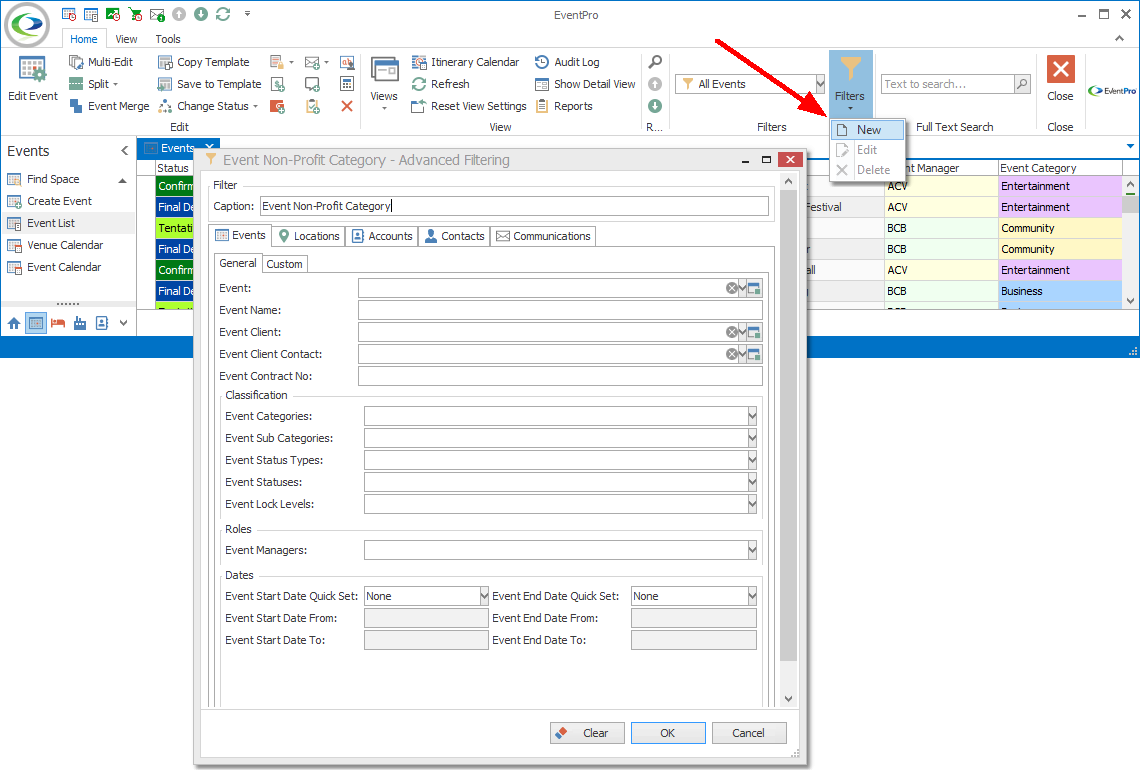
Figure 58: Creating New Grid Filter
General Tabs
Set the filter's criteria under the various tabs.
The criteria in the Advanced Filtering window will vary, depending on the type of records in the selection grid.
There will typically be a series of tabs, under which you can set your filter.
Each main tab will typically have two sub-tabs:
•A General sub-tab, under which you can select criteria from predefined options.
•A Custom sub-tab, under which you can build custom conditions for your filter.
For example, when creating a Grid Filter for the Events List, there are five main tabs in the Advanced Filtering Window: Events, Locations, Accounts, Contacts, and Communications.
Each of those tabs contains two sub-tabs: General and Custom.
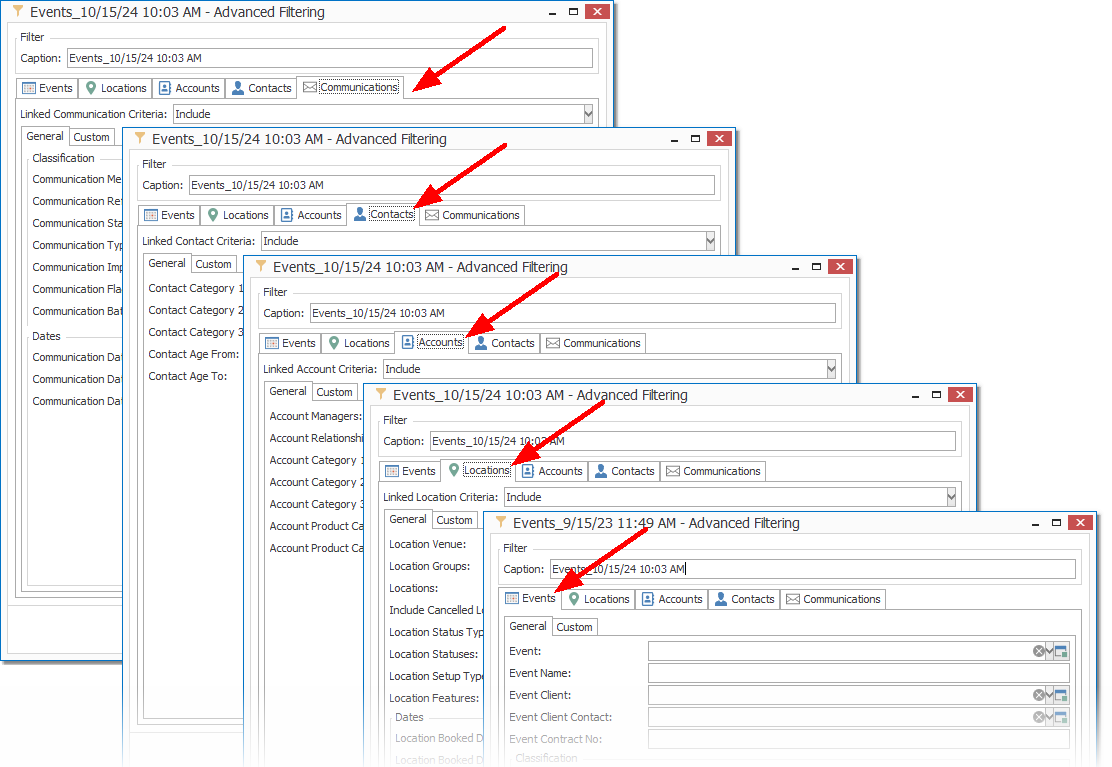
Figure 59: Viewing Tabs in Events List Filter
In another example, when creating a Grid Filter for the CRM Companies List, there are three main tabs in the Advanced Filtering Window - Accounts, Communications, and Invoices - each with a General and Custom sub-tab.
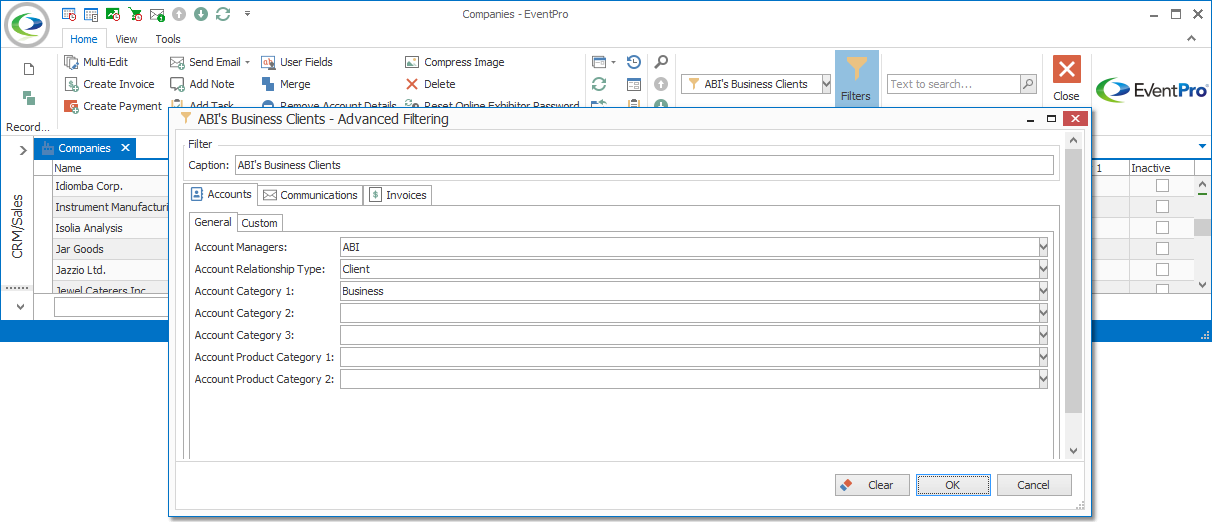
Figure 60: Creating Grid Filter for Companies
Custom Tabs
Under the Custom sub-tabs, you can set custom criteria not already covered by the options under the General sub-tabs.
In the Custom sub-tab, you have to build your own filters by constructing conditions and joining them with logical operators, as needed.
The process of constructing filters is described in the topic Construct Filters below.
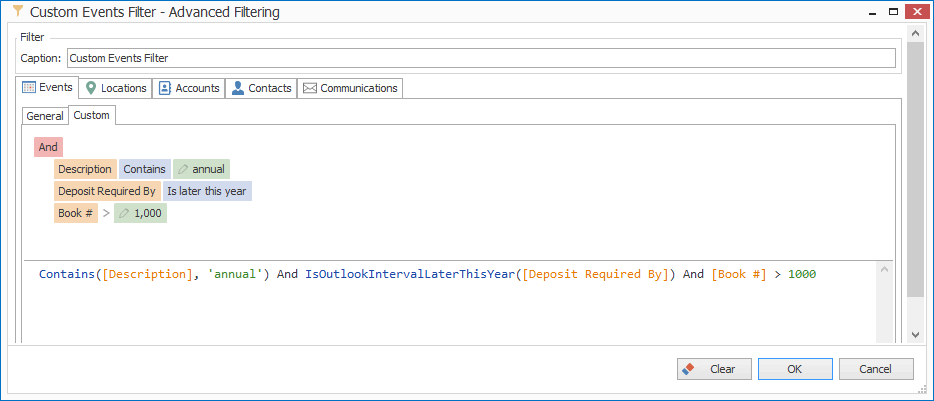
Figure 61: Creating Custom Filter
Save & Close
When you are done setting criteria in the Advanced Filtering window, click OK.
The filter will be saved in the Grid Filter drop-down, and you will be able to re-use that filter any time you return to the selection grid. See the topic Grid Filter.
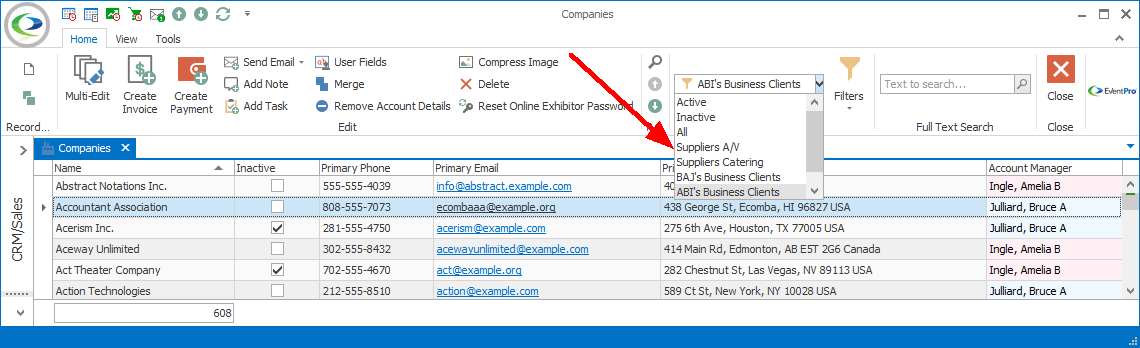
Figure 62: Selecting Custom Grid Filter
To edit one of the custom grid filters, see Edit Grid Filter.