•As noted in Access Account Emails, the Communications Accounts area loads emails from your external email client(s), where you can then view emails & attachments, reply to/forward/archive emails, mark emails as read or unread, and so on.
•In this topic, we will look at how to use the specialized Linking function to create Communication records that link incoming emails to the relevant records in EventPro (Companies, Contacts, Events, Attendees, Exhibitors, Leads, Opportunities, Invoices, Payments, Users, User Groups, Accommodation Bookings, and Accommodation Group Bookings). Linking the emails to communications allows you to store them along with the relevant records so that you can easily find them for future reference.
•You will be able to link an email to more than one record if the Allow Multi-Link Communications setting has been activated in Communications System Settings.
1.In the email selection grid, select the email you want to link.
2.In the right-hand panel, go to the Linking tab. Under this Linking tab, you will choose the record which the email will be linked as a Communication.
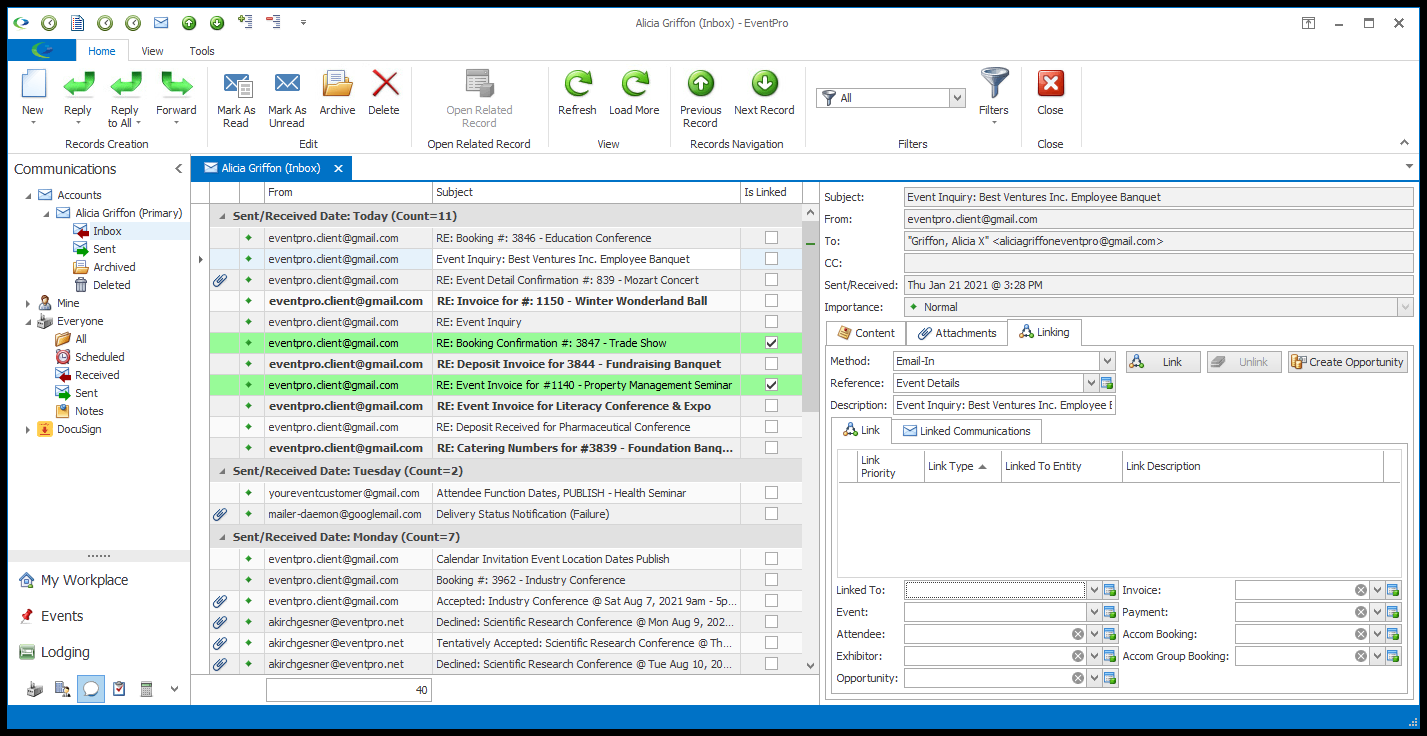
3.Method: This will default to the Default Incoming Communication Method you selected in Communications System Settings. You can, however, select a different Method from the drop-down if relevant for this communication.
4.Reference: This will default to the Default Incoming Communication Reference you selected in Communication System Settings. Again, you can select a different Reference if applicable for this communication.
5.Description: The Description will default to match the email's Subject, but you can edit the Description if you like.
6.Link:
a.The Link sub-tab displays all records in the EventPro database that are associated with the Sender's email address. These are the potential Linked To Entities that EventPro has found for you.
(If the Sender's email address is not in your database, no results will appear in Link tab.)
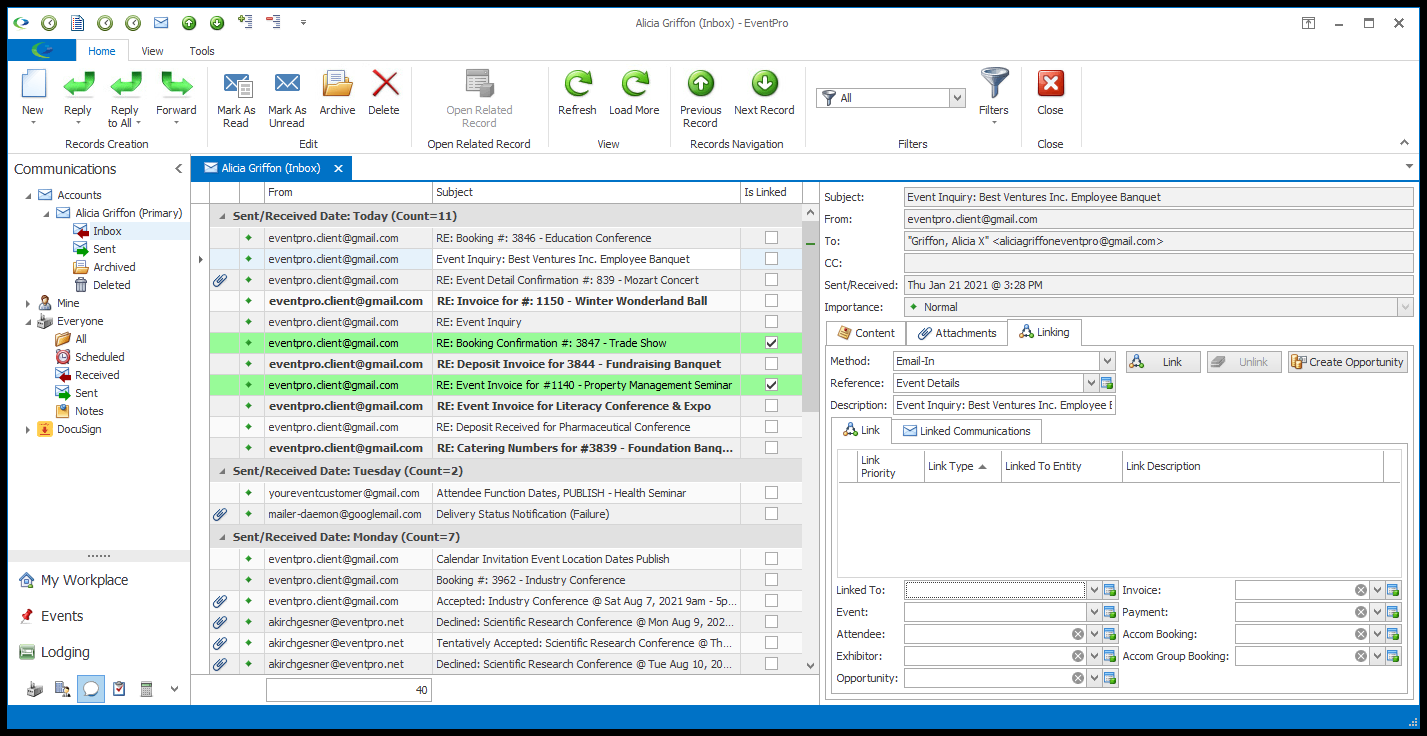
b.If one of the potential Link records is the link you want to use for the email, click on the record.
The fields below (Linked To, Event, Attendee, Exhibitor, Opportunity, Invoice, Payment, Accom Booking, and/or Accom Group Booking) will be populated with the relevant information from the Link selected above.
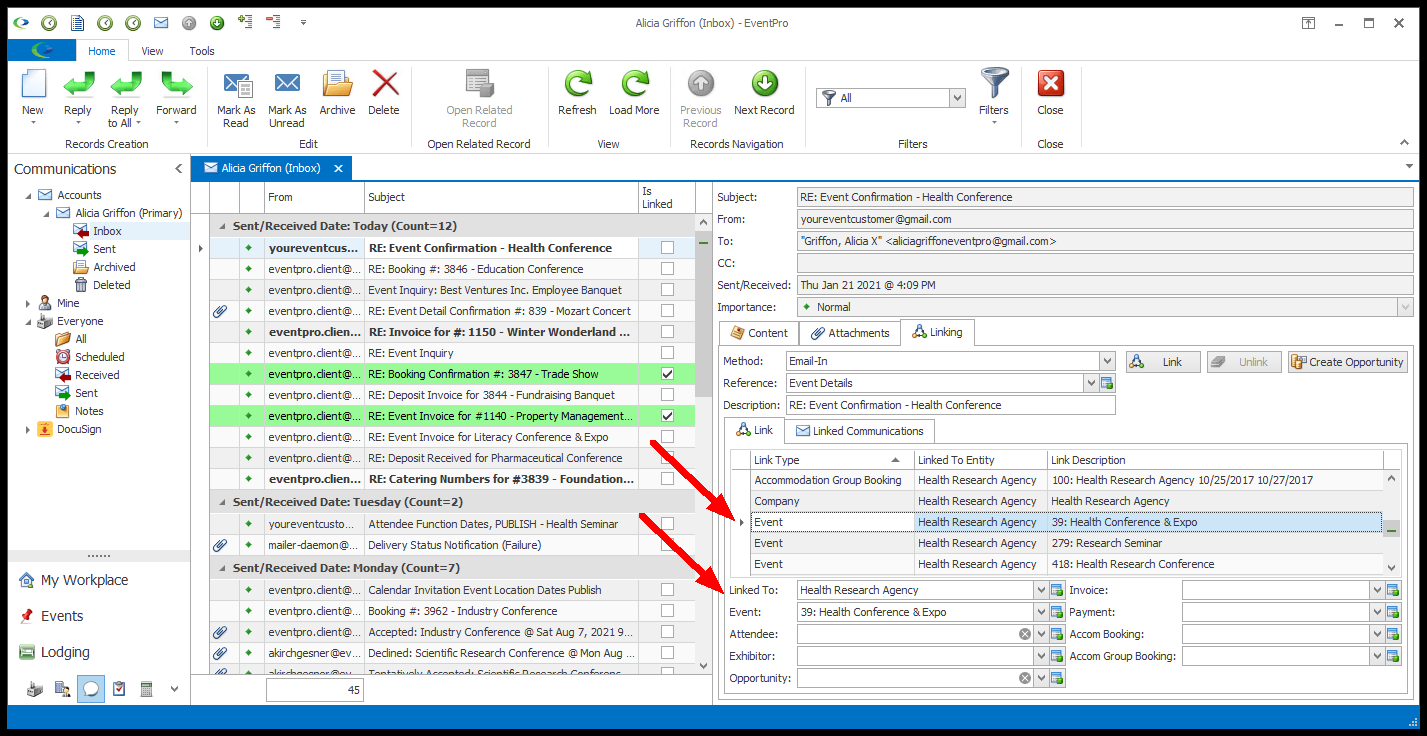
c.However, you do not need to use one EventPro's suggested Links. Or, perhaps there are no suggested links, if the recipient's email address is not in your database.
You can manually select the records in the linked fields at the bottom of the tab: Linked to Entity, Event, Attendee, Exhibitor, Opportunity, Invoice, Payment, Accom Booking, and/or Accom Group Booking.
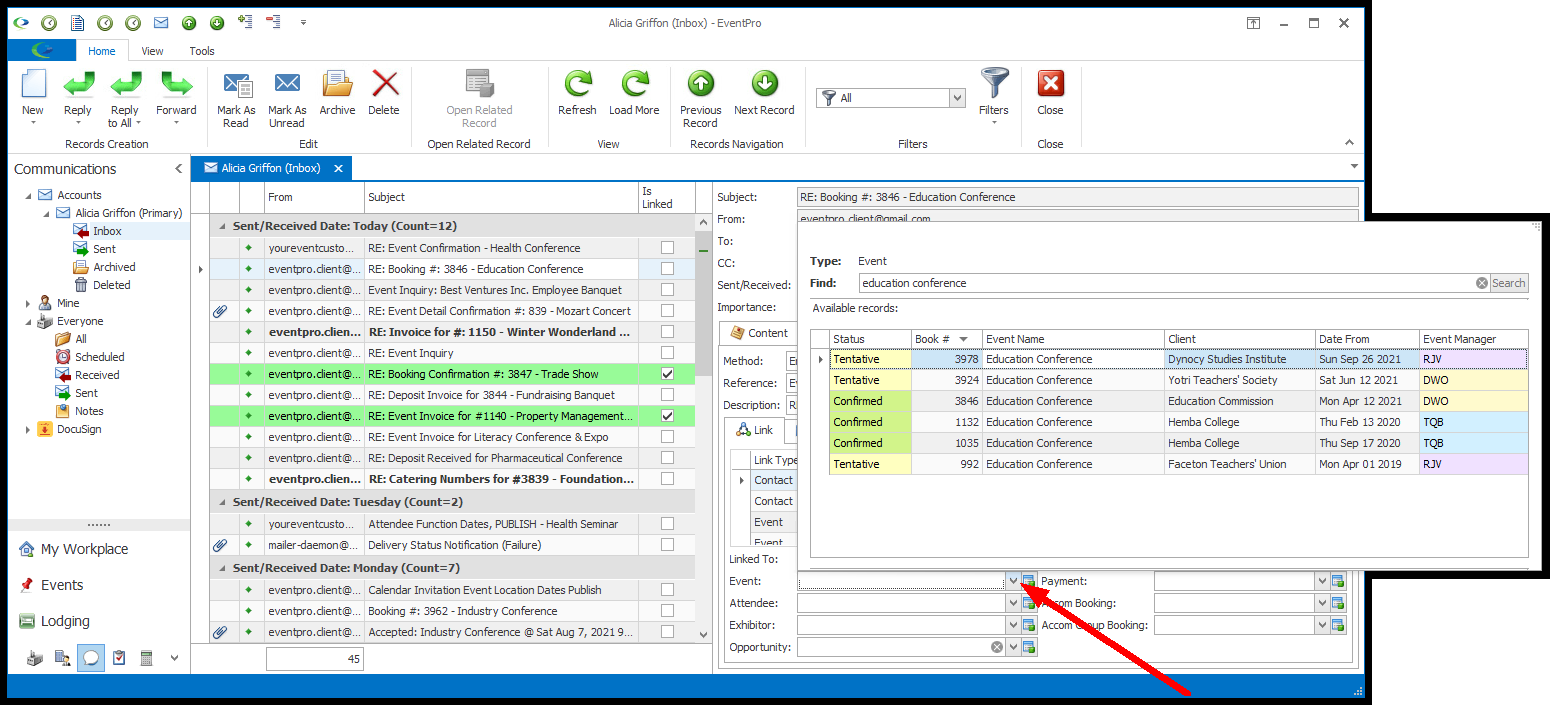
d.Once the fields under the Link tab are set the way you want, click the Link button. Remember, the email will be linked to whatever is entered in the fields at the bottom of the Link tab.

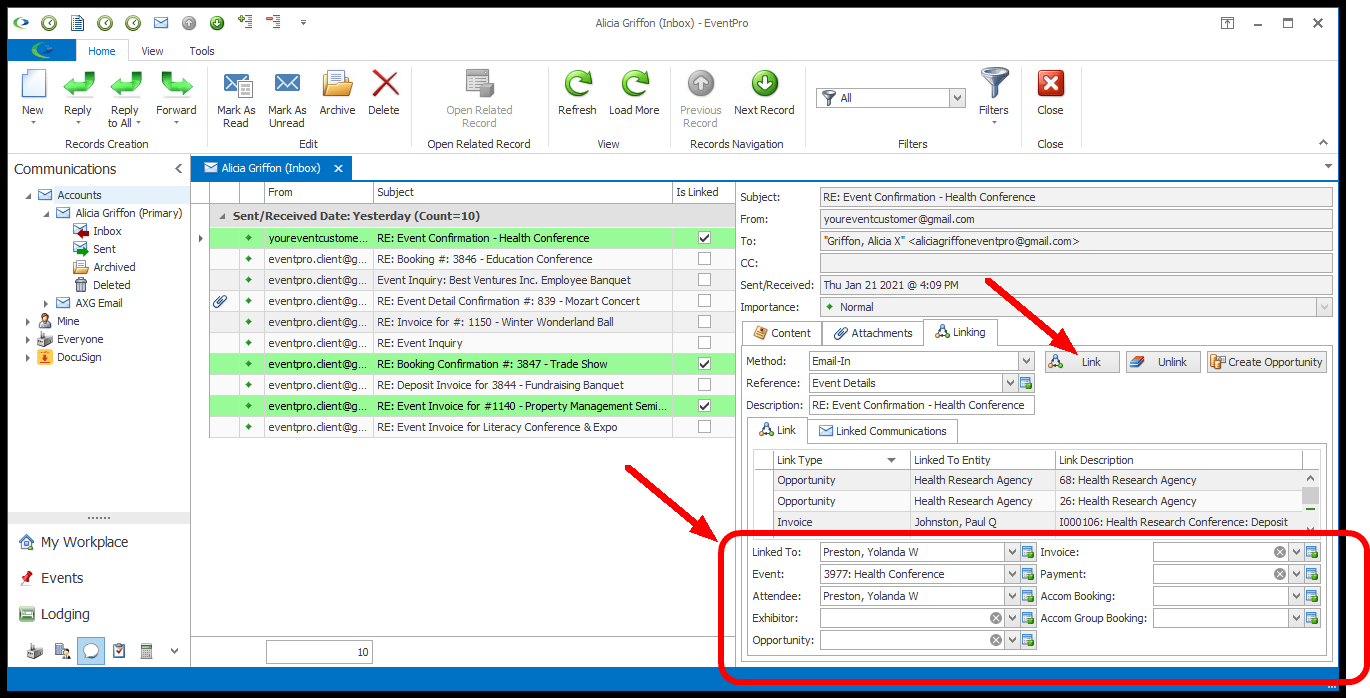
e.The linked email/communication will then appear under the Linked Communications tab.
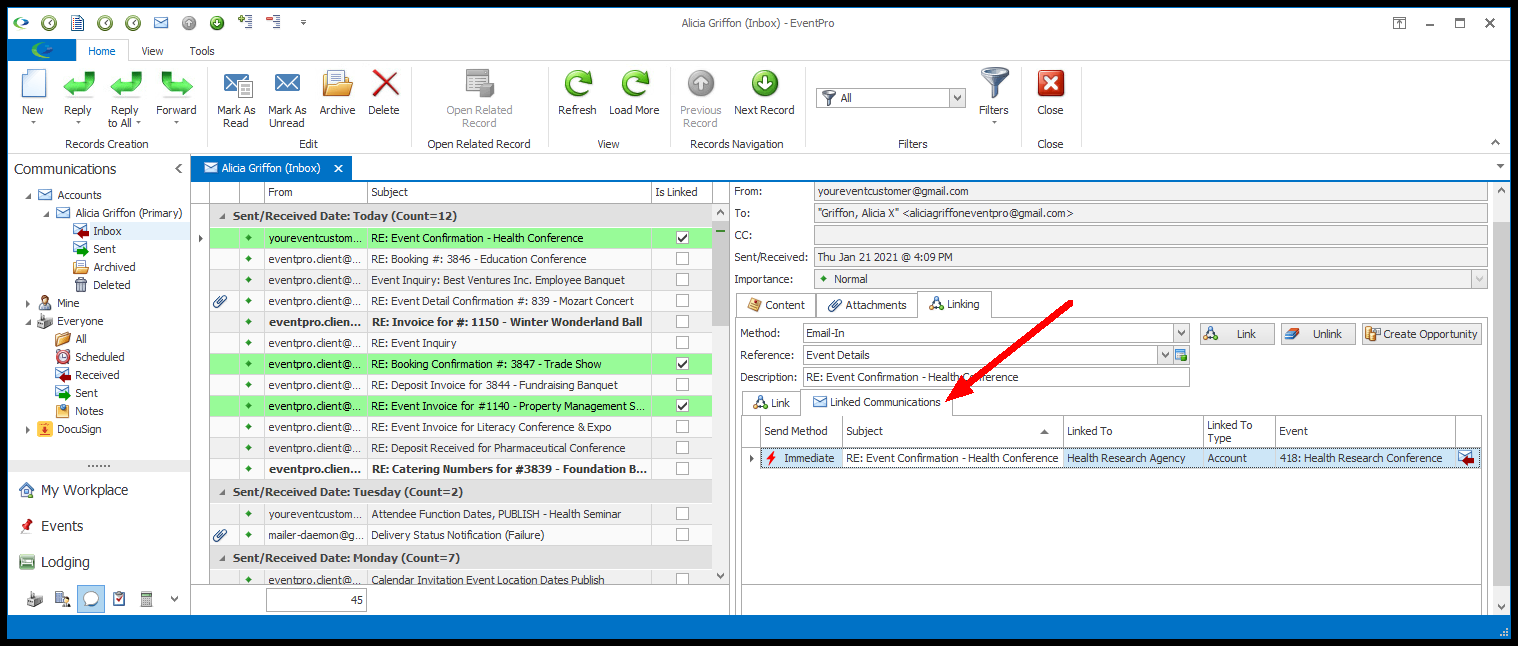
f.As noted above, you can link an email to more than one record if the Allow Multi-Link Communications setting has been activated in Communications System Settings. To link this email to additional records, simply repeat the process described above: go to the email's Link sub-tab, locate the relevant record, and click the Link button.
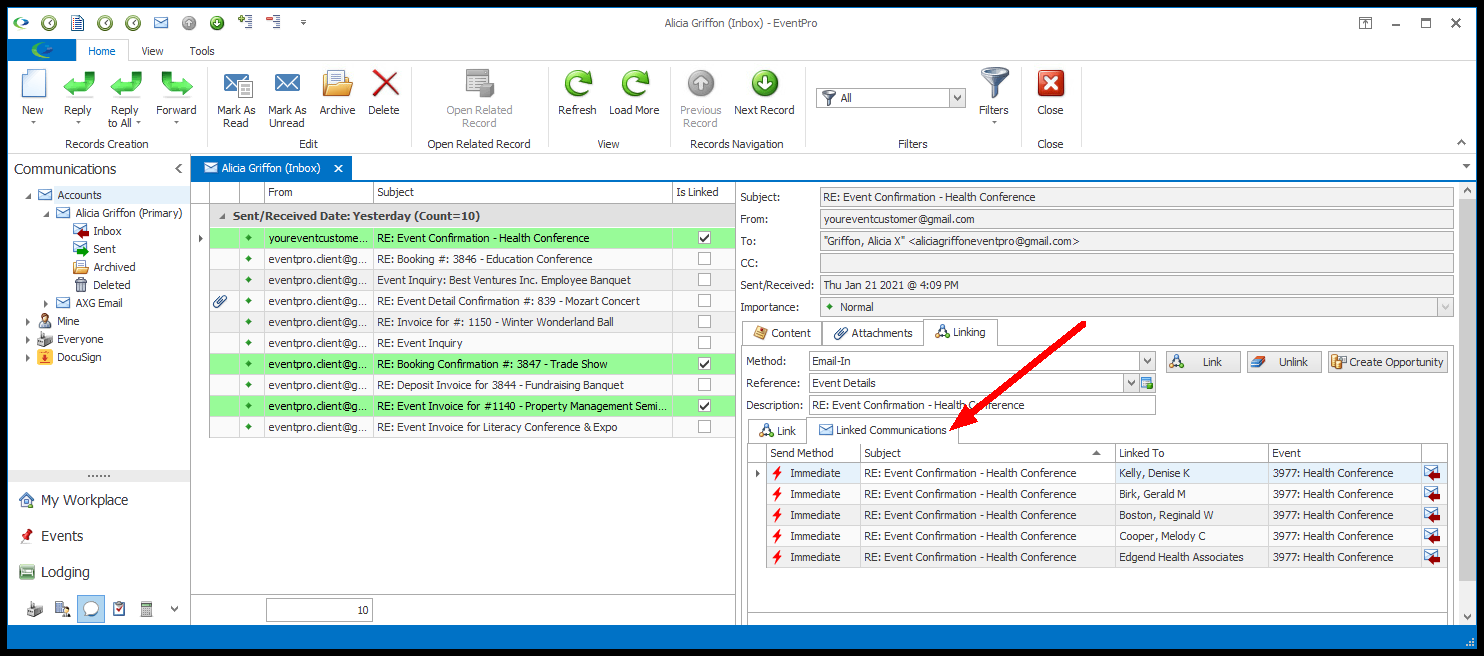
g.If you double-click a linked email/communication under the Linked Communications tab, you can view the communication edit form.
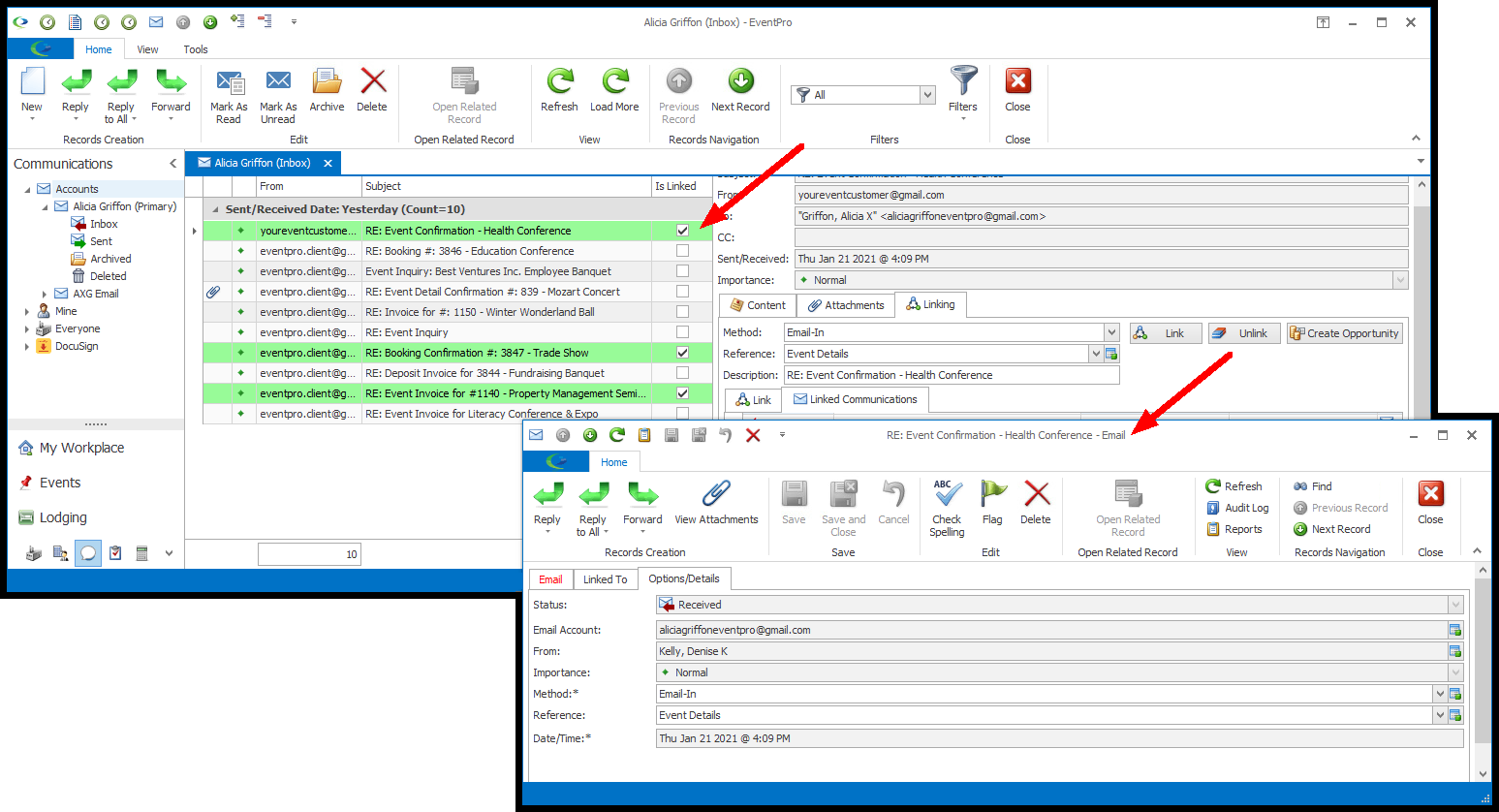
7.In the Inbox selection grid, you will see that the email record is highlighted, and its "Is Linked" column checkbox is selected. You will now also be able to view the communication from the Communication tabs of the linked entities and/or items, e.g. the linked Contact's Communications, the linked Event's Communications, etc.
8.Unlinking an Email: If you linked the email incorrectly, you can unlink it by selecting the Communication in the Linked Communications tab and clicking the Unlink button.

a.This will clear the Linked Communications tab for the email.
b.The Link tab will still display potential matches for the sender's email address.
c.You can now proceed with linking this email to a different communication.