•As noted in Communications Area Overview above, the Accounts section loads emails from the external email client account(s) set up in your Security User record.
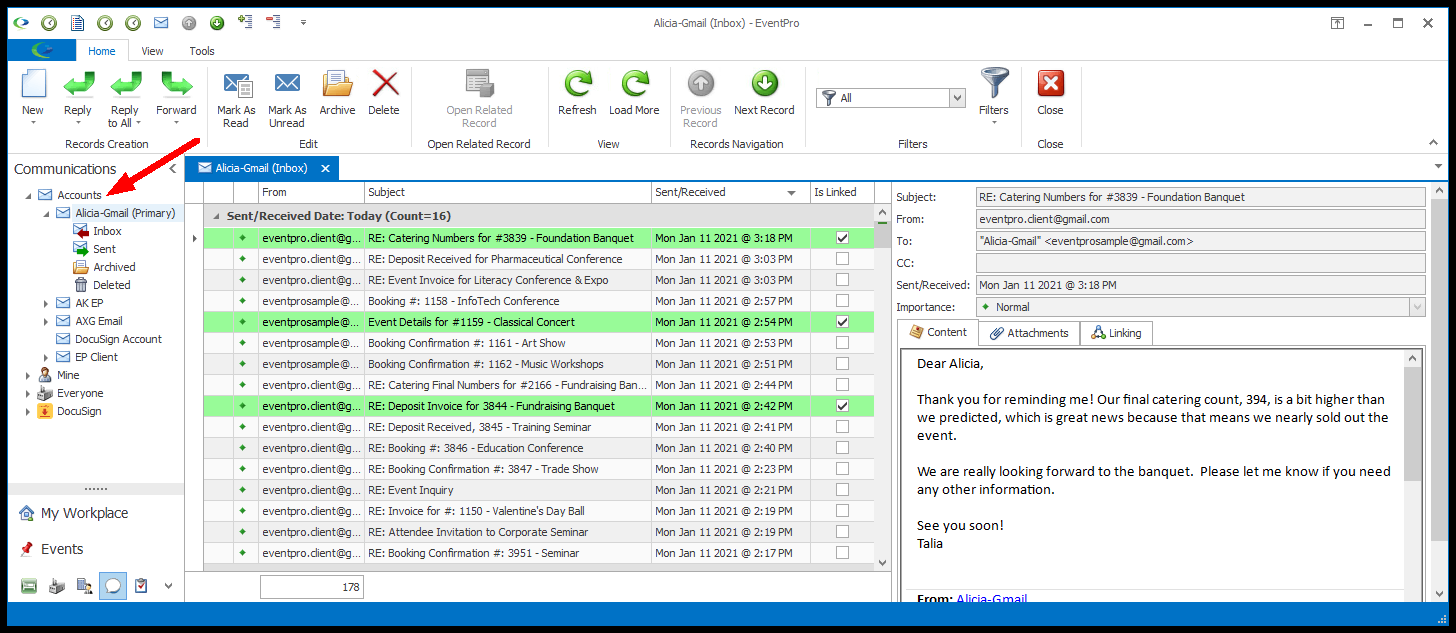
•If you do not have any email accounts set up for your Security User, the Accounts folder will be empty.
•Only active email accounts will be displayed, so if an email account is marked as Disabled on your Security User record, it will not be displayed under your Accounts here.
•In your Security User record, one of your email addresses will be marked as your Primary account. That email address will be labeled "(Primary)" in your Communications Accounts.
•EventPro will load emails from your external email client account(s) into the relevant Folders, e.g. Inbox, Sent, Archived, Deleted.
Click on the folder, e.g. Inbox, containing the emails you want to view to display the emails in the selection grid.
•When you select an email in the Inbox selection grid, the email's information and contents will appear in the right side panel.
oThe Email Header information is displayed at the top of the right panel: Subject, From, To, Cc, Sent/Received date and time, and Importance.
oIn the tabs below the email header information, you can view the email's Content, Attachments, and Linking information.
▪Content: The Content tab displays the email body text. Scroll down to see the full email contents.
▪Attachments: If the email has any attachments, they will appear under the Attachments tab. (You will also see the paper clip icon  in the far left column.) For more information about working with Attachments, see View, Save & Copy Attachments.
in the far left column.) For more information about working with Attachments, see View, Save & Copy Attachments.
▪Linking: The specialized functionality of this tab will be covered in Linking Emails to Communications.
•The Email Accounts area has similar functionality to the other Communications areas, namely the ability to Prepare & Send an Email, and Reply To, Reply To All & Forward Emails.
•The Email Accounts area also has additional functionality, similar to a typical email client:
oLoad, Reload & Load More Emails:
▪For each email account, EventPro will load the number of emails indicated by the Email Load Count in your Security User Email Account settings. If you didn't enter a number for the Email Load Count, the default of 50 will be used.
▪To reload the emails, click Reload.
▪To load additional, earlier emails from the email service, click Load More.
▪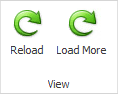
oMark as Read/Unread, Archive & Delete:
▪In the email selection grid, unread emails are bold, and viewed emails are not bold..
▪To mark emails as read or unread, select the email(s) and click the Mark as Read or Mark as Unread button above, as applicable.
▪Clicking Archive will send the email to the Archived folder.
▪Clicking Delete will send the email to the Deleted folder.
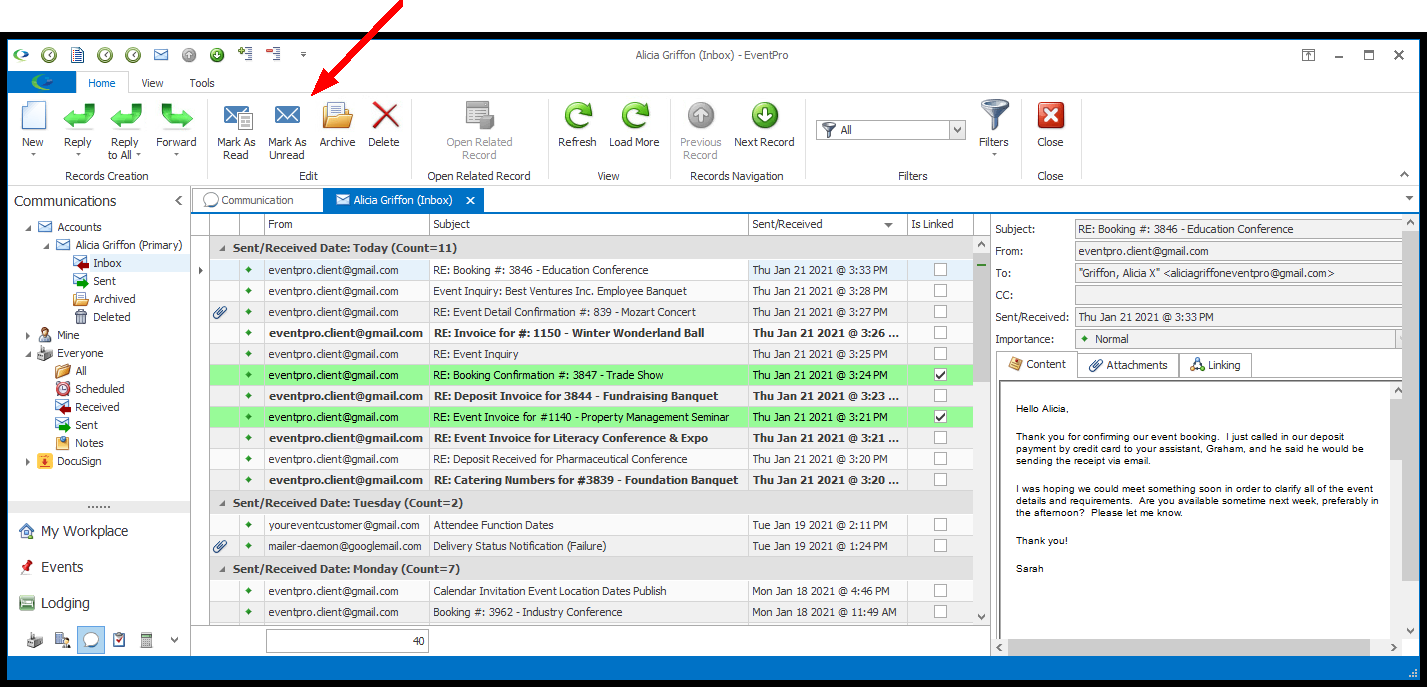
•The specialized functionality of the Email Accounts area is contained under the Linking tab in the right-hand panel.
oIn the Linking tab, you will create Communication records that link incoming emails to the relevant Entities in EventPro (Accounts, Events, Attendees, Invoices, etc.).
oTo learn how to use the linking function EventPro's email system, see Linking Emails to Communications.