1.After you Start an Email from whichever area of EventPro you prefer, the Communication Email edit form appears.
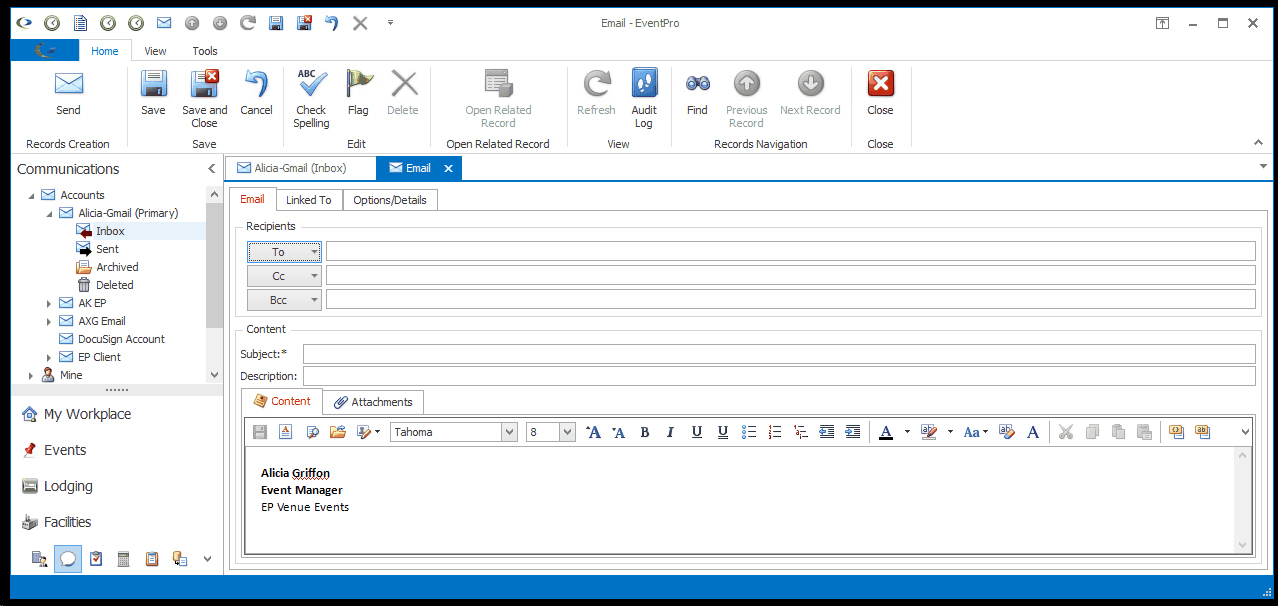
2.As noted above, some of the Linked To fields will already be filled in, depending on where you started the email. You can change those linking fields, but take note that it will then change where the email will be stored.
3.Other fields may be filled in according to defaults you selected in Communications System Settings. Those selections can also be changed.
4.Work your way through the various sections of the email edit form, as required:
d.Subject
e.Content
5.When you have entered all the information you need for this email, you can send it now, or save the draft to send it at another time.
a.If you are ready to send it now, click Send.
b.If this is a Scheduled email, you can Save and Close the edit form. The email will be sent at its scheduled time via the Batch Email Assistant.
c.To save a draft for later, click Save and Close. You will be able to find the draft email later in your general Communications area, as well as the Communication tabs of the linked entities.
6.After you send/save an email, a Task edit form or a Task prompt may appear, depending on the Create Follow Up Task After Communication Saved setting in Communications System Settings.