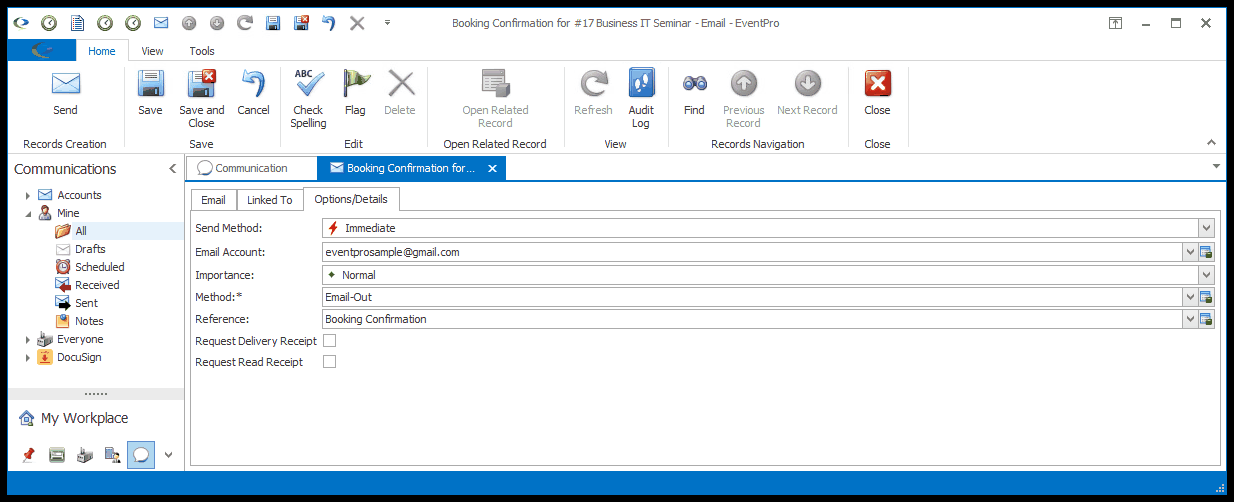1.Send Method: Use this setting to determine whether the email is sent immediately or scheduled for later. IMPORTANT: The email scheduling functionality requires the Batch Email Virtual Assistant. Ensure that the Batch Email Assistant is set up and running before creating scheduled emails.
a.Immediate: If you select Immediate, the email will be sent as soon as you click the Send button.
b.Scheduled (This Account): If you want to schedule this email to be sent later from the current User's email account, select this option. You will be able to set the date and time below.
c.Scheduled (Assistant Account): If you want to schedule this email to be sent later from the Virtual Assistant's email account, select this option. (Note that if the Batch Email Assistant has an Override Email Account set, the email will be sent from that address.) You will be able to set the date and time below.
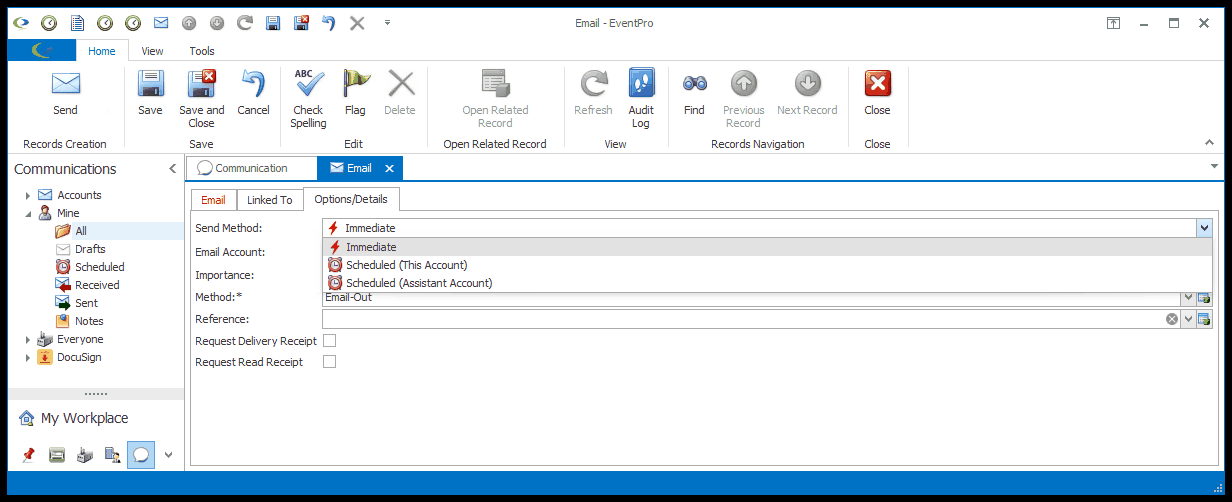
2.Date and Time: These fields will only appear if you selected a Scheduled option for the Send Method above. Select the Date and Time at which you want the email sent.
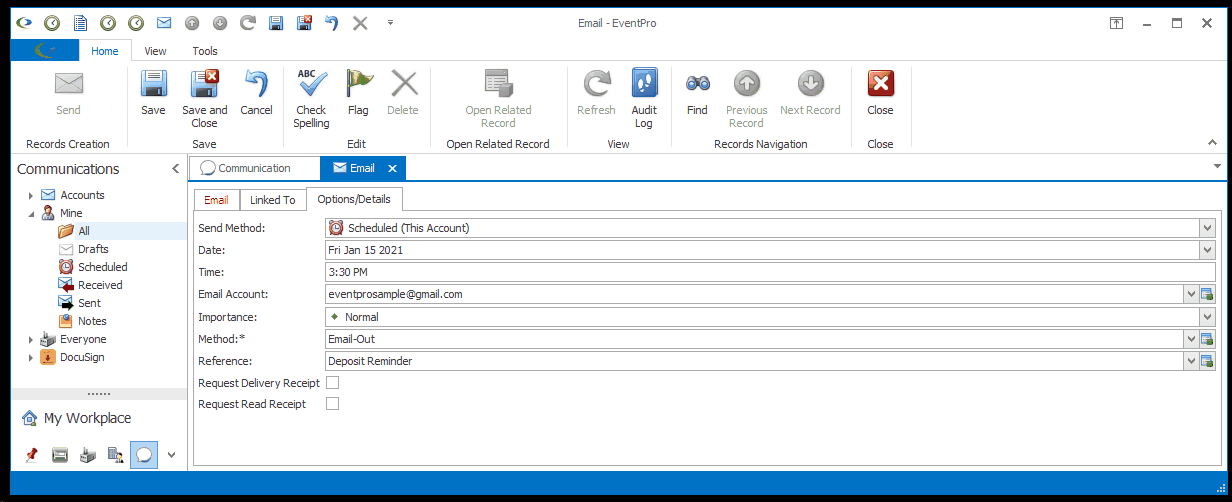
3.Email Account: You would have already selected the email account from which you want to send the email when you clicked the Send Email or New Email command.
a.However, if there are multiple email accounts set up for your User, you can select one of your other active email addresses from the drop-down.
b.Important: Note that selecting a different Email Account may affect the email's content. There are three different possibilities:
i.The content is immediately cleared.
ii.The content stays as is.
iii.You receive a prompt asking whether you want to clear the email's content.
c.The default occurrence is determined by the "Clear Communication Content Option" setting in your Security User Account. Review the topic Options under Security Setup / Users / Create New User.
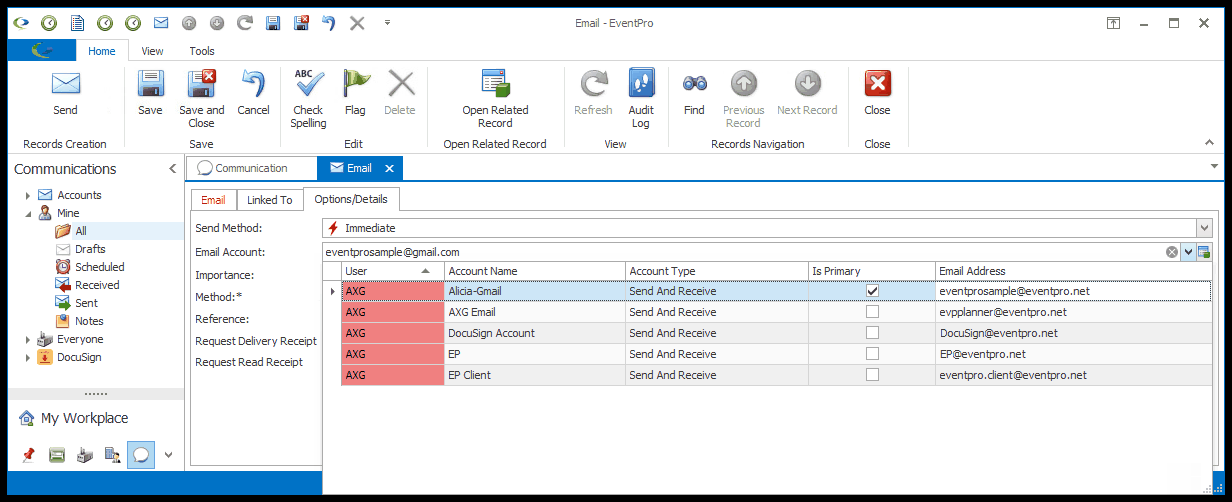
4.Importance: The email's priority will default to Normal, but you can change it to High or Low using the drop-down.
5.Method: The Communication Method will be automatically set to the Default Outgoing Communication Method selected under Communication System Settings, but you can select a different Method from the drop-down if you want.
6.Reference: You can select a Communication Reference from the drop-down, which is populated with options created under EventPro Setup > Communications > Communication References.
7.Request Delivery Receipt: Select this checkbox if you want to receive confirmation of the email's delivery to the recipient's mailbox.
8.Request Read Receipt: Select this checkbox to request confirmation that the email was opened.