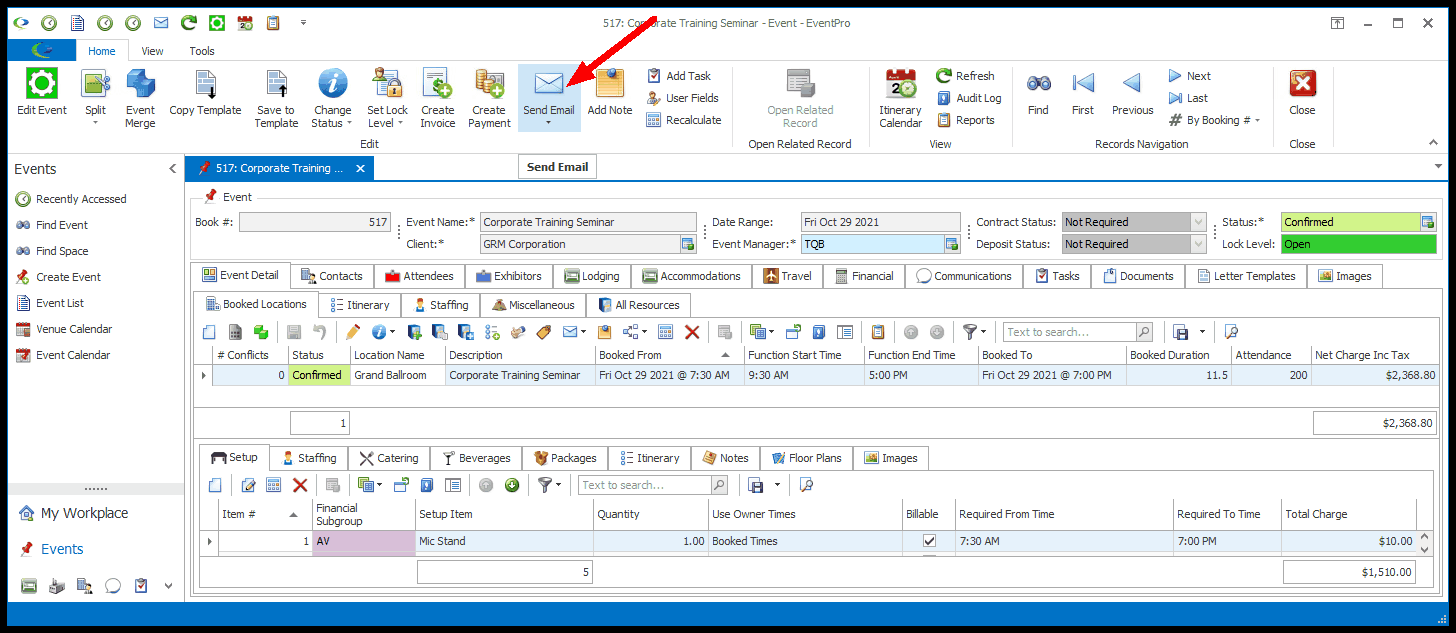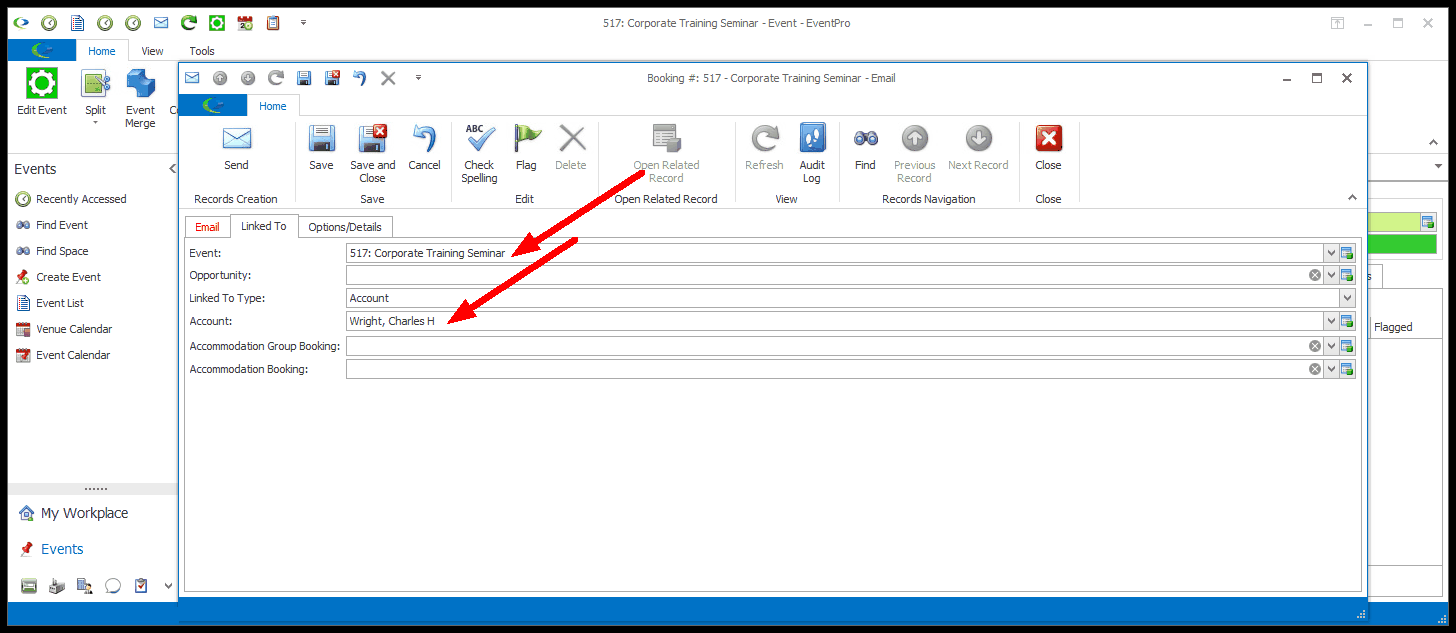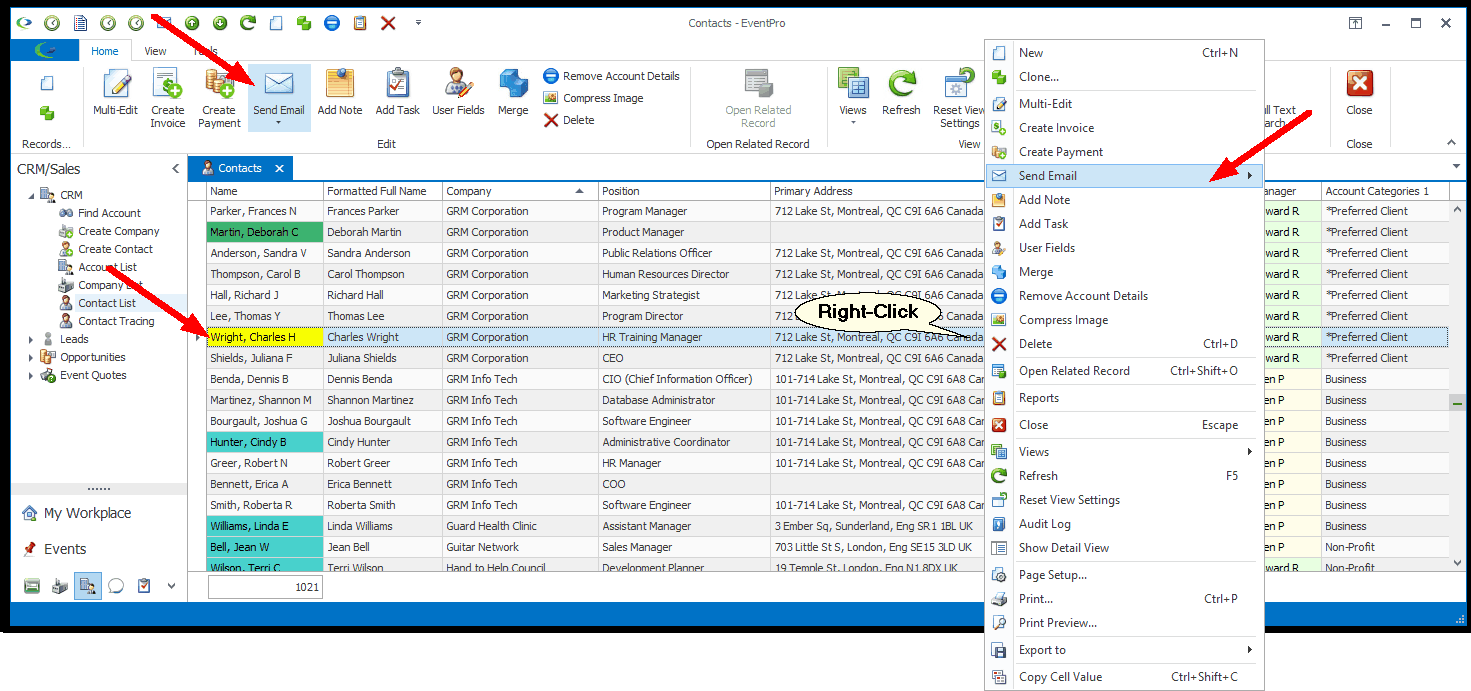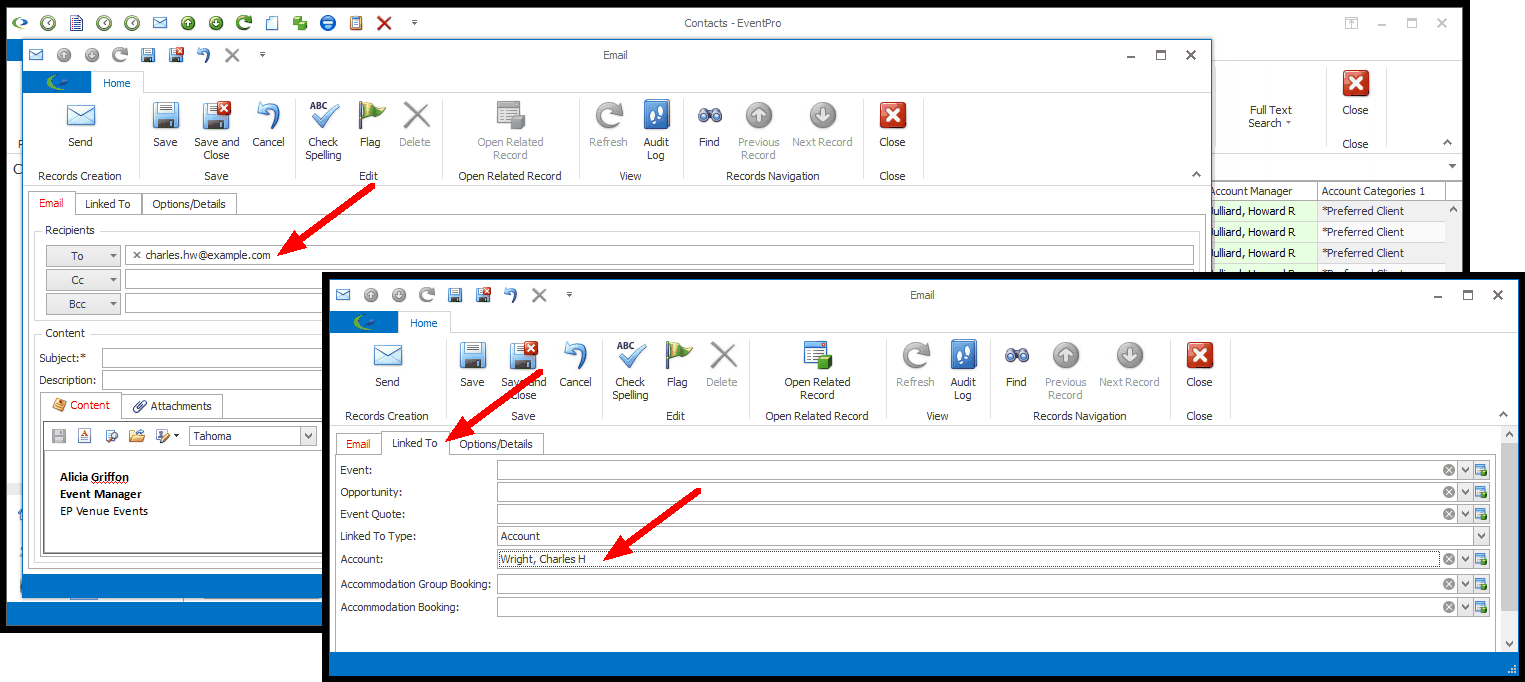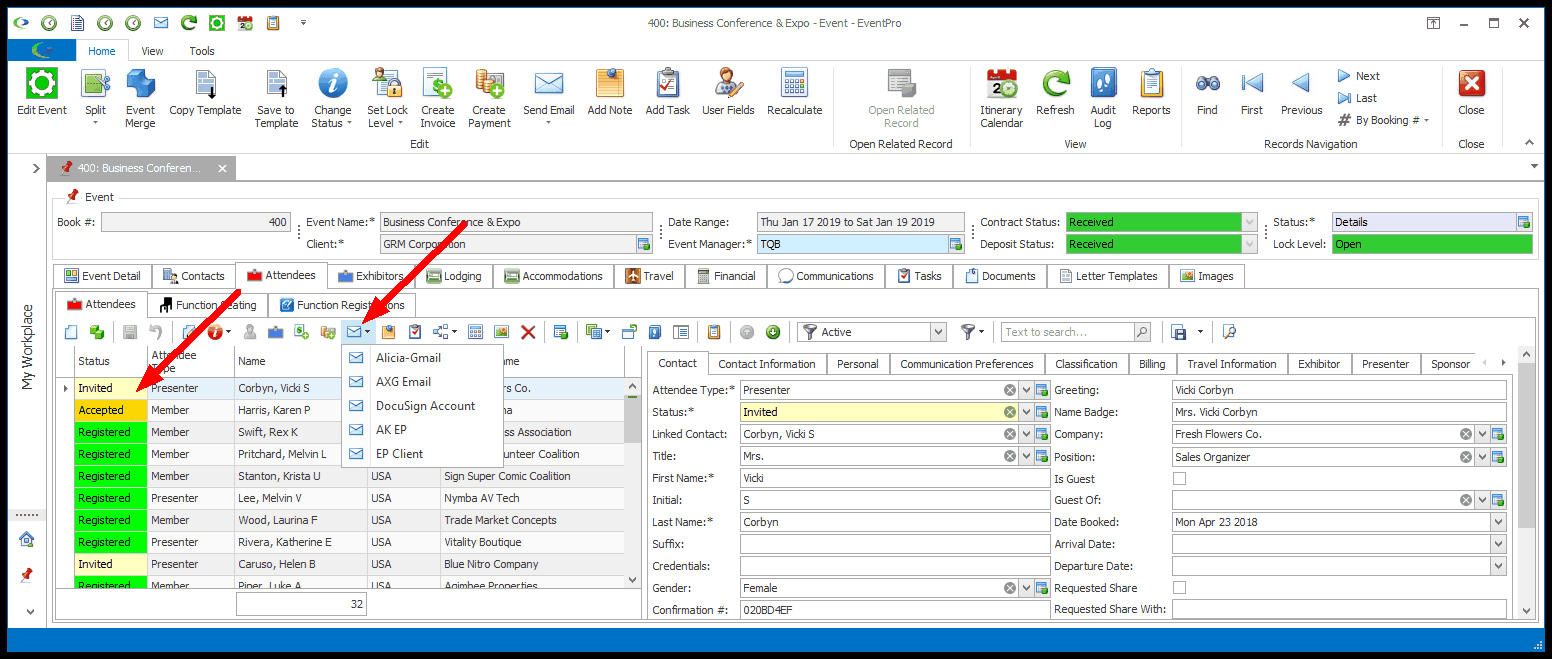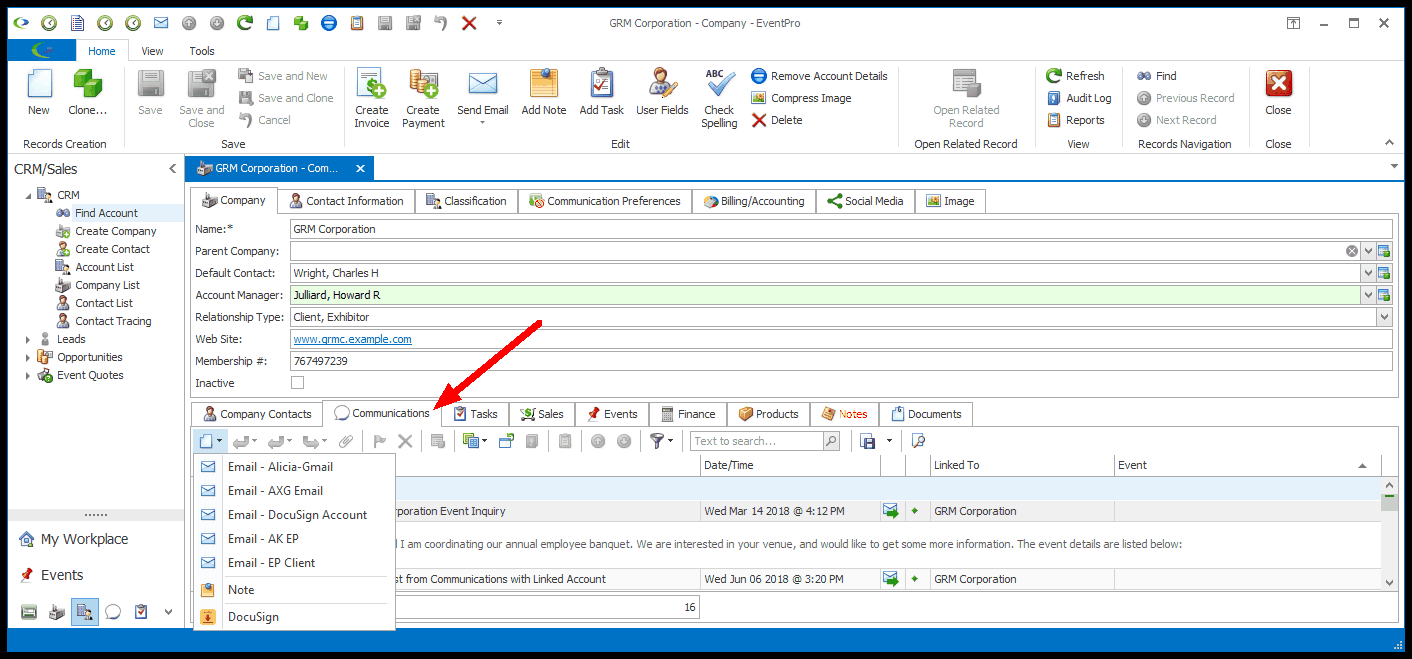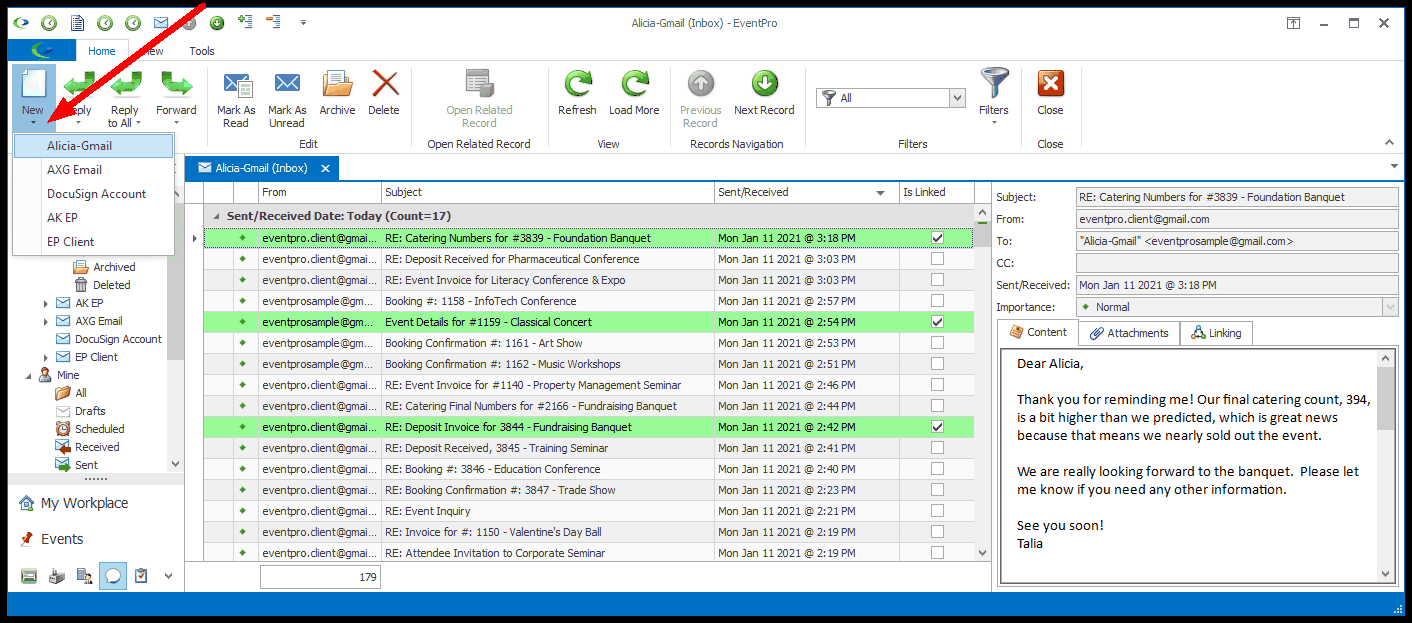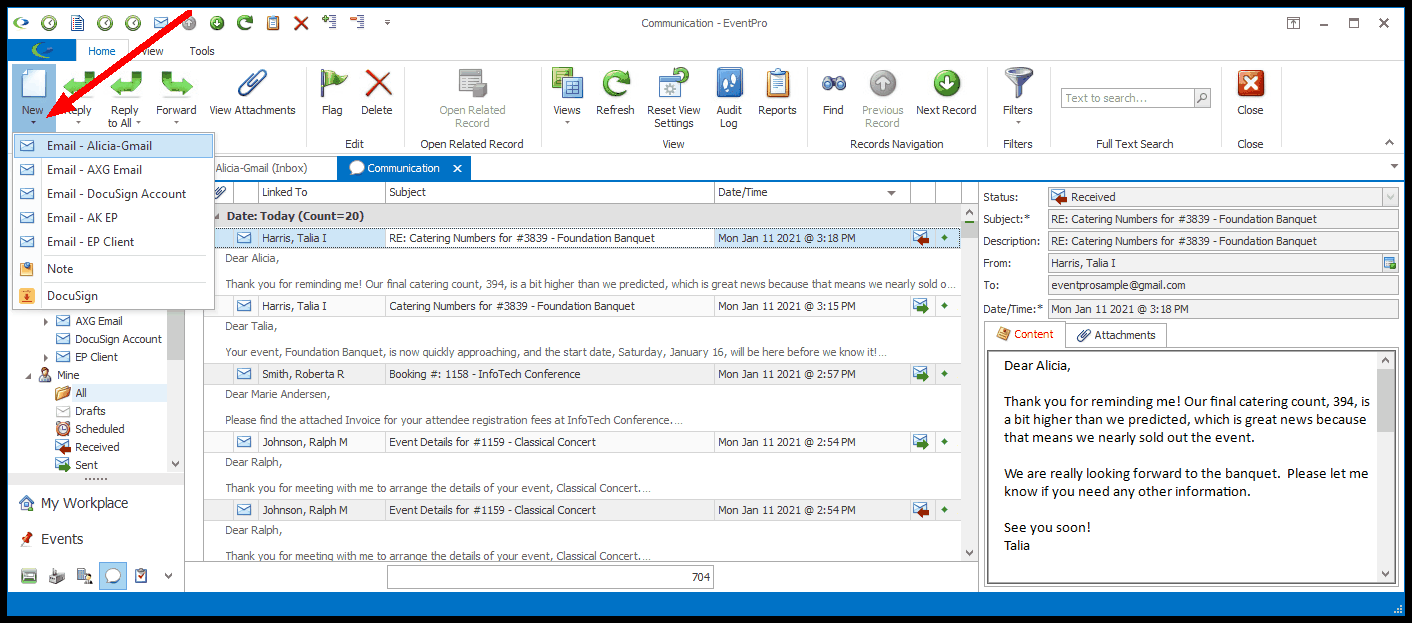•You can send emails from many different screens in EventPro, and the Email edit form will be the same regardless of where you start the email.
•However, where you start the email determines which Linked To fields default into the communication record. When you start a communication in a certain area, EventPro assumes you want to store the email communication there, and will fill in the relevant fields to do so. You can change those linked-to fields, but take note that it may change where the email communication will be stored.
•REMEMBER: In order to send and receive emails in EventPro, you must have at least one external email client account (e.g. Gmail, Outlook, Exchange, etc.) set up for your Security User. Review Security Setup > Users > Create New User > Email Accounts. If you do not have an email account set up for your User account, you will not be able to access the Send Email or New > Email commands.
1.Click the Send Email or New > Communication Email button.
a.You will be able to find the Send Email button on most EventPro screens, since there is a Send Email action in the ribbon or toolbar of any object that supports Communications.
b.The drop-down displays the available Email Accounts from which you can send the email. These are the Email Accounts set up on your Security User record.
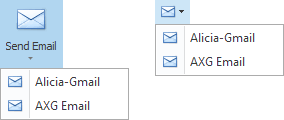
2.There are usually a few different options for starting an email, depending on where you are currently working in EventPro.
3.Once the Communication Email edit form appears, you can continue with the instructions under Prepare & Send an Email.