You can add multiple attachments of several different types to your email.
In these instructions, we will describe the Letter Attachment option.
Letter Attachments allow you to add a letter (either typed on the fly or using a Setup Letter Template) as an attachment, rather than including the letter content in the body of the email, as we did in Content above.
Under the Email's Attachments tab, click the New button, and select Letter Attachment.
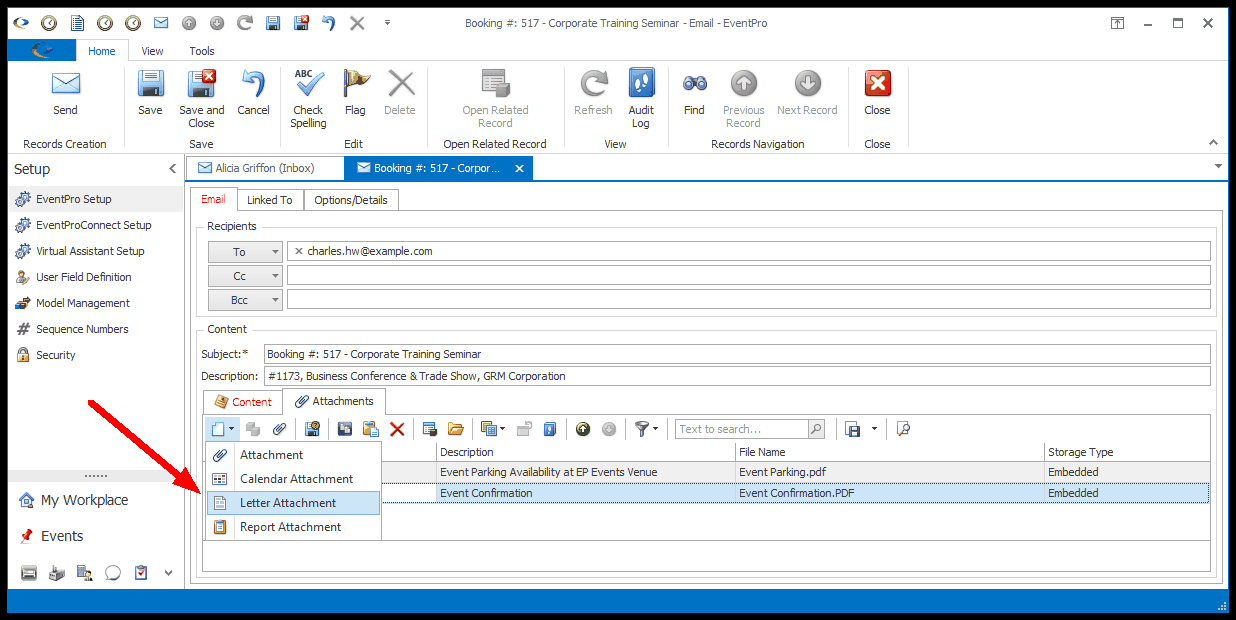
Figure 236: Selecting Attachment Type
The Letter Attachment window opens.
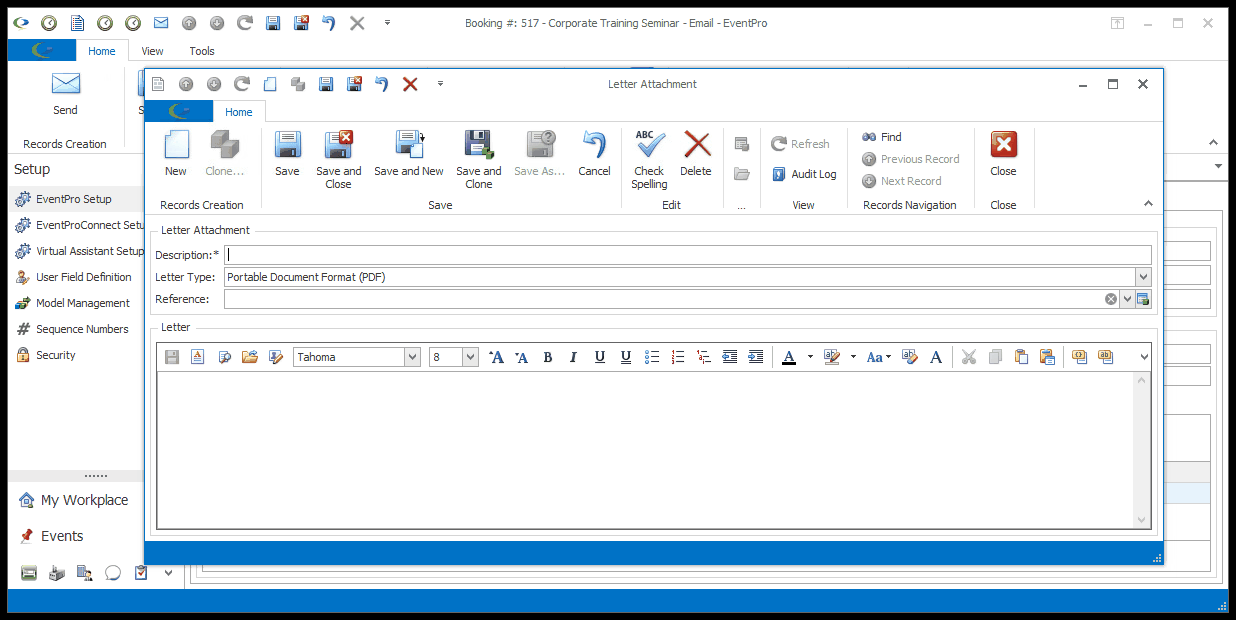
Figure 237: Adding Letter Attachment
You have two options with the Letter Attachment:
•using an existing Letter Template from Setup
or
•typing a new letter
Use Existing Setup Letter Template
Select Letter Template
Click the Load Template button.
One of the following windows will appear:
•The Setup Letter Template window
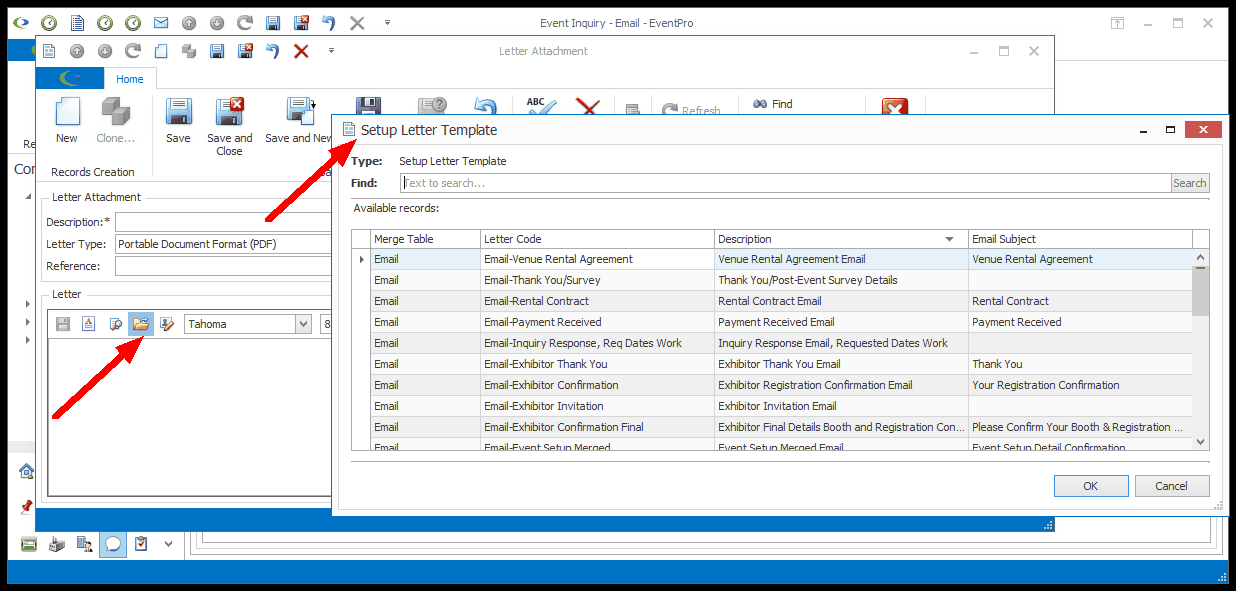
Figure 238: Selecting Setup Letter Template
or
•The Event Setup Letter Template window (only if the Linked Event has its own set of defined, finalized Event Letter Templates).

Figure 239: Selecting Event Setup Letter Template
Find and select the Letter Template you want to use, and click OK.
Note that both the Setup Letter Template and Event Setup Letter Template windows will only display letter templates using the Email Merge Table.
Content
After selecting a letter template, the template's content will be pulled into the Letter content area.
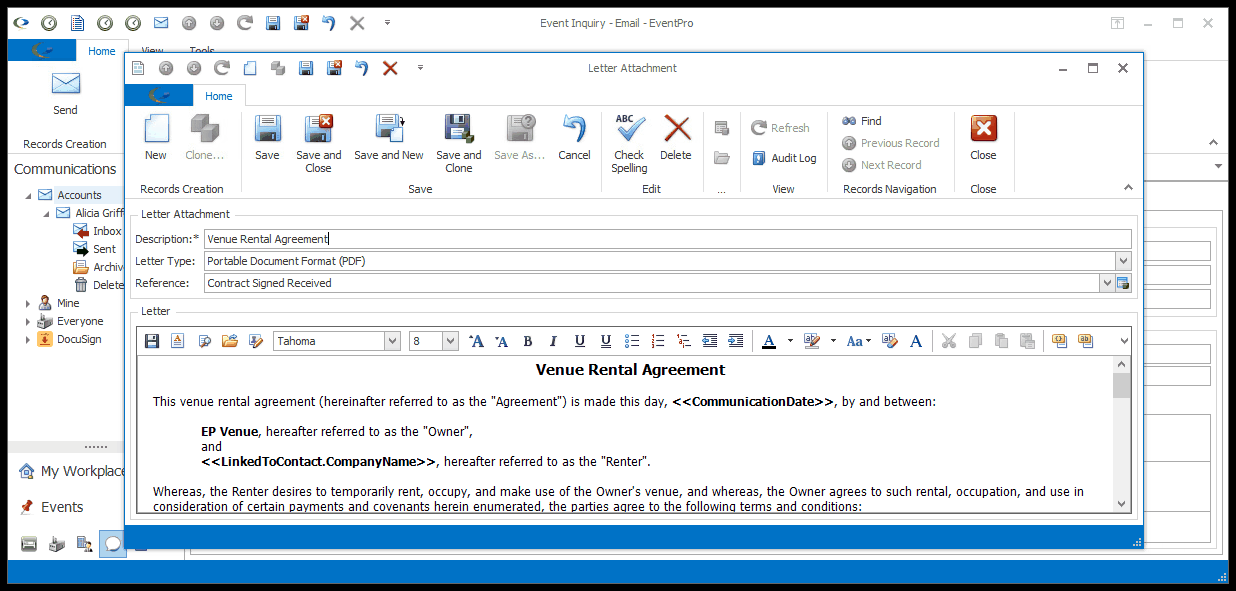
Figure 240: Loading Letter Template
You can make any edits you need, including opening the Word Processor to edit the document with additional functionality.
Note that if you are planning to add Merge Fields to the document, it is using the Email Merge Table.

Figure 241: Word Processor
Description
After selecting a letter template, the template's Description will default in for the Letter Attachment.
You can edit the Description, if required.
Reference
After selecting a letter template, the template's Reference will default in for the Letter Attachment.
You can select a different Reference, if required. The Reference drop-down is populated by the options created under EventPro Setup / Communications / Communication References.
Letter Type
The Letter Type, i.e. the format in which the letter will be attached, will default to the Default Letter Type selected in your Communications System Settings.
However, you can choose a different option from the Letter Type drop-down: RTF, PDF, DOCX, DOC, HTML, or PLAINTEXT.
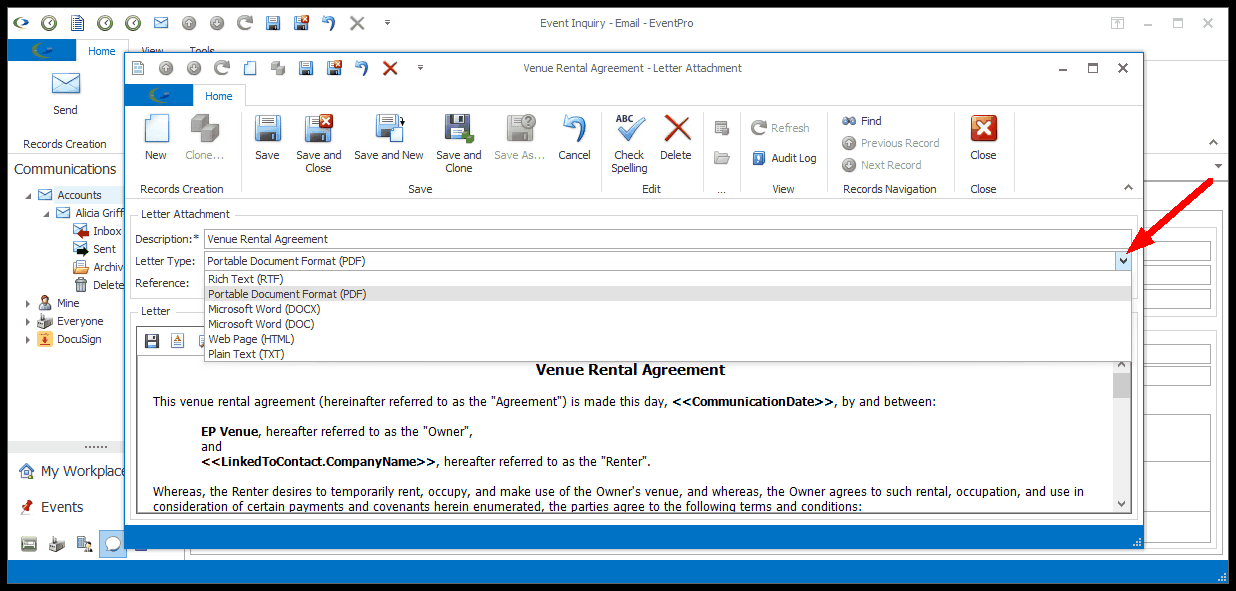
Figure 242: Selecting Letter Type
Type a New Letter
Description
Enter a Description for the Letter Attachment.
Letter Type
The Letter Type, i.e. the format in which the letter will be attached, will default to the Default Letter Type selected in your Communications System Settings.
However, you can choose a different option from the Letter Type drop-down: RTF, PDF, DOCX, DOC, HTML, or PLAINTEXT.
Reference
Select the applicable Reference from the drop-down, which is populated by the options created under EventPro Setup / Communications / Communication References.
Content
Type your text in the Letter area below.
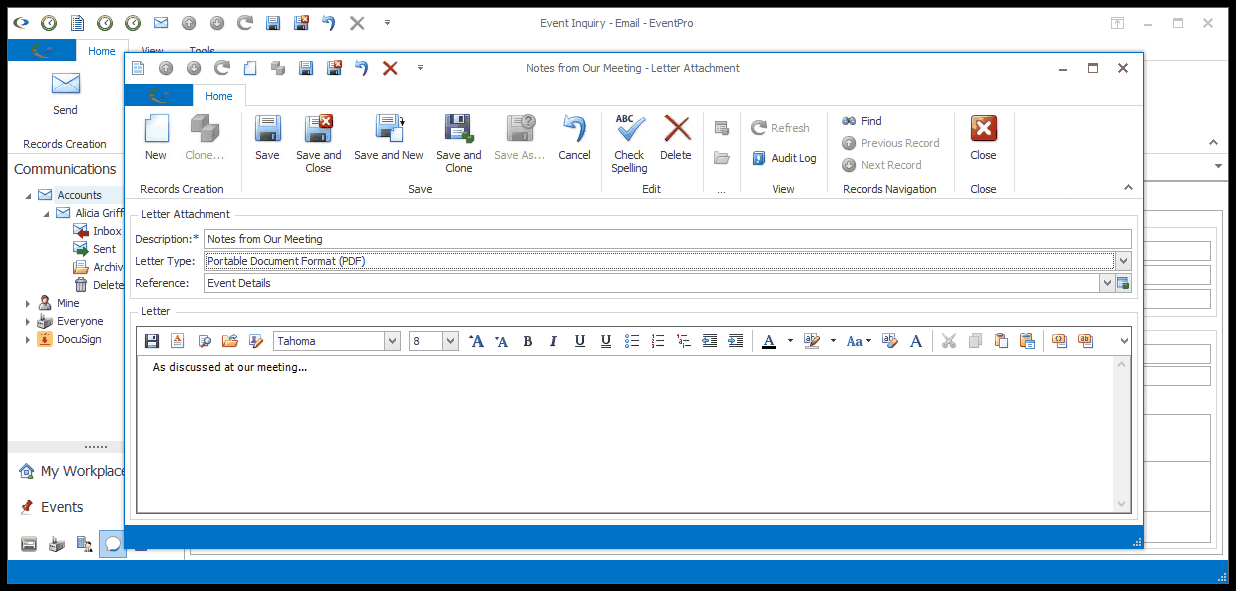
Figure 243: Typing Letter Content
You can also access the Word Processor if you want to use additional functions and more space.
Note that if you are planning to add Merge Fields to the document, it is using the Email Merge Table.

Figure 244: Word Processor
When you are done with the Letter Attachment window, click Save and Close to return to the Email, where the letter will now be attached under the Attachments tab.
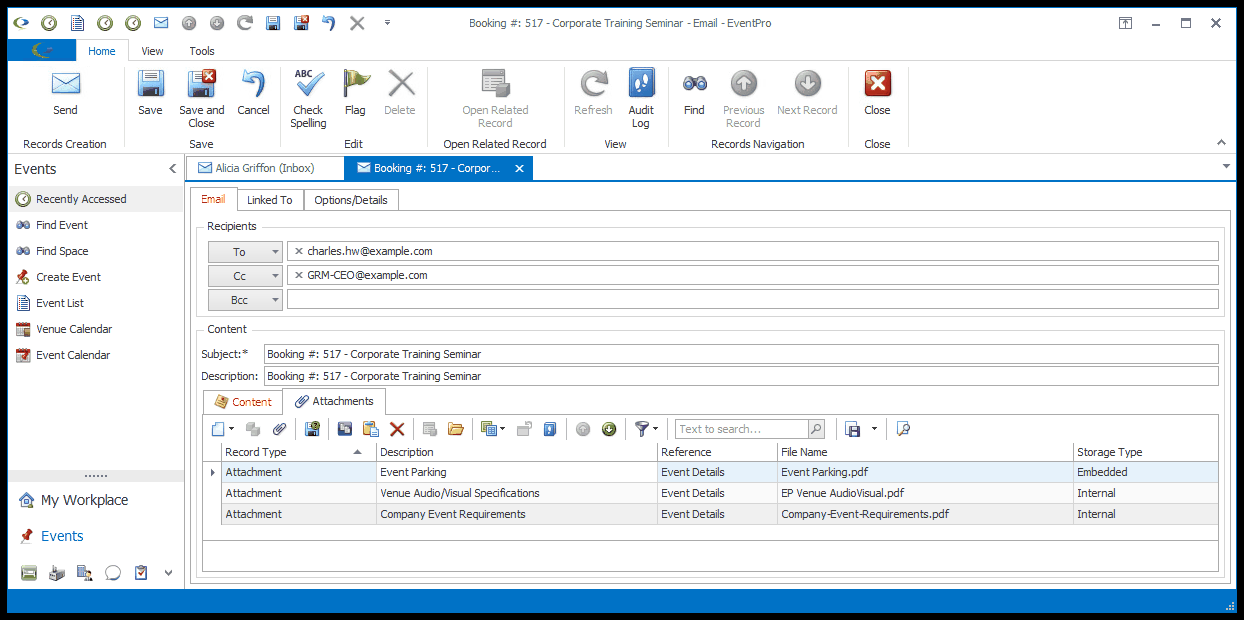
Figure 245: Email with Attachments
Next: Calendar Attachments