The first screen of the Mail Merge Wizard, regardless of record type, will be the selection grid where you choose the records you want to include in the mail merge list.
Most of the selection pages are very similar, although some types of mail merge will have the Event field under Options, which is described below.
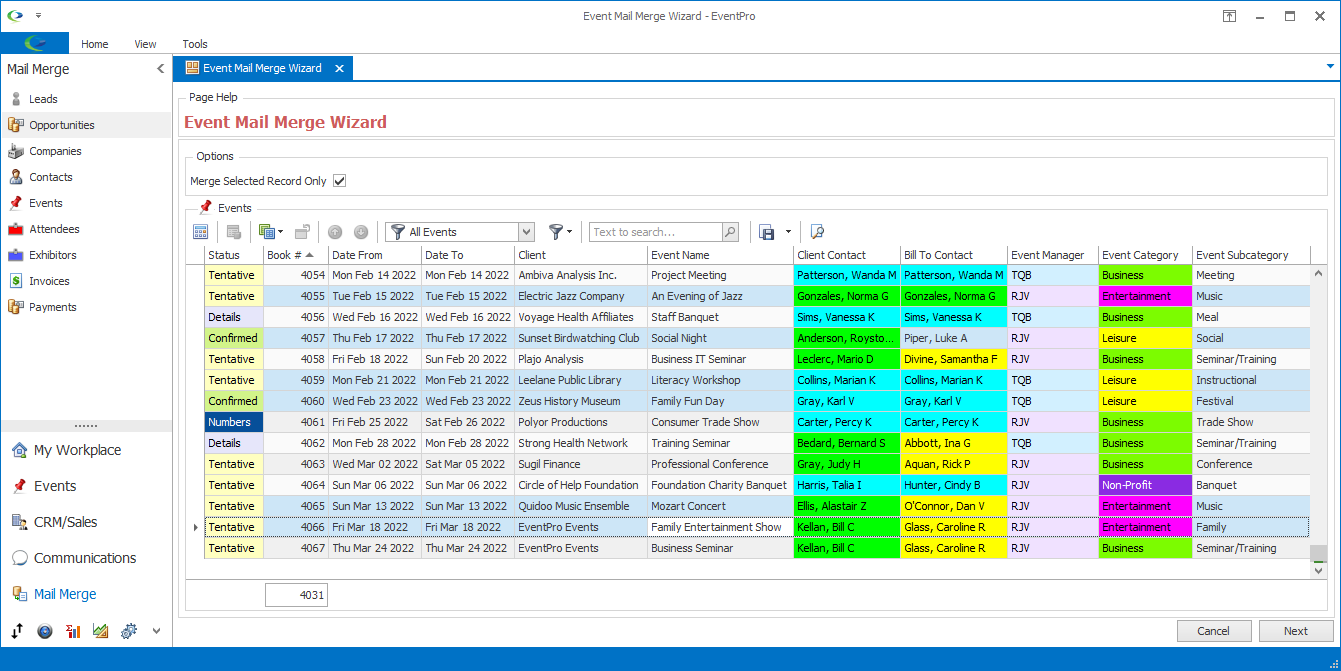
Figure 262: Event Mail Merge Wizard
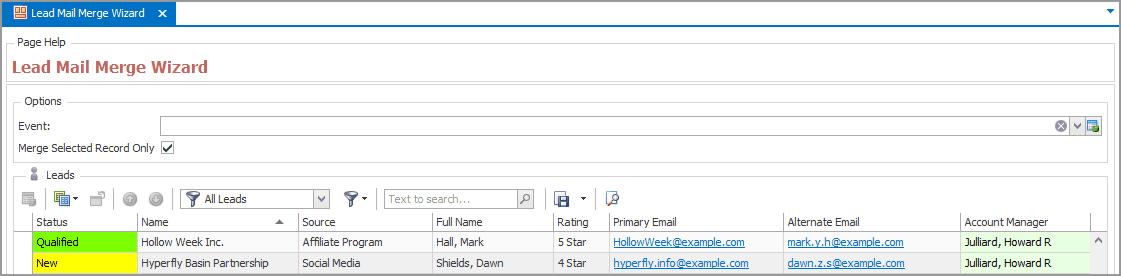
Figure 263: Lead Mail Merge Wizard
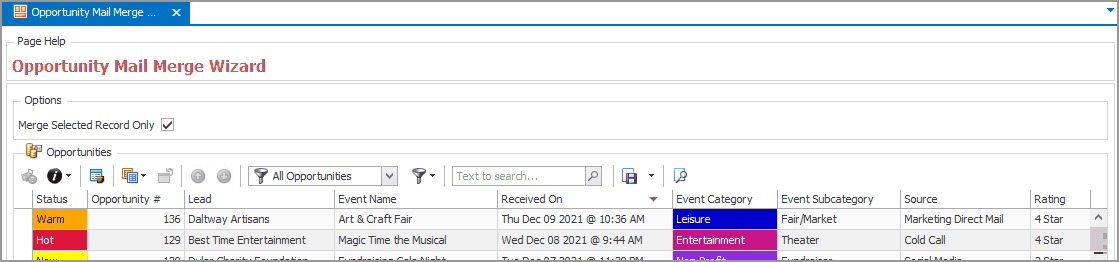
Figure 264: Opportunity Mail Merge Wizard
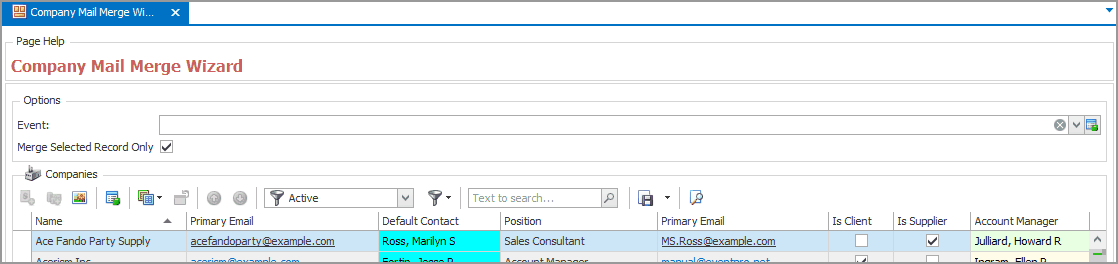
Figure 265: Company Mail Merge Wizard
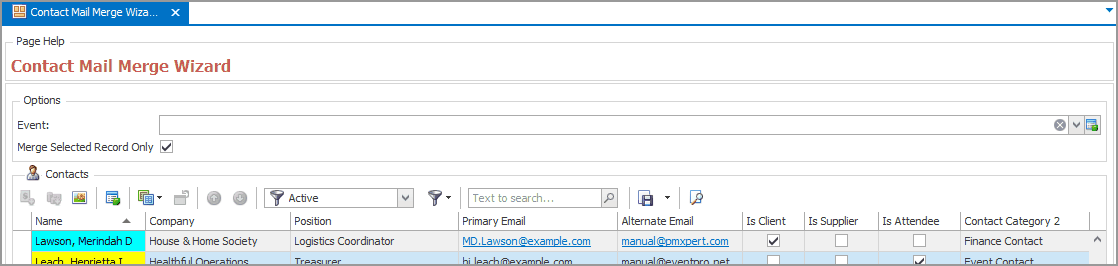
Figure 266: Contact Mail Merge Wizard
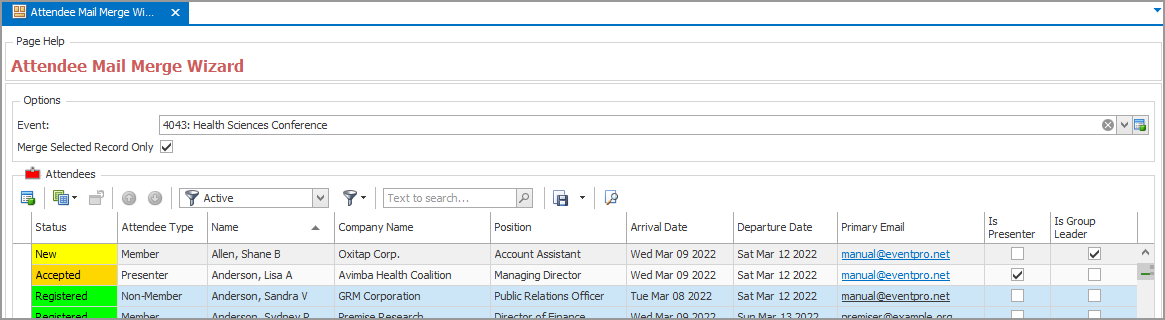
Figure 267: Attendee Mail Merge Wizard
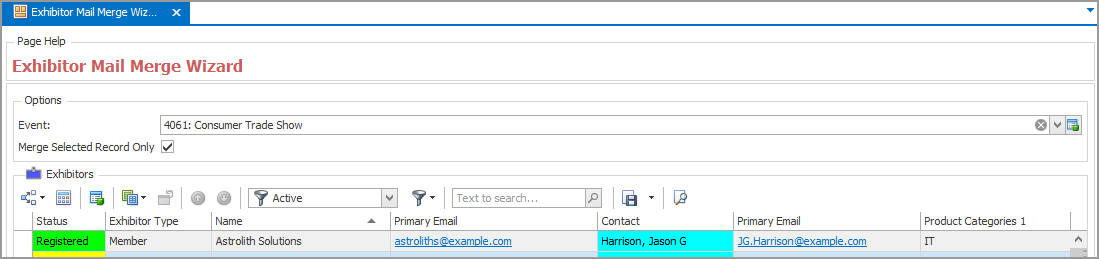
Figure 268: Exhibitor Mail Merge Wizard
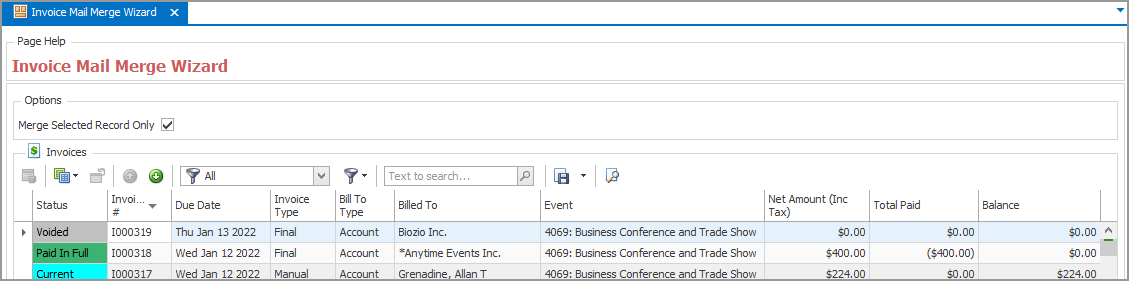
Figure 269: Invoice Mail Merge Wizard
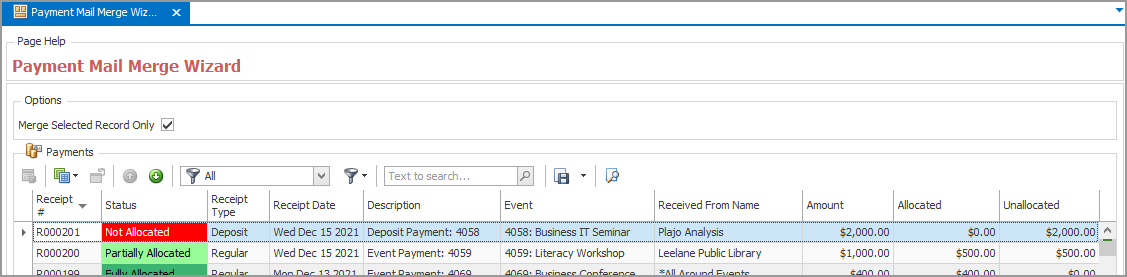
Figure 270: Payment Mail Merge Wizard
Event
This drop-down Event selection field will only appear when creating a mail merge for certain types of records:
•Leads
•Companies
•Contacts
•Attendees
•Exhibitors
For Leads, Companies, and Contacts, selecting an Event is optional.
•You only need to select an event if you want the resulting emails to be linked to a specific event, and be able to pull in merge field information from that event.
•Otherwise, if you don't need a linked event, you can leave the Event field blank.
For Attendees and Exhibitors, an Event is required. You need to select an Event in order to view and select the Attendees or Exhibitors from that Event.
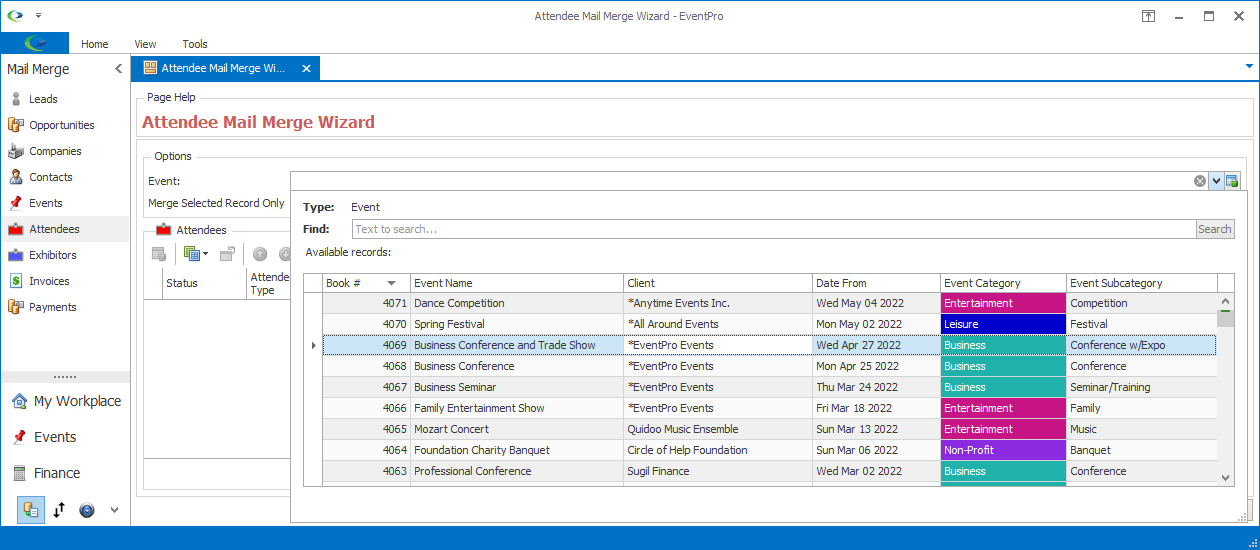
Figure 271: Selecting Event
Merge Selected Records Only
Select this checkbox if you only want to merge the records you select in the grid below.
If you do not select this checkbox, the mail merge will include all of the records in the selection grid.
Multi-Selecting Records
To multi-select recipient records, hold down the Ctrl key and click on the relevant records in the grid.
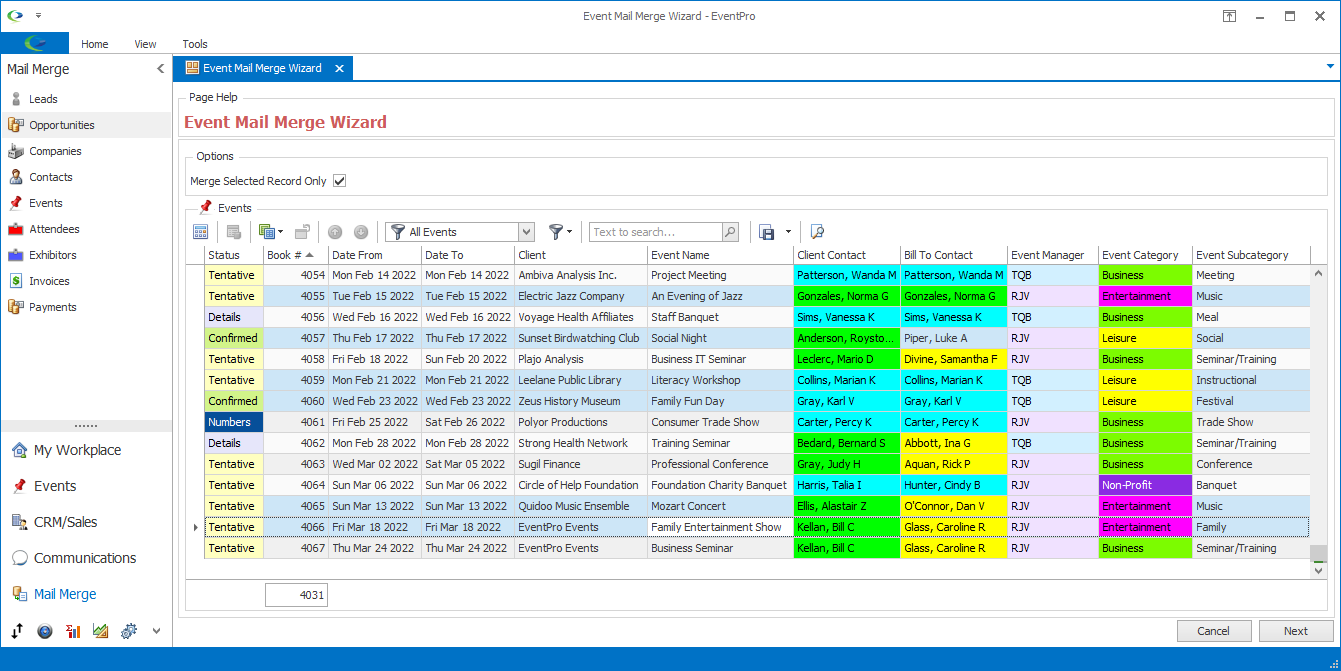
Figure 272: Multi-Selecting Merge Recipients
Once you have selected the records, click the Next button to advance to the Destination & Email Options page.