•Earlier, we looked at editing event details in the Edit Event Window from the individual Event screen.
Some of that Edit Event information can also be edited for multiple events simultaneously with the Multi-Edit Events command in the Event List screen.
•In the Event List, multi-select the Events you want to edit (by holding down the Ctrl key and clicking on the applicable event records).
•Click the Multi-Edit button in the top navigation ribbon.
•The Event Multi-Edit form appears.
Note that in addition to the fields in the top half of the edit form, there are also two tabs at the bottom of the form: Description and Financial.
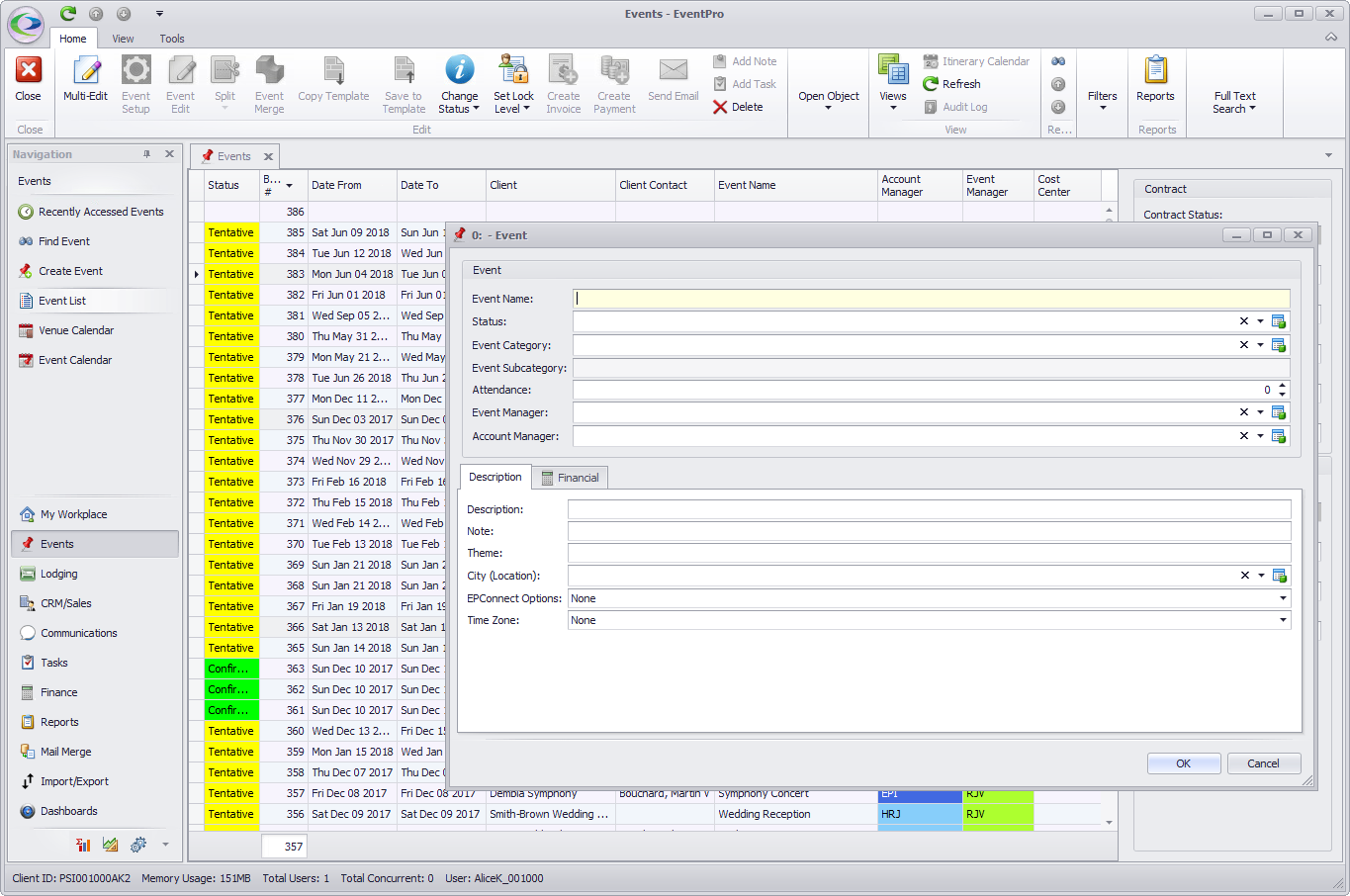
•Make your required changes for the Events. Remember that these changes will apply to all of the Events you multi-selected in the Event List.
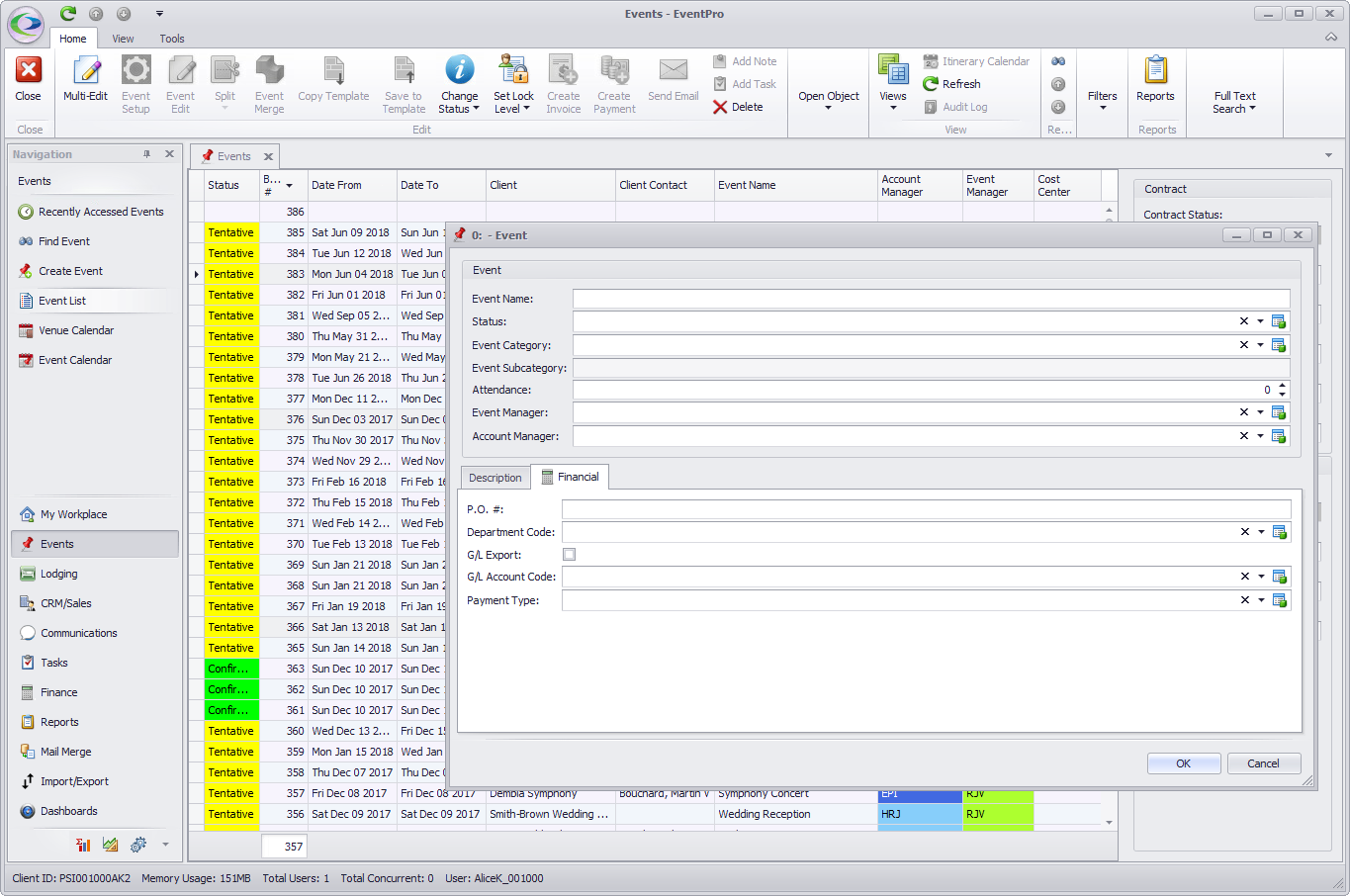
•Click OK. The edits will be applied to the selected Events.